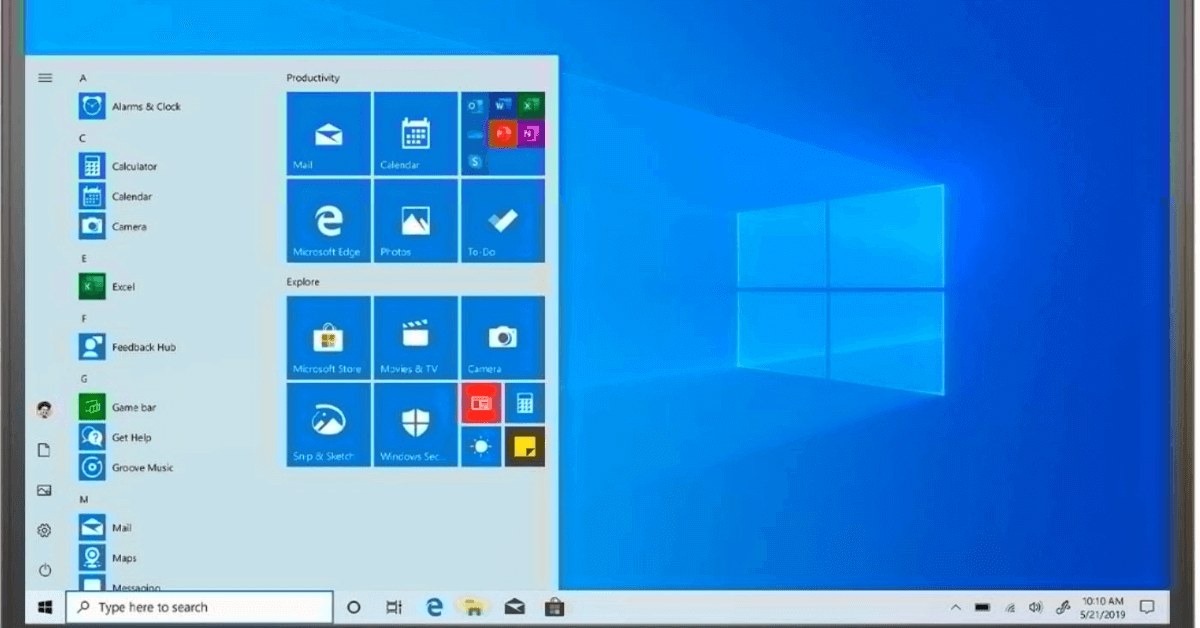10 Best Android Emulator for PCs in 2023
There are many situations when you want to run Android on your Windows PC. Android app developers might want to test their applications on the desktop. Gamers can play Android games on the bigger screen and so on.
If you are also looking for a way to run Android on your PC, you need to download the best Android emulator for your PC. Using the Android emulator, you can easily create an Android environment on your Windows 11, 10, 8, 7, or even older versions.
Our team has reviewed the best Android emulators in this guide and selected the perfect 10 emulators to use. So, let’s get started.
10 Best Android Emulators for PC in 2023
While selecting the top 10 Android emulators, we have considered three primary uses of emulators – easy gameplay, Android app testing, and providing better productivity. Based on these pointers, the following 10 Android emulators for PC have come out as a winner.
1. Bluestacks
Software Rating: 4.9/5
Compatible Windows OS: Windows 11 and 10
Popularity: High
Price: Free
Bluestacks is one of the best and free Android emulators for PC. It is a perfect tool to play Android games on your computer. The platform has developed a lot over the years, and the latest Bluestacks is based on the cloud. Bluestacks X is the world’s first cloud-based gaming platform. The most popular features of Bluestacks include the Keymapping Tool, Instance Manager, Eco Mode, and more.
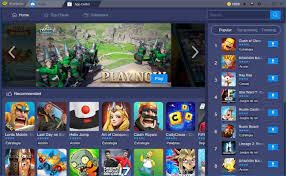
Key Features
- It is the safest Android emulator with GDPR compliance.
- Bluestacks is a community of over 500 million games.
- It helps to improve your mouse control and reaction time with the keyboard.
- Allows gamers to play multiple games together using multi-instance.
- Users can replay actions with a single keypress.
Pros
- Supports MOBA mode.
- Provide an inbuilt App Store.
- Highly compatible.
Cons
- Consume lots of resources.
2. NoxPlayer
Software Rating: 4.9/5
Compatible Windows OS: Windows 11 and 10
Popularity: High
Price: Free
This is another free Android emulator for Windows to play Android mobile games on the big screen. The software supports multiple languages that allow users to play games in their native languages. Although, the platform is sufficient enough to test Android applications. With this emulator, you can receive the same gaming experience as the console games and many other features.

Key Features
- Allows gamers to run multiple instances simultaneously.
- Keyboard mapping is available with a click.
- You can easily record your gameplays and complex operations using a Macro recorder.
- Seamlessly play Android mobile games on your desktop.
- The platform provides support for script recording, gamepad, keyboard, and more.
Pros
- Free emulator.
- Various customization options.
- Supports multiple Android versions.
- It has inbuilt Root support.
Cons
- It can install bloatware on your computer.
- Security is poor.
3. Genymotion
Software Rating: 4.8/5
Compatible Windows OS: Windows 11 and 10
Popularity: High
Price: Free with the basic features. The full desktop support for $412 per year.
Genymotion is the best Android emulator for Android developers to test out Android applications in a Windows environment. The platform can run offline and on the cloud to provide full flexibility to app developers. Additionally, it supports all the latest Android versions, allows users to install Google Play Store on Windows, and more. However, you can’t download games like COD or PUBG with Genymotion. Besides that, it is a great Android emulator that you can integrate with Android Studio.
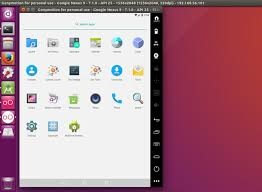
Key Features
- Genymotion Virtual Devices are loaded with numerous widgets and sensors to simulate any real-life situation like location, baseband, networks, and more.
- It is available for all Android versions above 4.4, allowing developers to customize the screen size and resolution to emulate any type of Android phone.
- Using Genymotion cloud, you can run 6 virtual devices for 10 minutes for the price of one device.
Pros
- Good emulator for Android developers.
- Supports the latest Android versions.
- Allows you to select the GApps package.
Cons
- The free version has basic features.
- Not ideal for gaming.
4. MEmuPlay
Software Rating: 4.6/5
Compatible Windows OS: Windows 10, 8 and 7
Popularity: High
Price: Free
MEmuPlay is a fantastic Android emulator to perform complex operations with a single click. This platform is packed with many great features, like it supports both AMD and Intel CPUs. It is an astonishing feature that you will not find in many Android emulators. Besides this, the emulator has the power to run multiple instances of Android versions and applications at once. For general-purpose, MEmuPlay is a great Android emulator for PC.

Key Features
- Allows you to run multiple accounts for the same or multiple games simultaneously.
- Provides support to millions of free apps and games.
- The platform offers basic gaming options like a keypad, mouse control, and gamepad.
- Ability to share files between the Android and Windows devices.
Pros
- Compatible with multiple Android versions.
- Great performance for gaming.
- Custom key mapping.
Cons
- Not compatible with low-level PCs.
5. Android Studio
Software Rating: 4.5/5
Compatible Windows OS: Windows 10 and 8
Popularity: High
Price: Free
Are you looking for a free and powerful Android emulator to test applications? Then, you will not get a better tool than Android Studio. Google’s official Android emulator comes packed with the Android SDK that can be launched within the Android Studio. However, it is not the fastest or compatible with low-end PCs out there. But the Android Studio supports all the latest Android versions to test different applications.
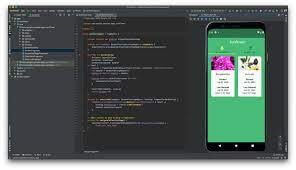
Key Features
- You will get a series of features to test your applications, such as simulating gestures, gyroscope, accelerometer, and more.
- It is powered by Gradle to customize your applications to generate multiple variants.
- Offers real-time statistics on various app development factors.
- Supports APK analyzer and boosts the gaming experience with texture format targeting.
Pros
- Official Android emulator.
- Compatible with the latest Android versions.
- Excellent for testing apps.
Cons
- Works slow on low-end PCs.
- Not good for gaming purposes.
6. Gameloop
Software Rating: 4.4/5
Compatible Windows OS: Windows 10, 8.1, 8 and 7
Popularity: Moderate
Price: Free
Do you want to play games like Call of Duty or PUBG on your PC? Then, Gameloop can make it possible. It is a dedicated platform to play Android games on your computer. Apart from the powerful Android games, Gameloop can get the Google Play Store on the PC. You can easily download the Android games from the Play Store and play them with mouse and key mapping support.
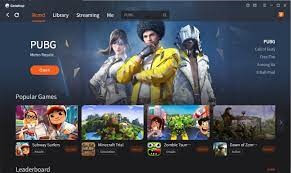
Key Features
- Allows to easily use the touch-orientation user interface of games with a mouse and keyboard.
- There you will get support for numerous games, including action, strategy, role-playing, racing, sports, and more.
- Gameloop offers FPS, MOBA, SLG, RPG, and many other gameplay modes.
- It can support dedicated Android games like PUBG, Pokémon, Call of Duty, and others.
Pros
- Great for gaming.
- It can be optimized for many graphical standards.
- Supports the latest Android versions.
Cons
- Only for gaming purposes.
7. LDPlayer
Software Rating: 4.3/5
Compatible Windows OS: Windows 10, 8.1, 8 and 7
Popularity: Moderate
Price: Free
LDPlayer is the best Android emulator to optimize the gaming experience for you. It is relatively a new Android emulator compared to Bluestacks or Noxplayer. But it has gained huge popularity in the short span due to its great performance. It can run both AMD and Intel-powered computer systems flawlessly. There is also a dedicated store to download games and run them on LDPlayer. In addition, leveraging Virtualisation Technology, you can enhance game performance dramatically.
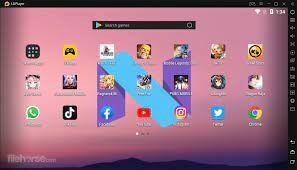
Key Features
- Custom controls with easy mouse and keyboard actions.
- Multiple instances to run multiple games and apps simultaneously.
- Using multiple instance syncs, you can control and regulate games faster.
- With Macro scripting, you can automate your gaming experience.
- High FPS and graphics will allow you to relish the dynamic Android gaming interface on Windows.
Pros
- Compatible with both Intel and AMD PCs.
- Less bloated.
- Fast and lightweight.
- Free.
Cons
- Not as powerful as Bluestacks.
8. PrimeOS
Software Rating: 4.2/5
Compatible Windows OS: Windows 10, 8 and 7
Popularity: Moderate
Price: Free
PrimeOS is not a standard Android emulator. Instead, it is a virtual device that leverages the power of GPU and CPU to provide dynamic gameplay. It directly runs on the hardware without binary translation. With this platform, you can use keyboard mapping to play games. Also, PrimeOS gets Google Play Store, so you can smoothly download and play Android games on Windows. It has a special DecaPro Gaming Center to elevate the gaming experience in the PC environment.
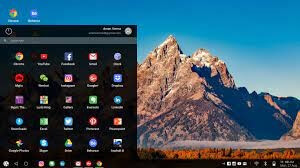
Key Features
- Multi-windows support for any app with minimize, close, maximize, and more.
- Supports basic keyboard shortcuts like Alt + Tab, Window + D, etc.
- Taskbar with the ability to show notifications, system icons, and more.
- Allows you to pre-map popular games like Subway Surf, PUBG, etc.
- OTA support with EXT4 RW partition.
- Ability to provide feedback for applications.
Pros
- Runs as a separate operating system.
- Dynamic gaming center.
- Dual-boot with Windows 10.
Cons
- Complicated to install.
- Hard to understand.
9. ARChon
Software Rating: 4.1/5
Compatible Windows OS: Windows 10, 8.1, 8 and 7
Popularity: Low
Price: Free
ARChon is also not a standard Android emulator. It is basically a Chrome app that runs in Chrome extension or app. Once you install ARChon on your Windows computer, you can run Android APKs directly with this app. Apart from Windows, this program can run on Linux, macOS, and Chrome OS. On the top, it is an open-source application that’s 100% free and can be customized to make it more suitable to meet your requirements.
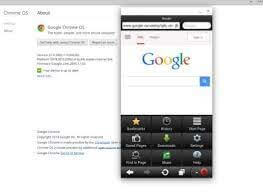
Key Features
- It is a simple Android emulator that can run basic Android applications on Windows for free.
- Extremely lightweight as it is integrated with Google Chrome.
- Supports all the leading operating systems and Android systems.
- It can be used to play games and test Android applications.
Pros
- Lightweight and fast.
- Open-source.
- Highly customizable.
Cons
- Not a complete Android emulator.
10. Bliss OS
Software Rating: 4/5
Compatible Windows OS: Windows 10, 8.1, 8 and 7
Popularity: Low
Price: Free
If you use Android emulators a lot, using the dual-booting Android emulator – Bliss OS can be great for you. This Android emulator has all the features you probably require in an emulator. It has Widevine L3 DRM that can easily stream Netflix on PCs. For gamers, it has features like a gamepad, key mapping, and profiles. In addition, you can smoothly play your favorite games with mouse and keyboard support.
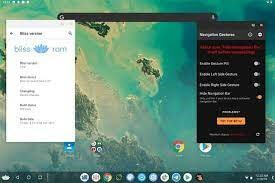
Key Features
- Allows you to customize settings for big and small screens alike that helps to set up an app for different devices.
- Provides speed and stability to assist in complicated processes.
- It helps to tune battery consumption to the best level.
- Added security features to offer a safe and secure interface.
- It is compatible with all the latest Android versions.
Pros
- Complete Android emulator for PC.
- Supports smooth gameplays
- Supports Widevine L3 license for streaming.
Cons
- Doesn’t support Widevine L1.
Let’s Get an Android Emulator
Whether you want to play Android games on a big screen or test your Android applications, an Android emulator can help you in many situations. Many great Android emulators for PC are available, but the best of the best 10 are disclosed above.
Based on your Android emulator requirements and budget, you can easily choose the best Android emulator and create an Android environment on your Windows computer. However, we recommend you first thoroughly check out all 10 tools before selecting the suitable one.
That’s it for now! But for more top 10 software guides, follow us on social networks and learn about new tools.
Popular Post
Recent Post
Troubleshooting Guide: How To Fix Copy And Paste Not Working On Windows 10/11
Fix the copy and paste not working issue on Windows 10/11 hassle-free with this comprehensive guide. Here you’ll find effective tried and tested methods that can troubleshoot and permanently resolve the problem.
How to Force Quit on Windows 11 and Windows 10
Encountering unresponsive programs or frozen applications on our Windows devices can be a frustrating experience. When a program hangs or stops responding, it can disrupt our workflow and hinder productivity. This is where the ability to force quit a program comes in handy. Here, we will explore different methods to force quit on Windows 11 […]
How to Enable Secure Boot Windows 11 and Windows 10
One of the key features that can significantly enhance the security of your Windows operating system is Secure Boot. By enabling Secure Boot on your Windows 11 or Windows 10 system, you can protect your device against malware and unauthorized operating systems. Benefits of Enabling Secure Boot in Windows 11 And 10 1. Protection Against […]
How to Change Administrator on Windows 10 and Windows 11
In Windows operating systems, the administrator account holds the highest level of privileges and control over the system. Sometimes, you may need to change the administrator account for various reasons such as security, ownership transfer, or simply to give someone else access to the system. Here, we will explore different methods to change the administrator […]
How to Open BIOS Windows 11 and Windows 10
Here are the best ways to Open BIOS Windows 11 and Windows 10. These steps are very easy.
How to Convert HEIC to JPG on Windows 11 and Windows 10
Learn the best ways to convert HEIC to JPG on Windows and Windows 10 computers.
How to Fix Valorant not uninstalling Windows 11 – Remove Valorant Completely
Online gaming has become increasingly popular, with many gamers enjoying multiplayer games. One such game that has gained a significant following is Valorant. However, like any software, Valorant is not immune to technical issues, and one common problem that players encounter is the difficulty in uninstalling the game, particularly on the Windows 11 operating system. […]
Your Organization’s Data Cannot Be Pasted Here: 7 Ways to Fix It
Encountering the “Your organization’s data cannot be pasted here” error can be frustrating, but armed with the right knowledge and troubleshooting steps, you can quickly overcome this hurdle.
Tenorshare Reiboot Review 2024 [Fully Unbiased]
Read The Complete Unbiased Review of Tenorshare Reiboot
How to Factory Reset Dell Laptop Without Password: Quick Solutions
Factory resetting a Dell laptop can be a useful solution in various scenarios, such as when you want to sell your laptop, encounter system issues, or simply want to start fresh. However, one common challenge users face is the need to reset their laptops without a password. Here, we will explore some quick solutions to factory […]