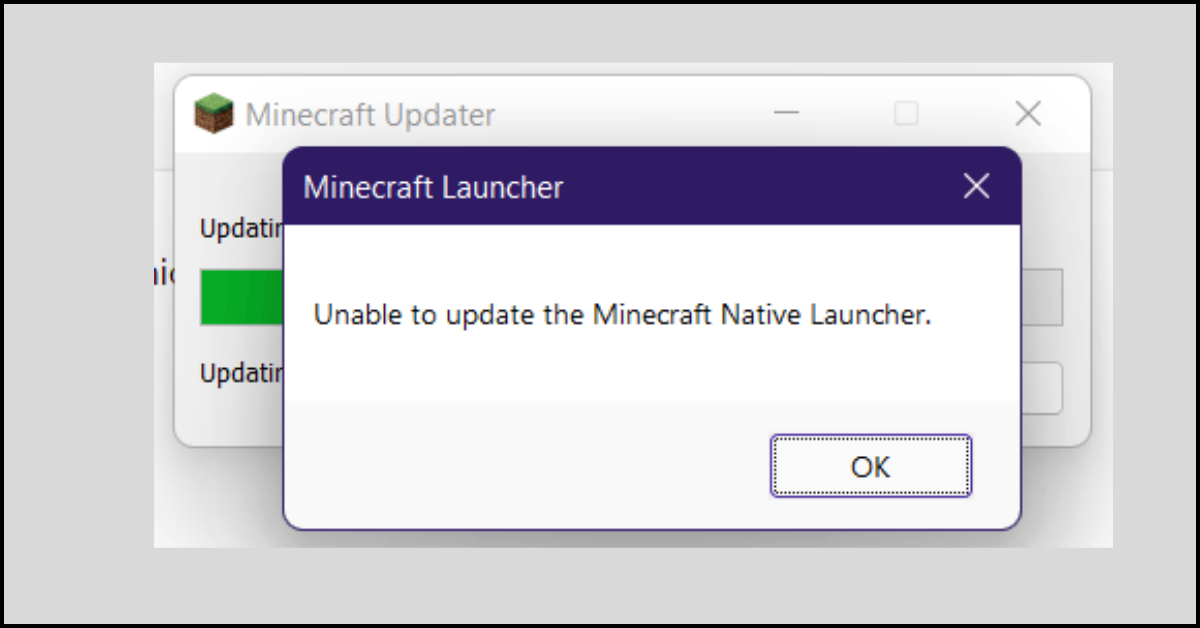7 Best Disk Partition Software for Mac in 2023
Disk partition software is often related to Windows OS, but macOS users can also lev partition managers in many cases. This software can help Mac users to run Windows on their computer or install two separate MacOS environments simultaneously.
Additionally, disk partition software can help Mac users to create extra storage space for different kinds of files at the same division. Partition management tools make it easier for Mac users to keep backup stored on the internal disk without any third-party storage devices.
There are many great Mac partition managers available in the market today. Therefore, to help you select the best disk partition software for Mac, we have picked the top 7 tools. Let’s check them out.
7 Best Disk Partition Software for Mac in 2023
To select the best disk partition software, we have explored the functionality of managing different file systems, partition managing abilities, and affordability of the software. Based on our strict criteria, we found these Mac disk partition managers perfect for 2023:
1. Paragon Partition Manager for Mac
Software Rating: 4.9/5
Compatible MacOS: MacOS 10.5 or higher
Popularity: High
Free Trial or Version: Yes
Price: Starting at $99
Let’s start this list with the best of the best Mac partition manager – Paragon Partition Manager. This hard disk manager is available for free with a basic disk partition function. But, you can subscribe to a premium plan to get excellent backup and restore function along with extra disk management features. You can simplify your backup process by separating your data and operating system with Paragon.

Partition Features
- It can simply organize your hard drive and reorganize free space to boost system performance.
- Allows you to optimize disk using Format, Delete-partition Dialogues, and more.
- Provides 10 industry-grade data sanitization algorithms to support HDD and SSD.
- This software can permanently clean sensitive data present on your partitions and disk.
- It can migrate your operating system to new and large-capacity storage devices.
Pros
- Easily resize partitions.
- Recover lost data.
- Unmount or mount the partition.
- Intuitive interface.
Cons
- The estimated time is not calculated correctly.
- The free version has limited features.
2. GParted
Software Rating: 4.8/5
Compatible MacOS: All MacOS versions
Popularity: High
Free Trial or Version: High
Price: Free
GParted or also known as GNOME Partition Editor, is a GNU licensed partition editing software. It is a 100% free disk partition software that can easily create, delete, move, check and copy disk partitions for you. This is a great tool to create space for a new operating system on your Mac. Using this software, you can recognize disk usage and mirror one partition with another using the disk imaging feature.

Partition Features
- GParted supports multiple file formats such as HFS, HFS+, NTFS, FAT, FAT32, APFS, and many more.
- Capable of cloning the disk partition using the copy and paste features.
- It can resize, create, move, delete and check partitions.
- There is no need to reboot for applying changes.
Pros
- Free and open source.
- Set a new UUID.
- Easily repair damaged partition types.
Cons
- Outdated interface.
- You cannot clone the entire disk together.
3. Partition Magic Mac
Software Rating: 4.7/5
Compatible MacOS: MacOS Catalina or higher
Popularity: High
Free Trial or Version: Yes
Price: Free
Partition Magic Mac is a safe and secure partition manager to fix problems like file corruption, virus attacks, hardware failures, and more. Using this program, you can safely create or separate the space on the hard disk without losing data. Partition Magic has capabilities to manage multiple operating software without any formatting. This is a simple yet intuitive partition management software for Mac.
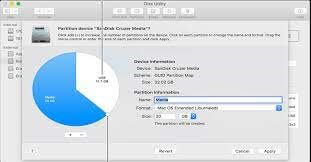
Partition Features
- It is easy to install and use the partition manager due to the effective graphic user interface.
- It can easily create, resize and merge Mac partitions.
- Allows you to create partitions and manage storage space on the hard disk without any data loss.
- It can fully automate partition tasks and convert partition types to another.
- Ability to partition large hard drives up to 80 GB.
Pros
- Recover deleted partitions.
- Fully automate partition tasks.
- Separate storage spaces without data loss.
Cons
- Not comfortable for new users.
- Some processes are slow.
4. Disk Drill for Mac
Software Rating: 4.7/5
Compatible MacOS: MacOS 10.6 or higher
Popularity: High
Free Trial or Version: Yes
Price: Starting at $50
Disk Drill is a comprehensive disk utility solution for Mac. Among all the disk management features, searching and dealing with corrupted partitions is one of the software’s robust features. It is a free tool to monitor your Mac disk’s health, clean up wanted files, find duplicate data, recover lost hard drive data, and so much more. For data protection, you will also find a high-graded recovery security vault with Disk Drill.
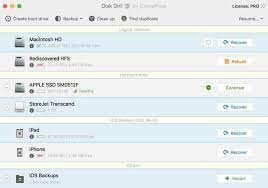
Partition Features
- Analyze your disk space to locate unwanted files that are hogging space.
- Quickly find and remove duplicates located on multiple locations on your Mac.
- Ability to fully scan your disk and set alerts for any potential disk issues.
- It can help you create a bootable USB drive for Mac devices.
- You can create byte-to-byte disk partition backups.
Pros
- Coolest user interface.
- Easy to use.
- Recover lost partitions.
Cons
- More focused on partition recovery.
5. iPartition for Mac
Software Rating: 4.6/5
Compatible MacOS: MacOS 10.12 or higher
Popularity: Moderate
Free Trial or Version: Yes
Price: Free
iPartition for Mac helps to create, resize, destroy and format partitions on your Mac disk. It can also manage partitions on internal, external, or removable storage devices. It is easy to resize the partitions with a simple drag and drop menu. You can also queue up your partition functions and run them simultaneously with iPartition. Overall, it is one of the best and easy-to-use partition managers.
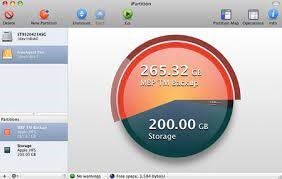
Partition Features
- iPartition supports multiple file-formats, including NTFS, FAT, HFS, and more.
- It can convert sensitive partitions without any data loss.
- The software can automatically work out where your partitions need to go without asking you anything.
- If you lost a partition due to a power cut, this tool has a powerful partition recovery solution to recover your partitions.
Pros
- Supports both internal and external disks.
- Simple to use and set up.
- Can move partitions automatically.
Cons
- Doesn’t support APFS file formats.
- Issues with the latest macOS versions.
6. Disk Utility
Software Rating: 4.5/5
Compatible MacOS: All MacOS versions
Popularity: Moderate
Free Trial or Version: Yes
Price: Free
Disk Utility is a default Apple disk management solution for Mac devices. This program is free and native to create a new partition or reformat an external storage device. It is even accessible from Recovery Mode and Spotlight search. The software might be free, but it can resolve all disk-related issues with tons of features.
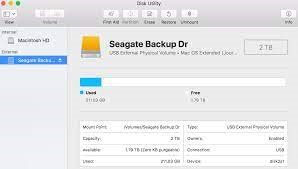
Partition Features
- The software can manage both internal and external storage devices on your Mac.
- Using Disk Utility, you can easily format and manage volumes on physical storage devices.
- It can create a disk image so you can efficiently backup your entire Mac disk.
Pros
- Free to use.
- Can add, delete or resize partitions.
- Pie-chart graphical interpretation.
Cons
- Cannot resize boot camp partition.
- Cannot fix all external hard disk errors.
7. KDE Partition Manager
Software Rating: 4.2/5
Compatible MacOS: All MacOS versions
Popularity: Low
Free Trial or Version: Yes
Price: Free
If you are looking for free and open-source disk partition software, KDE Partition Manager is for you. This is not a popular disk partition software, but it is quite nice. You can create, delete, move, check, and copy partitions using this software. This is a great tool for creating space for new operating systems and reorganizing disk usage space on your Mac. If you are comfortable with a non-graphical interface, this is a great tool for you.
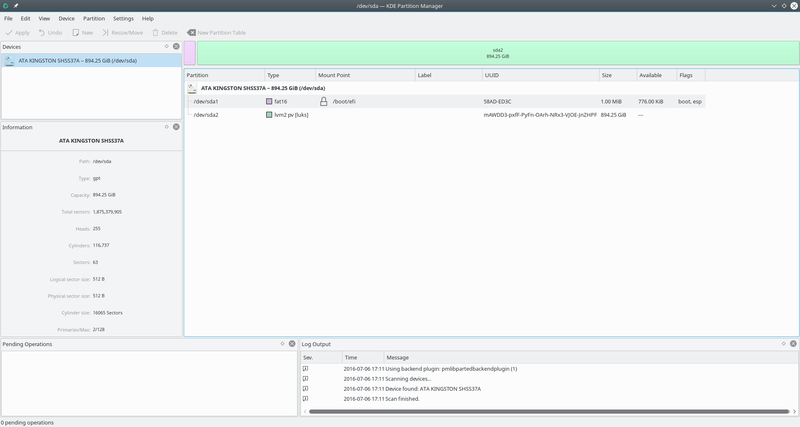
Partition Features
- KDE Partition Manager can mirror one partition with another.
- It can backup file systems and restore them with a click for you.
- This program can detect and manipulate partition tables with multiple options.
- With this tool, you can perform all the basic disk management functions, such as creating, resizing, moving, and copying data residing on the hard disk.
Pros
- Powerful disk partition manager.
- Free to use.
Cons
- Not easy to use.
- Outdated interface.
Let’s Partition Your Disk!
There you go, Mac users! You have explored the best disk management software for Mac. All the software is highly powerful and effective for deleting, creating, formatting, and performing other disk management fees functions.
You simply have to select the suitable disk partition software based on your requirements, and you are set to manage your Mac space better. However, to check out more top 7 software reviews, please explore other posts on this website.
Popular Post
Recent Post
How to Fix Unable to update the Minecraft Native Launcher Windows 11
The “Unable to update the Minecraft Native Launcher” issue can be frustrating. However, there are many ways to fix it. Here, we will discuss some effective ways to fix this problem.
Troubleshooting Guide: How To Fix Copy And Paste Not Working On Windows 10/11
Fix the copy and paste not working issue on Windows 10/11 hassle-free with this comprehensive guide. Here you’ll find effective tried and tested methods that can troubleshoot and permanently resolve the problem.
How to Force Quit on Windows 11 and Windows 10
Encountering unresponsive programs or frozen applications on our Windows devices can be a frustrating experience. When a program hangs or stops responding, it can disrupt our workflow and hinder productivity. This is where the ability to force quit a program comes in handy. Here, we will explore different methods to force quit on Windows 11 […]
How to Enable Secure Boot Windows 11 and Windows 10
One of the key features that can significantly enhance the security of your Windows operating system is Secure Boot. By enabling Secure Boot on your Windows 11 or Windows 10 system, you can protect your device against malware and unauthorized operating systems. Benefits of Enabling Secure Boot in Windows 11 And 10 1. Protection Against […]
How to Change Administrator on Windows 10 and Windows 11
In Windows operating systems, the administrator account holds the highest level of privileges and control over the system. Sometimes, you may need to change the administrator account for various reasons such as security, ownership transfer, or simply to give someone else access to the system. Here, we will explore different methods to change the administrator […]
How to Open BIOS Windows 11 and Windows 10
Here are the best ways to Open BIOS Windows 11 and Windows 10. These steps are very easy.
How to Convert HEIC to JPG on Windows 11 and Windows 10
Learn the best ways to convert HEIC to JPG on Windows and Windows 10 computers.
How to Fix Valorant not uninstalling Windows 11 – Remove Valorant Completely
Online gaming has become increasingly popular, with many gamers enjoying multiplayer games. One such game that has gained a significant following is Valorant. However, like any software, Valorant is not immune to technical issues, and one common problem that players encounter is the difficulty in uninstalling the game, particularly on the Windows 11 operating system. […]
Your Organization’s Data Cannot Be Pasted Here: 7 Ways to Fix It
Encountering the “Your organization’s data cannot be pasted here” error can be frustrating, but armed with the right knowledge and troubleshooting steps, you can quickly overcome this hurdle.
Tenorshare Reiboot Review 2024 [Fully Unbiased]
Read The Complete Unbiased Review of Tenorshare Reiboot