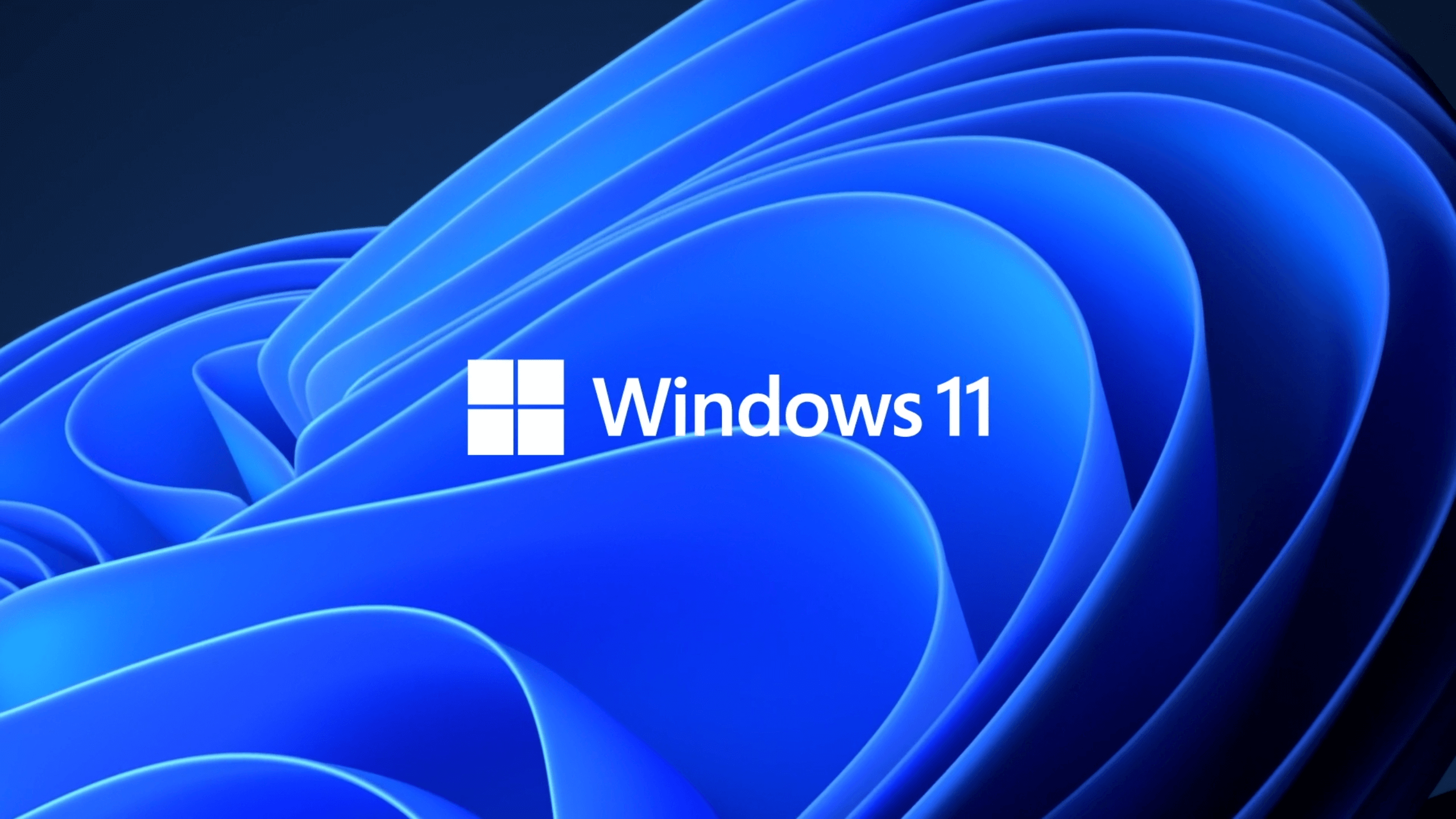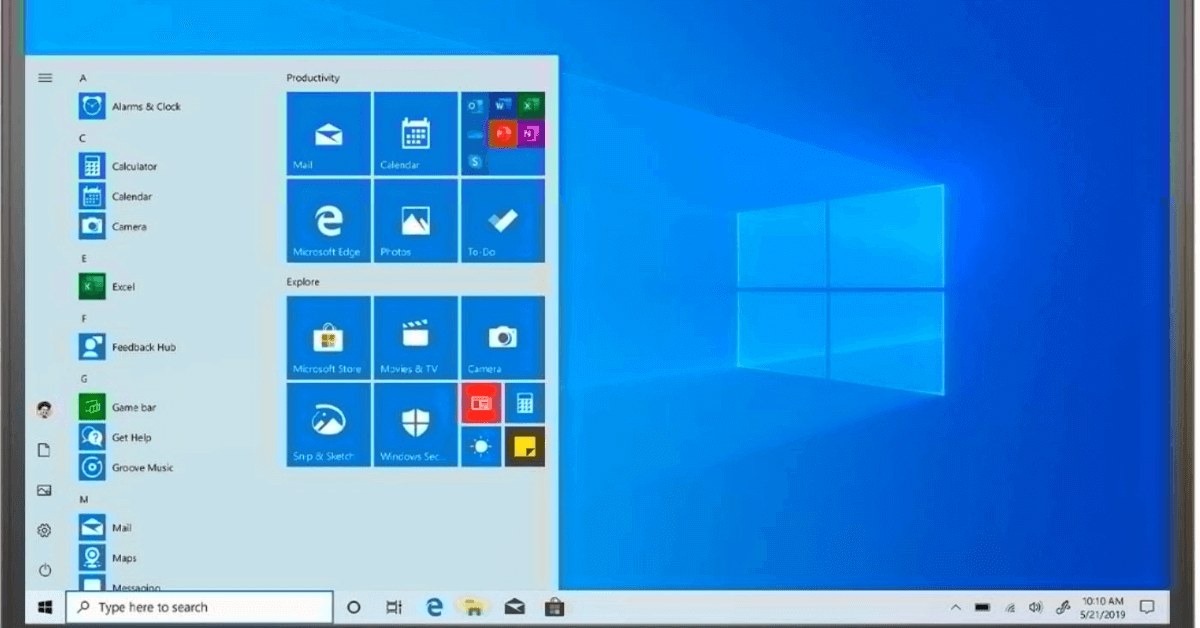Best New Windows 11 Features
Microsoft Windows is one of the best and most widely used OS globally, with users working with different software versions. The newest release is Windows 11, with many new features and improvements. It originally released different previews of the programs to users, like Build 22000.100 and Build 22000.51.
It is expected that new Windows 11 OS updates will also come up. You can use reliable tools like MiniTool Partition Wizard Pro to handle better disk partition management and storage improvement. Doing so would keep your system more robust. But first, you should know what the best windows 11 features are. Read ahead to know.
Best New Features of Windows 11
Our team of experts has carefully gone through the different new features available in the Windows 11 version. We have studied and tried out the significant features and hidden ones equally and finally came up with this list. So, learn more about what you can expect here.
1. Optimized Start Menu
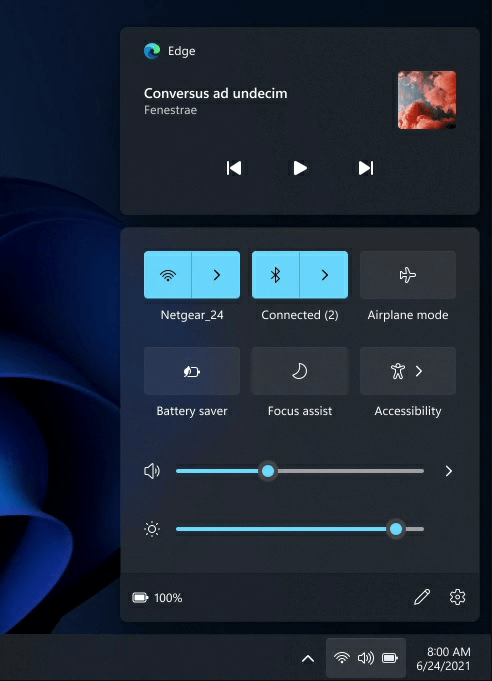
One of the first features that all users notice while operating the Windows 11 update is the Start Menu. This is available with a different look and an efficient interface for more straightforward navigation. In addition, all of the recommended and pinned apps would appear in an eye-catching manner for easier access and usage.
The Start Menu icon appears in the center of the taskbar for more uncomplicated visibility. The previous left-hand side Start Menu position had an outdated appearance and made the home screen look slightly more cluttered.
2. Universal Media Control
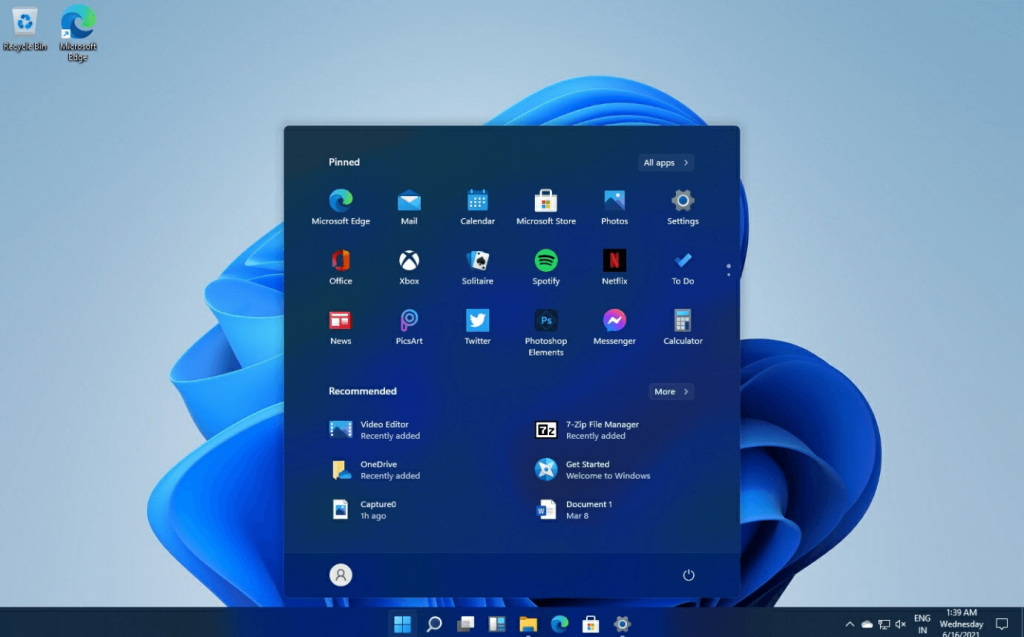
Users get the Action Center feature, giving them a one-in-all platform for different media playback functions. For example, you can use Universal Media Control on Action Center to access different media files like Spotify playlist, YouTube videos, TikTok clips, or even your locally saved videos.
It is compatible with different types of media file types. In the older versions, many users noticed a problem with their playback when they tried to open specific locally saved video files using other players, like VLC. However, while playing it through the Windows 11 Films & TV application, they can play different files easily.
3. Action Center
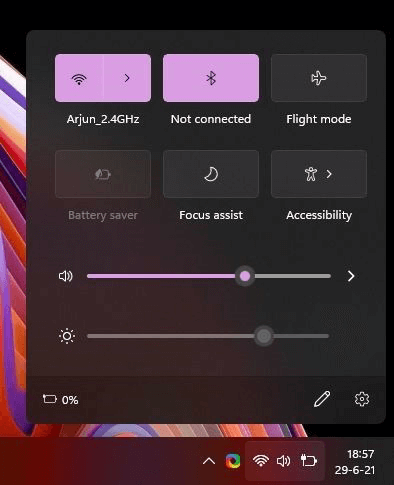
Speaking on the Action Center, this is a primary feature available under Windows with a different interface than the Windows 10 version. The UI design layout of this application is similar to that of the mobile-based OS types. It has mobile-first usability that allows users to handle different system toggles easily.
There is a unified access point under Windows 11, namely the “WiFi, Volume, and Battery” button. Through this, you can open the new Action Center version. In addition, the app comes with different controls in one location, like volume/brightness sliders. Besides that, users have the choice to add more toggles here.
The Bluetooth connection type is speedy among the new Windows 11 features. Users do not have to pair their devices after opening the Settings menu. Plus, the notifications are visible on the Action Center in a clean and straightforward layout.
4. New File Explorer
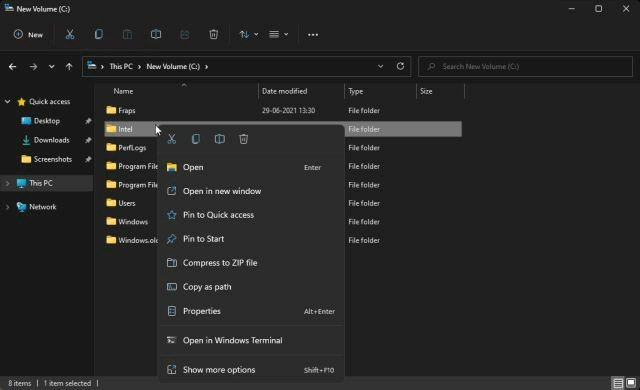
Another notable feature under the new Windows 11 version is the modern design for the File Explorer. To note, Windows users have expressed their disapproval about altering the older File Explorer layout. In general, there are no terrible functionality issues with the older structure. However, the design could use a new styling, and that is available in the newest Windows 11 version.
There are colorful icons available, the command bar in the top section of the screen, a new Context menu, and other specifications. Older features like Folder Options, and the older Context menu (through the “Show more options” selection) are still available.
5. Xbox app
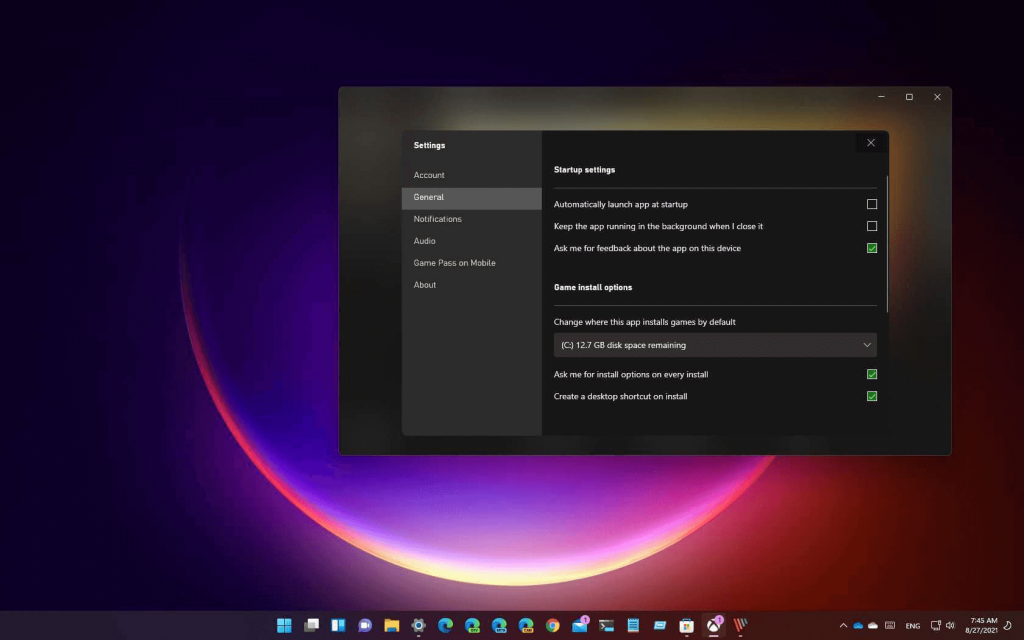
One of the newest Windows 11 features worth mentioning is Xbox integration via the build-in app version. There are many types of games present within Xbox Game Pass. They are accessible through this App.
You can install this feature on Windows 10 as well. However, the specification of the Xbox Game Pass version exclusive to the Windows 11 version is available App through the taskbar.
With the Auto HDR lighting feature available, you can play older games that did not run with HDR. This automatically turns the HDR setting on and off whenever necessary. In addition, the DirectStorage feature decreases overall load times for PCs that have M.2 SSDs.
6. Teams Integration
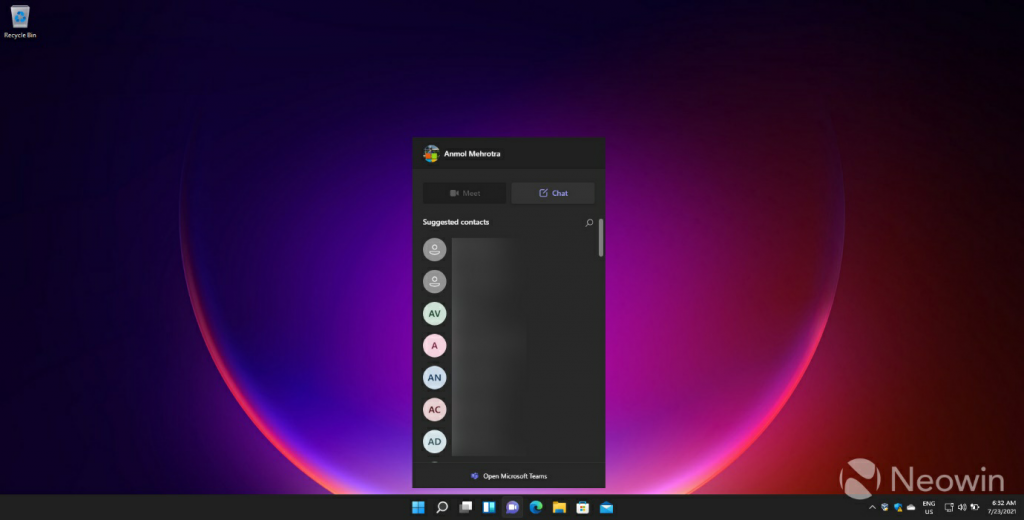
On the new version, one of the most usable Windows 11 Features is the integration of Microsoft Teams into the OS taskbar. Through this, you can start interacting with your contacts directly from the system, in message, text, or video call format. The desktop gets alerts on incoming messages and calls as well. This feature proves useful for more accessible virtual meetings and team cooperation for business teams.
7. Better Slim Pen 2 Version

Another noticeable benefit of the Windows 11 version is the new Slim Pen type users can use while running the software. The two primary devices that best benefit from this feature are Surface Go 3 and Surface Pro 8. If you use one of these devices, you can use this tool to write notes virtually while moving your hands in a writing fashion in real-time. In addition, the haptic feedback control in the optimized version is reasonable.
8. Optimized Touch Interface

The touch interface is better on the new Windows 11 version as well. Users can easily navigate through the Windows menu and resize different windows through their screens. In addition, the on-screen keyboard has better quality responsiveness. This makes typing letters on the virtual keyboard smoother with limited mistakes.
The touch gestures are enhanced with more consistent functionality. In addition, the voice recognition software is optimized for better-quality voice command functionality.
9. Multitasking Features, e.g., Snap Layout
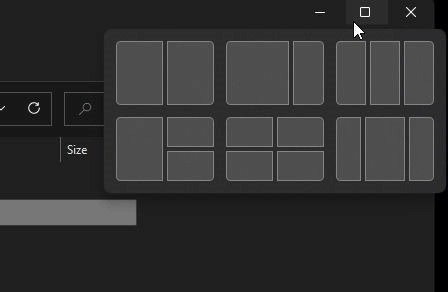
The Snap function did work well in the previous Windows version. However, the Snap Assist and the current Snap Layout features are equally high-quality. Users can hover their virtual mouse points on top of the maximize button of open apps and windows. Then, new layouts appear for window repositioning.
You can also change the Task View on the Windows 11 version, adding more desktops as necessary. This ensures a fluid, multi-functional usage experience.
10. Windows 11 Widgets
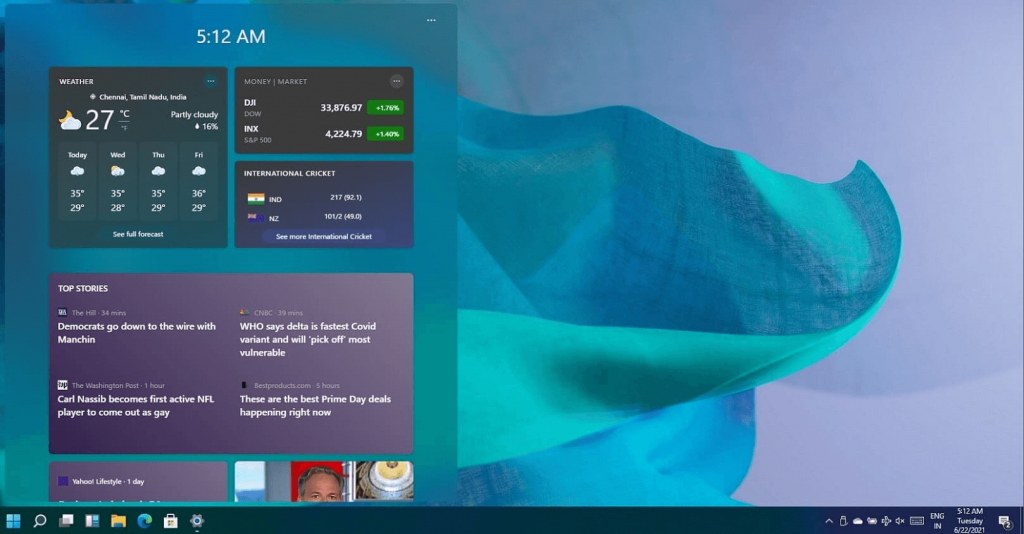
In the new version, the Widgets version is another high-grade feature available. Through this, users can find different information easily using one click only. This works similar to the Today View and Snapshot features of Apple products.
Here, users can find the latest news bulletins, stock price drops, rises, sports scores, personal photos from the OneDrive library, and extra features. In addition, you can customize the dashboard as necessary.
Final Words
To summarize, the different Windows 11 features available would optimize the user experience for people. For example, business-based users can expect better operations with the help of the Microsoft Team feature. If you think the Windows 11 version features were helpful, these new ones would surely benefit you highly.
Read through the list we have compiled and related questions to decide if you should upgrade your Windows 10 to Windows 11. Please go through our other posts if you found this one helpful.
FAQs
- What is the contrasting element of Windows 11 compared to Windows 10?
The user interface of Windows 11 is highly customizable. So, users can expect a more personalized experience since they can change aspects like the interface layout to fit their tastes.
- Why use MiniTool Partition Wizard Pro?
This tool is helpful for different partition management and recovery tasks. It keeps the system up-to-date and functional and is suitable with Windows 11 OS.
- Can the Windows 10 accessories work on Windows 11 OS?
Yes, the accessories downloaded on Windows 10 can adapt well with the Windows 11 version. For better assurance, recheck with the accessory manufacturer.
Popular Post
Recent Post
Troubleshooting Guide: How To Fix Copy And Paste Not Working On Windows 10/11
Fix the copy and paste not working issue on Windows 10/11 hassle-free with this comprehensive guide. Here you’ll find effective tried and tested methods that can troubleshoot and permanently resolve the problem.
How to Force Quit on Windows 11 and Windows 10
Encountering unresponsive programs or frozen applications on our Windows devices can be a frustrating experience. When a program hangs or stops responding, it can disrupt our workflow and hinder productivity. This is where the ability to force quit a program comes in handy. Here, we will explore different methods to force quit on Windows 11 […]
How to Enable Secure Boot Windows 11 and Windows 10
One of the key features that can significantly enhance the security of your Windows operating system is Secure Boot. By enabling Secure Boot on your Windows 11 or Windows 10 system, you can protect your device against malware and unauthorized operating systems. Benefits of Enabling Secure Boot in Windows 11 And 10 1. Protection Against […]
How to Change Administrator on Windows 10 and Windows 11
In Windows operating systems, the administrator account holds the highest level of privileges and control over the system. Sometimes, you may need to change the administrator account for various reasons such as security, ownership transfer, or simply to give someone else access to the system. Here, we will explore different methods to change the administrator […]
How to Open BIOS Windows 11 and Windows 10
Here are the best ways to Open BIOS Windows 11 and Windows 10. These steps are very easy.
How to Convert HEIC to JPG on Windows 11 and Windows 10
Learn the best ways to convert HEIC to JPG on Windows and Windows 10 computers.
How to Fix Valorant not uninstalling Windows 11 – Remove Valorant Completely
Online gaming has become increasingly popular, with many gamers enjoying multiplayer games. One such game that has gained a significant following is Valorant. However, like any software, Valorant is not immune to technical issues, and one common problem that players encounter is the difficulty in uninstalling the game, particularly on the Windows 11 operating system. […]
Your Organization’s Data Cannot Be Pasted Here: 7 Ways to Fix It
Encountering the “Your organization’s data cannot be pasted here” error can be frustrating, but armed with the right knowledge and troubleshooting steps, you can quickly overcome this hurdle.
Tenorshare Reiboot Review 2024 [Fully Unbiased]
Read The Complete Unbiased Review of Tenorshare Reiboot
How to Factory Reset Dell Laptop Without Password: Quick Solutions
Factory resetting a Dell laptop can be a useful solution in various scenarios, such as when you want to sell your laptop, encounter system issues, or simply want to start fresh. However, one common challenge users face is the need to reset their laptops without a password. Here, we will explore some quick solutions to factory […]