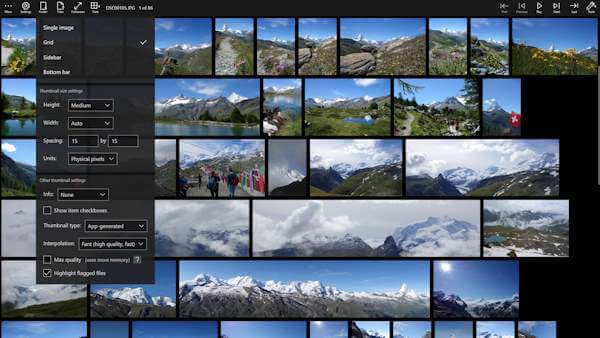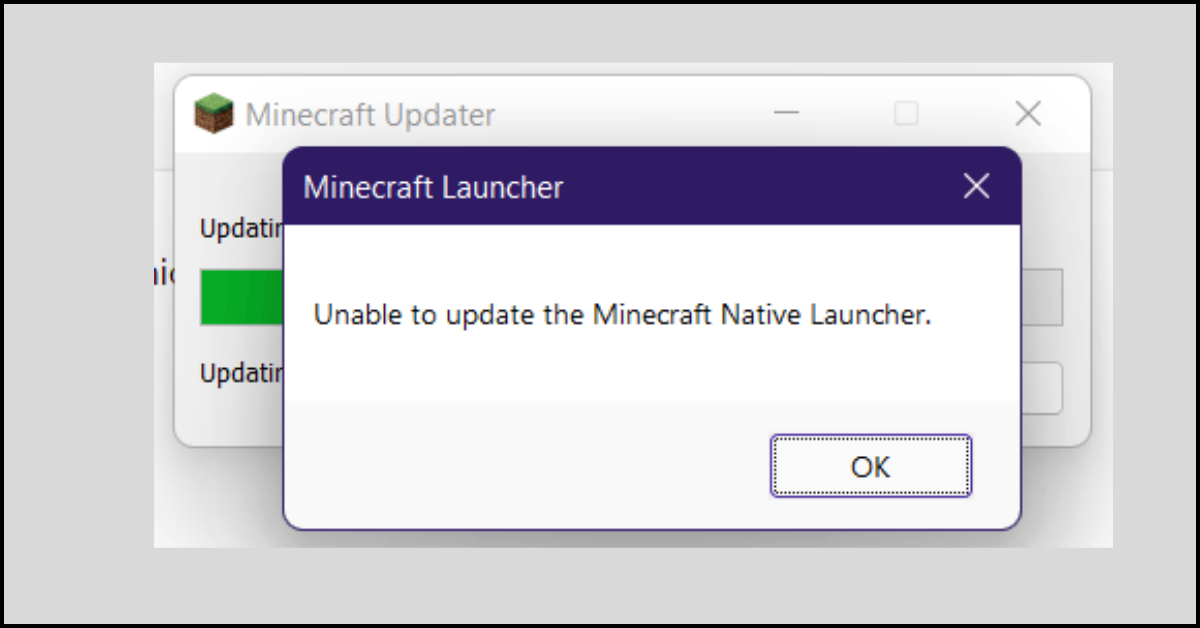10 Best Photo Viewers for Windows in 2024
Wondering why you need a photo viewer for Windows when you already got a built-in photo viewer with Windows OS?
Well, peeps, getting a third-party photo viewer will offer many advanced features to enhance your photo viewing experience. It can allow you to view multiple photo formats in one tool, such as BMP, JPG, and PNG. In addition, these tools can help with image editing, renaming, copying, converting, and more.
Several photo viewers are available online that you can use to view your photos on Windows. So, let’s explore all the amazing photo viewers!
10 Best Photo Viewers for Windows in 2024
When our team went searching for the best third-party photo viewers for Windows, we came across many great options. However, the best tool with high functionality and affordability as per our reviews are:
1. Adobe Lightroom
Software Rating: 4.9/5
Compatible OS: Windows 7/8/8.1/10
Useful For: Cloud-based photo viewer
Price: Starts at $9.99 per month with Adobe Creative Cloud.
Adobe Lightroom is a cloud-based service that you can use to view, edit, organize, store and share your photos across any device. It is a simple tool that lets you brighten photos, mask distracting elements and pump up colors. Using Lightroom, you can pop your photos with different presets such as travel, portrait, vintage, and more. The software is the best for adjusting minor details on the photos and syncing across multiple devices with cloud storage.

Top Features
- Several presets can help you quickly develop a unique brand style.
- Using the Quick Develop panel, users can batch process and apply multiple presets at once.
- Easy to view and move photos in the Library grid view and the Develop module.
- Ability to transfer the settings from the original photo with a click.
- Supports multiple photo formats such as RAW, TIFF, JPEG, and more.
- It is a fantastic RAW file editor with numerous adjustments like adding custom color toning effects, fine-tuning brightness, black and white conversion, etc.
Pros
- Simple to use.
- Several presets.
- Easy to modify colors.
Cons
- Not good for batch processing.
- Tough learning curve.
2. Apowersoft Photo Viewer
Software Rating: 4.9/5
Compatible OS: Windows 7/8/10 or older
Useful For: Fast and light photo viewer
Price: Free
Apowersoft Photo Viewer is a fast and lightweight photo viewer for Windows users. It uses efficient computing technology that offers the best photo viewing experience. The software consumes little resources, so it puts less burden on the CPU. You can view photos in the low configuration using the easy drag-n-drop menu. Simply scroll, and you can view long images without any hassle.

Top Features
- Supports several professional photo formats such as CDR, RAW, PSD, HEIC, and more.
- The tool is capable of viewing PDF files directly.
- It can open photos taken by Sony, Nikon, Canon, Olympus, and many more cameras.
- Allows you to add texts, lines, arrows, and many other annotations to the photos.
- This photo viewer for Windows can enable you to take screenshots with hotkeys.
- It can convert, edit, and rename images in batches.
Pros
- Easy to view photos.
- Free cloud storage space.
- Great PDF viewer.
Cons
- Screenshots are not possible on a second screen.
3. Movavi Photo Manager
Software Rating: 4.8/5
Compatible OS: Windows 7/8/10/11
Useful For: Organizing photos into folders
Price: Starts at $22.25
Movavi Photo Manager is the best photo viewer and organizer for Windows. The software can save you time managing your digital photos and viewing them. It can manage all your photos, including RAW, PNG, JPEG, and many more. If you want to organize, edit and view pictures faster, Movavi Photo Manager is the perfect tool. With advanced GPS and facial recognition features, it can dramatically improve your photo viewing experience.
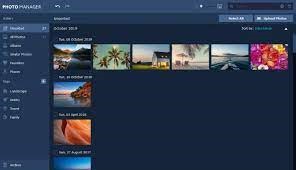
Top Features
- It can detect faces in photos and automatically create albums based on the person present in the photos.
- Filter images by cities and countries.
- It can quickly adjust color, improve portrait settings, appearance, and more.
- Easily organize and share your precious moments with your loved ones.
- It can process large image files in different formats.
Pros
- Save time on organizing photos.
- Excellent color adjustments.
- Ability to view and edit large images.
- Available on Mac too.
Cons
- No mobile support.
4. 123 Photo Viewer
Software Rating: 4.7/5
Compatible OS: Windows 7/8/10
Useful For: Viewing and managing photos
Price: Free
123 Photo Viewer is a simple application to view, manage and edit photos on Windows. Using the thumbnails and clean UI, you can easily view your photos. The tool also supports a few great photo editing features that you can use to enhance the appearance of your photos. The developers update the program frequently and add new features. Overall, 123 Photo Viewer is the best photo viewer for Windows, with continuous updates.

Top Features
- The app supports several photo formats, including BPG, DDS, DCM, EXR, PSD, SVG, and more.
- It has a smooth and intuitive interface to directly scroll down or magnify photos.
- Animation viewing experience that you can easily control and magnify each frame.
- Several filters can be applied in real-time.
- Ability to edit photos by adding texts, drawings, color modifications, and more.
- Supports multiple format batch conversions.
Pros
- Provides slide show view.
- Batch conversion.
- Simple UI.
Cons
- Glitches occur here and there.
- Some basic performance issues.
5. Microsoft Photos
Software Rating: 4.6/5
Compatible OS: Windows 8/8.1/10/11
Useful For: Image viewer, organizer, and editor
Price: Free
Microsoft Photos is a dedicated photo viewer for Windows. It is all-in-one software to view, organize, edit, share and manage photos. The program can also edit video clips. Microsoft Photos was introduced in Windows 8 as a replacement for Windows Photo Viewer. It has Microsoft Sway integration; thus, it can select photos as a source for creating a Sway project. In addition, it can directly upload photos to Facebook, Instagram, Twitter, etc.
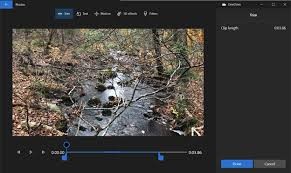
Top Features
- It is a single-instance app that can organize your photos into albums.
- Provides basic photo editing features like crop, rotate, fix red-eye, remove spots, reduce image noises, and more.
- It also allows you to trim and save photos from videos.
- Supported by powerful photo editing technologies by Microsoft, including Photo Fuse, AutoCollage, and more.
- Photo/ video importer to view and select photos that are automatically grouped by date taken.
- Compatible with multiple formats, including BMP, JPEG, PNG, etc.
Pros
- Easy to use.
- Free.
- Better navigation.
Cons
- Some performance issues.
- No panorama view.
- No batch processing.
6. Nomacs
Software Rating: 4.5/5
Compatible OS: Windows 10
Useful For: Multiple platform photo viewer
Price: Free
Nomacs is an open-source and free photo viewer for Windows, MacOS, and Linux. It is a perfect tool to view photos in common formats, including RAW and PSD. Nomacs can offer several widgets to manage images such as thumbnails, histograms, or metadata. It can browse images in ZIP and MS Office, which will help you easily manage and edit photos. In addition, Nomacs also offers several image manipulation methods for modifying brightness, gamma, hue, and more.
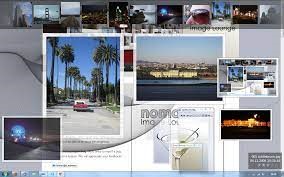
Top Features
- Nomacs has a unique feature that can synchronize multiple instances.
- Allows you to apply a file filter to find images with the same expressions.
- It has a pseudo-color feature that allows you to create false-color images.
- You can activate cache to switch instances between images.
Pros
- Free and lightweight.
- No ads.
- Supports RAW and PSD file formats.
Cons
- Confusing UI.
- Lacks animations and graphics.
7. IrfanView
Software Rating: 4.4/5
Compatible OS: Windows XP/Vista/7/8/10/11
Useful For: Graphical viewer
Price: Free. Perpetual license for $12
IrfanView is a simple photo viewer designed for beginners and professionals. It has a unique interface and functionality that you will find nowhere else. It was the first Windows photo viewer with multimedia GIF support. It is also one of the fire photo viewers with multipage TIFF and ICO support. For a powerful photo viewing experience, you must try this tool.
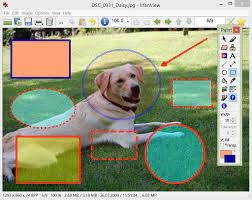
Top Features
- It offers a thumbnail option to preview and sort the photos.
- Multiple photo editing options include lossless JPEG rotation, draw lines, arrows, straighten images, and more.
- Supports Adobe Photoshop filters and batch conversion.
- Multipage TIFF editing and undo steps.
- Many plugins increase the ability of IrfanView.
Pros
- Multiple undo options.
- Multilingual and format support.
Cons
- Complicated UI.
- Many advanced effects and filters.
8. ImageGlass
Software Rating: 4.3/5
Compatible OS: Windows 10
Useful For: Lightweight photo viewer
Price: Free
ImageGlass is a simple and straightforward program. It is an open-source photo viewer that you can use on all the leading operating systems. In addition, it is compatible with over 70 file types. It has a neat and clean user interface that even novice users can operate.
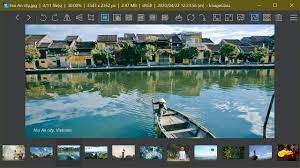
Top Features
- Supports multiple photo formats, including GIF, HEIC, RAW, SVG, and other file formats.
- It is a fast tool that can easily switch between images.
- You can easily personalize ImageGlass by installing new languages and themes.
Pros
- Lightweight and fast.
- Supports 70+ file formats.
Cons
- No graphical interface.
9. FastStone Picture Viewer
Software Rating: 4.2/5
Compatible OS: Windows 7/8/10
Useful For: Powerful photo viewer
Price: Starts at $34.95
FastStone Picture Viewer is a powerful yet lightweight photo viewer for Windows users. It has all the features of a good graphics viewer. It can help you browse, edit and convert photos in no time. In addition, the software is compatible with several file formats, including BMP, JPEG, GIF, PNG, WMF, ICO, and more.

Top Features
- It can manage RAW camera files.
- All-in-one tool supporting multiple functions such as image viewing, management, comparison, cropping, color adjustments, and more.
- It supports multiple formats to improve your photo viewing quality.
Pros
- Fast tool.
- Multiple undo.
- Easy to use.
Cons
- Doesn’t filter via EXIF data.
10. HoneyView
Software Rating: 4.1/5
Compatible OS: Windows XP/Vista/7/8/10/11
Useful For: Simple photo viewer
Price: Free
The last photo viewer about which we will be talking today is HoneyView. It is a neat and simple photo viewer for Windows with all the basic features. The software has abilities to handle batch photo formatting. It is also compatible with a wide range of file formats, including JPG, BMP, PNG, PSD, DDS, JXR, and many more. It can even show images in zipped file format without extracting them. Overall, it is one of the best lightweight and fast photo viewer software.
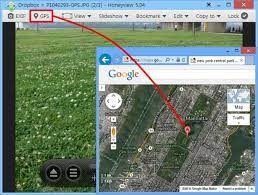
Top Features
- It has the potential to display EXIF in Jpeg format, including GPS information.
- Compatible with multiple RAW image formats, including DNG, CRW, NRW, RW2, SR2, RAF, and more.
- It can also support several animated image formats such as GIF, WebP, BPG, PNG, etc.
- Enables batch image format conversion with resizing.
Pros
- Free and simple.
- Supports batch processing.
- Supports multiple animated, RAW, and zip file formats.
Cons
- It can’t show PG files.
- Poor interface.
Let’s View Some Photos!
As you can see, there are many great photo viewers available for Windows rather than the default tool. Third-party photo viewers can help you edit, manage, organize, and share photos with your friends.
Based on our analysis, Adobe Lightroom will be the best photo viewer for Windows. But you should try all other options too before settling for the best.
Now, let’s say bye and follow us on social networks now for more guides like this one.
Popular Post
Recent Post
How to Fix Unable to update the Minecraft Native Launcher Windows 11
The “Unable to update the Minecraft Native Launcher” issue can be frustrating. However, there are many ways to fix it. Here, we will discuss some effective ways to fix this problem.
Troubleshooting Guide: How To Fix Copy And Paste Not Working On Windows 10/11
Fix the copy and paste not working issue on Windows 10/11 hassle-free with this comprehensive guide. Here you’ll find effective tried and tested methods that can troubleshoot and permanently resolve the problem.
How to Force Quit on Windows 11 and Windows 10
Encountering unresponsive programs or frozen applications on our Windows devices can be a frustrating experience. When a program hangs or stops responding, it can disrupt our workflow and hinder productivity. This is where the ability to force quit a program comes in handy. Here, we will explore different methods to force quit on Windows 11 […]
How to Enable Secure Boot Windows 11 and Windows 10
One of the key features that can significantly enhance the security of your Windows operating system is Secure Boot. By enabling Secure Boot on your Windows 11 or Windows 10 system, you can protect your device against malware and unauthorized operating systems. Benefits of Enabling Secure Boot in Windows 11 And 10 1. Protection Against […]
How to Change Administrator on Windows 10 and Windows 11
In Windows operating systems, the administrator account holds the highest level of privileges and control over the system. Sometimes, you may need to change the administrator account for various reasons such as security, ownership transfer, or simply to give someone else access to the system. Here, we will explore different methods to change the administrator […]
How to Open BIOS Windows 11 and Windows 10
Here are the best ways to Open BIOS Windows 11 and Windows 10. These steps are very easy.
How to Convert HEIC to JPG on Windows 11 and Windows 10
Learn the best ways to convert HEIC to JPG on Windows and Windows 10 computers.
How to Fix Valorant not uninstalling Windows 11 – Remove Valorant Completely
Online gaming has become increasingly popular, with many gamers enjoying multiplayer games. One such game that has gained a significant following is Valorant. However, like any software, Valorant is not immune to technical issues, and one common problem that players encounter is the difficulty in uninstalling the game, particularly on the Windows 11 operating system. […]
Your Organization’s Data Cannot Be Pasted Here: 7 Ways to Fix It
Encountering the “Your organization’s data cannot be pasted here” error can be frustrating, but armed with the right knowledge and troubleshooting steps, you can quickly overcome this hurdle.
Tenorshare Reiboot Review 2024 [Fully Unbiased]
Read The Complete Unbiased Review of Tenorshare Reiboot