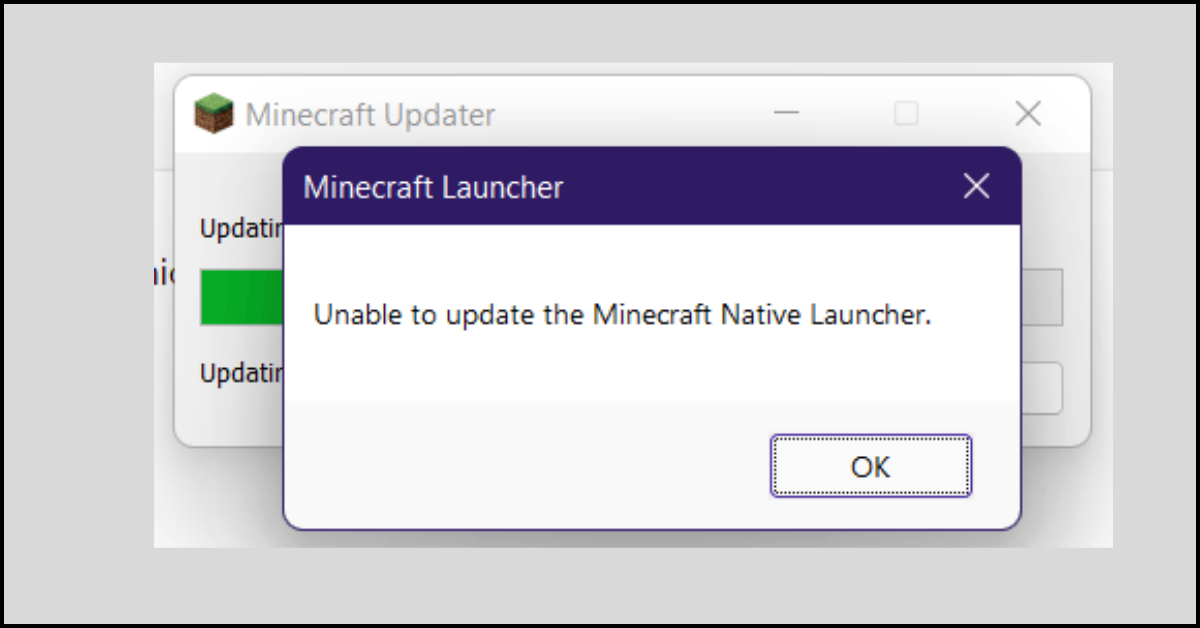10 Best Screen Recorders for Windows 11/10/8/7 in 2023
There comes many times when you wish to record your desktop screen. For instance, you might want to record your gameplay, Zoom call, or Windows user tutorials.
No matter what your reason is to record your PC screen, you need to get the best screen recorder that can uninterruptedly record your screen videos. There are many great screen recorders for Windows available in the market. Therefore, our team has reviewed the best 10 screen recorders for Windows 11/10/8/7 PC to save your time.
So, let’s explore the top 10 screen recorders for Windows.
10 Best Screen Recorders for Windows 11/10/8/7 PC in 2023
While selecting the best screen recorder for Windows computers, we have shortlisted the tools based on popularity, affordability, functionality, and easy-to-use. Based on these criteria, we recommend the following screen recorders:
1. Camtasia
Software Rating: 4.1/5
Compatible Windows OS: Windows 11/10/8/7 or older versions
Popularity: Moderate
Free Demo: Yes
Price: $300 per year
Camtasia is the most robust PC screen recorder software. It is a powerful tool with a wide range of screen recording functions such as annotations, transitions, animations, and more. You can record your PC screen with specific dimensions, an application, or an area using pre-built assets. The program can add a personal touch to your videos with an audio recording from your webcam.
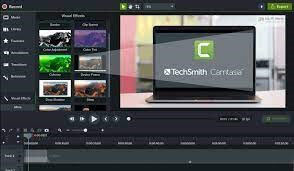
Key Features
- Using video templates, you can easily capture screens.
- Camtasia offers a large gallery of templates, themes, shortcuts themes, presets, and more.
- Allows you to record anything on your screen, including websites, software, video calls, and more.
- Simple drag and drop interface to edit screen recordings.
- Select royalty-free music and sound effects from the library.
Pros
- Easy to use.
- A vast music gallery.
- Excellent video templates.
- Simple video editor.
Cons
- UI could be improved
2. RecMaster Screen Recorder
Software Rating: 4.9/5
Compatible Windows OS: Windows 11/10/8/7
Popularity: High
Free Demo: Yes, up to 2 minutes recording capacity
Price: $29.95 per year
RecMaster Screen Recorder is a one-click screen recorder with stunning audio and video quality. The software offers 5 recording modes, including audio-only and selected-area-only recording. You can record 4K resolution videos in MP4 format with this program. There is also an inbuilt editor and schedule recording option to easily record screens. With multiple format support, RecMaster is a perfect screen recorder for Windows.
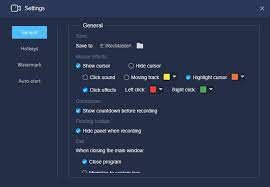
Key Features
- RecMaster comes with multiple recording modes like HD recording, picture in picture, auto-screen recording, and more.
- An inbuilt video editor can help to add annotates, custom watermarks, and more.
- Ability to select different movement effects or colors for the cursors.
- Supports multiple audio and video formats like MP4, AVI, and FLV.
- Allows you to schedule recording for upcoming events that you don’t want to miss.
Pros
- Simple interface.
- Multiple screen recording modes.
- Directly upload recordings to YouTube or Google Drive.
- Free version.
Cons
- Only available for Windows and Mac.
- Limited free trial.
3. VideoProc
Software Rating: 4.7/5
Compatible Windows OS: Windows 11/10/8/7
Popularity: High
Free Demo: Yes
Price: $30 per year
VideoProc is a versatile and robust video software. This software is empowered with full hardware and GPU acceleration that makes it a fast and high-quality screen recorder. Users can easily edit, cut, resize, split, merge and adjust large 4K videos. Additionally, it can change formats and compress large videos with ease.
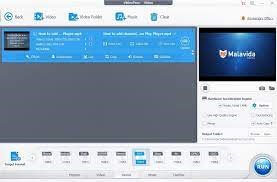
Key Features
- Full GPU acceleration to provide fast video processing.
- Offers a comprehensive video toolbox including rotate, split, watermark, subtitle, adjust speed, compress video size, and more.
- It helps to process large HD and 4K videos captured from any device.
- Powerful conversion to countless supported formats.
- It has an inbuilt media downloader engine that supports 1000+ websites like Facebook, Instagram, etc.
- Provides multiple recording modes and editing features.
Pros
- Fast video processing.
- Full GPU acceleration.
- Powerful video editor.
Cons
- Confusing to use.
- Customer support could be improved.
4. DVD VideoSoft Free Screen Recorder
Software Rating: 4.9/5
Compatible Windows OS: Windows 10/8/7/Vista and XP
Popularity: High
Free Demo: Yes
Price: $99 for a lifetime
DVD VideoSoft Free Screen Recorder is a compact and free screen recorder for PC users. The software can capture screenshots and record screen activities with a click. It is a simple tool with a toolbar containing all the features, including capture region, record videos from Windows, capture desktop, and more. Additionally, this free screen recorder contains no spyware or adware.
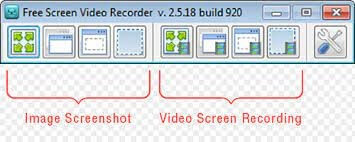
Key Features
- Ability to capture multiple windows and objects on the screen.
- It can record screen videos to MP4 files and save them in GIF, PNG, TGA, and more.
- It can also download video and audio from YouTube directly.
- Allows you to resize, rotate and crop output images.
- The software can record different screen activities, including onscreen changes, mouse movements, audio from the microphone, and more.
Pros
- Easy to use.
- YouTube to MP3 converter.
- No ads.
- Safe to install.
- Record videos with sound.
Cons
- The free version has limited features.
- The paid version is expensive.
5. Ezvid
Software Rating: 4.8/5
Compatible Windows OS: Windows 11/10/8/7/Vista and XP
Popularity: High
Free Demo: Yes
Price: Free
Ezvid is a free yet powerful Windows screen recorder with cutting-edge features. You can record audio, screen drawings, control speed, facecam, and more using this recorder. It is a one-click software that can capture everything on your screen, including games, web pages, applications, and so on. Also, you can edit your screen recordings and upload them to YouTube in high resolution with this tool.
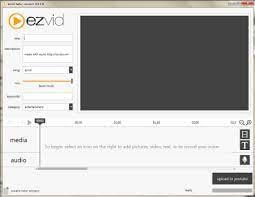
Key Features
- Ezvid allows you to draw directly on your screen and record it.
- It can create stunning screencasts and capture every screen movement.
- It is easy to control video recording speed with Ezvid.
- Instant support for facecam and voice synthesis.
- It offers an inbuilt video editor to create awesome videos.
Pros
- Fun to use.
- Fast screen recorder.
- Free to use.
- Instant slideshow maker.
Cons
- Only for Windows users.
- Only 30 days free trial.
6. CamStudio
Software Rating: 4.6/5
Compatible Windows OS: Windows 10/8/7
Popularity: Moderate
Free Demo: Yes
Price: Free
CamStudio is an open-source screen recorder for PC. It is a 100% free screen and audio recorder for Windows devices. The software can create high-standard AVI video files. Using the inbuilt SWF Producer, you can convert your AVI screen recordings into lean and bandwidth-friendly Streaming Flash videos to easily share them.
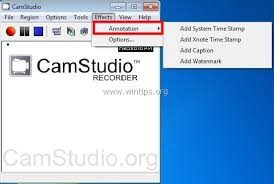
Key Features
- CamStudio can add anti-aliased and high-quality screen captions to your recordings.
- Using the Video Annotation feature, you can even personalize your screen recordings with a webcam movie over your desktop.
- The software comes with its own Lossless Codec to produce crystal clear results in smaller file sizes.
- You will get full control over video output quality.
Pros
- Fully free software.
- Highly secure and customizable.
- Excellent ability to compress video files.
Cons
- Not easy to use.
- Poor interface.
7. TinyTake
Software Rating:4.5/5
Compatible Windows OS: Windows 10/8/7 or older versions
Popularity: Moderate
Free Demo: Yes
Price: $29.95 per year
TinyTake is a stunning tool to capture screens and add annotations to screen recordings on Windows. The software facilitates users to capture the whole desktop screen or a region, add annotations and share recordings via email. With this software, you can still capture screenshots from the webcam to add annotations. It can record videos for up to 120 minutes, including mouse movements and voice.
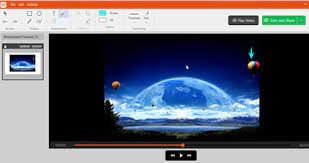
Key Features
- Allows you to add annotations to screen recordings and images.
- Easily post your screen recordings online and generate a shareable link for your reference.
- You can record the whole window area or select a region to capture the video.
- It can capture images from a webcam to add annotates and share online.
- Using custom shortcut keys, TinyTake can be operated by a keyboard.
Pros
- Easy to use.
- Quick to share.
- Phenomenal annotation features.
- Can capture images from a webcam.
Cons
- Only supports Windows and Mac.
- Many features are missing.
8. Icecream Screen Recorder
Software Rating: 4.4/5
Compatible Windows OS: Windows 10/8.1/8/7 and Vista
Popularity: Moderate
Free Demo: Yes
Price: $25.99 per year
Icecream screen recorder is a powerful screen recording software that empowers you to record a particular area on the screen and save it as a screenshot. Using this software, you can record applications, games, webinars, Skype calls, live streams, and much more. The program can also record screens with audio and webcam. This is the best tool if you are looking for a functional screen recorder for PC.
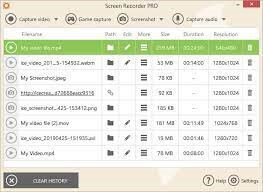
Key Features
- It can record screens with audio and add annotations to your recordings.
- Allows users to record multiple events such as webcam, webinars, games, and more.
- You can add a logo to your screen recordings and upload it to YouTube, Google Drive, and Dropbox.
- Easy to control the speed of your screen recordings.
- You can trim, convert, or share files using the inbuilt video editor.
Pros
- Can schedule screen recordings.
- Stunning mouse effects.
- Hotkeys to control your screen recorder.
Cons
- Poor customer support.
9. SmartPixel
Software Rating: 4.3/5
Compatible Windows OS: Windows 10/8/7 or older version
Popularity: Moderate
Free Demo: Yes
Price: $15.90 per year
SmartPixel is a comprehensive screen recorder and video editor software for Windows computers. Using this software, you can record gameplays, webcam recordings, tutorial videos, and whatnot. You can also create slideshows and upload them to YouTube within this program. It can record a particular area or whole window on your computer and edit the captured screen video.
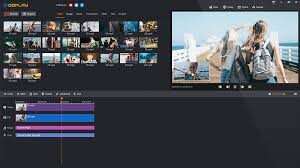
Key Features
- PIP mode can record the full screen with a smaller window showing the input.
- Using the Mark Exciting Moment, you can mark desired moments on the video.
- You can capture a part of your screen in the Mini mode.
- It is easy to install and set up the software.
Pros
- Multiple recording modes.
- Recordings with sound.
- Option to hide or show the cursor.
- Hotkey support.
- Great interface.
Cons
- Incapable of recording gameplays.
- Costly.
- Slow video editor.
10. Screencast-O-Matic
Software Rating: 4.2/5
Compatible Windows OS: Windows 10/8/7 or older versions
Popularity: Low
Free Demo: Yes
Price: $4 per month
Screencast-O-Matic is a simple yet effective screen recording tool for Windows computers. It can record videos in any resolution of your choice. Additionally, you can record audio with a screen and upload it to YouTube directly from this software. You can also edit your screen recordings before publishing online or sending them as a file via email.
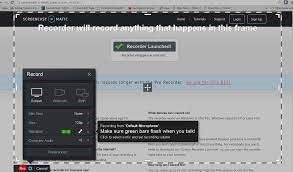
Key Features
- Screencast-O-Matic comes with a free drawing tool to make your screen recordings engaging.
- You can capture any part of your screen.
- Add a webcam for Picture in Picture effect.
- Using stock images and captions make your screen recordings more interesting.
- Easily trim recordings to remove unwanted parts.
- Allows you to upload screen recordings to YouTube.
Pros
- Multiple device support.
- Mobile-friendly tool.
- Excellent stock image gallery.
- Direct YouTube upload.
Cons
- The free version has only basic features.
Let’s Record Your Screen Now!
Whether you want to create a YouTube tutorial or record important business calls, good screen recording software can help you. Using this software, you can edit videos, share them and directly upload them to your YouTube channel.
If you are a Windows user, you have numerous great screen recorder software available to download and record stunning screen videos. We have already reviewed the top 10 screen recording software for PC users. You simply have to select the most suitable software and start capturing your screen.
Meanwhile, keep on exploring more awesome top 10 software reviews only here.
Popular Post
Recent Post
How to Fix Unable to update the Minecraft Native Launcher Windows 11
The “Unable to update the Minecraft Native Launcher” issue can be frustrating. However, there are many ways to fix it. Here, we will discuss some effective ways to fix this problem.
Troubleshooting Guide: How To Fix Copy And Paste Not Working On Windows 10/11
Fix the copy and paste not working issue on Windows 10/11 hassle-free with this comprehensive guide. Here you’ll find effective tried and tested methods that can troubleshoot and permanently resolve the problem.
How to Force Quit on Windows 11 and Windows 10
Encountering unresponsive programs or frozen applications on our Windows devices can be a frustrating experience. When a program hangs or stops responding, it can disrupt our workflow and hinder productivity. This is where the ability to force quit a program comes in handy. Here, we will explore different methods to force quit on Windows 11 […]
How to Enable Secure Boot Windows 11 and Windows 10
One of the key features that can significantly enhance the security of your Windows operating system is Secure Boot. By enabling Secure Boot on your Windows 11 or Windows 10 system, you can protect your device against malware and unauthorized operating systems. Benefits of Enabling Secure Boot in Windows 11 And 10 1. Protection Against […]
How to Change Administrator on Windows 10 and Windows 11
In Windows operating systems, the administrator account holds the highest level of privileges and control over the system. Sometimes, you may need to change the administrator account for various reasons such as security, ownership transfer, or simply to give someone else access to the system. Here, we will explore different methods to change the administrator […]
How to Open BIOS Windows 11 and Windows 10
Here are the best ways to Open BIOS Windows 11 and Windows 10. These steps are very easy.
How to Convert HEIC to JPG on Windows 11 and Windows 10
Learn the best ways to convert HEIC to JPG on Windows and Windows 10 computers.
How to Fix Valorant not uninstalling Windows 11 – Remove Valorant Completely
Online gaming has become increasingly popular, with many gamers enjoying multiplayer games. One such game that has gained a significant following is Valorant. However, like any software, Valorant is not immune to technical issues, and one common problem that players encounter is the difficulty in uninstalling the game, particularly on the Windows 11 operating system. […]
Your Organization’s Data Cannot Be Pasted Here: 7 Ways to Fix It
Encountering the “Your organization’s data cannot be pasted here” error can be frustrating, but armed with the right knowledge and troubleshooting steps, you can quickly overcome this hurdle.
Tenorshare Reiboot Review 2024 [Fully Unbiased]
Read The Complete Unbiased Review of Tenorshare Reiboot