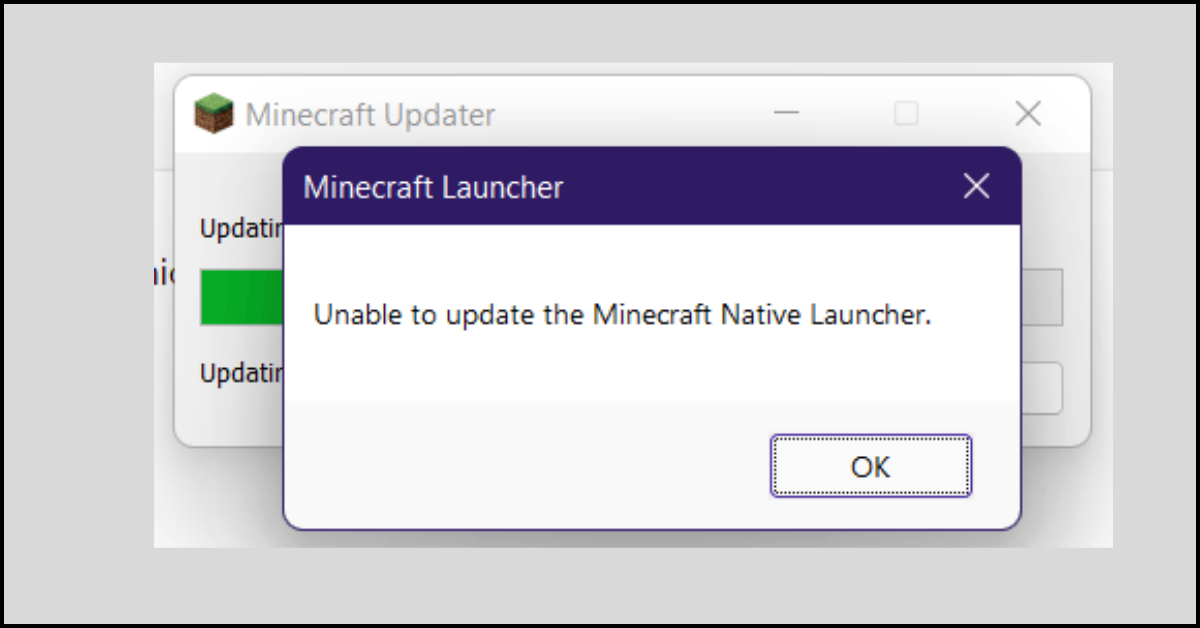Best Video Converter Apps for Android
Videos are one of the most common options that companies and solo professionals use as content. Users prepare and send videos to different social media platforms, whether for promotion or to provide informative content to audiences. However, while some platforms accept specific video file formats, they may reject some types.
In this case, downloading and using the best video converter apps are useful for translating video formats to other acceptable ones. After usage, you can play the video on diverse platforms and devices well.
We discuss the various options you would get for this in this post. Read and choose the best solution for you.
10 Best Video Converter Apps for Android
Multiple usable video converter apps for Android users with high-capacity features, multi-format support, and smooth usability. We looked through multiple such options in the market, searching for the top 10 usable versions. Here are the ones we found most valuable for users in a compiled list.
1. Miro Video Converter
One of the most usable video converter apps for Android is the Miro Video Converter. This web-based free software is suitable for different types of Android devices. Besides them, users can choose to convert their video files to different formats for OS types like Windows, Mac, and iOS.
The open-source nature of the Miro Video Converter allows users access to quicker updates. Moreover, you can make the conversion within minutes due to the batch processing function available. Resize the file for output as well.
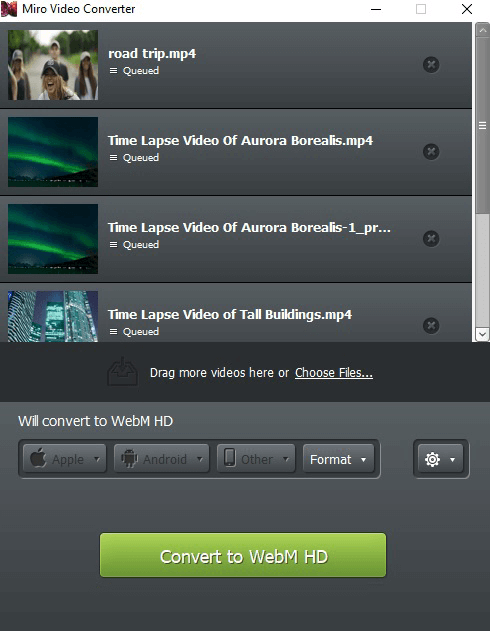
Compatibility: depends on Android devices (supports some Samsung Galaxy, Motorola, Sanyo, and HTC models)
Price: Free
Size: Unspecified
Features:
- Suitable on various devices, like Samsung Galaxy Note/Note II/Tab/Tab 10.1/Nexus, HTC Desire/Wildfire, Rezound/Sensation, Evo 4G, and more.
- Open-source benefits are available.
- Convert to multiple formats like WebM, MP4, and more.
- Smooth interface with easy-to-add video and convert feature.
Pros:
- Free to use.
- Suitable for a lot of Android devices.
- Easy to make conversions.
Cons:
- Lack of mobile-based app download- you have to convert videos on the web app and transfer them.
- Limited advanced features.
How to Download: Website
2. Video Converter 2.2
Video Converter 2.2 is a free converter for videos that Android users can utilize. Users can upload more than one video file into the platform and then convert it all via batch conversion. Moreover, the video codec available is updated, as is the platform’s conversion speed. Besides, you can cancel conversions while it is occurring easily, giving you total control over the conversion process.
You can add different video files and merge them into one. In case of conversion failure, you would get the information about the reason.
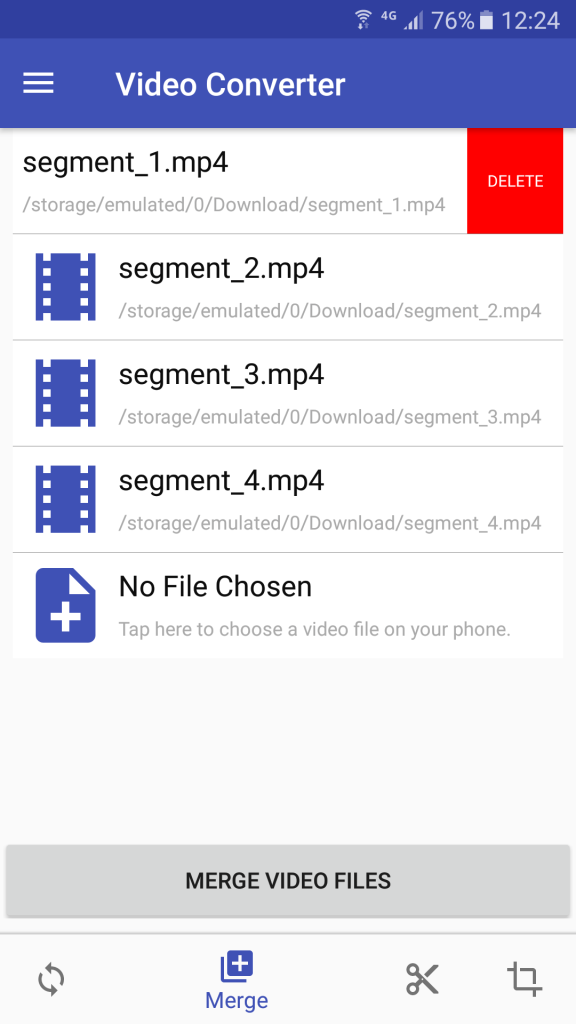
Compatibility: Android 4.1+
Price: Free
Size: 14 MB
Features:
- Customize output video quality based on size, aspect ratio, frame rate, and bit rate.
- Easily add videos from the album or device to convert.
- Cut bigger files to a more concise size.
- Multiple output format options are available.
Pros:
- A dark theme is available.
- Low size assures faster performance and less RAM power.
- Simplistic UI is suitable for any user to operate.
Cons:
- It cannot work without an internet connection.
- Does not work on older Android device models.
How to Download: Google Play Store
3. Online Converter
One of the Best video converter apps to try out is the Online Converter app. Users can choose video files in different formats like M4B, MP4, H265, H264, etc., for quick conversion.
Then, you can click on the convert button to begin uploading the file onto the platform. After the upload completes, Online Converter would directly redirect you to another webpage for the conversion result. Download it to save it for future use.
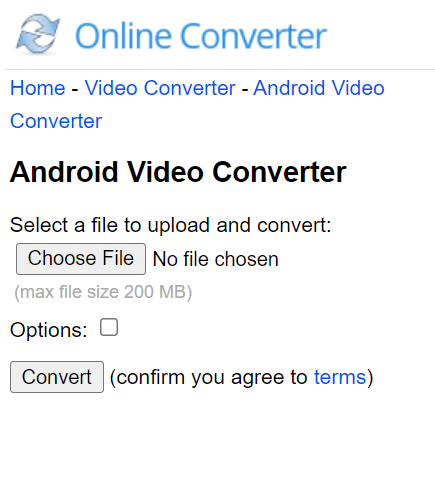
Compatibility: Depends on device type.
Price: Free.
Size: Not specified.
Features:
- It supports Android-based video file extension options like MKV, MP4, WEBM, and 3GP.
- Compatible with Android-related video formats like H.263, H.264, MPEG-TS, MPEG-4, and Matroska.
- Intuitive interface with an easy click to upload and convert steps.
- Accepts conversions of file sizes up to 200 MB.
Pros:
- Easy to convert multiple file types.
- Supports many video formats like MKV, MOV, FLV, MP4, 3GP2, etc.
- Convert files in some clicks.
Cons:
- Files can take a long time to upload and then convert for videos with larger source file sizes.
- It does not work with protected or encrypted files.
How to Download: Web-based.
4. FreeConvert
With Free Convert, one of the Best video converter apps, you can easily convert big and small video clips online. Click on the Choose Files option on the site to upload your video and select the format for the change. Then, press the button for the conversion, and the process will begin. Overall, the process of video conversion takes some minutes.
You would get options for 60 different video formats for the output, like MKV, MP4, and WEBM. All of them are suitable to play on Android devices. Plus, after the conversion is done, the file you add to the software removes automatically after 2 hours to protect data security.
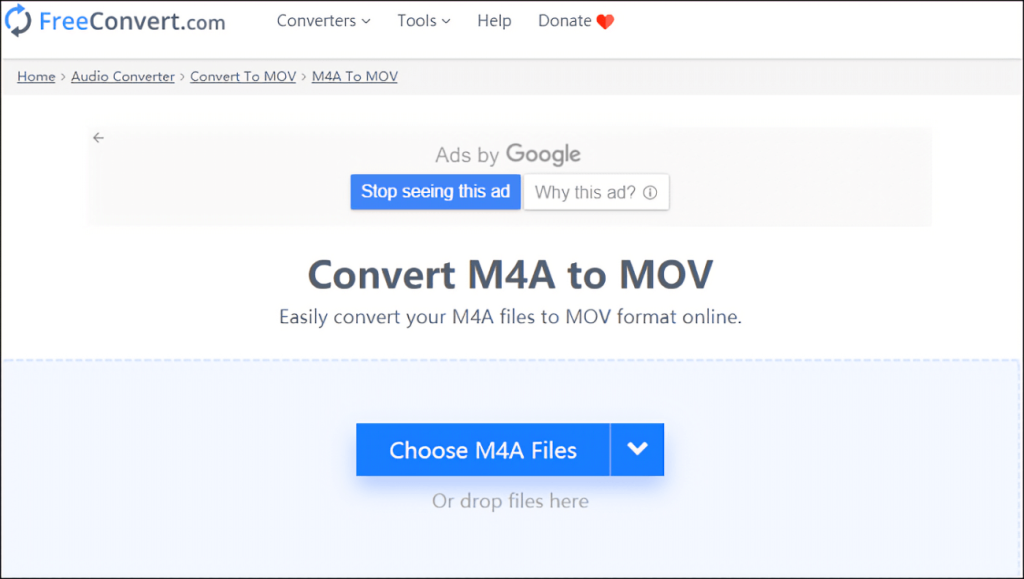
Compatibility: Android (depends on device type)
Price: Basic- USD 9.99 per month, 24-hour Pass- USD 12.99 (One-time payment), Standard- USD 14.99 per month, Pro- USD 25.99 per month
Size: Web-based application; Not specified
Features:
- Accepts multiple video formats as output, like MOV, MKV, and MP4.
- Drag and drop or insert the video file you want to convert from the device.
- Users can expect high-security benefits, like 256-bit SSL encryption.
- Customize new video file settings like resolution, bitrate, etc.
Pros:
- Even the lowest plan allows 35 video conversions simultaneously.
- The maximum file size that the software allows conversions of is 1 GB.
- Smooth modern UI.
Cons:
- The mobile app version is not available.
- Not free to use.
How to Download: Website
5. Video Tool
Users can easily utilize the Video Tool option to trim, compress, and convert different video files. The quality of the video file results is top-notch and looks professionally made. It supports different high-quality resolution options; users can choose things like this and the aspect ratio of a video during conversion.
You can use the free editor and conversion to simple video cutting functions, merging multiple video files together and compressing the size. Plus, it is easy to convert the video files to audio format with Video Tool.
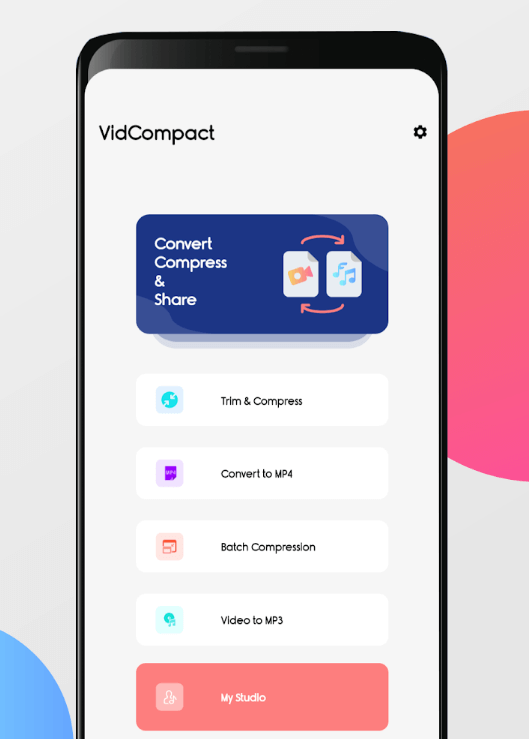
Compatibility: Android 7.0+
Price: Free
Size: 120 MB
Features:
- Users can trim, join/merge, and cut video files for editing.
- Supports various video resolution options, from 144p to 1080p.
- Multiple videos and audio formats are supported for conversion.
- Compress video files and share them easily.
Pros:
- Does not take long to convert videos and download new files.
- It has a very simple UI for easier navigation and customization.
- It supports various video format types.
Cons:
- The huge application size can take up a lot of space and RAM power.
- Not best for older Android versions.
How to Download: Google Play Store
6. Video Format Factory
With Video Format Factory, users can expect a lot of benefits like video compression, video conversion, video cropping, reversing, and cutting. This is one of the Best video converter apps that support all major input and output formats.
You easily upload the file onto the platform and customize output points, like aspect ratio, size, codec, and frequency. Plus, it is possible to handle other functions like watermark removal, Video-to-GIF creation, and other features.
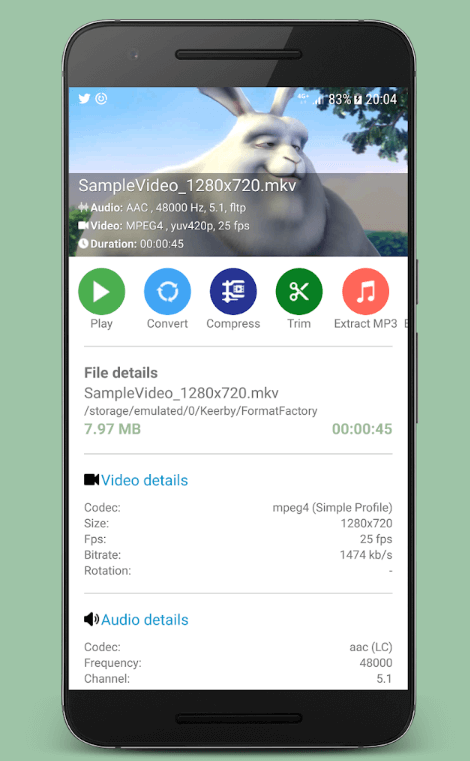
Compatibility: Android (varies as per device type)
Price: USD 4.49 per item
Size: Depends on the device type.
Features:
- To convert video output, users can choose multiple video formats like MP4, MKV, AVI, etc.
- It supports video-to-audio conversion in formats like MP3.
- Customize aspects of the video during editing, like bitrate, frequency, aspect ratio, FPS, etc.
- Split and reverse video clips from bigger video files.
Pros:
- Zip files or compress them for easier storage and sharing.
- Does not lag during operations and works speedily.
- Supports multiple features for editing, like video cutting, conversion, audio conversion, video cropping, etc.
Cons:
- The benefits available on this application for video conversion are not free.
- High speed for conversion is not always guaranteed.
How to Download: Google Play Store
7. Online-Convert
While trying out different types of video converter apps for Android, Online-Convert is one of the converters to try. It is available for free, and users can easily convert video files here.
However, you have to make the conversion on the desktop and transfer it to Android devices by connecting them first. Other than that, you can use the barcode scanner on your device to scan the QR code of the converted video on the site. This would start an automatic video download on the Android device.
Uploading the file is easy to do. You can add a file through your system device or add the online video URL. Other than that, the software supports uploading video files from Google Drive or DropBox.
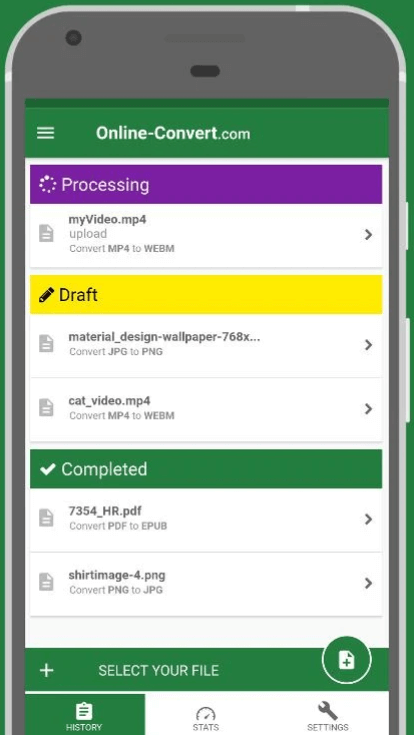
Compatibility: Android 5.1+
Price: Free
Size: 7.6 MB
Features:
- Cut video files based on time markers in HH:MM:SS format.
- Easily choose the device/OS type for the video conversion.
- Upload videos for conversion from the device or cloud, like DropBox, Google Drive, or URL link.
- Move files for converted videos to the Android device SD card after connecting the mobile device to the PC system.
Pros:
- Very lightweight and assures fast performance.
- Free to use for video conversion.
- Easy to use for even complete beginners.
Cons:
- Video conversion for Android only support WEBM and MP4 options.
- Not a lot of customization options are available.
How to Download: Google Play Store
8. Video Converter (VidSoftLab)
In the context of the Best video converter apps, VidSoftLab’s Video Converter is a major option. This comprehensive tool allows users to convert and edit videos as per their needs. One can compress the video files to make storage easy and assure smooth transfers to different social media platforms.
You can convert videos and music files in batches. Later, it is simple to save them in a different format from the source file on any platform/device.
You can control the size of the video files through trimming and cutting features. The software supports the video codec of HVAC H265 and allows video output in high-definition resolutions like 4K/8K.
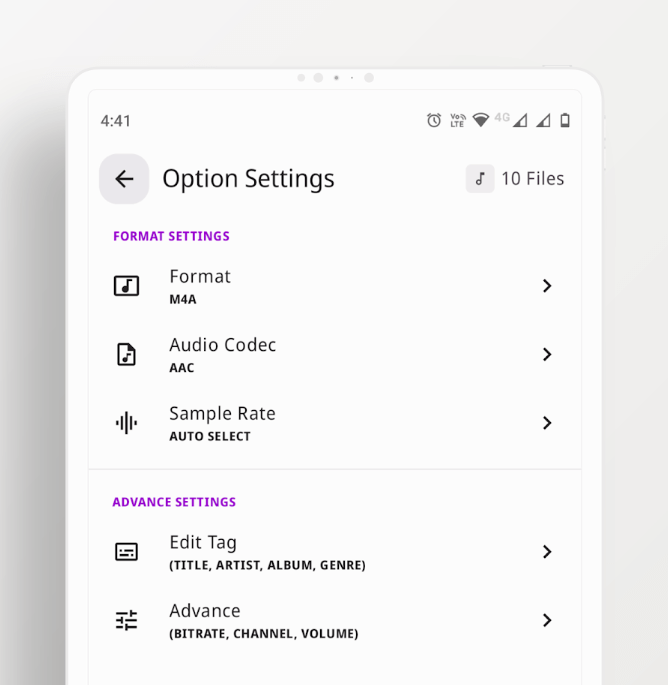
Compatibility: Android 7.0+
Price: Free, with in-app purchases- USD 649.50 per item
Size: 127 MB
Features:
- Customize the video output file specifications like resolution, bitrate, frame rate, etc.
- Trim and cut video files to the necessary size through the mobile app.
- Adjust video speed by making it slow motion or increasing speed.
- Remove or add audio to the file for output.
Pros:
- Users can convert different videos to formats like MP4, DVD, or even MP3 audio.
- Share and play the video clips on the platform.
- Convert several files in batch processing.
Cons:
- It cannot work with older devices with Android versions below 7.1.
- The size of the application is big; it can cause issues during installation due to the bigger size.
How to Download: Google Play Store
9. Freemake Video Converter
Freemake Video Converter is one of the most suitable video converter apps for Android. Besides that, users can operate this free software to convert movies and videos to MP3, MP4, iPhone, DVD, and AVI. There are around 500 formats that Freemake Video Converter is said to support.
This particular application allows users to switch the video formats of their files to formats like 3GP, WMV, MKV, AVI, MP4, etc., during output. It can convert more than one file at a time, and users can prepare photo slideshows as well using audio in the background.
You would notice multiple video/audio codec support and online video sourcing/sharing capabilities.
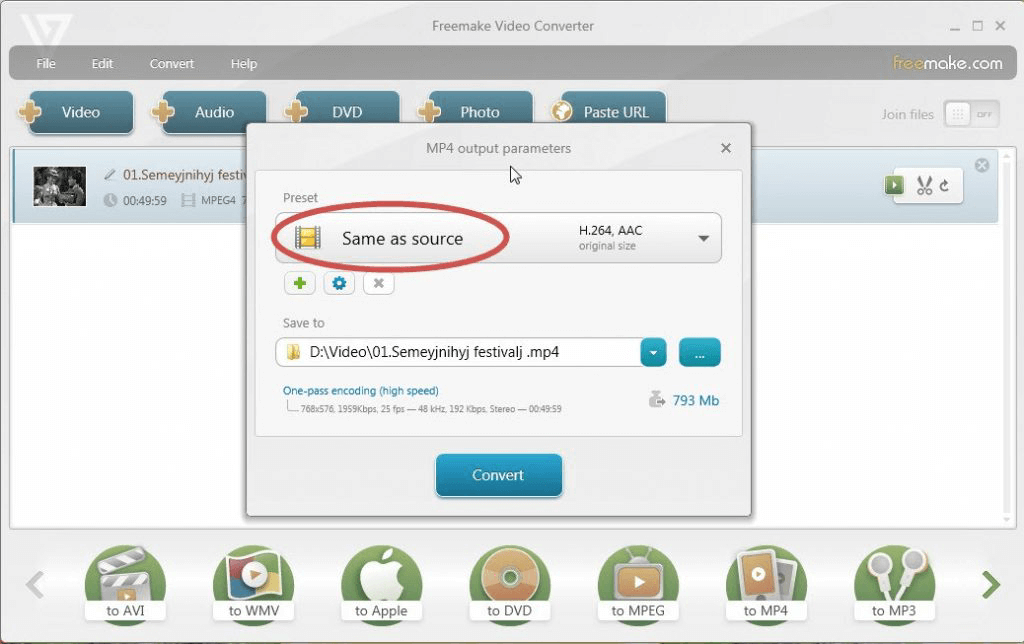
Compatibility: Android (diverse device versions)
Price: Free
Size: Unspecified
Features:
- Add subtitles in SSA, ASS, and SRT formats to movie-like video files.
- Batch uploading is supported.
- Cut, trim, merge, and rotate the video clips.
- Embed the video files for SWF, Flash FLV, or HTML5 formats.
Pros:
- All features are available for free.
- Converts different types of media, like photos, videos, and audio.
- Users can easily share the converted file to social media, like auto-posting videos to YouTube.
Cons:
- The mobile app version is not created yet.
- Cannot work offline.
How to Download: Website
10. Video MP3 Converter
One of the Best video converter apps you should try out is Video Mp3 Converter.
Although, this application does not support video-to-video conversion. However, it is an efficient converter of video files into audio recordings. Users utilize this application to make ringtones at a quick speed.
Moreover, you can cut files, convert them, and resize them easily through the application. Plus, it is easy to adjust the album cover as well. Users can make changes to the files’ metadata, like the title, without much difficulty.
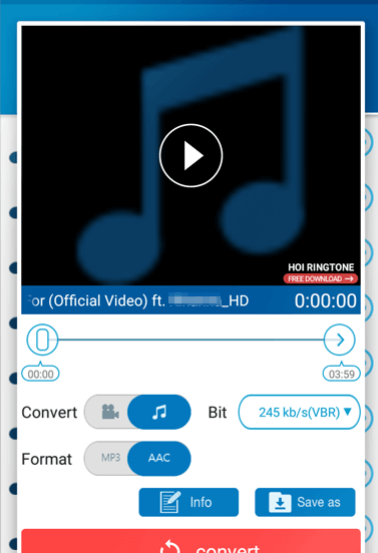
Compatibility: Android 4.1+
Price: Free
Size: 22 MB
Features:
- It supports multiple video formats for input/output, like WEBM, 3GP, MP4, FLV, and WMV.
- Compatible with AAC, MP3, and OGG audio formats.
- Cut, resize, and convert video files.
- Edit meta information like album, artist, and title.
Pros:
- The relatively small size makes it suitable for users with less space on their mobile devices.
- Suitable for older Android device models as well.
- Very easy to use, even for beginners.
Cons:
- Mostly video-to-music conversion-based features.
- It does not support video formats for output.
How to Download: Google Play Store
Conclusion
All of the software options available in this list are top-quality apps with high video conversion capabilities. Based on your needs, device compatibility, and pricing limitations, choose one that best suits your requirements. Options like Video Tool come with high-quality video-to-audio functions, while others like VidSoftLab’s Video Converter allow functions like batch processing.
Make your final selection after considering the specifications of all of the options well.
Popular Post
Recent Post
How to Fix Unable to update the Minecraft Native Launcher Windows 11
The “Unable to update the Minecraft Native Launcher” issue can be frustrating. However, there are many ways to fix it. Here, we will discuss some effective ways to fix this problem.
Troubleshooting Guide: How To Fix Copy And Paste Not Working On Windows 10/11
Fix the copy and paste not working issue on Windows 10/11 hassle-free with this comprehensive guide. Here you’ll find effective tried and tested methods that can troubleshoot and permanently resolve the problem.
How to Force Quit on Windows 11 and Windows 10
Encountering unresponsive programs or frozen applications on our Windows devices can be a frustrating experience. When a program hangs or stops responding, it can disrupt our workflow and hinder productivity. This is where the ability to force quit a program comes in handy. Here, we will explore different methods to force quit on Windows 11 […]
How to Enable Secure Boot Windows 11 and Windows 10
One of the key features that can significantly enhance the security of your Windows operating system is Secure Boot. By enabling Secure Boot on your Windows 11 or Windows 10 system, you can protect your device against malware and unauthorized operating systems. Benefits of Enabling Secure Boot in Windows 11 And 10 1. Protection Against […]
How to Change Administrator on Windows 10 and Windows 11
In Windows operating systems, the administrator account holds the highest level of privileges and control over the system. Sometimes, you may need to change the administrator account for various reasons such as security, ownership transfer, or simply to give someone else access to the system. Here, we will explore different methods to change the administrator […]
How to Open BIOS Windows 11 and Windows 10
Here are the best ways to Open BIOS Windows 11 and Windows 10. These steps are very easy.
How to Convert HEIC to JPG on Windows 11 and Windows 10
Learn the best ways to convert HEIC to JPG on Windows and Windows 10 computers.
How to Fix Valorant not uninstalling Windows 11 – Remove Valorant Completely
Online gaming has become increasingly popular, with many gamers enjoying multiplayer games. One such game that has gained a significant following is Valorant. However, like any software, Valorant is not immune to technical issues, and one common problem that players encounter is the difficulty in uninstalling the game, particularly on the Windows 11 operating system. […]
Your Organization’s Data Cannot Be Pasted Here: 7 Ways to Fix It
Encountering the “Your organization’s data cannot be pasted here” error can be frustrating, but armed with the right knowledge and troubleshooting steps, you can quickly overcome this hurdle.
Tenorshare Reiboot Review 2024 [Fully Unbiased]
Read The Complete Unbiased Review of Tenorshare Reiboot