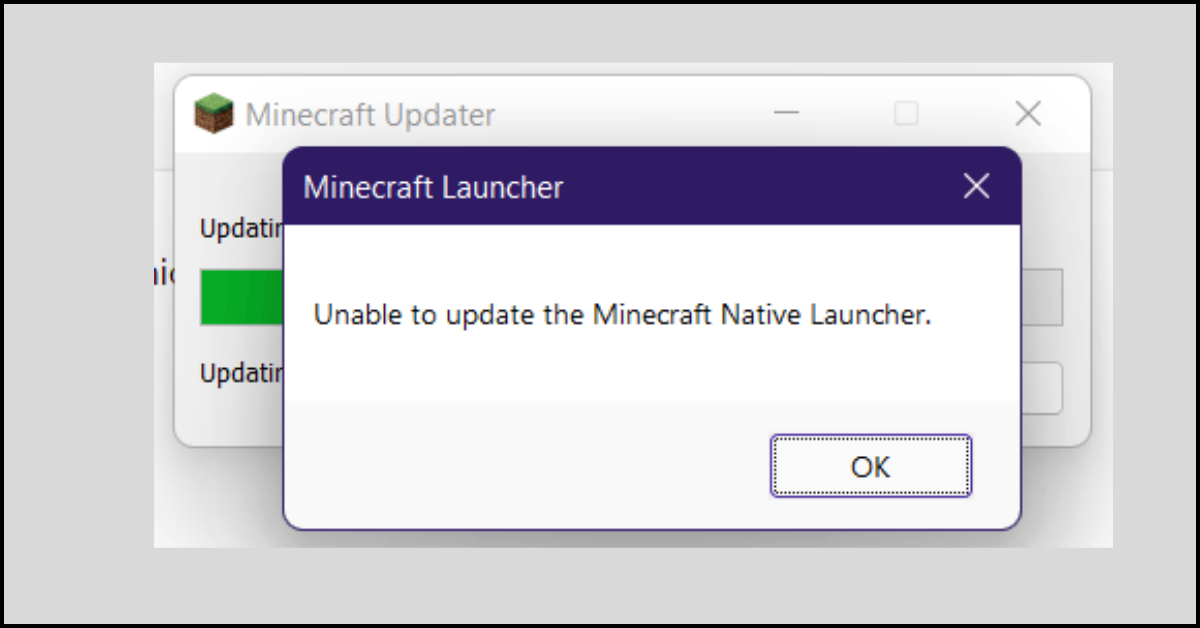Top 10 WiFi Analyzer Software for Mac in 2024
Do you use a WiFi internet connection on your Mac device? In that case, having the best WiFi analyzer apps by your side is essential. The reason?
WiFi means wireless fidelity, where signal fluctuation is pretty common. Due to external conditions like modem strength or disturbance in the signal transmission, WiFi network performance can deflect.
So, here WiFi analyzer tools can generate visual presentations of the network data around you. It breaks down information from access points on your network and places it into a signal display.
So, if you are struggling with poor WiFi speed, first get CCleaner to clean up junk files from your Mac and then use a WiFi analyzer to find the faster network in your area. Let’s explore the best 10 WiFi analyzer apps for Mac.
10 Best WiFi Analyzer Applications for Your Mac Device in 2024
The main purpose of getting a WiFi analyzer tool is to maintain your connection quality. Thus, based on the ability to handle WiFi issues, we have shortlisted the best 10 WiFi analyzers.
1. WiFi Scanner
Software Rating: 4.9/5
Compatible MacOS: MacOS 10.7 or higher
Useful For: Quick detection WiFi spots in an area
Price: Free
WiFi Scanner is a simple and fast WiFi analyzer for Mac to discover wireless network access points in your area. This tool can upload and download speed testing to swiftly measure and analyze your WiFi network performance issues. It can provide the complete details of your nearby wireless connections such as channels, signal levels, signal quality, maximum data rates, encryption, and more. Overall, it is a great tool to determine the best position for your wireless access point at home or office.
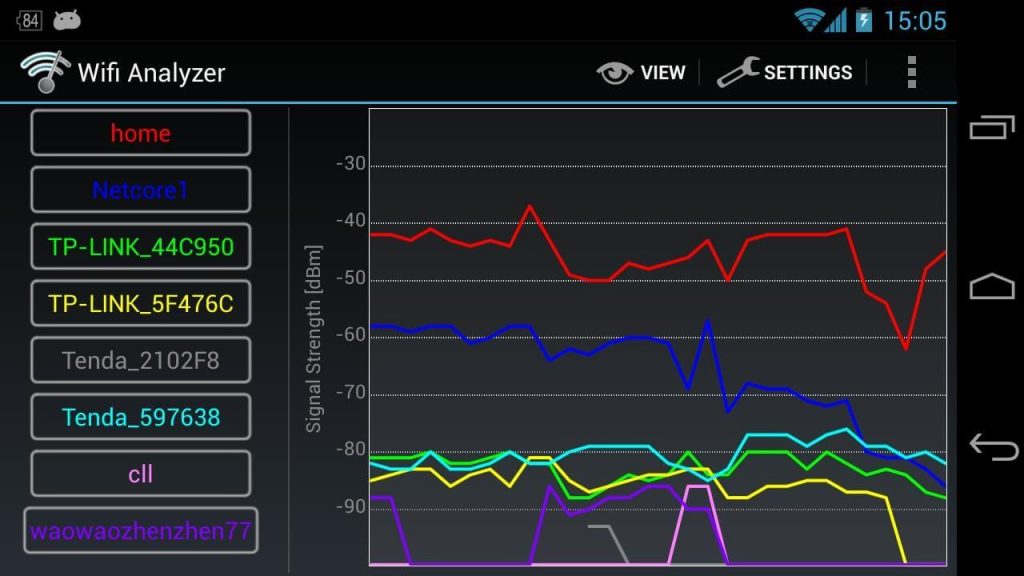
Top Features
- It shows how many channels are overlapping and causing a co-channel interface.
- Provide complete details on the network name, wireless network parameters, maximum data rate, and more.
- Offer each access point in a custom label in the HTML format.
- For Mojave users, WiFi Scanner offers Locations Services Acknowledgement.
- Filter list helps to detect wireless networks in your surroundings based on the specified formats.
Pros
- Fast analysis.
- Shows signal levels in graphic form.
- Useful to detect unauthorized devices.
Cons
- Doesn’t support location services on MacOS Catalina.
2. KisMac
Software Rating: 4.9/5
Compatible MacOS: MacOS 10.6.7 or higher
Useful For: Free WiFi scanner
Price: Free
If you are looking for a free and open-source program to collect essential data about your nearby WiFi networks on Mac, KisMac is your tool. The software can detect SSIDs, sketch WiFi maps, show which clients are logged in, and more. It is an extremely powerful WiFi analyzer software as it can even detect and analyze hidden or closed networks. Besides this, you can get detailed reports on other users logged into your WiFi networks, such as IP addresses, Mac addresses,, etc.
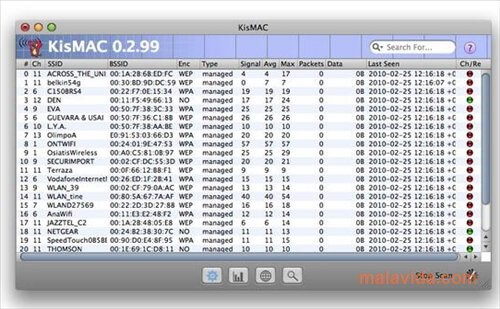
Top Features
- It helps to recognize possible network security breaches and decide what you should do to fix the problem.
- Using a WiFi sniffer, you can analyze network problems, intrusions, and more.
- The software supports WiFi mapping and GPS.
- It can help to import and export PCAP.
- KisMac can identify deauthentication and support Kismet drone captures.
Pros
- Safeguard your network.
- Provides detailed WiFi maps.
- Easy to use.
Cons
- Don’t present graphical data.
3. Mac Wireless Diagnostics Tool
Software Rating: 4.7/5
Compatible MacOS: MacOS 10.14 or higher
Useful For: Builtin WiFi analyzer for Mac
Price: Free
Mac Wireless Diagnostics Tool is a default WiFi analyzer by Apple. It can help Mac users troubleshoot issues with streaming live music, loading webpages, sending or receiving email messages, etc. On your Mac, you can access Wireless Diagnostic from the WiFi status icon. It is a pretty basic WiFi analyzer software for Mac to compare the settings and strengths of different WiFi networks in your area.
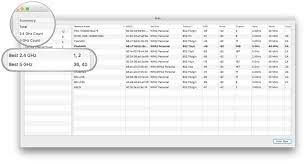
Top Features
- This free tool can detect signal strength, channel, RF spectrum, SSID parameters, and more.
- The program saves the reports in the device’s memory.
- It can also deal with email synchronization and troubleshoot webpage issues.
Pros
- Easy to use.
- Improve internet connectivity.
- Simple interface.
Cons
- It lacks many features like reporting.
4. WiFi Explorer Pro 3
Software Rating: 4.6/5
Compatible MacOS: MacOS 10.13 or higher
Useful For: Troubleshooting wireless networks
Price: Starts at $129 per year
WiFi Explorer Pro 3 is a robust WiFi scanner and analyzer to help IT professionals design, validate, and troubleshootg wireless networks. It has an intuitive interface that can be useful for home as well as enterprise WiFi networks. It offers three attractive modes to scan WiFi networks – Active, Passive, and Direct. In addition, it can remotely scan WiFi networks using remote sensors such as WLAN Pi.

Top Features
- It can visualize RF information and correlate its WiFi data to identify non-802.11 interference.
- Import and display scan results in CSV format from supported tools such as Aruba Utilities, Mobile Eye, etc.
- Allows detecting nearby proximity beacons using your Mac’s Bluetooth radio.
- It can recognize Zigbee networks using a Zigbee adapter such as the RapidConnect Zigbee USB stick.
- It can organize networks through name, access point radio, or vendor.
- Get several metrics such as the number of networks, overlapping networks, estimated SSID overheads, and more.
Pros
- Highly intuitive user interface.
- Hassle-free solution.
Cons
- Complicated to use for beginners.
5. Homedale
Software Rating: 4.6/5
Compatible MacOS: MacOS 10.10 or higher
Useful For: Monitoring signal strength
Price: Free
Homedale is a powerful WiFi analyzer software that can scan WLAN/WiFi access points and monitor their signal strength. It can provide a detailed window showing all the information elements and their decoded data. You can use Google Geolocation, Open WLAN Map Service, and Mozilla Location Service to detect access points. The program works with 802.11a/b/g/n/ac wireless networks in the 2.4 GHz and 5 GHz frequency bands.

Top Features
- The software comes with dynamic HT and VHT capabilities.
- It can swiftly find a matching access point in your surroundings.
- You can scan multiple networking features with this software.
Pros
- Clean UI.
- Lightweight program.
- Easy to use.
Cons
- Lacks many advanced features.
6. NetSpot
Software Rating: 4.6/5
Compatible MacOS: MacOS 10.10 or higher
Useful For: Cross-platform WiFi analyzer
Price: Single user plan starts from $49
NetSpot is one of the best WiFi analyzer software for Mac, iOS, Android, and Windows. The software provides a detailed heat map that helps to recognize signal strength in a surrounding. The application can collect data about everything, including channel width, MAC address, network encryption, and more. In addition, NetSpot also allows users to access WLAN interferences to get deep network information.
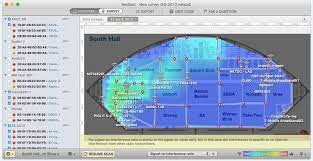
Top Features
- It can collect live WiFi data from all networks available in your surroundings.
- NetSpot offers customizable signal levels and noise charts to show changes in real-time.
- Augments surveys to locate WiFi problems in a particular area.
- Using color-coded dBm bars, you can easily compare all WiFi networks.
- Allows you to save historical data in CSV formats for later review.
Pros
- It helps to calculate WLAN interferences.
- Simple color-coding guide.
- Free mobile support.
Cons
- Mapping features are tough.
- Not useful for enterprise networks.
7. Xirrus Wi-Fi Inspector 2.0
Software Rating: 4.6/5
Compatible MacOS: MacOS X
Useful For: Troubleshoot connection problems
Price: Free
Xirrus WiFi Inspector is a free WiFi analyzer tool that you can use to find the various WiFi hotspots in your locality. It is a great program to troubleshoot connection problems. The application can ensure that you are always connected to the network. Xirrus WiFi Inspector works well with the latest Windows versions for improving network speed and monitoring various connections.
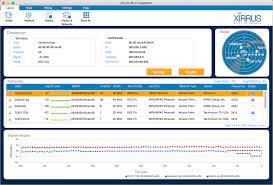
Top Features
- The troubleshooting features help to solve hotspot-related issues.
- It comes with a special neighborhood scanner that can present information in several styles.
- It can highlight all the WiFi hotspots present in your surroundings along with essential information such as signal strength, security level, and more.
Pros
- 100% free to use.
- Easy to use.
- Faster and smoother.
Cons
- Slightly buggy interface.
8. iAnalyzeWifi- WiFi Analyzer
Software Rating: 4.5/5
Compatible MacOS: MacOS 10.15 or later
Useful For: Both personal and professional users
Price: $4.99
iAnalyzeWifi is a leading WiFi analyzer for Mac that can be used on multiple Mac devices for personal and professional reasons. The software can monitor all the local WiFi hotspots, detect problems in the networks and provide solutions to fix those errors. In addition, the iAnalyzeWifi team updates the software frequently, which allows you to fix the new missing network issues. It is also easier to find details with color consistency.

Top Features
- Provide details on the WiFi signal strength at different locations from the wireless router.
- It shows what channel is being used by your WiFi router.
- It offers a graphical view to avoid congested channels that can cause interferences on the same frequency bands.
- Allows you to easily print or save WiFi analysis reports in PDF file formats.
- Offers to interact interfaces to work with – Light and New Dark Modes.
Pros
- Helps to monitor WiFi networks.
- It can detect WiFi interferences in local regions.
- Simple UI.
Cons
- Limited features.
9. Wifiner
Software Rating: 4.5/5
Compatible MacOS: MacOS 10.10 or higher
Useful For: Get detailed information on WiFi networks
Price: Starts at $29.95
Wifiner is a simple yet intuitive WiFi network analyzer and troubleshooter for Mac devices. The software can scan all the nearby WiFi networks with interactive color-coded heatmaps. You can also load your own map or select from the samples. It is easy to measure wireless signal strength and run a survey by walking around your home. Besides this, you can collect different types of information through the program, such as signal level, noise level, signal-to-noise ratio, and more.
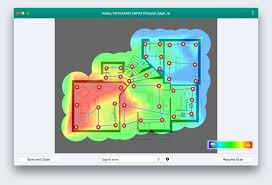
Top Features
- It offers 11 beautiful visualizations to know a detailed WiFi response.
- The software also supports mesh networks.
- Ability to export heatmaps, real-time upload/download speeds, and WiFi troubleshooting.
- The program works well with 802.11a/b/g/n/ac networks.
Pros
- Neat UI.
- Provides a wall-to-wall zigzag pattern.
- Comprehensive results.
Cons
- It takes time to complete the scan.
10. AirRadar
Software Rating: 4.3/5
Compatible MacOS: MacOS 10.14 or higher
Useful For: Personalized WiFi network scanner
Price: $9.99
AirRadar is the final tool on the list to scan WiFi networks on your Mac. The program has enabled users to scan networks and customize their user experience. You will get many advanced features with this tool, including graph network signal strength, view detailed network information, and automatically join the best open network in range.

Top Features
- AirRadar provides a linear approach for network hunting to everyone.
- You can set up a scan frequency as per your needs.
- Multiple options to customize your network list using different color and sound cues.
- It is easy to download the program and improve your WiFi networks in no time.
Pros
- Easy to use.
- Good for beginners and professionals.
Cons
- No free trial or version.
Let’s Strengthen Your WiFi Network!
There is no need to stick with low-performing WiFi hotspots. You simply need to download the best WiFi analyzer software on your Mac, and you will enjoy the fastest WiFi speed.
As you have already checked, how many great features you will get with WiFi analyzer software like signal levels, color-coded heatmaps, and more. Therefore, we now leave you to select the right solution to improve WiFi performance in your home and office.
Oh, and if you find this post helpful, don’t forget to like it and follow us on social media platforms for more top 10 software guides.
Popular Post
Recent Post
How to Fix Unable to update the Minecraft Native Launcher Windows 11
The “Unable to update the Minecraft Native Launcher” issue can be frustrating. However, there are many ways to fix it. Here, we will discuss some effective ways to fix this problem.
Troubleshooting Guide: How To Fix Copy And Paste Not Working On Windows 10/11
Fix the copy and paste not working issue on Windows 10/11 hassle-free with this comprehensive guide. Here you’ll find effective tried and tested methods that can troubleshoot and permanently resolve the problem.
How to Force Quit on Windows 11 and Windows 10
Encountering unresponsive programs or frozen applications on our Windows devices can be a frustrating experience. When a program hangs or stops responding, it can disrupt our workflow and hinder productivity. This is where the ability to force quit a program comes in handy. Here, we will explore different methods to force quit on Windows 11 […]
How to Enable Secure Boot Windows 11 and Windows 10
One of the key features that can significantly enhance the security of your Windows operating system is Secure Boot. By enabling Secure Boot on your Windows 11 or Windows 10 system, you can protect your device against malware and unauthorized operating systems. Benefits of Enabling Secure Boot in Windows 11 And 10 1. Protection Against […]
How to Change Administrator on Windows 10 and Windows 11
In Windows operating systems, the administrator account holds the highest level of privileges and control over the system. Sometimes, you may need to change the administrator account for various reasons such as security, ownership transfer, or simply to give someone else access to the system. Here, we will explore different methods to change the administrator […]
How to Open BIOS Windows 11 and Windows 10
Here are the best ways to Open BIOS Windows 11 and Windows 10. These steps are very easy.
How to Convert HEIC to JPG on Windows 11 and Windows 10
Learn the best ways to convert HEIC to JPG on Windows and Windows 10 computers.
How to Fix Valorant not uninstalling Windows 11 – Remove Valorant Completely
Online gaming has become increasingly popular, with many gamers enjoying multiplayer games. One such game that has gained a significant following is Valorant. However, like any software, Valorant is not immune to technical issues, and one common problem that players encounter is the difficulty in uninstalling the game, particularly on the Windows 11 operating system. […]
Your Organization’s Data Cannot Be Pasted Here: 7 Ways to Fix It
Encountering the “Your organization’s data cannot be pasted here” error can be frustrating, but armed with the right knowledge and troubleshooting steps, you can quickly overcome this hurdle.
Tenorshare Reiboot Review 2024 [Fully Unbiased]
Read The Complete Unbiased Review of Tenorshare Reiboot