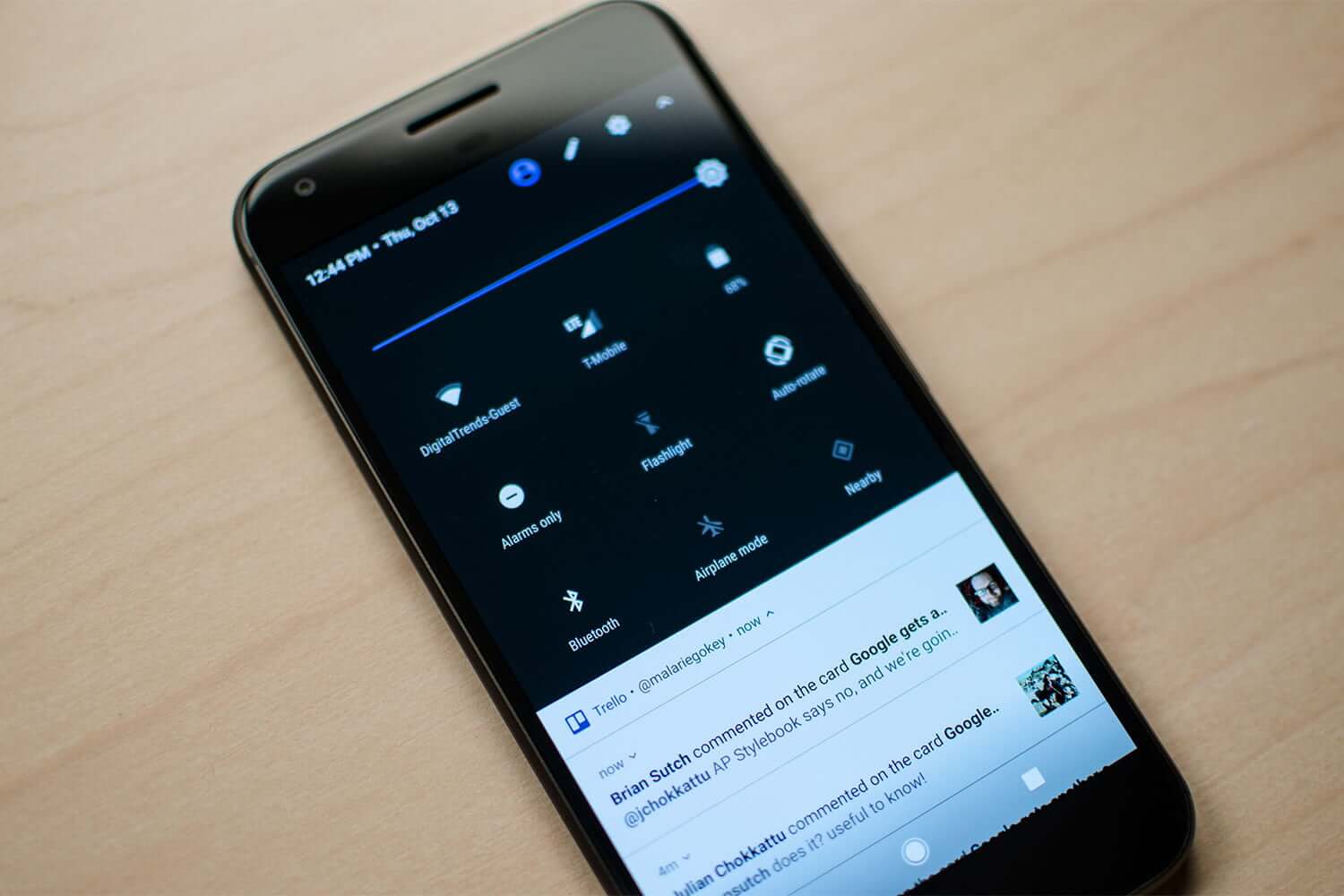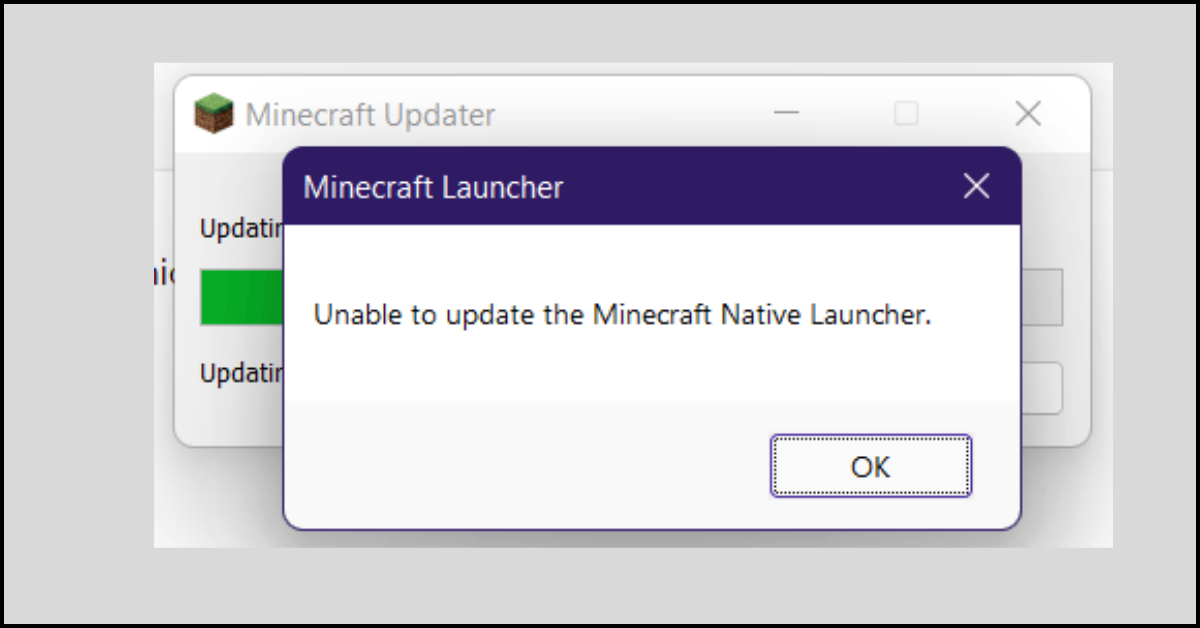What to Do When Android Screen Rotation Not Working? – 10 Solutions
Are you struggling to watch movies or photos in landscape mode on your Android phone? It must have frustrated you to no end.
Fortunately, Android screen rotation not working is not a big issue. Often Android devices auto-rotation stuck due to:
- The screen is not set to auto-rotate
- You are touching the screen while rotating it
- Outdated Android OS
- Outdated apps
- G-sensor is at fault
- Recently downloaded or updated apps are interfering, etc.
There are many reasons behind auto-rotation not working for your Android phone. But, the good thing is that you can easily fix all the culprits behind Android screen rotation not working. Let’s see how?
10 Solutions to Fix Android Screen Rotation Not Working
So, you can’t view documents or photos in your desired screen mode. Then, let’s not panic and implement these solutions:
Solution 1. Restart your phone
So, the best and most effective solution is to restart your Android phone to fix any sort of problem. Restarting your phone will refresh the system, fix temporary bugs, and close background processes or apps.
Before trying any other solution, first, restart your device and reboot its settings. In most Android devices, pressing and holding the Power button for a few minutes will restart your phone. But you can confirm the process for your phone if you are not sure.
Solution 2. Enable auto-rotate
Obviously, if auto-rotate is disabled on your phone, it will not rotate the screen for you. Thus, go to Settings and check if the Auto-rotate is highlighted in blue; this means the auto-rotate is enabled on your device.
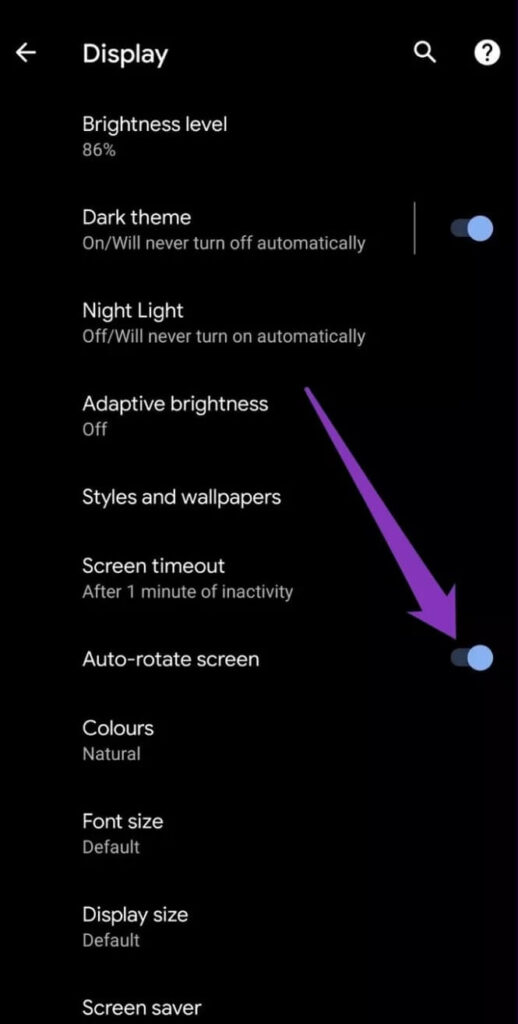
But, if you don’t see Auto rotate, instead, there is a Portrait icon, which means auto-rotate is disabled. Simply tap on the Portrait icon to enable it.
Solution 3. Ensure you are not touching the screen
Don’t touch your Android screen in any way while rotating the screen. That is because a finger on the screen will block auto-rotation from working. Even the Android gestures will have the same effect.
So, while rotating your phone’s screen, hold it by the edges only.
Solution 4. Enable the rotation for the screen
If auto-rotation is not working for a particular screen, this is not an issue. It may happen because you have disabled auto-rotation for that screen.
So, simply go back to the Settings, tap on the Auto-rotate icon and enable the toggle switch next to the screen you want to rotate.
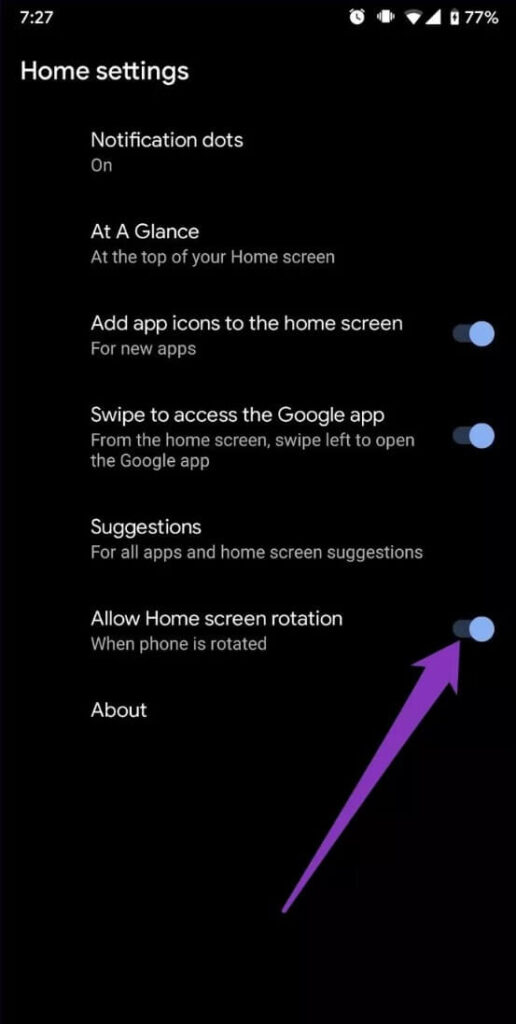
Solution 5. Calibrate your Android phone’s sensors
After enabling the Screen auto-rotate, if your phone screen is still not rotating, broken sensors can be a problem. To confirm and fix this issue, check and calibrate your phone sensors.
For this, you can download the third-party app from Play Store to test and calibrate sensors on your device, such as Physical Toolbox Sensor Suite, GPS Status & Toolbox, etc.
Solution 6. Update your Android operating system
If you haven’t updated your Android OS in a long-time, the auto-rotate not working problem, along with many other system glitches, can reduce your user experience.
Thus, we suggest you launch the Software Updater on your phone to check all the pending updates. You can update your Android OS by going to the Settings > System > System Update.
Solution 7. Find Faulty Apps in Safe Mode
If you have recently downloaded an app on your phone and after that, Android screen rotation not working problem has emerged. Then, you better find and uninstall that application in Safe Mode.
Safe Mode is a great feature for troubleshooting and locating the problems in your Android phone. Using this tool, you can easily find and fix the faulty program.
First of all, press and hold the Power button on your phone. Next, tap and hold to the Power Off option and press on OK to confirm.
Ensure that the screen rotation is working fine in the Safe Mode. If it is, one of the recently installed apps is the problem. So, uninstall all the apps and check if the problem is fixed now.
Solution 8. Restart the app
It auto-rotate is not working for a particular app; this might be an application-related problem. So, you can properly close the app and then restart to fix the temporary bugs.
You can also uninstall and reinstall the app to fix broken files. Also, if updates are available for the app, download them to resolve bugs and coding errors.
Solution 9. Use force screen tilt option
In many Android devices, the force screen tilt option is available that you can use to manually rotate the screen on Android.
Solution 10. Go to repair shop
If you still can not rotate your Android screen after using all the solutions, the best option is to take your phone to a repair shop. There might be some hardware problem that your repair guy can better solve.
So, for Android users, auto-rotation not working is easily fixable. Just follow the easy fixes like restarting or updating your phone, and your Android screen will rotate again. But if nothing works, it is a good idea to visit a repair shop.
Meanwhile, keep on exploring more how-to guides here.
Popular Post
Recent Post
How to Fix Unable to update the Minecraft Native Launcher Windows 11
The “Unable to update the Minecraft Native Launcher” issue can be frustrating. However, there are many ways to fix it. Here, we will discuss some effective ways to fix this problem.
Troubleshooting Guide: How To Fix Copy And Paste Not Working On Windows 10/11
Fix the copy and paste not working issue on Windows 10/11 hassle-free with this comprehensive guide. Here you’ll find effective tried and tested methods that can troubleshoot and permanently resolve the problem.
How to Force Quit on Windows 11 and Windows 10
Encountering unresponsive programs or frozen applications on our Windows devices can be a frustrating experience. When a program hangs or stops responding, it can disrupt our workflow and hinder productivity. This is where the ability to force quit a program comes in handy. Here, we will explore different methods to force quit on Windows 11 […]
How to Enable Secure Boot Windows 11 and Windows 10
One of the key features that can significantly enhance the security of your Windows operating system is Secure Boot. By enabling Secure Boot on your Windows 11 or Windows 10 system, you can protect your device against malware and unauthorized operating systems. Benefits of Enabling Secure Boot in Windows 11 And 10 1. Protection Against […]
How to Change Administrator on Windows 10 and Windows 11
In Windows operating systems, the administrator account holds the highest level of privileges and control over the system. Sometimes, you may need to change the administrator account for various reasons such as security, ownership transfer, or simply to give someone else access to the system. Here, we will explore different methods to change the administrator […]
How to Open BIOS Windows 11 and Windows 10
Here are the best ways to Open BIOS Windows 11 and Windows 10. These steps are very easy.
How to Convert HEIC to JPG on Windows 11 and Windows 10
Learn the best ways to convert HEIC to JPG on Windows and Windows 10 computers.
How to Fix Valorant not uninstalling Windows 11 – Remove Valorant Completely
Online gaming has become increasingly popular, with many gamers enjoying multiplayer games. One such game that has gained a significant following is Valorant. However, like any software, Valorant is not immune to technical issues, and one common problem that players encounter is the difficulty in uninstalling the game, particularly on the Windows 11 operating system. […]
Your Organization’s Data Cannot Be Pasted Here: 7 Ways to Fix It
Encountering the “Your organization’s data cannot be pasted here” error can be frustrating, but armed with the right knowledge and troubleshooting steps, you can quickly overcome this hurdle.
Tenorshare Reiboot Review 2024 [Fully Unbiased]
Read The Complete Unbiased Review of Tenorshare Reiboot