How To Clean Your Computer To Run Faster [2026]
Is your computer functioning slowly? You’re not the only one. Many people are often annoyed by slow computers due to low memory, insufficient disk space, or malware. You must learn how to clean computer to run faster. Your computer has only so much storage space, memory, and processing power.
A clean computer not only runs faster, but also lasts for a long time. From deleting big files to uninstalling unused applications, there are numerous ways through which you can clean your computer. This blog explains all the methods through which you can clean your computer to make it run faster.
Part 1: How to Clean a PC and Hard Disk?
Cleaning your PC, both software and hardware, is highly crucial to ensure that it runs faster. You must clean your PC once in a while to ensure its smooth functioning. If you’re experiencing slow PC performance, you’re likely aware that there are several ways to fix it.
Below are all the details on how to clean computer to run faster for better performance:
1. Disk Cleanup
All PC programs create temporary files that are used once but are not deleted later. These include various components like Windows Update files, setup logs, CHKDSK files, and more. Therefore, clean the disk and free up any additional storage space that might be there.
Follow the steps given below for Disk Cleanup on your PC:
Step 1: Click on the Search bar on your computer and type Disk Cleanup. Once the option appears, select Run as Administrator.
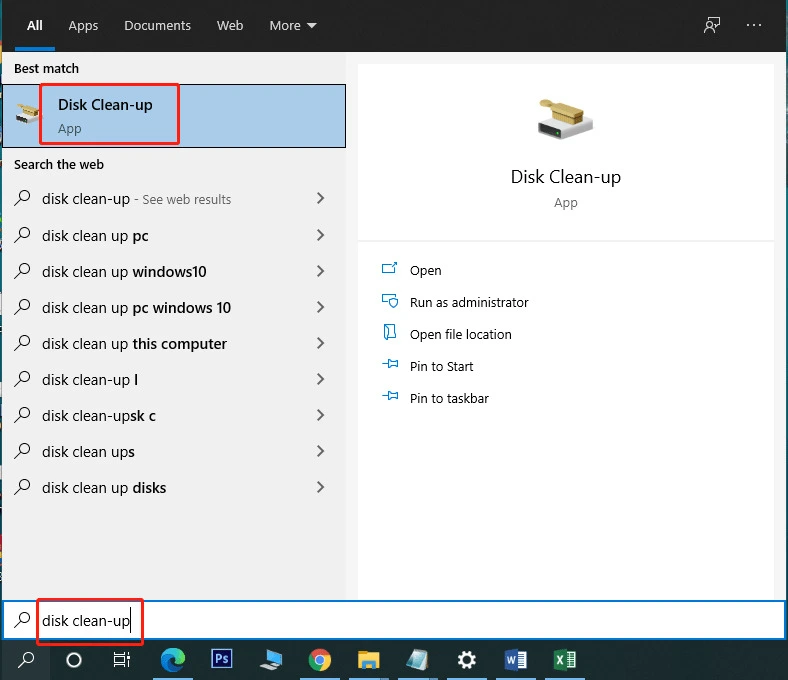
Step 2: Select the type of files you want to remove in your Disk Cleanup window. Click on the OK button.
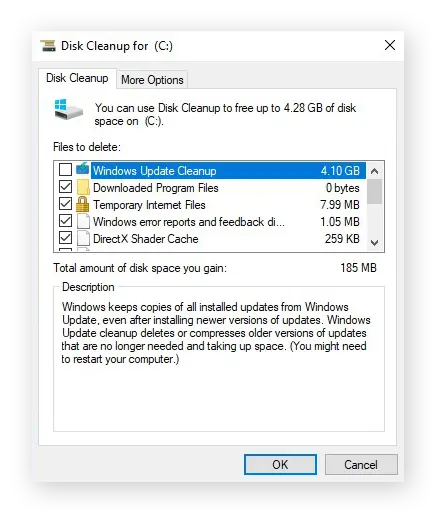
Step 3: Locate all the temporary files in the Settings menu. These temporary files are available on your hard disk, which you can access from Settings.
Step 4: Navigate through all the files and select the ones that you want to remove. Click on the Remove files option. This will remove all the unwanted files from your PC.
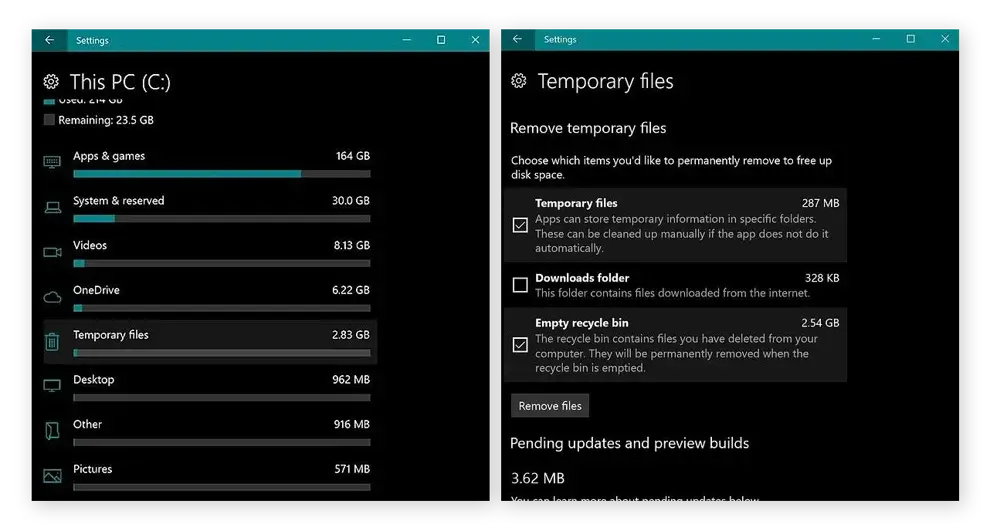
2. Delete Big Files
You may have large files on your computer that you’re not using. These files occupy unnecessary space on your device. Deleting these big files can help to overcome the problem.
You can follow the steps given below to delete the big files in your system.
Step 1: Open Windows File Explorer and click on the Search Bar.
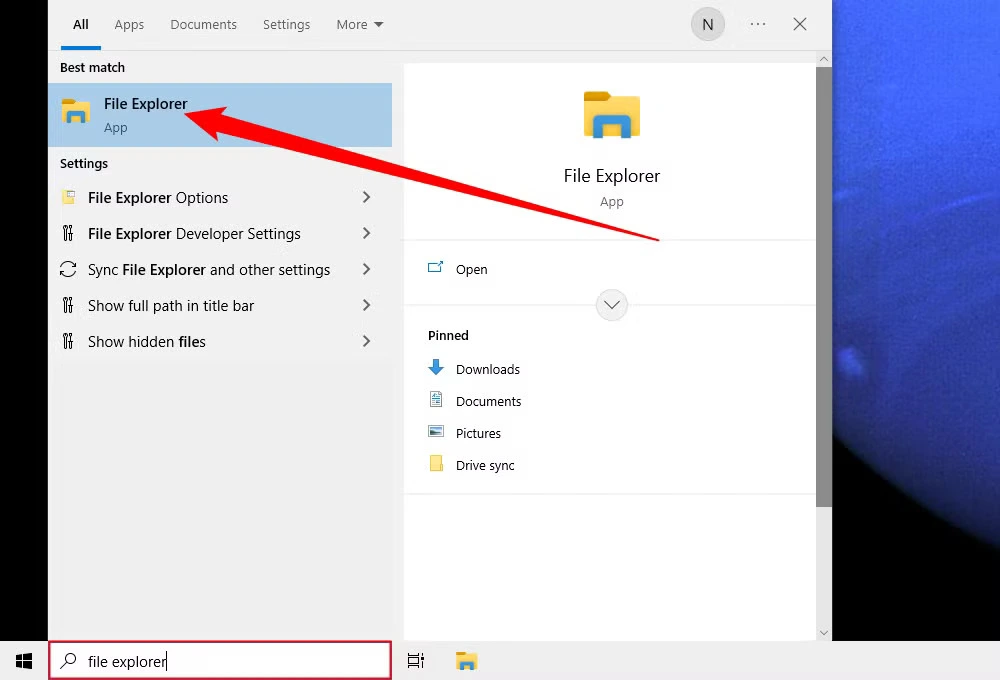
Step 2: Click on the drop-down arrow next to the Size option. Select Gigantic.
Step 3: All the files above 100MB will be displayed on your screen. Select and delete the ones that you will not be using.
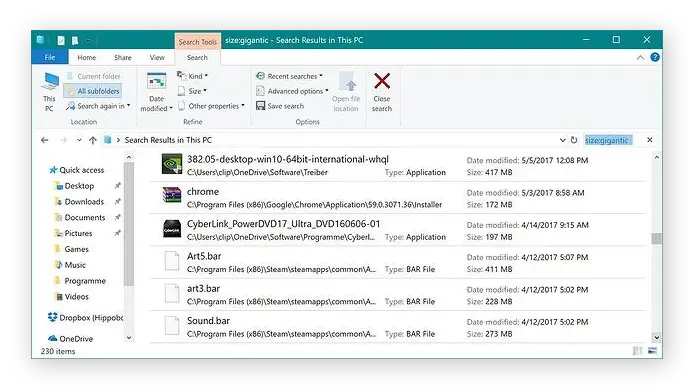
3. Uninstall Apps You Don’t Need
Your computer may still have apps that you no longer use. Uninstalling those apps can free up some space on your computer, thereby increasing its available storage. You can use the Windows Control Panel to uninstall these unused apps.
Follow the steps given below to learn how to clean computer to run faster by uninstalling apps using the Control Panel:
Step 1: Launch the Windows Control Panel on your system.
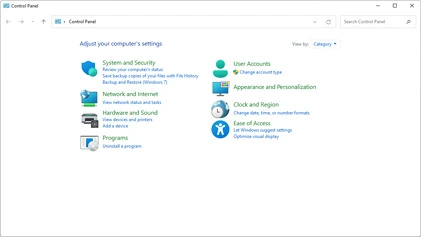
Step 2: Navigate to Programs and then visit Programs and Features.
Step 3: Browse through the list. Right-click on the file that you want to uninstall. Select the Uninstall option.
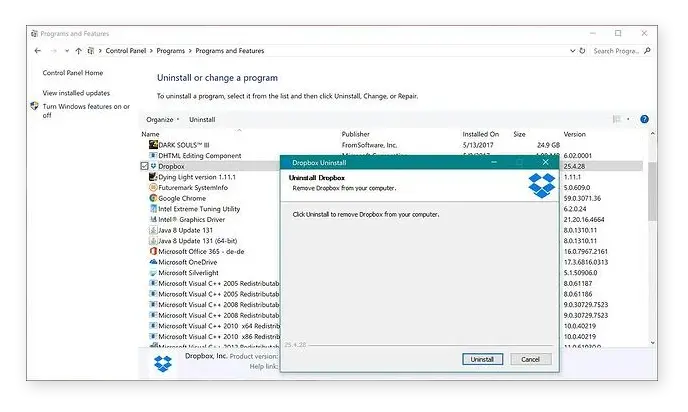
4. Clean Browser Cookies and Cache
You must clean your browser cookies and cache regularly to prevent any unwanted files from taking up extra space on your computer. Cleaning the browser and cache also helps to improve browser speed and boost privacy.
Here’s how to clean browser cookies and cache:
Step 1: Launch Chrome on your computer.
Step 2: Click on the three vertical dots on the top right side. Select Settings.
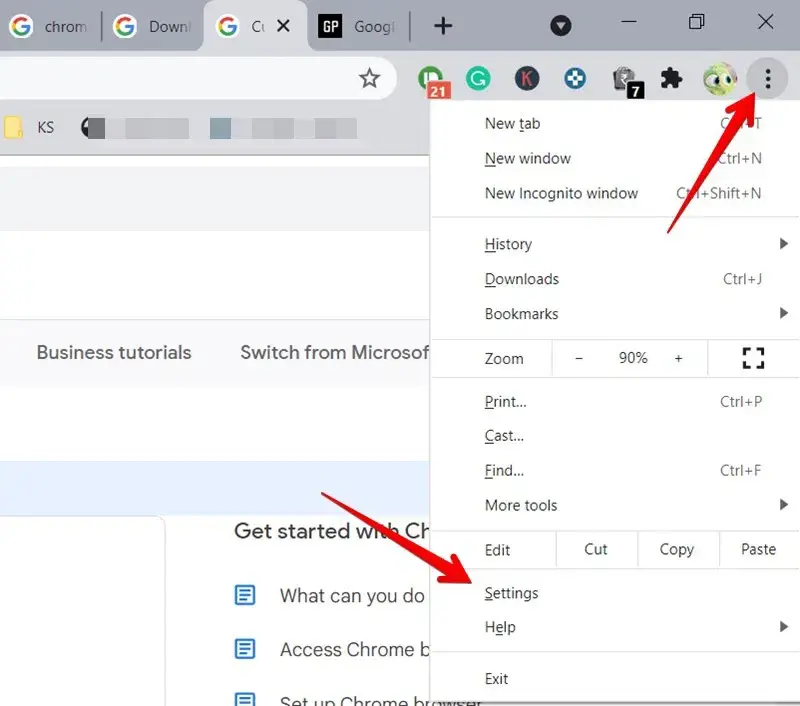
Step 3: Navigate to Privacy and Security and then click on Delete Browsing Data.
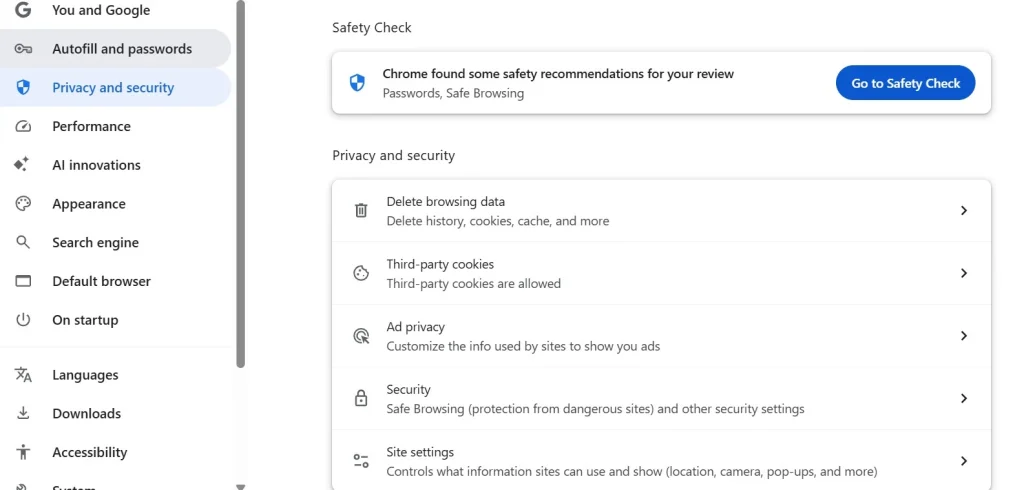
Step 4: Set the time range, select the type of data you want to delete, and click on the Delete Data option to confirm the process.
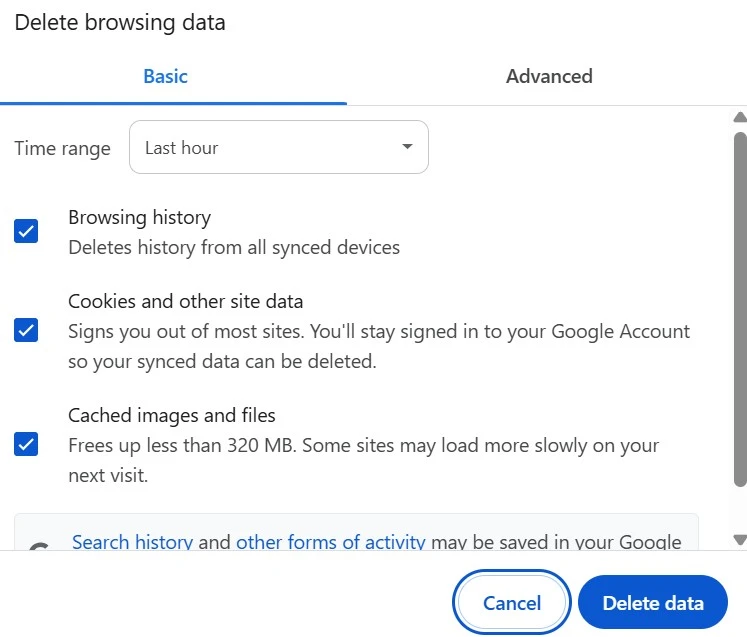
5. Use CHKDSK
You can use CHKDSK to determine how your PC’s hard drive is performing. It performs a check and repair scan on your device. Therefore, it will help you figure out any errors that may be slowing your computer. However, depending on the size of your hard disk, it can take up to an hour.
You can run a CHKDSK scan by following the steps given below:
Step 1: Click on the Start button and type cmd in the search box.
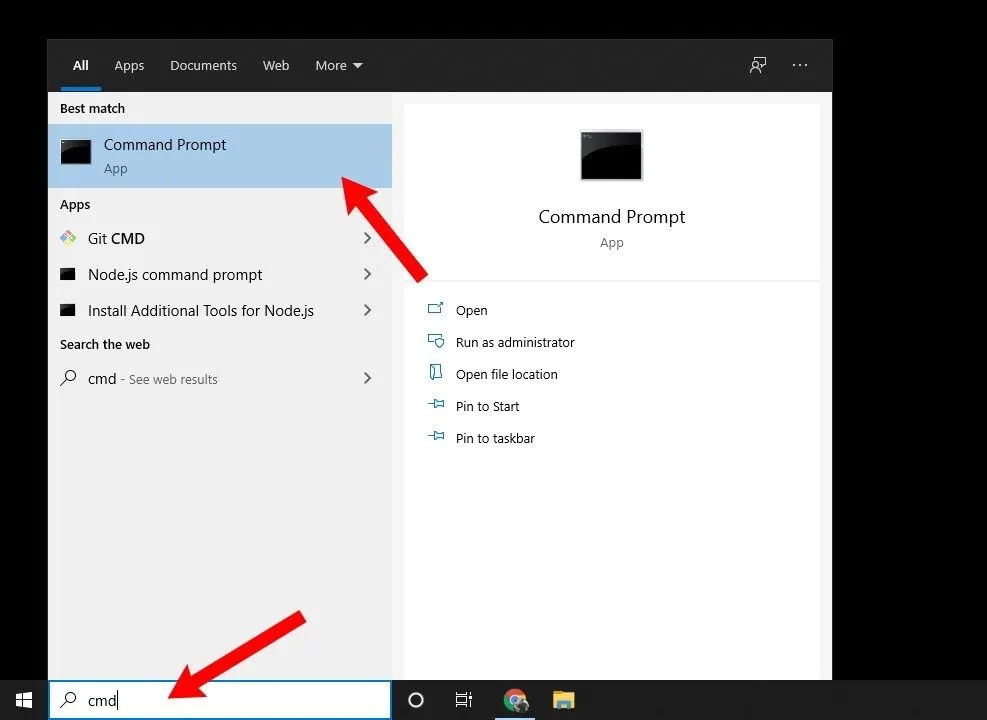
Step 2: Right-click on the Command Prompt option and select Run as administrator.
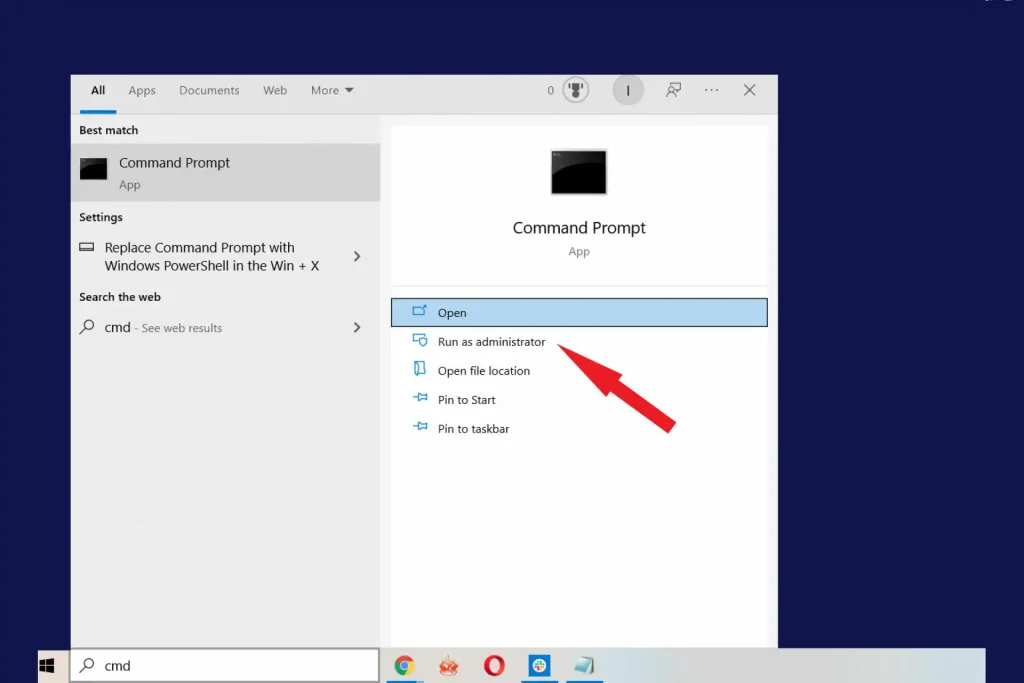
Step 3: Type chkdsk /f /r /b and hit Return to get the tool to function.
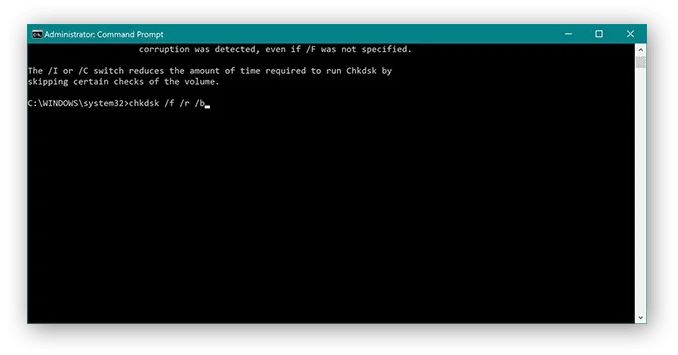
After running CHKDSK, make sure to restart the PC and check if the errors still exist.
Part 2: Tips to Speed Up a Computer
If you are tired of your computer running slowly, you must follow the tips given below:
- Upgrade RAM: The computer will not be able to handle the tasks smoothly if there is not enough RAM in your device. It is best to upgrade the RAM to 8GB or more. If you frequently play video games or edit numerous videos, consider upgrading the RAM to a higher limit.
- Upgrade GPU: Unlike laptops, desktop GPUs can be upgraded. You should consider upgrading to AMD and NVIDIA, as they perform better than others. The GPU you choose to upgrade to must cater to your daily usage needs. For example, 4K ultra-high-end gaming and rendering will need a different GPU than the regular one.
- Upgrade to SSD: Upgrading from HDDs to SSDs can significantly increase your system’s read and write speeds. Upgrade from HDD to SSD for faster loading speeds, smoother app performance, and quicker file access.

- Defrag the drive: HDDs are prone to defragmentation. If you notice the PC becoming slow, it is best to defrag the drive and then optimize it to improve the drive. However, wait for some time, as defragmentation may take a bit longer.
- Update drivers: The device drivers control major components of your PC, such as the processor, graphics card, Wi-Fi chip, and more. If these drivers become damaged, it will prevent the system from functioning efficiently. Make sure to update the drivers regularly to increase speed.
- Update OS: Always update your system’s OS to the latest version for accessing new features and improved performance. Updating the OS also prevents the system from being exposed to vulnerabilities.
- Clean the PC physically: Although not many people focus on it, physical cleaning of your PC can do wonders. It is advisable to clean the PC thoroughly once a month and remove dust and debris every week. Dust accumulation can lead to the PC warming up frequently, thereby preventing it from functioning efficiently.
Conclusion
Now that you know how to clean computer to run faster, make sure to adopt these methods. Apart from that, you can also follow other tips to speed up your computer. Depending on the current performance of the system, it is advisable to clean the computer and improve its speed and performance. Your computer may be slow for a wide range of reasons, so it is advisable to monitor its performance closely. Clean your computers regularly to maintain a healthy PC and ensure its longevity.
FAQs
- How to clean a laggy PC?
Defrag your hard drive and then optimize it to clean the slow or lagging PC. Also, it is advisable to remove any unwanted software or applications from your device.
- How can I make my computer run faster again?
Updating your hard drive and PC can help your computer run faster again. Apart from that, you should also clean the computer physically regularly for it to run faster.
- Why is the computer slow?
A computer may become slow if it has insufficient RAM or space on the hard drive. Excessive unwanted application storage in the device can also lead to the computer becoming slow.
Popular Post
Recent Post
How to Clean Your Windows Registry (Safe Methods)
Learn safe ways to clean Windows registry entries using built-in tools, backups, and trusted cleaners. Follow simple steps, avoid risks, and keep your system fast and stable.
How to Clean a Laptop Webcam Lens Without Damage
Learn how to clean a Laptop Webcam Lens with simple steps, safety tips, and advanced methods to keep your webcam clear, sharp, and ready for video calls or recordings.
How To Clean the Speakers of Your PC or Laptop
A clear and simple guide on how to clean speakers of a PC or laptop with safe steps, precautions, and advanced care tips that help restore bright and steady sound.
PC Cleaning Tips For Beginners and Advanced Users
A complete guide that explains simple cleaning methods, safety steps, airflow care, and advanced maintenance habits for beginners and skilled users.
Wise Disk Cleanup: Complete Review
Wise Disk Cleanup review: Learn how this free tool removes junk files, frees disk space, and improves PC performance.
Disk Cleanup This PC: A Complete Guide
Learn how to run Disk Cleanup on this PC with our complete guide. Free up storage space, speed up your computer, and keep Windows running smoothly with easy steps.
How to Reset Windows 11: Complete Guide
Learn how to reset Windows 11 in clear steps. This complete guide explains precautions, methods, tips, and answers to common questions to help you reset your system safely.
How to Debloat Windows 11: Complete Guide [2026]
Learn how to debloat Windows 11 with simple steps. Remove extra apps, reduce background load, and speed up your PC using safe and clear methods for better performance.
Computer Cleaning Habits You Must Follow
Learn simple computer cleaning habits that keep your device fast and healthy. Follow steps for file cleanup, dust removal, updates, and security in one clear guide.
How to Clean a Browser on a Windows PC: Chrome, Mozilla, Opera, Edge.
Learn how to clean your browser on a Windows PC for Chrome, Mozilla Firefox, Opera, and Edge. Improve speed, remove old data, and keep your system running smoothly.











