How To Clean Your Computer’s Hard Drive [2026]
Your computer receives a lot of data throughout the day. This accumulation of data can eventually lead to the system becoming slow. The computer files occupy a significant amount of space, which affects the overall performance. However, it is also a threat to security.
You must learn how to clean the hard drive of your computer to increase the space in your system. Increased space also plays an essential role in boosting the performance of your Windows. This article will guide you on how to clean hard disk.
Part 1: What Takes Up Extra Space in a Hard Drive?
Different files, such as videos, music, photos, and documents, can take up extra space in your computer’s hard drive. The pre-installed programs and downloaded files are all stored in your computer’s hard drive. The accumulation of these files in your system can eventually take up a lot of space. This eventually affects the performance of your desktop and laptop.
Part 2: How to Clean Hard Disk on Your Computer?
Cleaning your computer’s hard disk is one of the key ways to improve performance. It prevents the system from lagging and freezing programs, and eventually helps you find all the programs on your computer correctly.
The key ways to clean hard drive on your computer are as follows:
1. Uninstall Unwanted Programs
Remove any unused or unnecessary programs from your system. This is a crucial way to clean hard disk while also increasing computer speed. When you remove these, you will be preventing any unwanted software from running in the background.
Here’s how you can uninstall unwanted programs from your computer:
Step 1: Open Settings and then navigate to Apps. Select the Apps & features option.
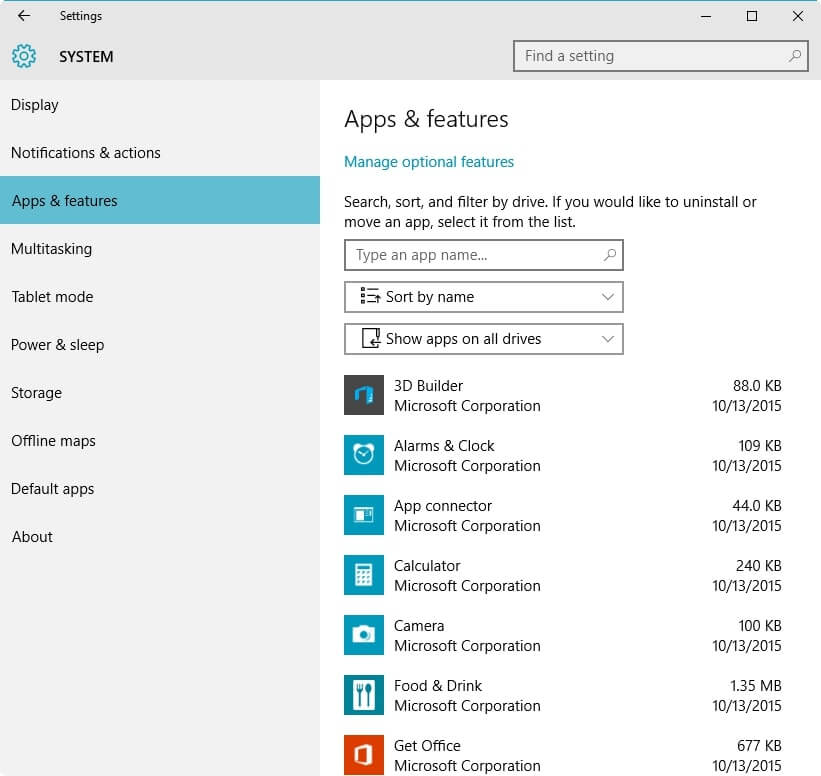
Step 2: Browse through the list and right-click on the app you want to remove. Select Uninstall.
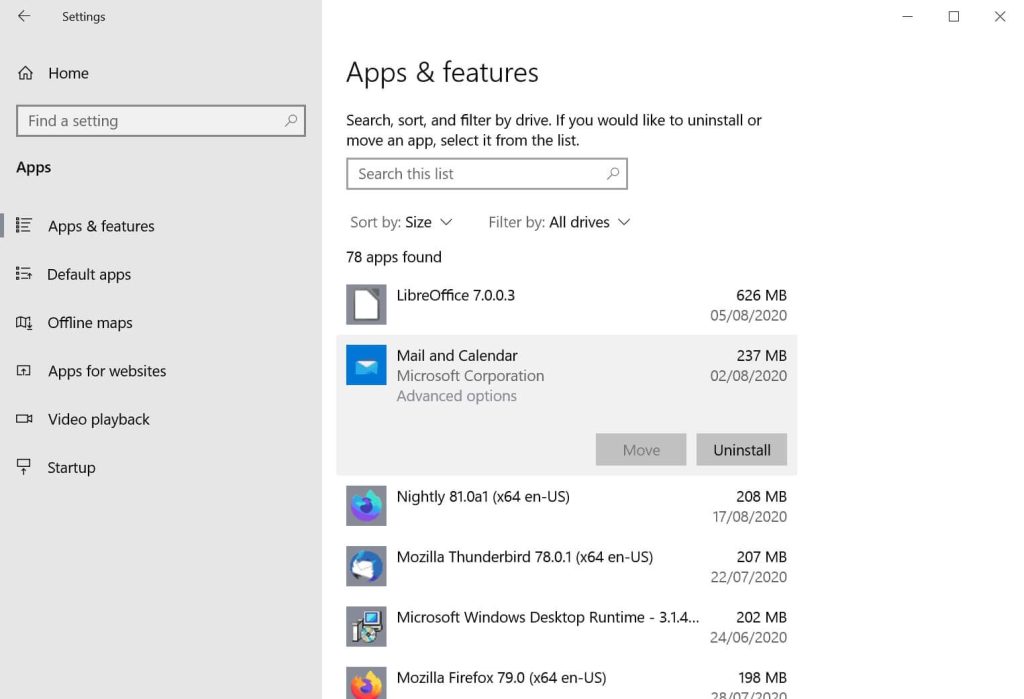
2. Use Disk Cleanup Tool
The Disk Cleanup tool is the best way to clean a hard drive. This tool provides a one-click solution to remove unwanted files and unnecessary operating system programs. Windows will help you recognize any unwanted files in your system and those you no longer need.
You can follow the steps given below to use the Disk Cleanup tool:
Step 1: Open the Disk Cleanup tool in your system.
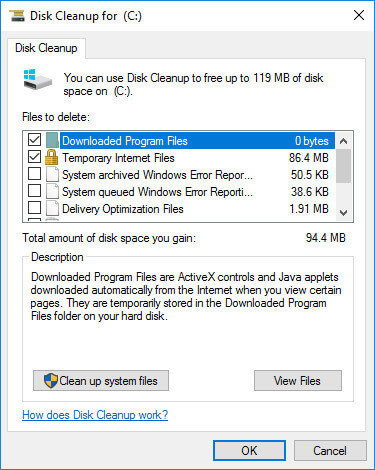
Step 2: Select Drive C to find the task. This will take some time, and you will have to wait for a couple of minutes.
Step 3: Click on Ok to begin the scanning.
Step 4: Select Clean up system files to ensure thorough cleaning.
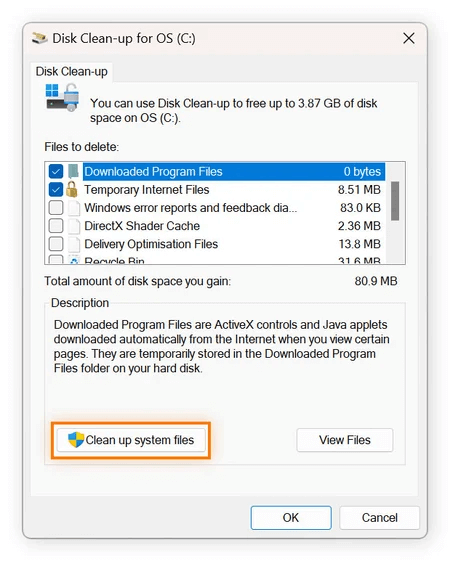
Step 5: Choose the type of files you want to clean.
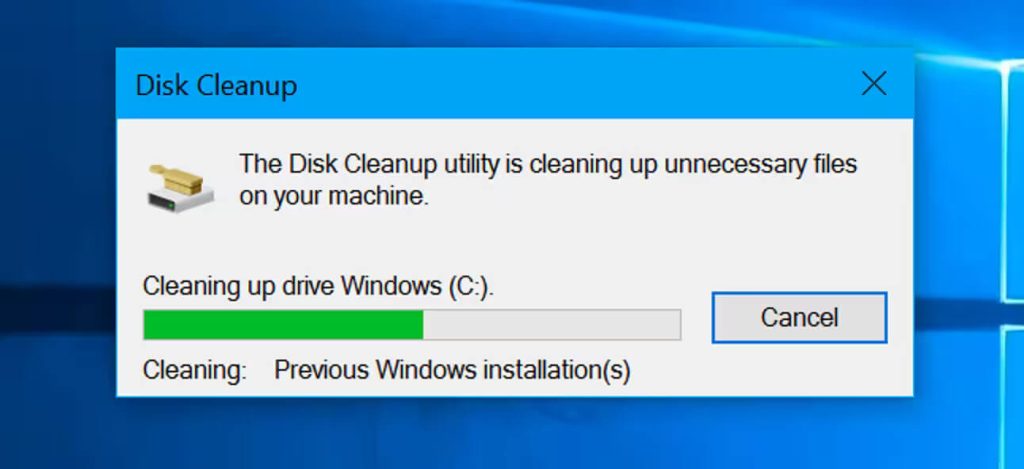
If you clean the hard drive by using the Disk Cleanup tool for the first time, it will take slightly longer.
With the help of the Disk Cleanup tool, you can remove a wide range of files. These include:
- Delivery optimization files
- Temporary Internet Files
- Windows update cleanup
- Temporary Windows installation files
- System error memory dump files
- Windows Defender antivirus
- DirectX shader cache
- Temporary files
- System created Windows Error Reporting.
3. Empty the Recycle Bin
Emptying the recycle bin is one of the fastest ways to clean hard drive. All the deleted files from your system are stored in the Recycle Bin. If these deleted files aren’t restored from the system within 30 days, they will be permanently deleted.
The files in the Recycle Bin also occupy a lot of space. If you don’t permanently delete the files, they will continue taking up space. Before you remove any files from the Recycle Bin, it is crucial that you carefully review all the files. You must identify any files you want to restore. The files once removed from the Recycle Bin cannot be recovered unless specialized software is used.
You can follow the steps given below to empty the Recycle Bin:
Step 1: Open the Recycle Bin in your system.
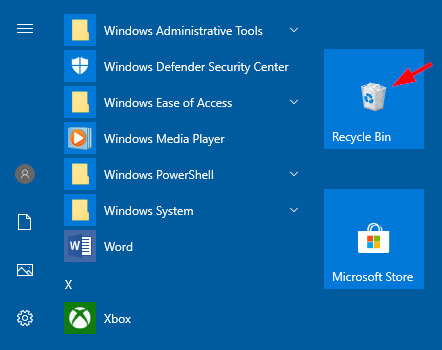
Step 2: Click on the Empty Recycle Bin option.
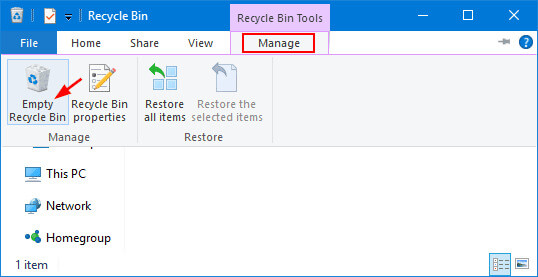
Step 3: Confirm the process.
4. Move Files to External Storage
Move all the files (that you don’t use regularly) from your computer’s internal storage to external storage to clean hard drive. Not only does it free up space on your hard drive, but it also plays a crucial role in ensuring that the files are accessible. This is efficient primarily if you leave large files that you may need but don’t access frequently.
You can move files from hard drive to external storage following the steps given below:
Step 1: Connect the external hard drive to your system.

Step 2: Browse through your hard drive to detect any large files.
Step 3: Select the files that you want to transfer.
Step 4: Verify the existing files and then transfer them.
Different types of large files that you can transfer are as follows:
- Videos and movies
- Music libraries
- Backup files
- Document archives
- Photo collections
- Virtual machine files
When transferring large files to external storage, there are specific steps you need to take. These include:
- Ensure that the drives are labelled clearly.
- Organize all the files in proper folders.
- Once all the files are transferred, test them properly.
- Make a backup of any additional and essential files.
- Eject the external storage carefully from your system.
5. Clear Temporary Files
Temporary Files can take up a lot of space in your system. These temporary files are data created by applications and Windows during specific tasks. Temporary files often get deleted automatically. However, if they aren’t deleted, they get accumulated and take up extra space in your system.
You can clear the temporary files by following the steps given below:
Step 1: Open the Run command by pressing Windows key + R.
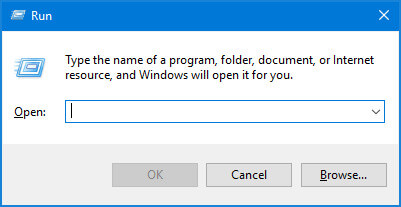
Step 2: Type “%temp%” and press the Enter button.
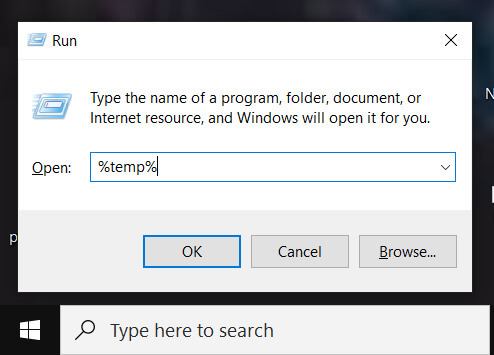
Step 3: Select all the files and then press the delete button.
Step 4: If there are any files that you’re using, skip those.
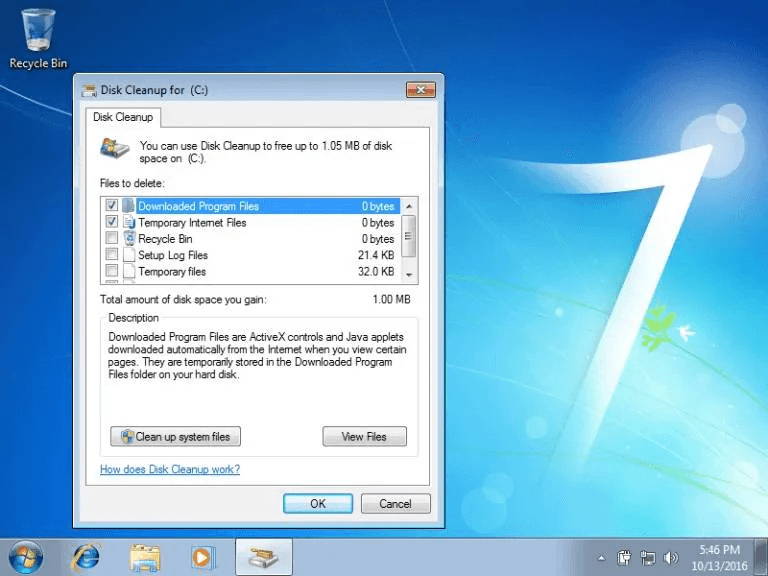
The temporary files will also be located in other areas. Here’s how you can clean these:
- Windows update cache
- Thumbnail cache
- DirectX Shader cache
- Downloaded program files
- Windows Temp folder (C:\Windows\Temp)
6. Store Files in the Cloud
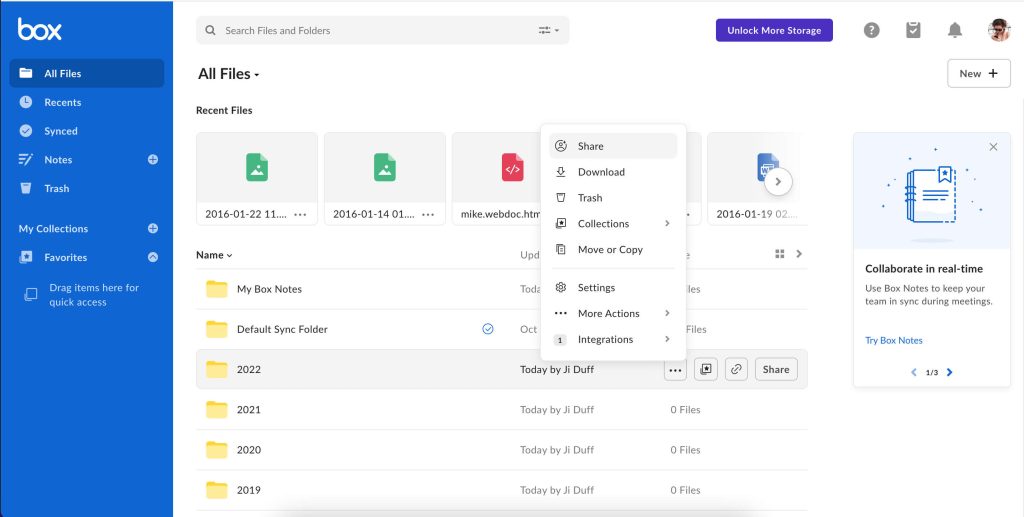
Cloud storage provides flexible storage options to free up space on your disk. It allows you to access these files from any device. There are various cloud service providers available, offering intelligent syncing and generous storage. As a result, you can manage the local disk space appropriately.
Conclusion
It is essential to clean hard disk from time to time. If you don’t, unwanted files will accumulate in your system. This will lead to slow performance and also affect the functionality of your system. It is crucial to identify which process works the best for you. Once you thoroughly clean the hard drive of your system, its performance will eventually improve, thereby proving beneficial in the long run.
FAQs
1. How to clean a computer hard drive to run faster?
To make your computer run faster, you can clean its hard drive by removing temporary files, running Disk Cleanup, uninstalling unnecessary apps, moving files to another drive, and then optimizing low-risk space.
2. Why does the C drive get full automatically?
The C drive becomes full automatically due to various factors, including the accumulation of temporary files, program and file downloads, malware, and regular system updates.
3. How to increase hard drive space?
The hard drive space can be increased using the Disk Management system. You should extend the volume and check if there is any unallocated space.
Popular Post
Recent Post
How to Clean Your Windows Registry (Safe Methods)
Learn safe ways to clean Windows registry entries using built-in tools, backups, and trusted cleaners. Follow simple steps, avoid risks, and keep your system fast and stable.
How to Clean a Laptop Webcam Lens Without Damage
Learn how to clean a Laptop Webcam Lens with simple steps, safety tips, and advanced methods to keep your webcam clear, sharp, and ready for video calls or recordings.
How To Clean the Speakers of Your PC or Laptop
A clear and simple guide on how to clean speakers of a PC or laptop with safe steps, precautions, and advanced care tips that help restore bright and steady sound.
PC Cleaning Tips For Beginners and Advanced Users
A complete guide that explains simple cleaning methods, safety steps, airflow care, and advanced maintenance habits for beginners and skilled users.
Wise Disk Cleanup: Complete Review
Wise Disk Cleanup review: Learn how this free tool removes junk files, frees disk space, and improves PC performance.
Disk Cleanup This PC: A Complete Guide
Learn how to run Disk Cleanup on this PC with our complete guide. Free up storage space, speed up your computer, and keep Windows running smoothly with easy steps.
How to Reset Windows 11: Complete Guide
Learn how to reset Windows 11 in clear steps. This complete guide explains precautions, methods, tips, and answers to common questions to help you reset your system safely.
How to Debloat Windows 11: Complete Guide [2026]
Learn how to debloat Windows 11 with simple steps. Remove extra apps, reduce background load, and speed up your PC using safe and clear methods for better performance.
Computer Cleaning Habits You Must Follow
Learn simple computer cleaning habits that keep your device fast and healthy. Follow steps for file cleanup, dust removal, updates, and security in one clear guide.
How to Clean a Browser on a Windows PC: Chrome, Mozilla, Opera, Edge.
Learn how to clean your browser on a Windows PC for Chrome, Mozilla Firefox, Opera, and Edge. Improve speed, remove old data, and keep your system running smoothly.











