Quickly Learn How to Remove Bloatware from Windows 11
Have you just purchased a brand new Windows 11 laptop and now can’t wait to use it? But unfortunately, you are unable to do so because there stood bloatware in your way.
Windows 11 comes with several pre-installed applications that you might not need at the moment, like OneDrive, Calendar, etc. However, you can uninstall those unwanted apps, but some are seriously stubborn and don’t go away easily. And keep your system bloated.
But no worries! This post is particularly crafted to show some quick ways to remove bloatware from your Windows 11. Once you get rid of bloatware, you will observe better PC speed. So, let’s get the show started.
Why Is Windows 11 Bloated?
Windows 11 bloatware is the term used to describe all the pre-installed programs that come with a new Windows 11 and takes up a huge space on the hard drive. Most of these software are utility programs that many users do not need, like Paint, Solitaire, etc.
Thus, it is essential for new Windows 11 users to get rid of unwanted apps to free up hard drive space and optimize the PC speed. But that’s easier said than done.
First of all, you have to ensure that uninstalling a certain app will not affect the performance of your device. Plus, it is impossible to uninstall some pre-installed apps as they help to run your computer.
Secondly, you might not know the right process to uninstall the apps properly. There are several different ways available to remove bloatware from Windows 11. However, this guide will help you find the right ways to uninstall unwanted software from your computer.
Common Windows 11 Bloatware
Windows 11 comes with several utility software that can make your PC bloated. Here are the common Windows 11 bloatware:
- Solitaire collection
- Get Help
- Microsoft People
- Xbox Console Companion
- Paid 3D
- Movies & TV
- Mixed Reality Portal
- Windows Terminal
- Power Automate Desktop
- Sticky Notes
- Xbox Game Bar
- OneNote
How to Remove Bloatware from Windows 11?
There are several ways available to remove bloatware from your Windows 11 computer quickly, such as:
Way 1. Remove Bloatware from Windows 11 with Startup Menu
Windows 11 is not as complicated as you think. You can remove many applications with a simple right-click, like News, Sports, or Money. The apps that are hogging your Startup menu can be easily removed by:
Select the application > Right-click > Uninstall, and you are done. However, if this simple solution doesn’t work, follow the solutions discussed ahead to remove bloatware from your Windows 11.
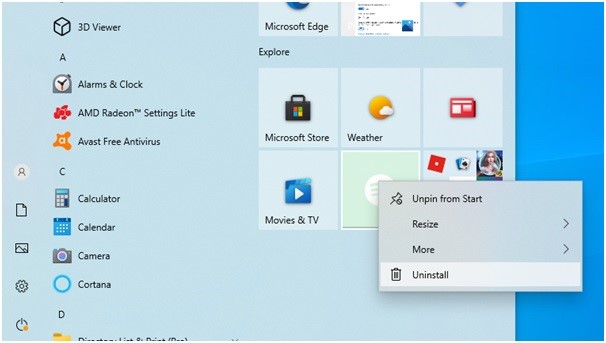
Way 2. Remove Bloatware from Windows 11 with PowerShell Commands
Often, people consider PowerShell and Command Prompt the same, but they are not. PowerShell is a scripting language that allows you to control Windows 11 installation. Using PowerShell, you can easily uninstall bloatware as follows:
Step 1. Press Windows + X keys to launch the Windows PowerShell admin panel.
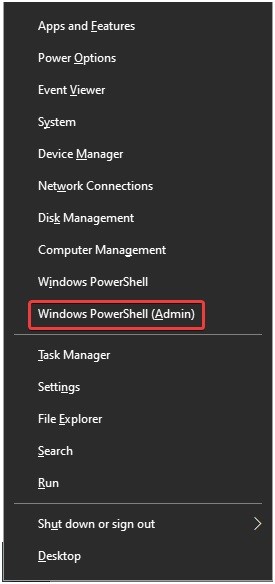
Step 2. Now, determine the app that you want to remove using PowerShell commands. With this command, you can delete various bloatware apps like Health, Calculator, Calendar, etc.
Step 3. Here is the command to remove different apps using PowerShell —
Get-AppxPackage -name “Microsoft.ZuneMusic” | Remove-AppxPackage
Get-AppxPackage -name “Microsoft.Music.Preview” | Remove-AppxPackage
Get-AppxPackage -name “Microsoft.XboxGameCallableUI” | Remove-AppxPackage
Get-AppxPackage -name “Microsoft.XboxIdentityProvider” | Remove-AppxPackage
Get-AppxPackage -name “Microsoft.BingTravel” | Remove-AppxPackage
Get-AppxPackage -name “Microsoft.BingHealthAndFitness” | Remove-AppxPackage
Get-AppxPackage -name “Microsoft.BingFoodAndDrink” | Remove-AppxPackage
Get-AppxPackage -name “Microsoft.People” | Remove-AppxPackage
Get-AppxPackage -name “Microsoft.BingFinance” | Remove-AppxPackage
Get-AppxPackage -name “Microsoft.3DBuilder” | Remove-AppxPackage
Get-AppxPackage -name “Microsoft.WindowsCalculator” | Remove-AppxPackage
Get-AppxPackage -name “Microsoft.BingNews” | Remove-AppxPackage
Get-AppxPackage -name “Microsoft.XboxApp” | Remove-AppxPackage
Get-AppxPackage -name “Microsoft.BingSports” | Remove-AppxPackage
Get-AppxPackage -name “Microsoft.WindowsCamera” | Remove-AppxPackage
Get-AppxPackage -name “Microsoft.Getstarted” | Remove-AppxPackage
Way 3. Remove Bloatware from Windows 11 with DISM
If the PowerShell command has only hidden the bloatware, but you want it completely gone, you need to use the DISM command. This command will fully remove the app from your computer and free up space on your disk. Here’s how you can do that:
Step 1. Press Windows + X keys and then select Windows PowerShell (Admin).
Step 2. Type the following command into the PowerShell window—
DISM /Online /Get-ProvisionedAppxPackages | select-string Packagename
Step 3. You will now get a list of all the apps that are bloating your system. Use this command to completely remove them—
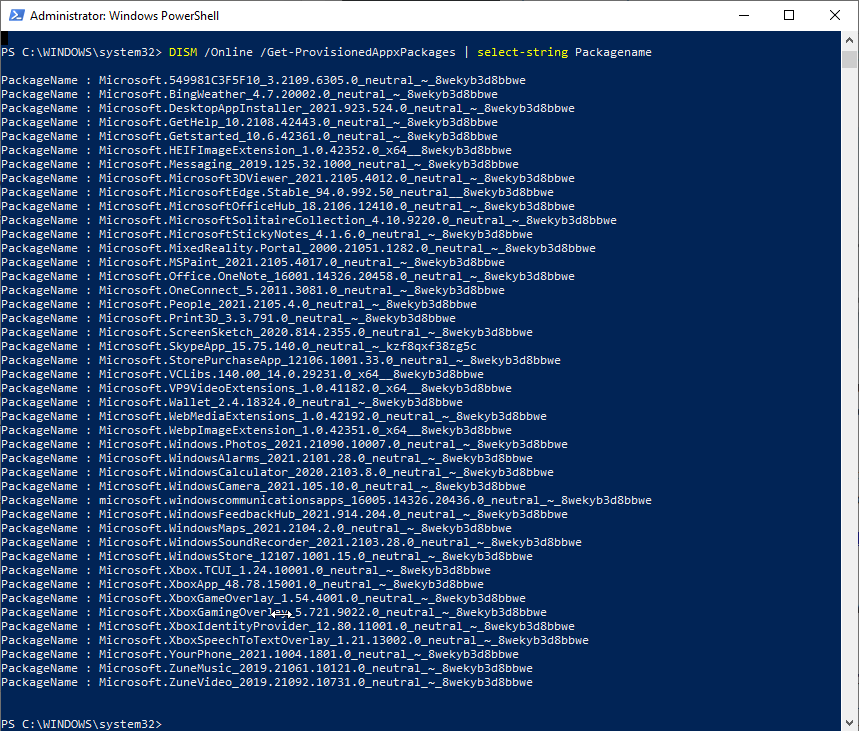
DISM /Online /Remove-ProvisionedAppxPackage /PackageName:PACKAGENAME
Replace the PACKAGENAME with the app name you want to remove.
Step 4. Restart your computer once the operation is done to apply the changes. You will immediately notice a change in your PC’s speed.
Way 4. Remove Bloatware from Windows 11 with Control Panel
If you are not comfortable working with commands, simply head over to the Control Panel and get rid of pre-installed apps under the Programs and Features section. Here’s the step-by-step guide for your convenience:
Step 1. Go to the Search icon from the Taskbar, type Control Panel, and click on the app icon to launch it.
Step 2. Under the Programs, look for the Uninstall.
Step 3. From there, navigate to the app you want to delete, right-click on it, and click on Uninstall from the pop-up menu.
Way 5. Remove Bloatware from Windows 11 with Uninstaller Program
You must have noticed that some built-in apps are really stubborn and won’t uninstall even after all your attempts. In addition, it is simply a tedious task to uninstall several bloatware apps one by one.
Thus, to save your time and quickly remove bloatware, you can use third-party tools. Uninstaller programs are dedicated to remote native Windows 11 applications and make your PC lightweight. There are several Windows 11 Uninstaller programs available that you can select according to your budget, like Revo Uninstaller, IObit Uninstaller, etc.
Let’s Remove Bloatware Now!
As you can see, Windows 11 bloatware can be removed in several ways. Depending upon your comfort level, you can select the right method to remove the app.
If you are a non-technical user, you can use Control Panel, Startup menu or third-party tools to quickly remove bloatware from Windows 11. However, technical Windows users can opt for PowerShell and DISM commands.
Now, let’s wrap up and clear some bloatware from your PC. Also, do check other Windows guides on this website.
Popular Post
Recent Post
How to Clean Your Windows Registry (Safe Methods)
Learn safe ways to clean Windows registry entries using built-in tools, backups, and trusted cleaners. Follow simple steps, avoid risks, and keep your system fast and stable.
How to Clean a Laptop Webcam Lens Without Damage
Learn how to clean a Laptop Webcam Lens with simple steps, safety tips, and advanced methods to keep your webcam clear, sharp, and ready for video calls or recordings.
How To Clean the Speakers of Your PC or Laptop
A clear and simple guide on how to clean speakers of a PC or laptop with safe steps, precautions, and advanced care tips that help restore bright and steady sound.
PC Cleaning Tips For Beginners and Advanced Users
A complete guide that explains simple cleaning methods, safety steps, airflow care, and advanced maintenance habits for beginners and skilled users.
Wise Disk Cleanup: Complete Review
Wise Disk Cleanup review: Learn how this free tool removes junk files, frees disk space, and improves PC performance.
Disk Cleanup This PC: A Complete Guide
Learn how to run Disk Cleanup on this PC with our complete guide. Free up storage space, speed up your computer, and keep Windows running smoothly with easy steps.
How to Reset Windows 11: Complete Guide
Learn how to reset Windows 11 in clear steps. This complete guide explains precautions, methods, tips, and answers to common questions to help you reset your system safely.
How to Debloat Windows 11: Complete Guide [2026]
Learn how to debloat Windows 11 with simple steps. Remove extra apps, reduce background load, and speed up your PC using safe and clear methods for better performance.
Computer Cleaning Habits You Must Follow
Learn simple computer cleaning habits that keep your device fast and healthy. Follow steps for file cleanup, dust removal, updates, and security in one clear guide.
How to Clean a Browser on a Windows PC: Chrome, Mozilla, Opera, Edge.
Learn how to clean your browser on a Windows PC for Chrome, Mozilla Firefox, Opera, and Edge. Improve speed, remove old data, and keep your system running smoothly.











