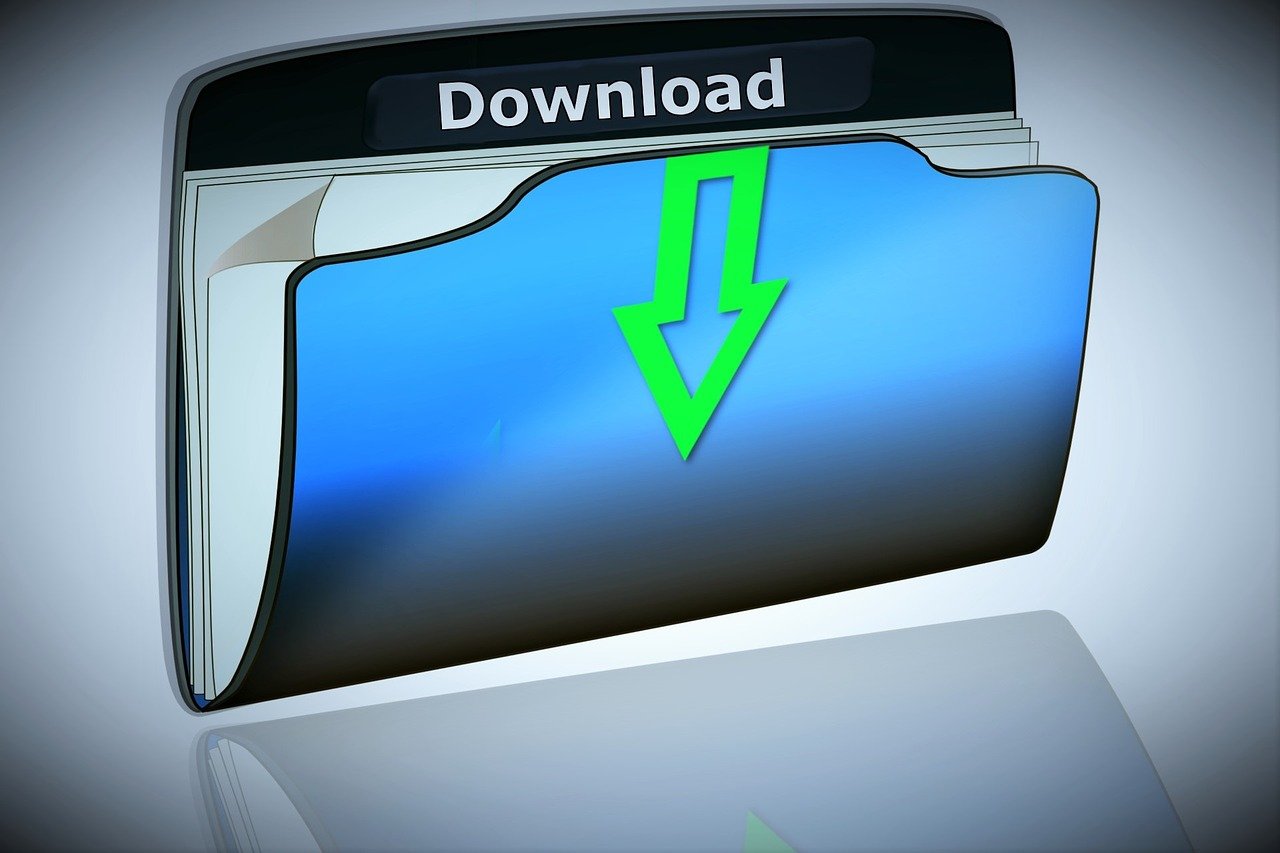How to Fix Downloads Folder Not Responding on Windows
Introduction:
The Downloads folder on our Windows computers serves as a crucial hub for storing all the files we acquired from the web. Whether it’s important documents, entertaining videos, or software installations, this folder plays a vital role in organizing and accessing our digital content.
However, encountering the downloads folder not responding issue can be frustrating and disruptive to our workflow. You might find yourself staring at an unresponsive window, waiting for it to load, or experiencing sluggishness and delays when trying to access or manage files within the folder. Rest assured, you are not alone in facing this issue.
In this comprehensive guide, we will explore the common causes behind a non-responsive Downloads folder on Windows and provide you with practical solutions to get it back up and running smoothly.
How to Fix Downloads Folder Not Responding Issue
Whether you are a novice Windows user or a tech-savvy individual, this article aims to offer step-by-step instructions and troubleshooting tips to resolve this vexing problem.
Solution 1: Run the SFC Scan
One of the first steps to troubleshoot an unresponsive Downloads folder on your Windows computer is to run the System File Checker (SFC) scan. This built-in Windows utility scans for corrupted or missing system files and attempts to repair them. Follow these steps to run the SFC scan:
Step 1: Press the Windows key + X on your keyboard to open the Power User menu. From the menu, select “Terminal (Admin)”. This will open an elevated Command Prompt window.
Step 2: In the Command Prompt window, type the following command and press Enter:
sfc/scannow
Step 3: Once the scan is complete, you will see the scan results. If the SFC scan detects any problems with your system files, it will attempt to repair them automatically.
Step 4: After the repair process finishes, restart your computer and check if the Downloads folder is now responsive.
If this solution doesn’t fix the problem, proceed to the next solution.
Solution 2: Customize Folder Properties
An alternative method to resolve the Downloads folder not responding issue is by adjusting the folder’s properties settings and restoring its functionality.
Follow these steps to change the properties settings:
Step 1: Right-click on the Downloads folder and select “Properties.”
Step 2: In the Properties window, navigate to the “Customize” section.
Step 3: From the “Optimize this folder for” menu, choose “Documents.”
Step 4: Tick the checkbox that says “Also apply this template to all subfolders.”
Step 5: Click “Apply” to save the changes.
By modifying the properties settings and applying the template to all subfolders, you can potentially fix the unresponsiveness of the Downloads folder.
Solution 3: Run the CHKDSK Utility
If the Downloads folder continues to be unresponsive, running the CHKDSK (Check Disk) utility can help identify and fix any errors or inconsistencies in your disk drive. Follow these steps to run CHKDSK to resolve the Windows 10 download folder not responding issue.
Step 1: Tap on the search box placed on the Taskbar, and type “Command Prompt”. Select “Run as administrator” to launch Terminal in admin mode.
Step 2: Enter the command: chkdsk C: /f /r (replace “C:” with your drive letter if needed).
Schedule a disk check on the next system restart (type “Y” and press Enter).
Step 3: Restart your computer. The CHKDSK utility will run automatically before the operating system loads.
Step 4: Wait for the CHKDSK utility to complete the disk scan and repair process. This may take some time, depending on the size of your disk and the number of errors found.
Step 5: Once the process finishes, your computer will restart normally. Check if the Downloads folder is now responsive.
Running CHKDSK can identify and fix disk errors that may be causing the unresponsiveness.
Solution 4: Clear Downloads Folder Cache
Clearing the cache of the Downloads folder can help resolve issues that may be causing it to become unresponsive. Follow these steps to clear the cache to fix the Windows 10 download folder not responding issue.
Step 1: Close any open File Explorer windows.
Step 2: Press the Windows key + R on your keyboard to open the Run dialog box.
Step 3: In the Run dialog box, type “%localappdata%” and press Enter. This will open the Local AppData folder.
Step 4: Locate and open the “Microsoft” folder.
Step 5: Within the “Microsoft” folder, locate and open the “Windows” folder.
Step 6: Scroll down and find the “Explorer” folder. Open it.
Step 7: Look for a file named “thumbcache_*.db” (the * represents a series of alphanumeric characters). Select and delete all such files.
Step 8: Close the File Explorer and restart your computer.
After the restart, the Downloads folder cache will be cleared. Check if the folder is now responsive. If the issue persists, try other solutions mentioned earlier.
Solution 5: Run the DISM Command
If the Downloads folder continues to be unresponsive, running the DISM (Deployment Image Servicing and Management) command can help repair potential issues with the Windows system image. Follow these steps to run the DISM command:
Step 1: Launch Command Prompt in Admin mode.
Step 2: In the Command Prompt window, type the following command and press Enter:
DISM /Online /Cleanup-Image /RestoreHealth
Step 3: Allow the DISM command to run and complete the process. This may take some time, so be patient and avoid interrupting it.
Step 4: Once the DISM command finishes executing, restart your computer.
Running the DISM command can help repair potential system image issues that might be affecting the Downloads folder’s responsiveness. After the restart, check if the Downloads folder is now responsive.
If the issue persists, you can also consider running additional system maintenance tools like Windows Update and antivirus scans to ensure your system is up to date and free of any malware.
Solution 6: Run the Windows Store Apps Troubleshooter
Running the Windows Store Apps Troubleshooter can help identify and resolve any issues specific to Windows Store apps, including the Downloads folder. Follow these steps to run the troubleshooter:
Step 1: Press the Windows key + I on your keyboard to open the Settings app.
Step 2: In the Settings window, switch to the “System” category from the left menu pane.
Step 3: Scroll down and select “Troubleshoot.”
Step 4: On the next window, select “Other troubleshooters.”
Step 5: Locate and select “Windows Store Apps” from the list of available troubleshooters.
Step 6: Click on “Run the troubleshooter” and follow the on-screen instructions.
Step 7: Allow the troubleshooter to scan for issues and attempt to fix them.
Step 8: After the troubleshooting process completes, restart your computer.
Once your computer restarts, check if the Downloads folder is now responding properly. If not, you can try other solutions mentioned earlier to resolve the issue.
Conclusion
Encountering the downloads folder not responding issue is a frustrating experience, but it is not without solutions. By following the troubleshooting steps outlined in this guide, such as running the SFC scan, customizing folder properties, running CHKDSK, clearing cache, and utilizing the Windows Store Apps Troubleshooter, you can tackle the issue effectively.
Remember to explore multiple solutions if one doesn’t work for you. With these strategies, you can restore the functionality of your Downloads folder and regain control over your files, optimizing your Windows experience.
Popular Post
Recent Post
How to Clean Your Windows Registry (Safe Methods)
Learn safe ways to clean Windows registry entries using built-in tools, backups, and trusted cleaners. Follow simple steps, avoid risks, and keep your system fast and stable.
How to Clean a Laptop Webcam Lens Without Damage
Learn how to clean a Laptop Webcam Lens with simple steps, safety tips, and advanced methods to keep your webcam clear, sharp, and ready for video calls or recordings.
How To Clean the Speakers of Your PC or Laptop
A clear and simple guide on how to clean speakers of a PC or laptop with safe steps, precautions, and advanced care tips that help restore bright and steady sound.
PC Cleaning Tips For Beginners and Advanced Users
A complete guide that explains simple cleaning methods, safety steps, airflow care, and advanced maintenance habits for beginners and skilled users.
Wise Disk Cleanup: Complete Review
Wise Disk Cleanup review: Learn how this free tool removes junk files, frees disk space, and improves PC performance.
Disk Cleanup This PC: A Complete Guide
Learn how to run Disk Cleanup on this PC with our complete guide. Free up storage space, speed up your computer, and keep Windows running smoothly with easy steps.
How to Reset Windows 11: Complete Guide
Learn how to reset Windows 11 in clear steps. This complete guide explains precautions, methods, tips, and answers to common questions to help you reset your system safely.
How to Debloat Windows 11: Complete Guide [2026]
Learn how to debloat Windows 11 with simple steps. Remove extra apps, reduce background load, and speed up your PC using safe and clear methods for better performance.
Computer Cleaning Habits You Must Follow
Learn simple computer cleaning habits that keep your device fast and healthy. Follow steps for file cleanup, dust removal, updates, and security in one clear guide.
How to Clean a Browser on a Windows PC: Chrome, Mozilla, Opera, Edge.
Learn how to clean your browser on a Windows PC for Chrome, Mozilla Firefox, Opera, and Edge. Improve speed, remove old data, and keep your system running smoothly.