Here’s How to Change Taskbar Color in Windows 11
Windows 11 is a stylish operating system. It already has stunning graphics and an intuitive color palette to enhance the user experience.
But if you want to customize your Windows 11 system, it is also easy. You can easily change the Taskbar color in Windows 11 to personalize your desktop. Besides color, you can also change the size and position of the Taskbar.
Sounds cool?
So, let’s follow this guide to know all about Taskbar customization in Windows 11.
How to Change Taskbar Color in Windows 11
By default, Windows 11 uses a light-colored theme. As a result, your Taskbar and Start menu appear in white. But if white is not your color and you want to add bright colors to your desktop, Windows 11 lets you customize the Taskbar in several ways.
So, let’s first check out how you can change the Taskbar color in Windows 11:
Step 1. Go to the Settings app > Click on Personalization from the left pane > Select Colors on the right side.
Step 2. Expand the Choose your mode dropdown menu and click on the Custom option.
Step 3. Select Dark in the dropdown menu located next to the Choose your default Windows more. After that, choose the Light option from the dropdown menu next to the Choose your default app mode option.

Step 4. Click on the Accent color to expand the menu.
Step 5. You have to first configure Windows 11 to display accent color on the Taskbar to change colors. With default settings, Windows 11 does not show accent color for Taskbar and Start menu.
To do so, turn on the toggle next to the Show accent color on Startup and Taskbar option. Your current color accent will now appear that you can easily change to something else.
If the Show accent color on the Start and Taskbar option is grayed out, it is because you have not set the right Windows and app modes. So, refer to Steps 2 and 3 to fix the issue.
Step 6. Now, select the Manual option from the dropdown menu next to the Accent color to change the Taskbar color in Windows 11. After that, select the color title you want to apply. If you want to choose a color other than present on the list, click on the View colors button. You can tweak around the color mixer to find the perfect shade for your Taskbar.
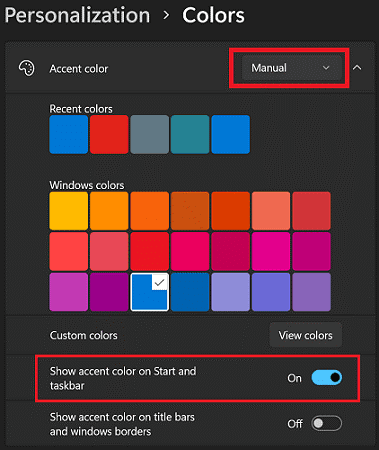
Step 7. Once you are satisfied with your color choice, click the Done button and your work is done.
Important Note:
- It is impossible to set separate colors for Taskbar and Start menu in Windows 11. Thus, when you choose a color for the Taskbar, it will also automatically appear on the Start menu.
- Always set the Accent color to manual so you can change the Taskbar color in Windows 11. If you set it to Automatic, Windows 11 will pick colors from your desktop wallpaper for the Taskbar and Start menu.
How to Change Taskbar Size
After changing the Taskbar color, you have to tweak your Registry settings for that if you want to change its size. So, if you are comfortable enough to work with the Registry Editor, follow these instructions carefully to change your Taskbar color:
Step 1. Press Windows + R keys to launch the Run command box and type Regedit in the search field.
Step 2. Press Enter to launch the Registry Editor app.
Step 3. Follow this path on the Registry Editor window—
HKEY_CURRENT_USER\Software\Microsoft\Windows\CurrentVersion\Explorer\Advanced.
Step 4. Right-click on the Advanced option and then choose New > DWORD (32-bit) Value.
Step 5. Give a name to the new Value key, let’s say TaskbarSi.
Step 6. Double-click on TaskbarSi and type 2 in the Value field to enlarge your Taskbar. However, if you want to make the Taskbar smaller, you change the value to 0. You can also delete the TaskbarSi key to undo the changes.
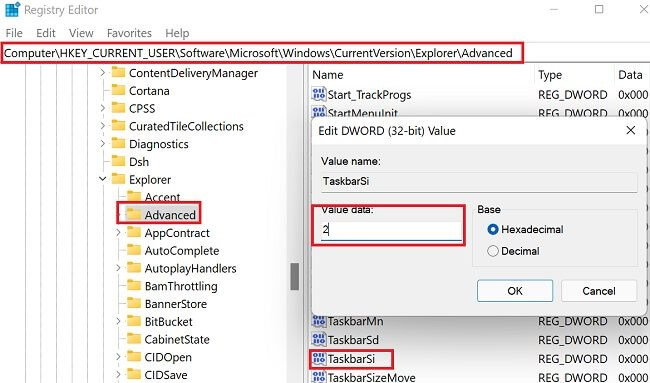
Step 7. Save the settings and restart your Windows 11 PC to implement the changes.
How to Change Taskbar Position
You can change the Taskbar position to any direction on your screen. Here’s how you can change your Taskbar position:
Step 1. Go to Settings > Personalization > Taskbar.
Step 2. Scroll down to the Taskbar behaviors.
Step 3. Navigate to Taskbar alignment and select a position from the dropdown menu.
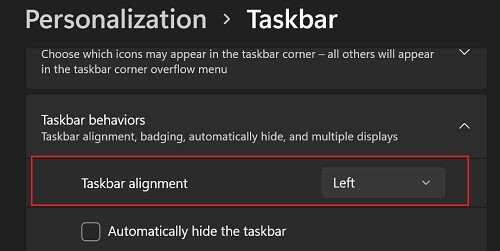
Step 4. Restart your PC to apply your changes.
Why Are You Unable to Change the Color on Your Taskbar in Windows 11?
There might be a situation when you are unable to change the Taskbar colors despite following all the right steps. This happened because Windows 11 is using Light Mode. Thus, you need to change Windows Mode to Dark and select an accent color for the Start menu and Taskbar. You can also use the theme to automatically change the color.
Why Does Your Taskbar Color Change Automatically?
If you have set Accent Color to Automatic, Windows 11 will automatically change your Taskbar color whenever you change your screen background. Thus, go to Settings > Personalization > Accent Color > Manual. This way, you can select your Taskbar colors and fix them instead of changing your wallpaper.
How Can You Change Font Color on the Taskbar?
After changing the Taskbar color, you might also need to change the font color to easily read the information displayed on the Taskbar. If you choose dark blue for the Taskbar, the default black font will make it harder for you to read.
Thus, go to Settings > Personalization > Colors > Custom Color > View colors. Here you can check which font color best goes against your Taskbar background. You can select the best contrasting color for the fonts.
Let’s Customize Your Taskbar Now!
There you go, Windows 11 users! You now know how to change Taskbar color, size and position. In addition, we also shared some helpful troubleshooting tips to seamlessly customize your Windows 11 taskbar.
So, let’s bid a farewell now, but if you have any questions about changing the Taskbar colors, fonts, position or anything else, shout out in the comments.
Meanwhile, don’t forget to share this post with your pals.
Popular Post
Recent Post
How to Clean Your Windows Registry (Safe Methods)
Learn safe ways to clean Windows registry entries using built-in tools, backups, and trusted cleaners. Follow simple steps, avoid risks, and keep your system fast and stable.
How to Clean a Laptop Webcam Lens Without Damage
Learn how to clean a Laptop Webcam Lens with simple steps, safety tips, and advanced methods to keep your webcam clear, sharp, and ready for video calls or recordings.
How To Clean the Speakers of Your PC or Laptop
A clear and simple guide on how to clean speakers of a PC or laptop with safe steps, precautions, and advanced care tips that help restore bright and steady sound.
PC Cleaning Tips For Beginners and Advanced Users
A complete guide that explains simple cleaning methods, safety steps, airflow care, and advanced maintenance habits for beginners and skilled users.
Wise Disk Cleanup: Complete Review
Wise Disk Cleanup review: Learn how this free tool removes junk files, frees disk space, and improves PC performance.
Disk Cleanup This PC: A Complete Guide
Learn how to run Disk Cleanup on this PC with our complete guide. Free up storage space, speed up your computer, and keep Windows running smoothly with easy steps.
How to Reset Windows 11: Complete Guide
Learn how to reset Windows 11 in clear steps. This complete guide explains precautions, methods, tips, and answers to common questions to help you reset your system safely.
How to Debloat Windows 11: Complete Guide [2026]
Learn how to debloat Windows 11 with simple steps. Remove extra apps, reduce background load, and speed up your PC using safe and clear methods for better performance.
Computer Cleaning Habits You Must Follow
Learn simple computer cleaning habits that keep your device fast and healthy. Follow steps for file cleanup, dust removal, updates, and security in one clear guide.
How to Clean a Browser on a Windows PC: Chrome, Mozilla, Opera, Edge.
Learn how to clean your browser on a Windows PC for Chrome, Mozilla Firefox, Opera, and Edge. Improve speed, remove old data, and keep your system running smoothly.











