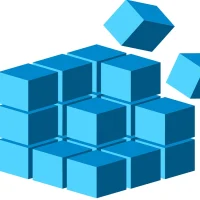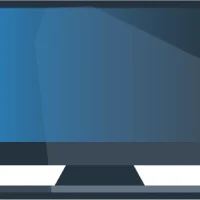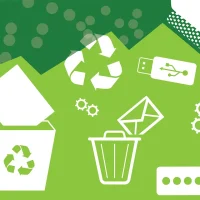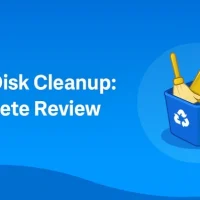How To Clean Your Computer Mouse Without Damage?
Many people struggle with a dirty mouse. Accumulating dirt and grime on your mouse can affect its functionality. Therefore, you may not be able to use your system properly. You must learn how to clean computer mouse properly to prevent the risk of further damage.
To clean mouse, you must avoid using excessive water or cleaning solution, harsh chemicals or alcohol-based cleaners. These often tend to damage the internal components and coating, which can prevent you from using it properly. This article guides you on how to clean your computer mouse properly without any damage to it.
Part 1: How Does a Computer Mouse Get Dirty?
While you may not think of it much, a computer mouse can get dirty for a wide range of reasons. It is crucial to clean mouse frequently. Some of the common reasons why a computer mouse gets dirty so often include the following:
- Dirty desk surface
It’s the surface your mouse sits on. Therefore, it is essential to clean the dirty desk surface frequently. If the desk surface is messy, it can clog up the underside where the optical sensors are located. Therefore, it will hamper the functioning of your mouse.
- Grease
Grease is one of the most common issues that leads to the computer mouse being dirty too often. Many people prefer eating snacks at their desks. The sticky residues, grease, and crumbs from the food can transfer to the mouse surface. If you don’t clean your hands and start using your mouse, it creates an unpleasant and sticky surface.

- Bacteria and Dust
Bacteria and dust affect the mouse more often. For example, you sneeze into your hands and then start working. This leads to excessive germ transfer, which will stick to your mouse’s surface for far too long. Now, if you share the computer with others, the germs will stick. Always prefer using a mouse with clean hands to avoid damaging it.
- Sweat
Long telephone calls and hot weather can cause your hands to sweat. Moreover, if you use the mouse for too long, sweat builds up and accumulates in the crevices of the buttons. The moist surface can then attract a lot of dirt, affecting the functioning of your mouse. It creates a sticky surface.
Part 2: How Often Should You Clean Your Mouse?
You should clean the computer mouse regularly. Therefore, cleaning it once a month should be fine. However, if you share your computer and others are using it too, you may prefer cleaning once a week. Otherwise, you can schedule the cleaning based on usage.
Part 3: How to Clean a Computer Mouse?
It is essential to follow a detailed, step-by-step procedure thoroughly to clean the computer mouse. Here’s how you can clean the computer mouse without damaging it:
Unplug From the Computer
Disconnect the mouse from the computer. If it is a wired mouse, you can remove the wire before beginning to clean. On the other hand, if it is a battery-powered mouse, you can remove the batteries. This is done to prevent the risk of accidental clicks while you’re cleaning the mouse.
Exterior Cleaning
You have to be very prompt about exterior cleaning of the mouse. To avoid damaging it, use a lint-free, preferably a microfiber cloth, to clean the mouse. As for the cleaning solution, you can use 70% isopropyl alcohol.

Dip the microfiber cloth in the cleaning solution and gently wipe the surface of the mouse. You will also need to clean the buttons and scroll wheels. If there are any textured areas on the mouse, make sure to clean it as well. If there’s stubborn dirt, you may use a cotton swab or toothpick. This dirt is usually located around buttons and crevices. Therefore, make sure to remove it carefully.
Remove Stubborn Dirt
Stubborn dirt, if not removed in time, can damage your entire mouse. It is extremely crucial to remove the stubborn dirt using a toothpick or cotton swab. You need to remove the grime from the top of your mouse. After that, you can use the toothpaste to clean mouse crevices and buttons.
Compressed Air
Compressed air cleaning is one of the safest ways to clean a computer mouse. You must ensure that you’re holding the computer mouse properly, preferably upside down. Then, you can fire short bursts of compressed air to remove dust and debris.

Compressed air cleaning is most effective in areas that are difficult to clean, such as the small spaces beside buttons or the scroll wheel. You have to be extra careful while using compressed air. Therefore, you must not blow the air directly into the sensor area. Doing so may increase the risk of the mouse being thoroughly damaged.
Sensor Cleaning
Sensor cleaning has to be one of the most sensitive aspects of cleaning the mouse. If you’re using an optical mouse, you need to be extra careful while cleaning the sensor lens. It is advisable to clean the sensor lens with a dry cotton swab to prevent the risk of permanent damage.

As for cleaning solutions, you must avoid using extra liquid or pressure. An excessive amount of these things can put additional pressure on the mouse, leading to permanent damage.
Once all these are done, you must leave the mouse to dry for some time. Use a dry cloth to wipe the mouse multiple times and remove any extra moisture or cleaning solution. After the mouse is completely dried, you can connect it to your system. Then, turn on your mouse and check if it is working correctly.
Conclusion
Now that you have learnt how to clean a computer mouse, make sure to do it properly. Your computer’s mouse is one of the key components of its functioning. You wouldn’t want the mouse to be damaged anytime soon. It is advisable to clean the mouse frequently to prevent excessive dirt and grime from damaging it.
FAQs
1. How to clean a computer mouse without ruining the coating?
To prevent damage to your computer mouse’s coating, it is advisable to clean it with a lint-free cloth. You can dampen the cloth slightly by dipping it into a diluted soap and water solution or 70% isopropyl alcohol.
2. What is the best way to clean a mouse without damage?
To clean a computer mouse without damaging it, use a lint-free cloth dipped in a cleaning solution. Wipe the exteriors thoroughly, then remove any stubborn dirt and grime. Let it dry thoroughly before you use the mouse again.
3. Can you clean a mouse with alcohol?
Yes, you can use 70% isopropyl alcohol to clean a computer mouse. Do not use anything else, as it may lead to significant damage to the computer mouse. Moreover, it will ruin the coating as well.
Popular Post
Recent Post
How to Clean Your Windows Registry (Safe Methods)
Learn safe ways to clean Windows registry entries using built-in tools, backups, and trusted cleaners. Follow simple steps, avoid risks, and keep your system fast and stable.
How to Clean a Laptop Webcam Lens Without Damage
Learn how to clean a Laptop Webcam Lens with simple steps, safety tips, and advanced methods to keep your webcam clear, sharp, and ready for video calls or recordings.
How To Clean the Speakers of Your PC or Laptop
A clear and simple guide on how to clean speakers of a PC or laptop with safe steps, precautions, and advanced care tips that help restore bright and steady sound.
PC Cleaning Tips For Beginners and Advanced Users
A complete guide that explains simple cleaning methods, safety steps, airflow care, and advanced maintenance habits for beginners and skilled users.
Wise Disk Cleanup: Complete Review
Wise Disk Cleanup review: Learn how this free tool removes junk files, frees disk space, and improves PC performance.
Disk Cleanup This PC: A Complete Guide
Learn how to run Disk Cleanup on this PC with our complete guide. Free up storage space, speed up your computer, and keep Windows running smoothly with easy steps.
How to Reset Windows 11: Complete Guide
Learn how to reset Windows 11 in clear steps. This complete guide explains precautions, methods, tips, and answers to common questions to help you reset your system safely.
How to Debloat Windows 11: Complete Guide [2026]
Learn how to debloat Windows 11 with simple steps. Remove extra apps, reduce background load, and speed up your PC using safe and clear methods for better performance.
Computer Cleaning Habits You Must Follow
Learn simple computer cleaning habits that keep your device fast and healthy. Follow steps for file cleanup, dust removal, updates, and security in one clear guide.
How to Clean a Browser on a Windows PC: Chrome, Mozilla, Opera, Edge.
Learn how to clean your browser on a Windows PC for Chrome, Mozilla Firefox, Opera, and Edge. Improve speed, remove old data, and keep your system running smoothly.