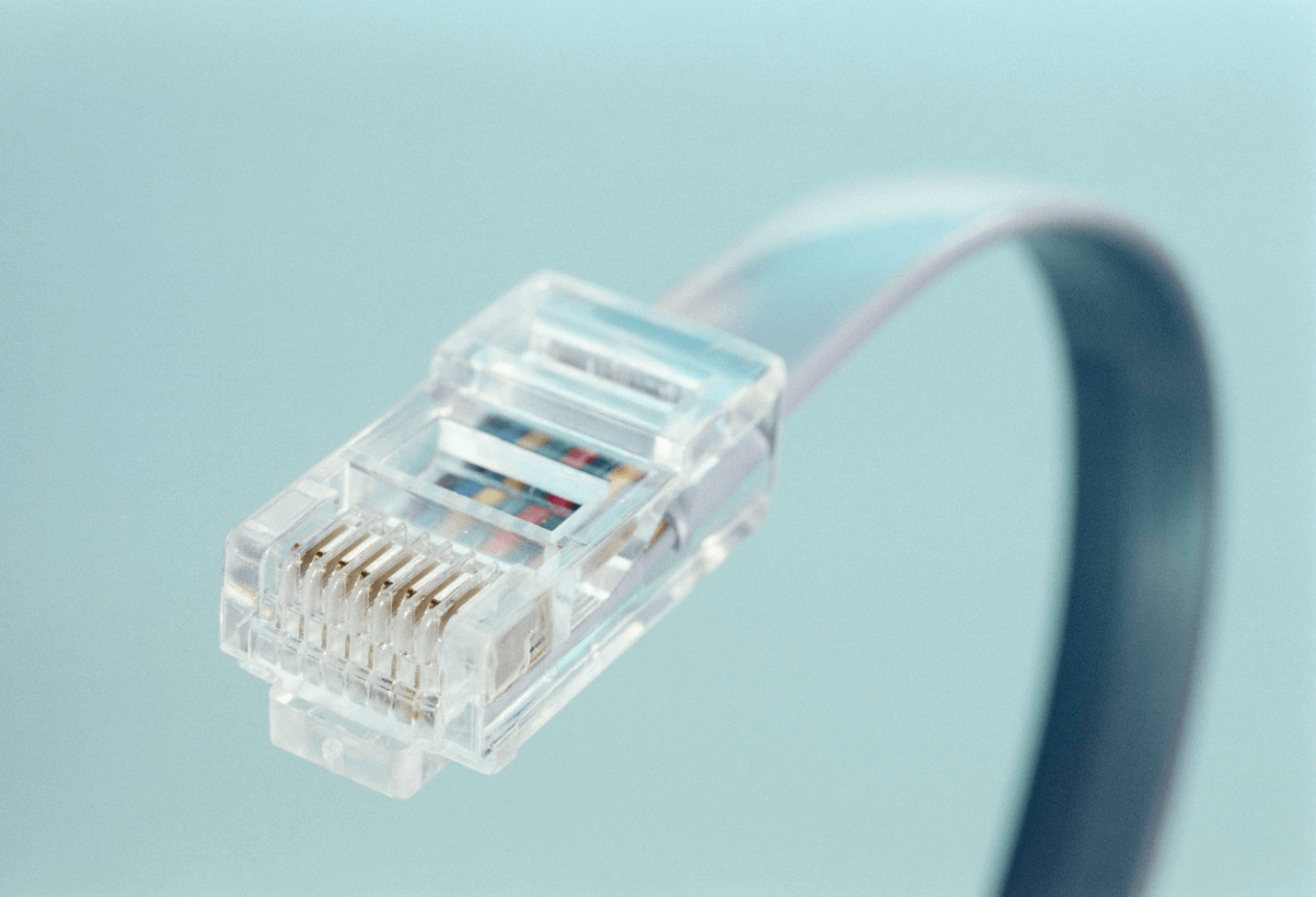How to Fix Ethernet Not Working on Windows 11?
Ethernet is a wired connection that many Windows users prefer simply because it is faster and more stable than wireless connections.
But unfortunately, many users have complained that they are unable to connect their computer via the Ethernet method. Windows 11 users have reported poor connection or no connection issues with Ethernet.
So, if you are also struggling to use an Ethernet connection on your computer, this guide is for you. We will discuss a few easy solutions to fix Ethernet not working on Windows 11 today. So, let’s get the dice rolling.
Reasons Behind Ethernet Not Working on Windows 11
There are several hardware and software reasons behind Ethernet not working on Windows 11 computers, such as:
- Outdated, corrupted or incompatible drivers
- Outdated Windows 11 version
- Hardware issues
- Malware or virus infection
- Misconfigured settings
- Conflicting application
- The Ethernet adapter is disabled
- Broken cable or socket
How to Fix Ethernet Not Working on Windows 11 System?
Here are some common and uncommon solutions that you can implement to fix Ethernet not working on your Windows 11 computer:
Solution 1. Check Basics
Before diving into the technical solutions to fix Ethernet not working on Windows 11, let’s get some basic things checked, like:
Check the Ethernet cable connection
Ensure that all connecting cables are firmly plugged into the correct sockets. You can also unplug and replug cables to ensure they perfectly fit into the port.
Check Ethernet cable
In many cases, broken or damaged Ethernet cable is the problem. Thus, if you find any major cuts or bends on the cable, replace it. Further, sometimes damages are not visible. In that case, you can connect the Ethernet cable to different ports or devices to ensure that the cable is the root cause of the problem.
Restart your router
Sometimes cable is not the problem; it’s the router. Thus, you can restart your router to remove temporary glitches. You can also remove all cables attached to the router and replug them. That is because dust often deposits between the ports and disturbs connections. Also, giving rest to your router after a few minutes can also fix the Ethernet not working problem.
Restart your Windows 11
So, the simple yet effective solution is to restart your Windows 11 computer. It will resolve all the temporary memory issues. To do so, press Alt + F4 keys > Select Restart from the Shut Down Windows box > OK. Now, try to reconnect the Ethernet cable.
Solution 2. Enable Ethernet Adapter
If the Ethernet adapter is disabled on your computer, you will not be able to maintain an Ethernet connection. So, here is how you can enable an Ethernet adapter in Windows 11:
Step 1. Press Windows + R keys to launch the Run command box.
Step 2. Type ncpa.cpl in the text field and hit the Enter button to open the Network Connections window.
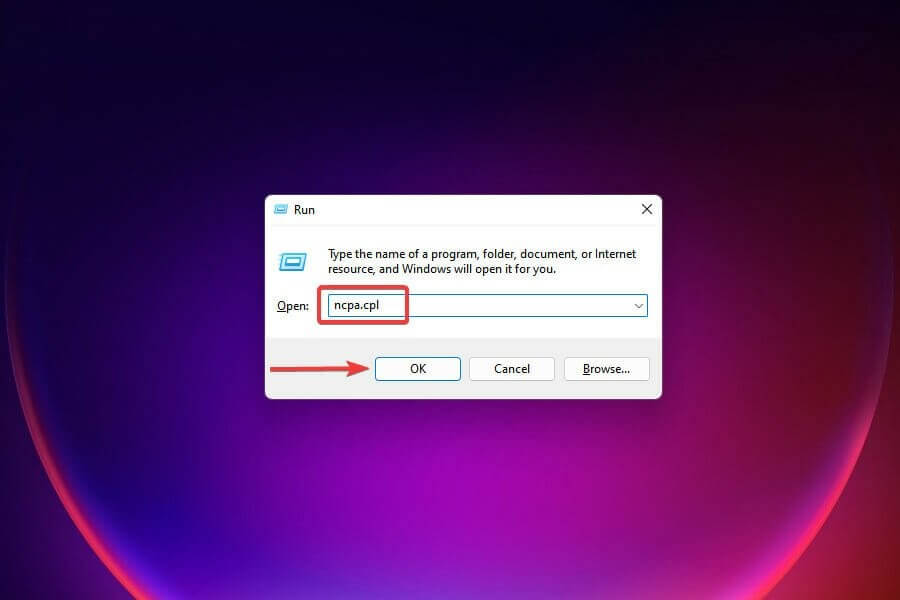
Step 3. Navigate for the Ethernet adapter and ensure it is not greyed out. If it is, it means the adapter is disabled and needs to be turned on.
Step 4. Right-click on the Ethernet option and click on the Enable from the popup menu.
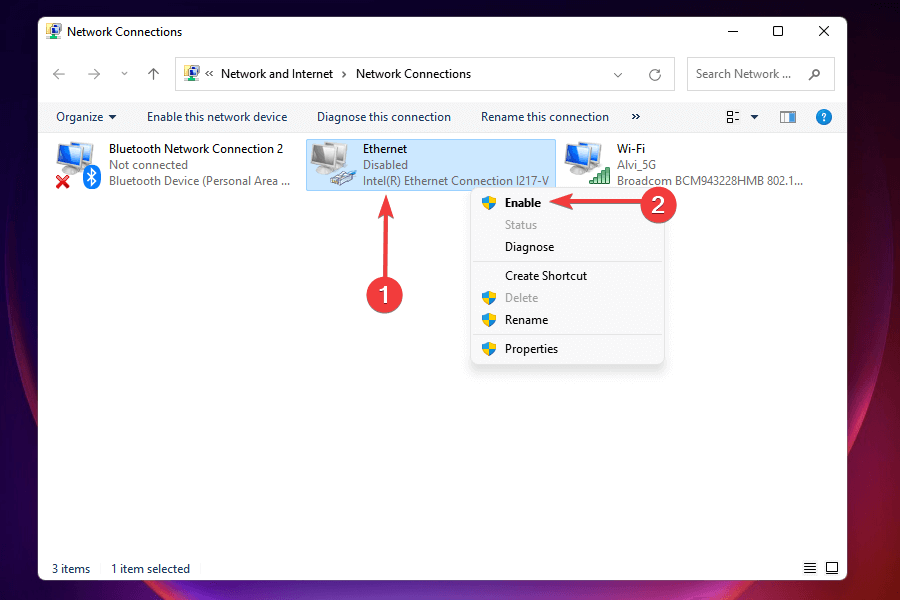
Step 5. Now, check if the Ethernet not working bug is fixed.
Solution 3. Reinstall the Ethernet Drivers
Sometimes drivers get corrupted due to the new Windows 11 update or other reasons. This can lead to unstable or no Ethernet connection at all. So, to fix Ethernet not working on Windows 11, you have to simply uninstall the corrupt Ethernet driver and then reinstall the latest drivers. To do so, follow these steps:
Step 1. Right-click on the Start button to launch the Quick Access menu. Alternatively, you can press Windows + X keys.
Step 2. Select the Device Manager and double-click on the Network adapters entry.
Step 3. Right-click on the Ethernet adapter and choose the Uninstall device from the popup menu.
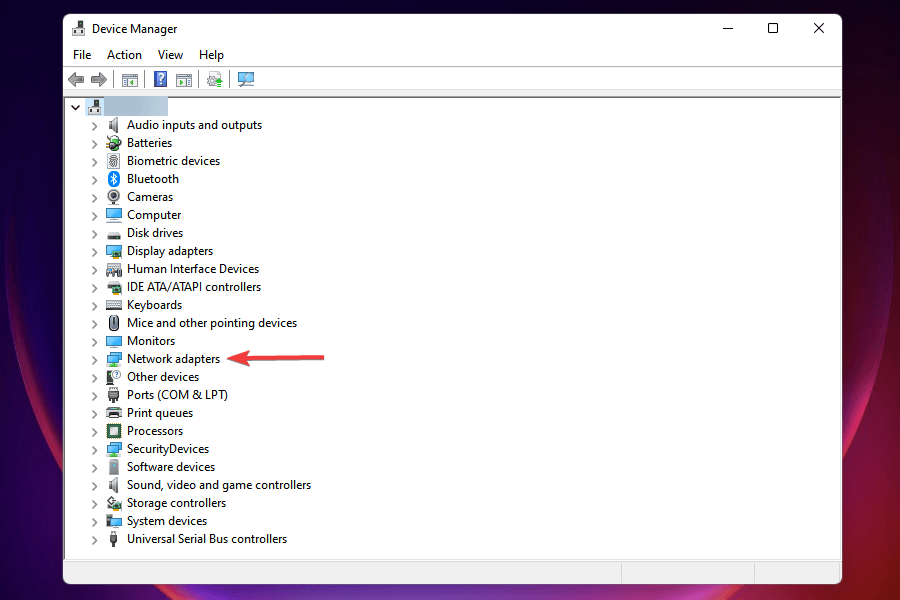
Step 4. After that, tick the option stating Attempt to remove the driver for this device and click on Uninstall.
Step 5. Restart your PC and follow the on-screen instructions to download the latest Ethernet drivers.
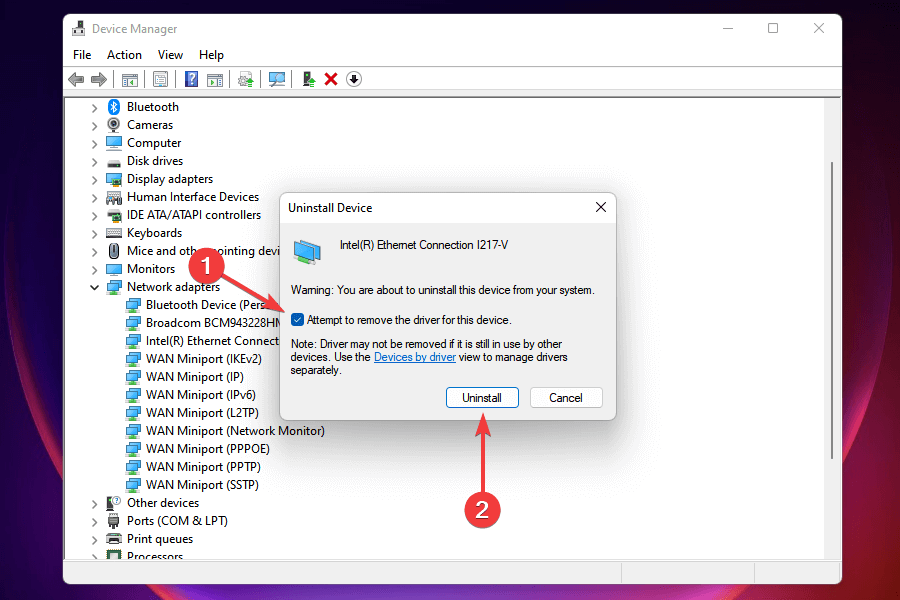
Solution 4. Update the Ethernet Driver
If the Ethernet driver version is outdated and not supported by Windows 11, it can lead to a bundle of Ethernet not working errors.
Obviously, the solution is to update your Ethernet driver. But the main question is how to do it as you have three options to update drivers. So, let’s check them all for a better understanding:
Update Ethernet Driver using Device Manager
If you have already installed driver updates on your computer, you can follow these steps to complete the installation process:
Step 1. Press Windows + S to open the Search menu and then search for the Device Manager.
Step 2. Double-click on Network adapters.
Step 3. Right-click on the Ethernet adapter and select Update Driver.
Step 4. Select the option saying Search automatically for drivers. This will scan the best available driver for your computer and install it. After that, connect the Ethernet cable to see if it is working now.
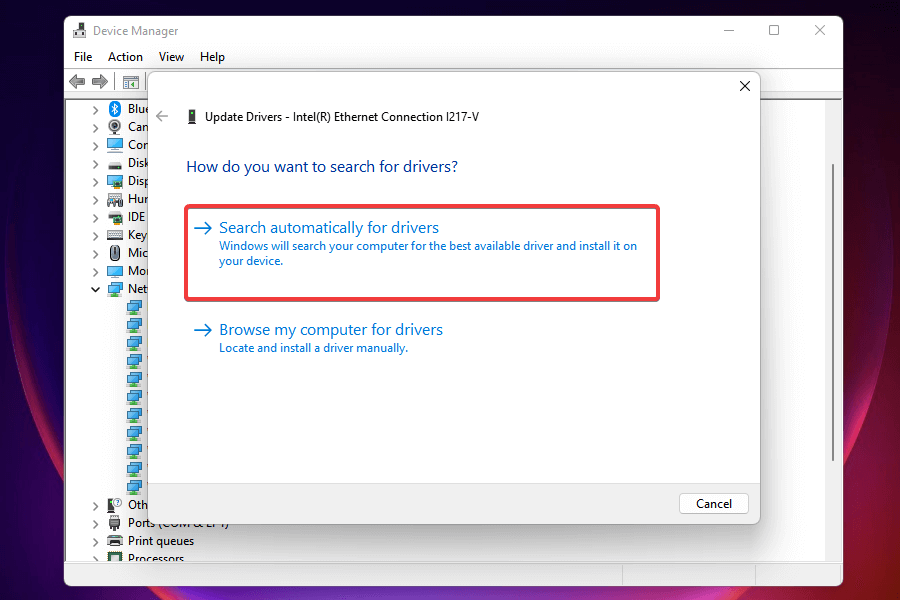
Update Ethernet Driver using Windows Update
Step 1. Open the Settings app by pressing Windows + I keys.
Step 2. From the left pane, select Windows Update.
Step 3. Click on Windows Update > More options > Advanced options > Additional options > Optional updates.
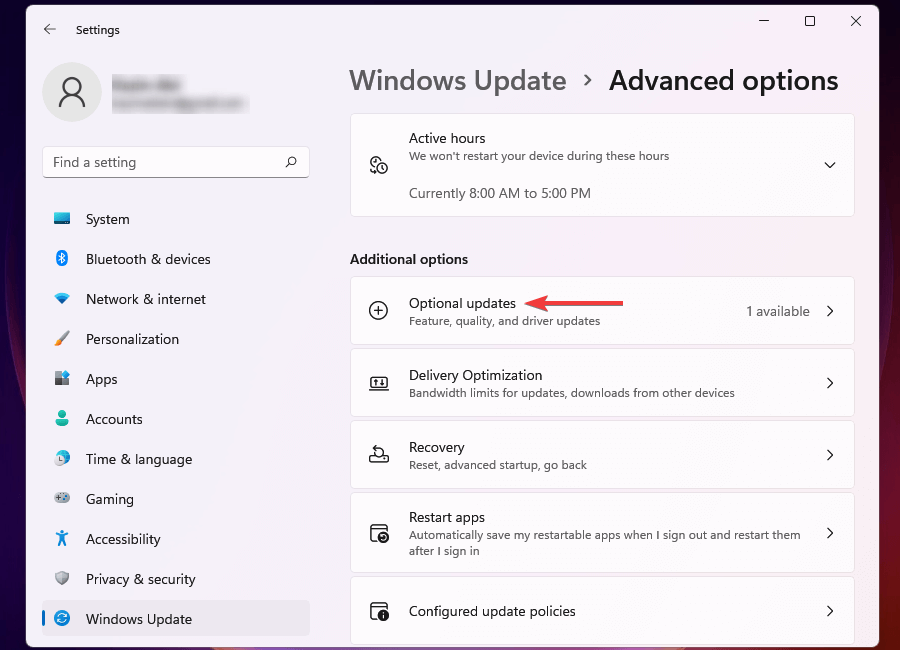
Step 4. Now, look and click on Driver Updates.
Step 5. If there is an update available for the Ethernet driver, tick the checkbox and click on Download & install.
Update Ethernet Driver using the Manufacturer’s Website
To follow this method, first, find out the current Windows 11 OS and driver version to identify and download the right driver from your manufacturer’s website.
Step 1. Launch the Device Manager > Network adapters.
Step 2. Right-click on the Ethernet adapter and select Properties.
Step 3. Go to the Drivers tab and note down your Driver version.
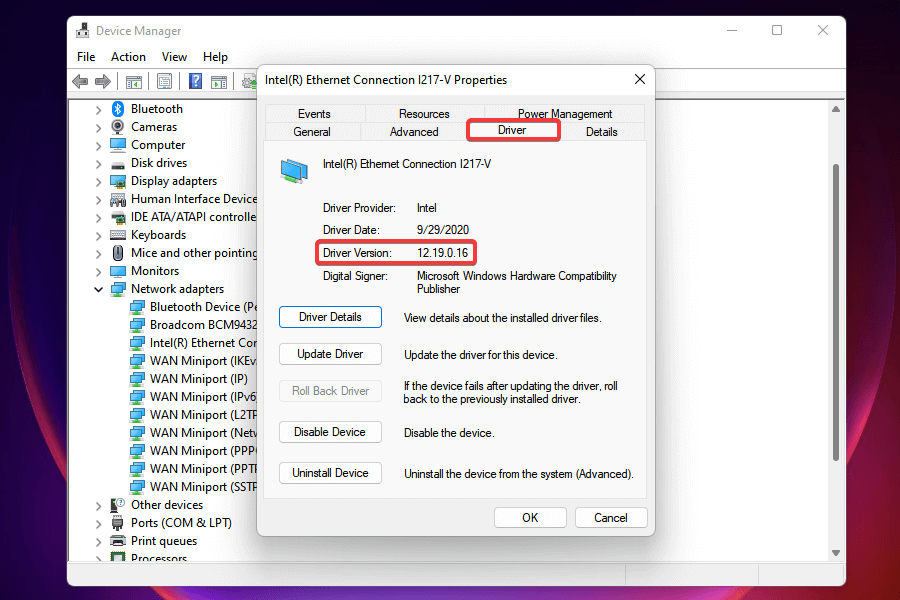
Step 4. Open your manufacturer’s website on your web browser.
Step 5. Look for a newer version for your current version.
Step 6. If there is an update available, download it and follow the installation wizard to update your driver.
Besides these three options, you can use third-party tools like Driver Easy to automatically download and install the latest Ethernet drivers.
Solution 5. Use Network Adapter Troubleshooter
Windows 11 has a troubleshooter for everything. So, you can run the Network Adapter Troubleshooter and get your Ethernet not working fixed automatically. Here’s how to run Troubleshooter in Windows 11:
Step 1. Launch the Settings app > System tab > Click on Troubleshooter.
Step 2. Click on the Other troubleshooter from the right pane.
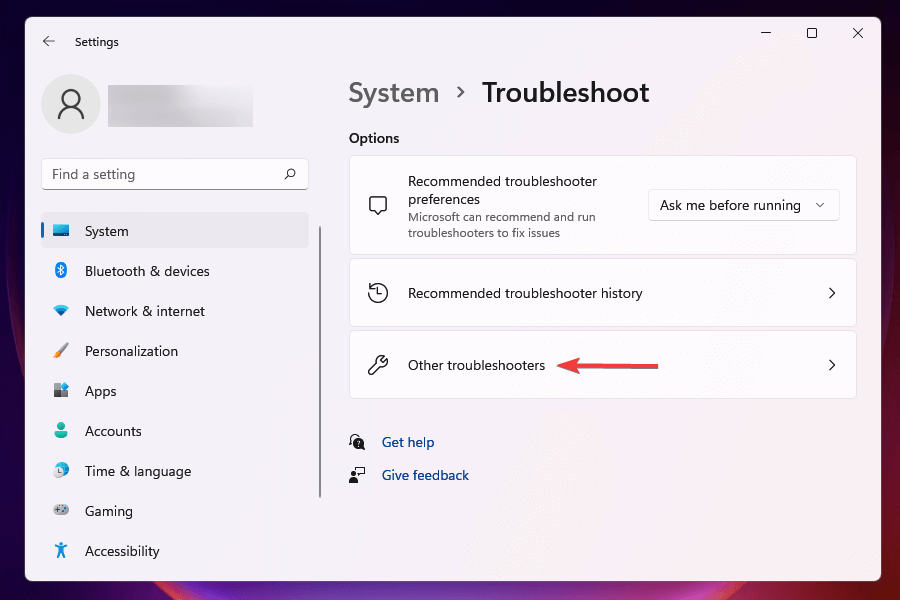
Step 3. Look for the Network Adapter troubleshooter and click on the Run button next to it.
Step 4. Wait for a few minutes for the Troubleshooter to scan your computer. Click on the Ethernet option when the prompt asks and click on Next. This will detect and fix Ethernet not working in Windows 11.
Solution 6. Update Your Windows 11
If there is any system bug causing the problem, updating your Windows 11 OS can fix it. Windows’ new system updates are often rolled up with bug fixes. So, updating Windows 11 OS can fix your problem this way:
Step 1. Go to Settings > Windows Update.
Step 2. Click on Windows Update and then on Check for updates to scan for updates. If there are updates available, download them.
Solution 7. Reset Network Settings
Finally, you can reset the network settings on your computer if nothing else has worked by far. Here are steps to tweak your network settings:
Step 1. Go to the Settings > Network & Internet tab from the left pane.
Step 2. Click on Advanced network settings > More settings > Network reset.
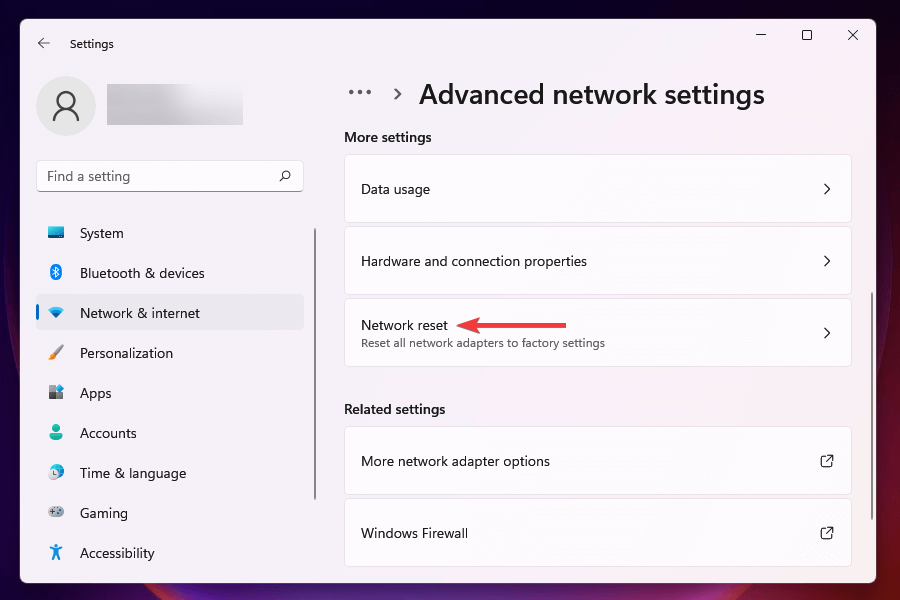
Step 3. Click on the Reset now button next to Network reset. Then, click on Yes to confirm, and this might make your Windows 11 Ethernet work again.
Let’s Fix Your Ethernet Connection!
Ethernet connections might not be used by many people today. But for a fast and stable connection to perform heavy tasks online, Ethernet is the best solution.
But a broken cable or corrupted drivers can cause Ethernet not to work on your Windows 11 computer. However, it is easy to fix, as we have already discussed in the post.
So, let’s use all the solutions and fix Ethernet not working in Windows 11 today. Meanwhile, don’t forget to explore other posts on this website.
Popular Post
Recent Post
How to Clean Your Windows Registry (Safe Methods)
Learn safe ways to clean Windows registry entries using built-in tools, backups, and trusted cleaners. Follow simple steps, avoid risks, and keep your system fast and stable.
How to Clean a Laptop Webcam Lens Without Damage
Learn how to clean a Laptop Webcam Lens with simple steps, safety tips, and advanced methods to keep your webcam clear, sharp, and ready for video calls or recordings.
How To Clean the Speakers of Your PC or Laptop
A clear and simple guide on how to clean speakers of a PC or laptop with safe steps, precautions, and advanced care tips that help restore bright and steady sound.
PC Cleaning Tips For Beginners and Advanced Users
A complete guide that explains simple cleaning methods, safety steps, airflow care, and advanced maintenance habits for beginners and skilled users.
Wise Disk Cleanup: Complete Review
Wise Disk Cleanup review: Learn how this free tool removes junk files, frees disk space, and improves PC performance.
Disk Cleanup This PC: A Complete Guide
Learn how to run Disk Cleanup on this PC with our complete guide. Free up storage space, speed up your computer, and keep Windows running smoothly with easy steps.
How to Reset Windows 11: Complete Guide
Learn how to reset Windows 11 in clear steps. This complete guide explains precautions, methods, tips, and answers to common questions to help you reset your system safely.
How to Debloat Windows 11: Complete Guide [2026]
Learn how to debloat Windows 11 with simple steps. Remove extra apps, reduce background load, and speed up your PC using safe and clear methods for better performance.
Computer Cleaning Habits You Must Follow
Learn simple computer cleaning habits that keep your device fast and healthy. Follow steps for file cleanup, dust removal, updates, and security in one clear guide.
How to Clean a Browser on a Windows PC: Chrome, Mozilla, Opera, Edge.
Learn how to clean your browser on a Windows PC for Chrome, Mozilla Firefox, Opera, and Edge. Improve speed, remove old data, and keep your system running smoothly.