Let’s Explore How To Trim Videos in Windows 11
Are you a video content creator or editor? Do you often post Stories, Reels or videos on your YouTube channel? If so, learning how to trim videos in Windows 11 will come in handy for you.
Windows 11, being a graphic-rich interface, lets you crop or trim videos without any third-party tools. So yes, you can trim videos without downloading any tool on Windows 11.
Besides built-in solutions, many awesome third-party tools are available to trim or edit videos in Windows 11. So, without any ado, let’s explore some native and non-native ways to trim Windows 11 videos.
How to Trim Videos in Windows 11 Without Third-party Tools
Here are the Windows 11 built-in solutions to trim and edit videos:
Solution 1. Trim Videos Using Video Editor
Video Editor is a built-in Windows 11 video editor. Editing videos with features like trim, merge, split or rotate is free and simple. In addition, you can change the video speed or create slow-motion videos with this tool. It is a part of Windows 11 Photos, so you can easily navigate it.
Here’s how to trim videos using the Video Editor app:
Step 1. Press Windows + S keys to open the Windows Search panel. Alternatively, you can click on the Search icon from the Taskbar.
Step 2. Type “video editor” to find the Video Editor app.
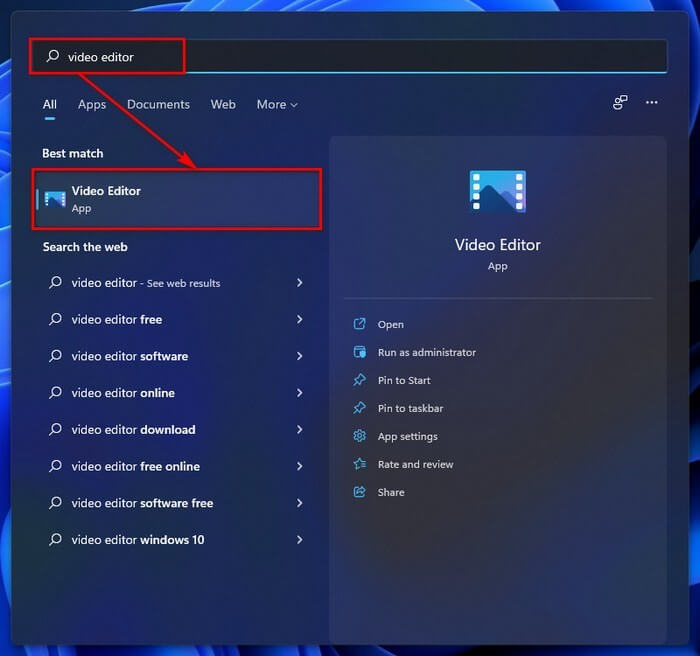
Step 3. On the Video Editor window, click on the New video project button.
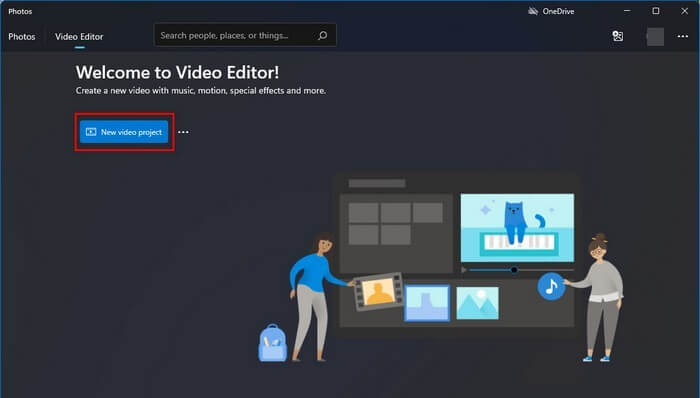
Step 4. Give a name to your project, or you can skip this part.
Step 5. Under the Project library, click the Add button to upload a video clip from your computer or web. Alternatively, you can drag and drop video files on the project library.
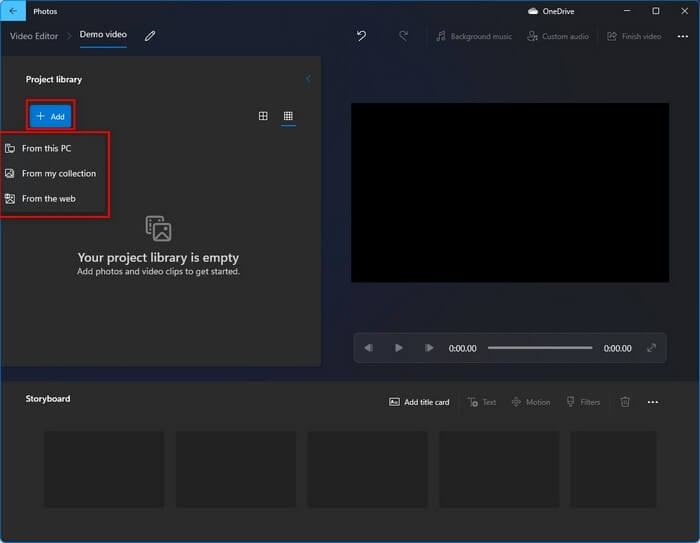
Step 6. After that, drag and drop the files on the storyboard.
Step 7. Click on the Trim button.
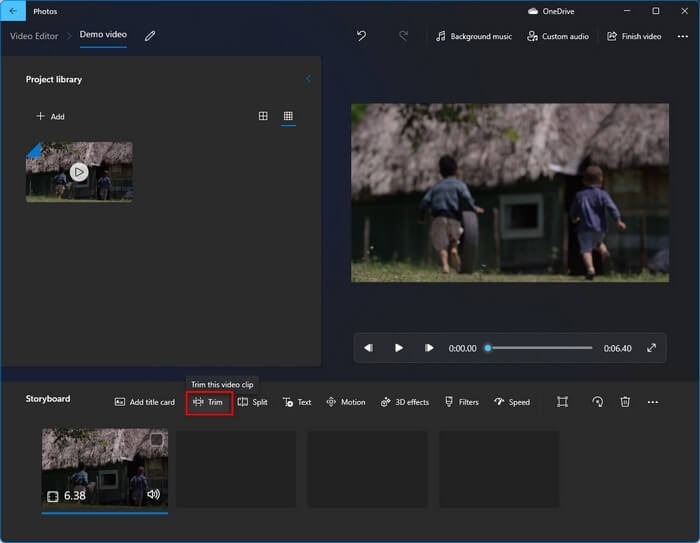
Step 8. You must now drag the start and end sliders to crop your videos. The Blue area will show the end trimming result.
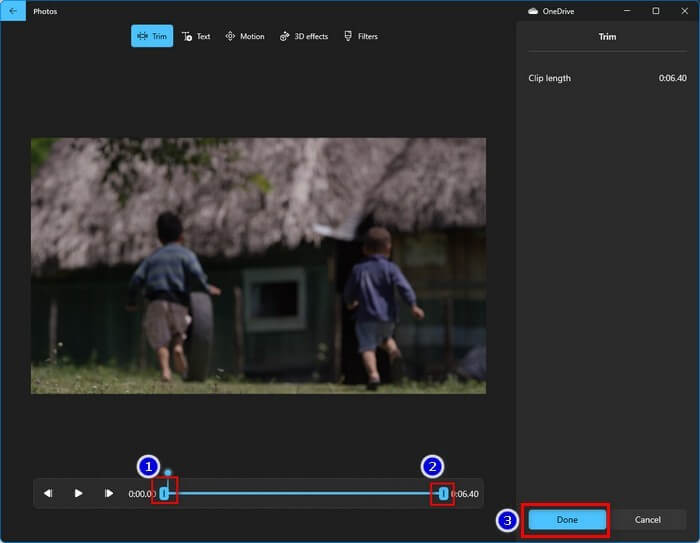
Step 9. Once you are satisfied with your video, click on the Done button.
Step 10. Click on the Finish video button to save your trimmed clip. You can select the Video quality and check the Use hardware-accelerated encoding option to complete the exporting process faster.
Step 11. Click on the Export button and wait for a few minutes.
Solution 2. Trim Videos Using Movies & TV App
The Movies & TV app on Windows 11 also has the video trim option. Follow these steps to trim videos in Windows 11 using the Movies & TV app:
Step 1. Select a video clip > Right-click > Open with > Movies & TV.
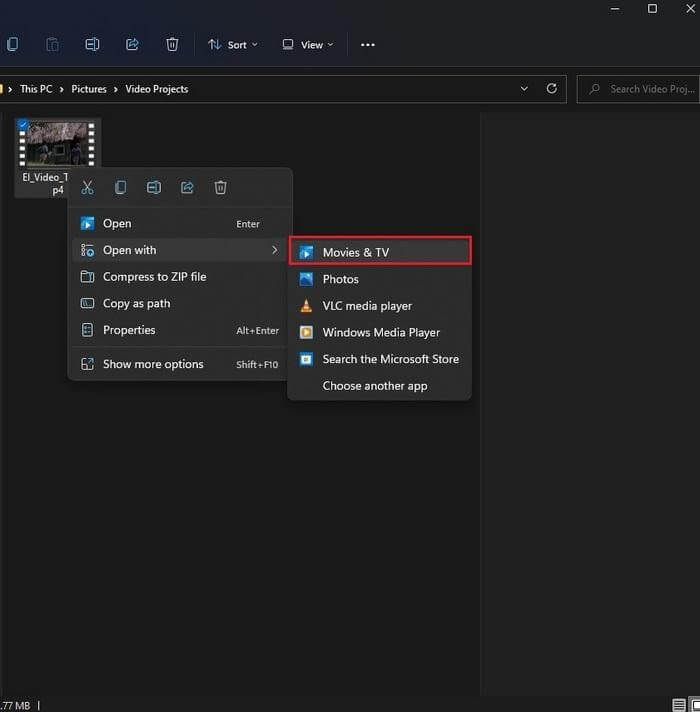
Step 2. Once the video opens with the Movies & TV app, click on the Edit in Photos button.
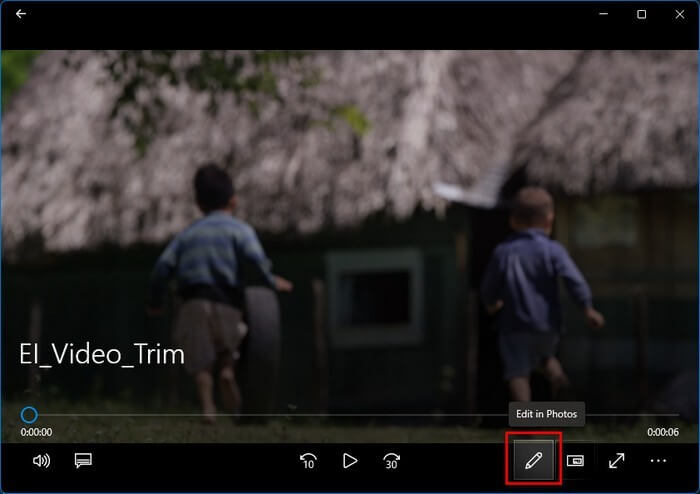
Step 3. Choose the Trim option to take the video to the trim screen.
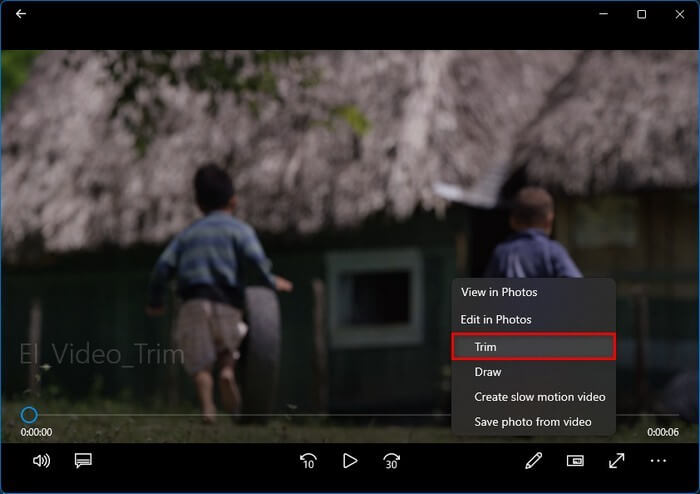
Step 4. Now, adjust the start and end sliders to trim your video.
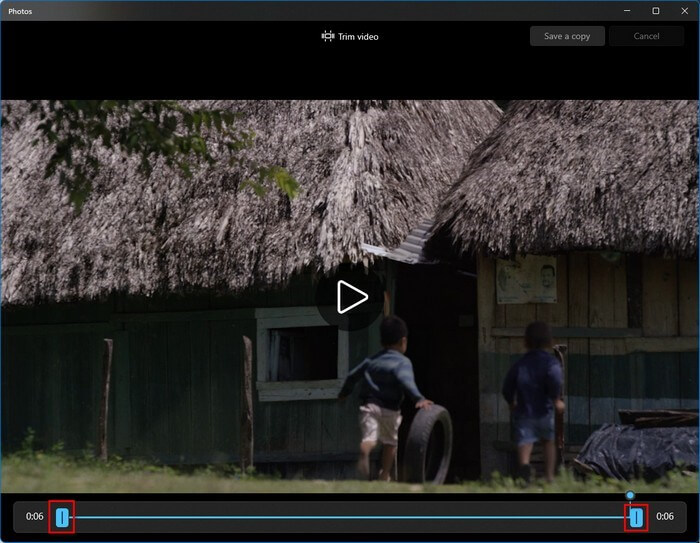
Step 5. Once you are done, press Ctrl + S to save the trimmed videos.
Solution 3. Trim Videos Using the Photos app
The simplest way to trim videos in Windows 11 is to use the classic Photos app. This method allows you to edit videos this way:
Step 1. Right-click on a video > Open with > Photos.
Step 2. Once the video opens in the Windows Photos app, click on the Video Trim button. Alternatively, you can press the Ctrl + E keys to open the video trim window.
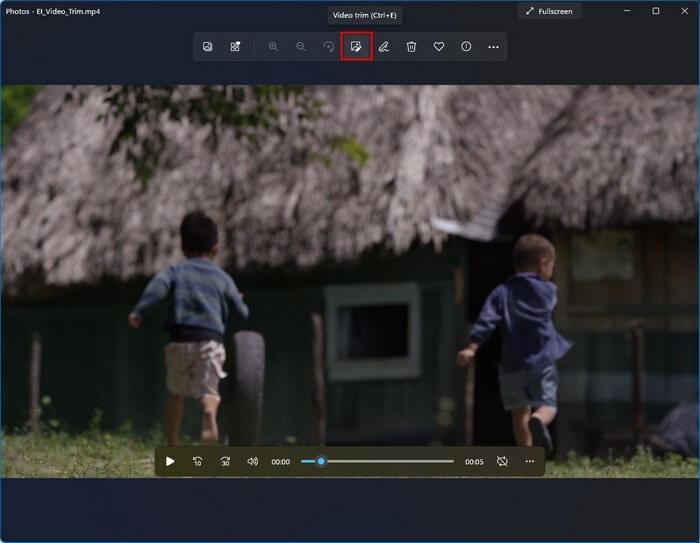
Step 3. Position the start and end sliders to cut the video.
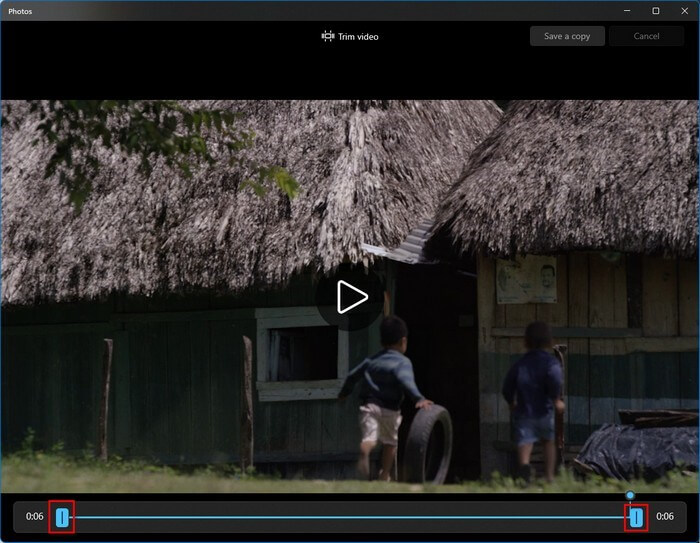
Step 4. Press Ctrl + S keys to save the edited video.
You can also use the Photos app to trim multiple videos in Windows 11 this way:
Step 1. Open the Photos app and click on the Select option from the upper-right corner.
Step 2. Select a video you want to trim. Then, click on the New option.
Step 3. Click on the New video project from the expanded options.
Step 4. Name the new project, and now the editor interface will load.
Step 5. Click on the Split option from the toolbar. Simply move the seeker to the parts where you want to split the video.
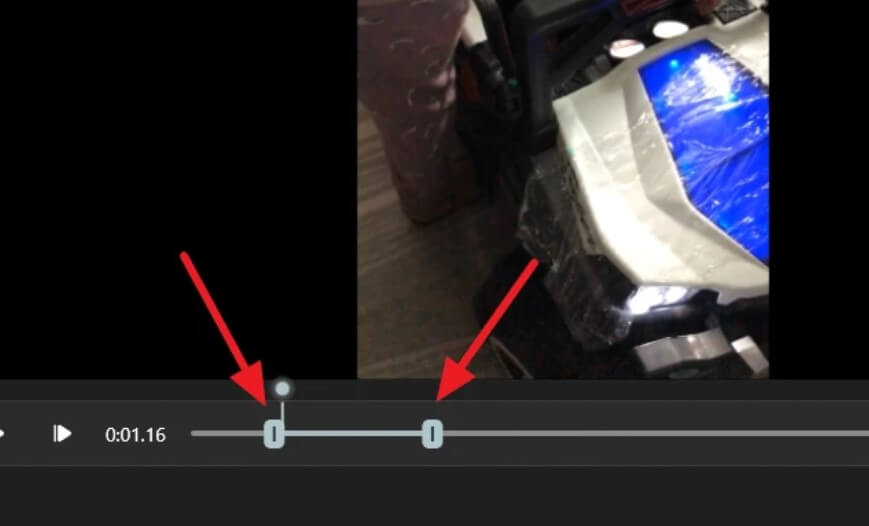
Step 6. You can see the duration for both clips that you have trimmed in the right pane.
Step 7. Once you are done trimming your video, click “Done”. You can continue the process until you trim your video’s unwanted parts.
Step 8. Click on the Finish Video, select the quality, and click on the Export to save your trimmed video.
How to Trim Videos in Windows 11 With Third-party Tools
Windows 11 built-in tools are perfect for simple video trimming. But if you want to trim multiple parts in a video and then merge them together, you need powerful third-party tools. Fortunately, there are several great Windows 11 video editors available, such as:
Solution 4. Trim Videos Using Clipchamp
Clipchamp is available as an inbox app on Windows 11 Insider devices. However, it will be available soon on all Windows 11 devices. You can search for Clipchamp in the search box, and if it is not available on your device, you can download it from the Microsoft Store.
Clipchamp is a full-fledged video editor that allows you to trim videos in Windows 11 as follows:
Step 1. Launch the Clipchamp app and click on the Create a Video button.
Step 2. Click on the “+” icon from the toolbar and then click Browse Files to upload a video from your computer. You can also drag and drop videos from cloud storage like Google Drive, OneDrive, etc.
Step 3. Go to your media, and your video will appear there.
Step 4. Drag and drop the thumbnail to add the start and end timeline.
Step 5. If you want to cut the middle section of the video, use the Split tool to split your video into two parts. And then, you can individually trim both parts.
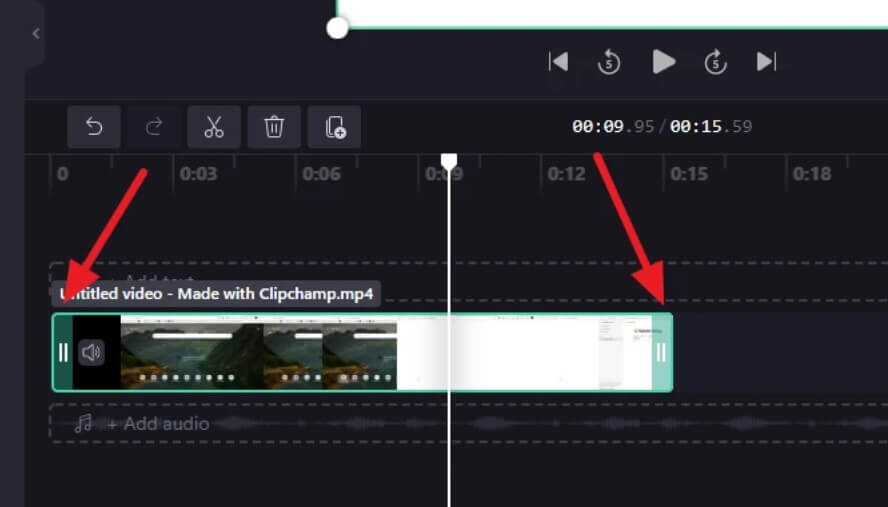
Step 6. Once you are done trimming videos, click on the Export button.
Solution 5. Trim Videos Using VideoProc
VideoProc is yet another easy video editor for Windows 11. The software has several advanced features for editing a video. But, trimming a video is a relatively simple process. Here’s how you can use the tool:
Step 1. Go to the VideoProc website to download it on your Windows 11 computer for free.
Step 2. Follow the on-screen instructions to install the software and launch the app.
Step 3. Click on the video from the main screen.
Step 4. Click the Video + icon and select the video you want to crop from your computer.
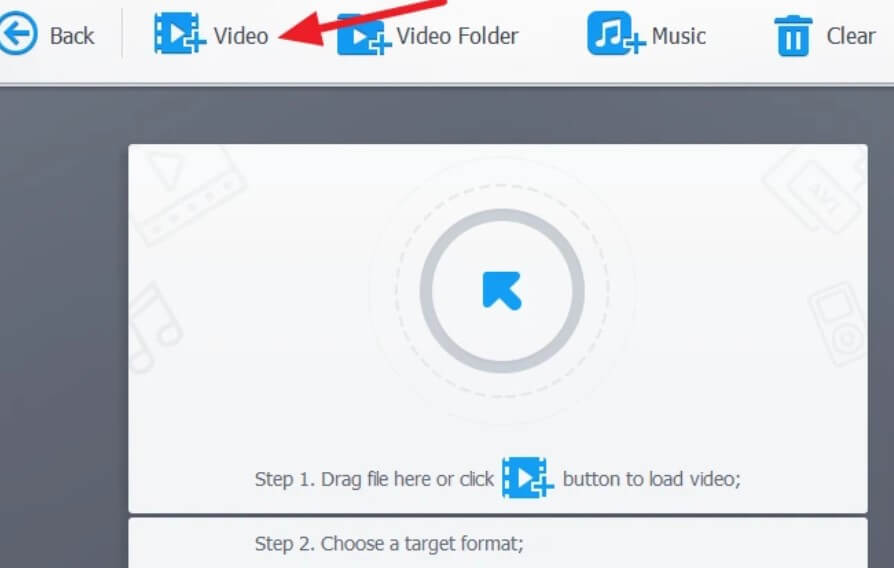
Step 5. After the video loads, click on the Crop button.
Step 6. Click on the checkbox to enable crop.
Step 7. Select the ratio to trim the video from the dropdown menu next to Preset.
Step 8. Drag the selection box on the Original thumbnail to crop the video. You can view crop results in the Preview thumbnail.
Step 9. Finally, click on the Auto Copy to retain 1:1 audio and video quality. And then, click on the Run to export the video.
Let’s Trim Videos Now!
There you have it, people! Now, you can trim videos on Windows 11 with or without third-party tools.
If you want to simply trim your video clips, the built-in Windows 11 features are perfect. But, if you want to edit multiple videos or merge them with advanced features, go for third-party tools.
That’s it for now! For more interesting guides and technical hacks, keep following this website on social networks.
Popular Post
Recent Post
How to Clean Your Windows Registry (Safe Methods)
Learn safe ways to clean Windows registry entries using built-in tools, backups, and trusted cleaners. Follow simple steps, avoid risks, and keep your system fast and stable.
How to Clean a Laptop Webcam Lens Without Damage
Learn how to clean a Laptop Webcam Lens with simple steps, safety tips, and advanced methods to keep your webcam clear, sharp, and ready for video calls or recordings.
How To Clean the Speakers of Your PC or Laptop
A clear and simple guide on how to clean speakers of a PC or laptop with safe steps, precautions, and advanced care tips that help restore bright and steady sound.
PC Cleaning Tips For Beginners and Advanced Users
A complete guide that explains simple cleaning methods, safety steps, airflow care, and advanced maintenance habits for beginners and skilled users.
Wise Disk Cleanup: Complete Review
Wise Disk Cleanup review: Learn how this free tool removes junk files, frees disk space, and improves PC performance.
Disk Cleanup This PC: A Complete Guide
Learn how to run Disk Cleanup on this PC with our complete guide. Free up storage space, speed up your computer, and keep Windows running smoothly with easy steps.
How to Reset Windows 11: Complete Guide
Learn how to reset Windows 11 in clear steps. This complete guide explains precautions, methods, tips, and answers to common questions to help you reset your system safely.
How to Debloat Windows 11: Complete Guide [2026]
Learn how to debloat Windows 11 with simple steps. Remove extra apps, reduce background load, and speed up your PC using safe and clear methods for better performance.
Computer Cleaning Habits You Must Follow
Learn simple computer cleaning habits that keep your device fast and healthy. Follow steps for file cleanup, dust removal, updates, and security in one clear guide.
How to Clean a Browser on a Windows PC: Chrome, Mozilla, Opera, Edge.
Learn how to clean your browser on a Windows PC for Chrome, Mozilla Firefox, Opera, and Edge. Improve speed, remove old data, and keep your system running smoothly.











