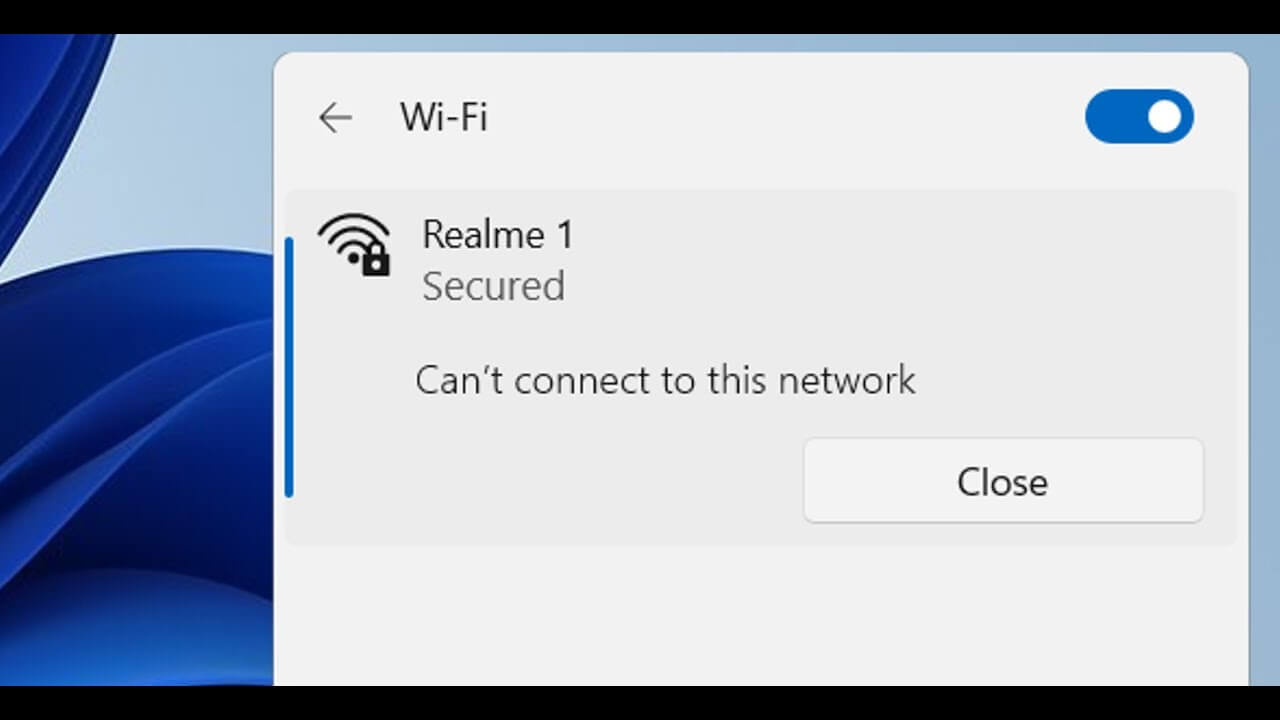How to Fix the “Windows Can’t Connect to This Network” Error in Windows 11
Introduction
Windows losing its network connection without warning may be very upsetting. Whatever the connection to your Wi-Fi is steady, you could still see the error message “Windows can’t connect to this network.” Fortunately, you may attempt a variety of options. This article will examine five solutions to a Windows computer’s inability to link to a network.
While some options are clear-cut and easy to understand, others might need more technical expertise. Read on for all the information you need to quickly get your laptop back on your workplace or home system.
What leads to the error “Windows cannot connect to this network”?
Windows issues are typically not caused by a single reason. They could originate from various situations that vary from laptop to computer. However, some reasons for this are more common than others and could apply to you. Wi-Fi can’t connect to this network for several reasons, including the following:
- Incorrect Wi-Fi information, including SSID and password.
- Your device is outside the Wi-Fi range because your cable connection is not properly plugged in.
- Interference with Wi-Fi and issues with your internet service provider
- missing or obsolete network adapter software
- Ethernet cable, router, or additional hardware damage
- Various hardware problems
Other factors affecting Wi-Fi network connectivity include incorrect Windows program settings and busy internet access points. It will help if you go through many stages to determine what is wrong and the best way to fix it since there can be many potential causes.
Steps to Fix the “Windows Can’t Connect to This Network” Error
Use these fixes to resolve the “Windows can’t connect to this network ” issue in your operating system. Although the instructions were designed for Windows 10, you may also use them with Windows 11 and 8.
Step 1: Disconnect the Wi-Fi network and reconnect with it
You may resolve this problem by disconnecting and uninstalling the internet connection from your gadget and then rejoining it.
- Open the Start menu to access Settings.
- Select the Network & Internet tile by clicking.
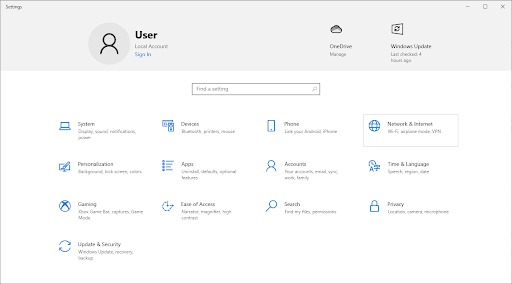
- Access the Wi-Fi tab now. To manage recognized networks, select this link.
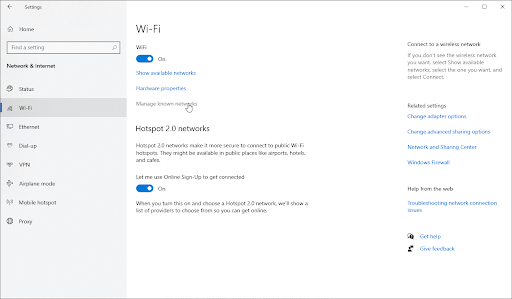
- Click the Forget button after choosing the Wi-Fi connection you have problems connecting to. This will result in a complete deletion of the profile.
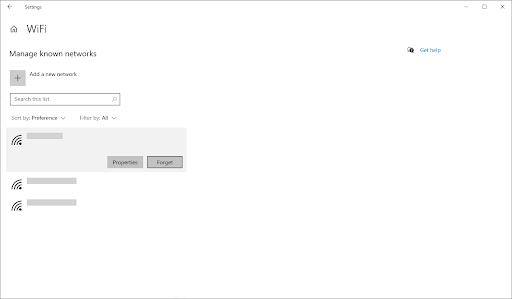
- Select a wireless network on which you deleted the profile by clicking the Networks symbol in the Windows system menu. Selecting the Connect button lets you see if you can connect properly.
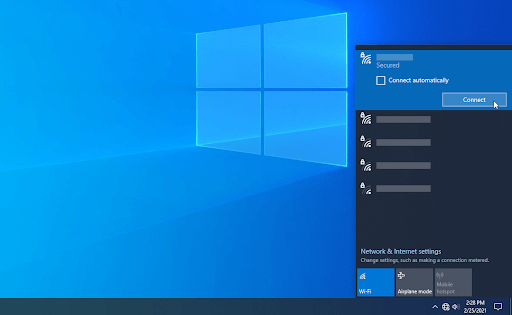
You might need to provide login details, such as your Wi-Fi password. Enter the necessary data, then check whether the Wi-Fi can’t connect to this network Windows 11 still occurs.
Step 2: On and off button for Airplane mode
According to some users, switching Windows’ airplane settings on and off fixes the network issue. You can use airplane mode on your device, such as a laptop, to attempt to fix the connection to the internet.
- In your taskbar, choose the Network icon. The icon may display as an airplane icon if Flight mode is on.
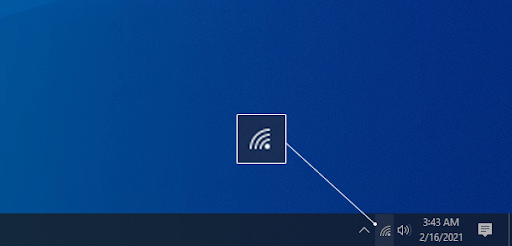
- Your networks and several tiles with choices like Mobile hotspots will be visible. Verify that the Flight mode tile is active. If so, click the icon next to it to deactivate it.
- You must be able to see your networks over again. To determine whether you can get online again, try reconnecting to your internet connection.
Step 3: Upgrade your drivers
Drivers either create or mutilate a device. If the network’s drivers are outdated or missing, this error ‘can’t connect to this network ‘ Windows 11 is probably going to happen. Opportunely, manually or automatically upgrading your drivers is easy. Simply select your desired course of action and follow the below-listed activities.
How to Update Out-Of-Date Drivers?
You may quickly find and update a few of your drivers for devices using this rather than attempting to check each one manually for updates.
- Open the Start menu by selecting Settings from the Windows symbol in the lower left corner of the screen.
- You should select the New Update & Security icon from the drop-down menu. Almost all of the options for Windows updates are available here.
- If it is there, navigate to the security and updates section and click the View optional improvements link.
- To see what drivers require qa uick update, explore the Driver Upgrades section. Select the checkboxes next to the required drivers, then choose Downloads and Installation for updating them.
Before rebooting your computer, let Windows download and install your drivers that are out of date.
How can you update drivers manually in Windows?
Follow the instructions below to upgrade a driver that could be out of date manually. Remember that you should only obtain drivers from reliable websites! You could be tricked into downloading driver files that contain malware by some bogus websites.
- Press the Windows key + X keys on the keyboard to open the required application, then select the Device Manager program from the associated menu.
- Right-click on the existing network adapter after expanding the Network adapters category. From the corresponding menu, choose Update Driver.
- Select the driver update method that you like. You may manually search for a new driver installation on your computer or let Windows locate the Driver immediately.
Step 4: Reset Your Internet Connection Settings
You can restore your internet connection using the Network Reset tool. All current settings for all the networks with which your computer is linked are removed. Your machine will restart with the factory standard configuration. Once you have finished the steps below, remember that you will need to re-authorize each of the connections you previously used.
- To open the Start menu, click the Windows symbol in the lower left corner of your screen. Alternatively, press Windows + I to access Settings.
- Pick the Network & Connection icon by clicking.
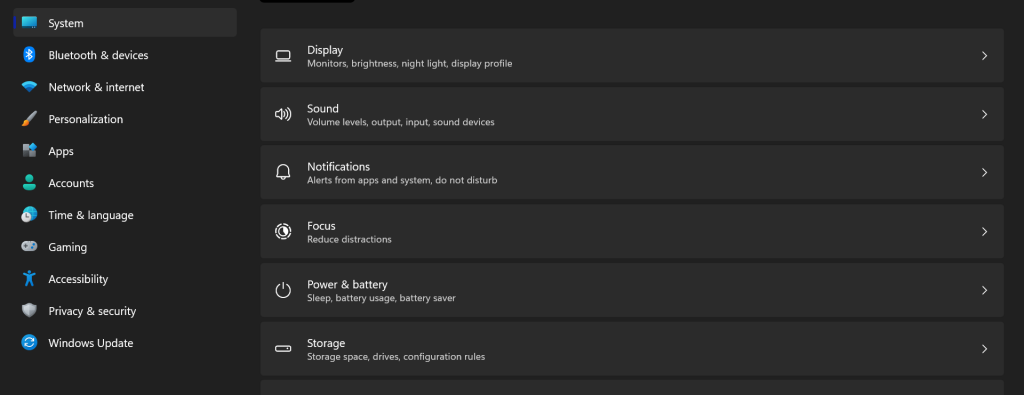
- Click the network’s reset link at the end of the web page by scrolling down.
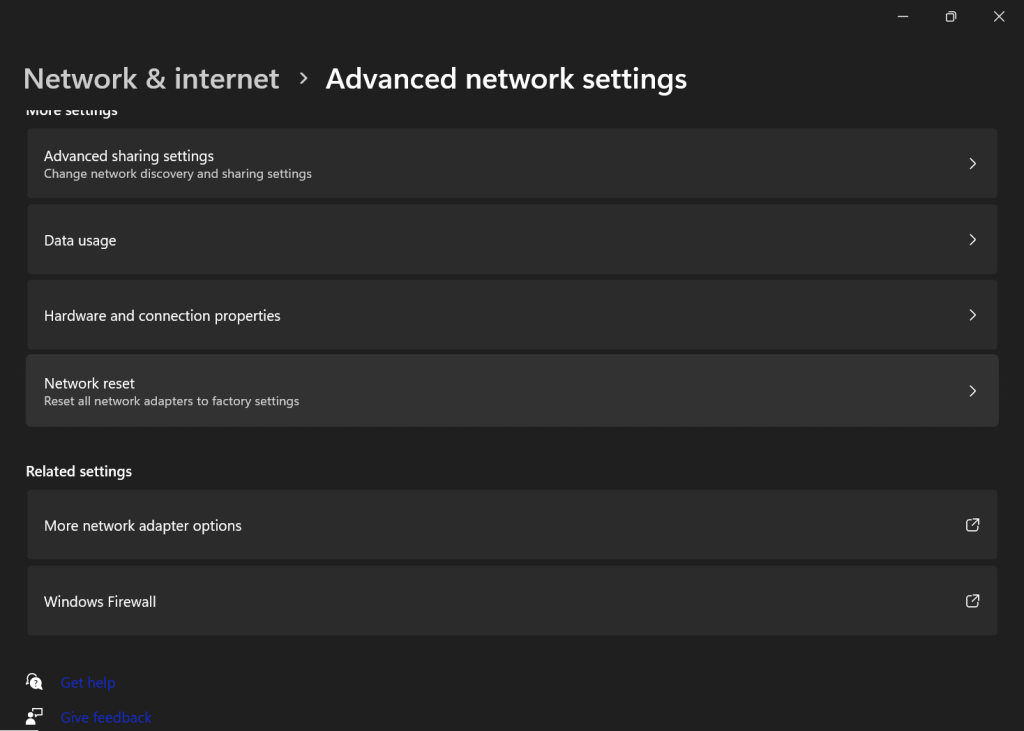
- Read the warnings before starting the network reset operation. Once you know what this function accomplishes, click the Reset Now option.

- Select Yes. Check whether you can access the internet once you reset your computer’s network profiles.
Conclusion
Operators of Windows 11 frequently see the “Windows can’t connect to this network ” problem. The lack of instructions provided by Windows to remedy this problem may be quite annoying. Sometimes you only need to run a networking troubleshooter or upgrade the network drivers.
Even if the answer might be a little more challenging, you can still resolve the “Windows can’t connect to this network” issue by following the detailed fix instructions mentioned above.
Popular Post
Recent Post
How to Clean Your Windows Registry (Safe Methods)
Learn safe ways to clean Windows registry entries using built-in tools, backups, and trusted cleaners. Follow simple steps, avoid risks, and keep your system fast and stable.
How to Clean a Laptop Webcam Lens Without Damage
Learn how to clean a Laptop Webcam Lens with simple steps, safety tips, and advanced methods to keep your webcam clear, sharp, and ready for video calls or recordings.
How To Clean the Speakers of Your PC or Laptop
A clear and simple guide on how to clean speakers of a PC or laptop with safe steps, precautions, and advanced care tips that help restore bright and steady sound.
PC Cleaning Tips For Beginners and Advanced Users
A complete guide that explains simple cleaning methods, safety steps, airflow care, and advanced maintenance habits for beginners and skilled users.
Wise Disk Cleanup: Complete Review
Wise Disk Cleanup review: Learn how this free tool removes junk files, frees disk space, and improves PC performance.
Disk Cleanup This PC: A Complete Guide
Learn how to run Disk Cleanup on this PC with our complete guide. Free up storage space, speed up your computer, and keep Windows running smoothly with easy steps.
How to Reset Windows 11: Complete Guide
Learn how to reset Windows 11 in clear steps. This complete guide explains precautions, methods, tips, and answers to common questions to help you reset your system safely.
How to Debloat Windows 11: Complete Guide [2026]
Learn how to debloat Windows 11 with simple steps. Remove extra apps, reduce background load, and speed up your PC using safe and clear methods for better performance.
Computer Cleaning Habits You Must Follow
Learn simple computer cleaning habits that keep your device fast and healthy. Follow steps for file cleanup, dust removal, updates, and security in one clear guide.
How to Clean a Browser on a Windows PC: Chrome, Mozilla, Opera, Edge.
Learn how to clean your browser on a Windows PC for Chrome, Mozilla Firefox, Opera, and Edge. Improve speed, remove old data, and keep your system running smoothly.