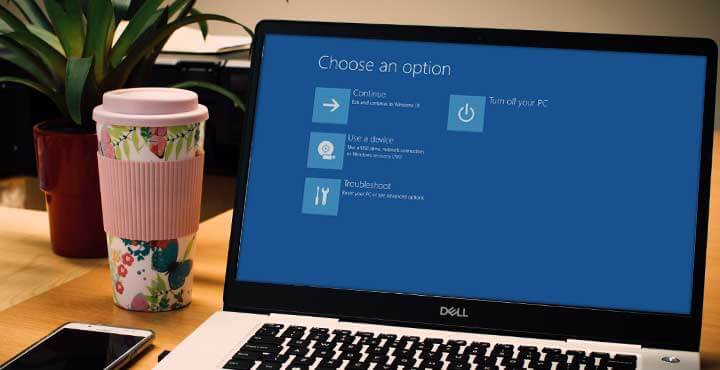How to Disable Fast Startup on Windows 10?
Windows 10 users get to use a lot of features aiming to improve user experience with different computer-based functions. The Fast Startup feature is an upgrade from the Windows 8 Fast Boot function. The new version assures a speedier boot-up process but is slightly complex.
Users sometimes find functional defects in the Fast Startup process, which is why it is necessary to disable Fast Startup on Windows 10 when using a new device. In this post, learn how to deactivate this feature with a detailed step-by-step breakdown.
What is the Fast Startup function in Windows 10?
Before learning the steps to disable Fast Startup, knowing what the feature is useful for is necessary. This default Windows 10 feature allows the PC to start up after the shutdown phase, similar to the hibernation mode.
While the PC is in the shutdown stage, the operating system stores some system information on the disk. Upon switching the computer on, the Windows operating system resumes functionality through the saved system data in the disk instead of restarting the computer fully.
Therefore, the startup time of the system is faster.
Why Deactivate Fast Startup in Windows 10?
For specific reasons, users have to disable Fast Boot Windows 10, more commonly known as “Fast Startup” in the latest version.
- Allow Windows update installation– The Fast Startup feature can block the steady installation process for new Windows updates. This is because updating a system needs a full OS shutdown to activate. However, during the Fast Startup function, the PC hibernates somewhat. Therefore, the update cannot occur.
- Allow BIOS/UEFI Settings Access- In some cases, users need to disable Fast Boot Windows 10 or the Fast Startup feature since keeping it active blocks the BIOS/UEFI functioning. So, you need to deactivate this feature to enter the BIOS and make your chances as you need.
- Manage encrypted disk images better– In case managing the encrypted disk images is proving difficult, you should deactivate this feature on the PC.
- Dual PC boot up– Some users operate the dual booting function for the PC. To access the available Windows drive on one section while operating on the second, turning on Fast Startup is necessary first.
Sometimes, like checking and updating Windows updates, you can use third-party software like IoBit Software Updater. You should still know how to disable the Fast Startup function when needed. Later, it is possible to reactivate the feature on Windows 10.
Process of Deactivating Fast Startup Feature on Windows
The Fast Startup feature is a default setting in the Windows 10 settings. So, users have to manually configure some settings to disable Fast Startup, albeit with few steps. Besides the procedure for disabling this feature, you should also know how to force-stop it if needed.
Situation 1: Deactivate the Fast Startup Features on Windows 10
After testing out the Fast Startup process directly to see how it works, you will know the right steps for the disabling process from first-hand experience. Here is the main breakdown of the deactivation process.
How to do this?
Step 1: Click the Windows icon on the main toolbar and choose the Search button.
Step 2: Then, search for the Control Panel option in the text field and hit Enter.
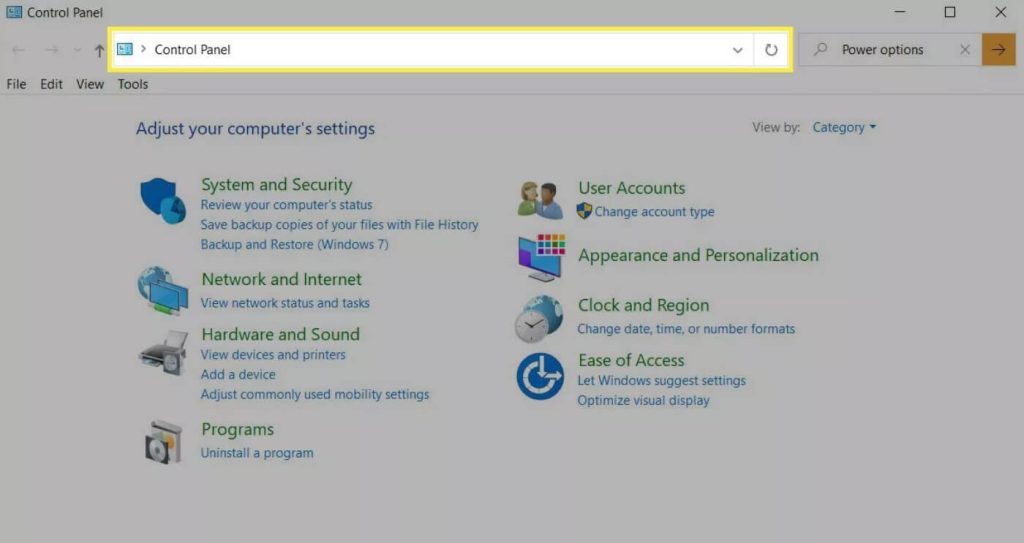
Step 3: Then, under the Control Panel window, search for Power Options and click on it.
To avoid the previous steps, you can use the shortcut process of right-clicking on the Start menu and selecting Power Options.
Step 4: On the next page, choose the option under the aforementioned Power Options category asking you to set the function of the power buttons.
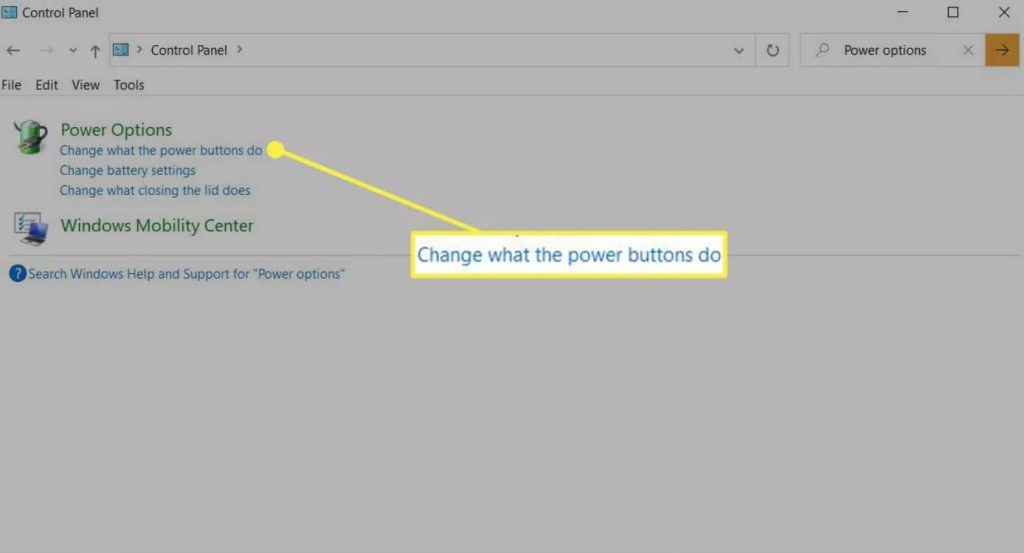
Step 5: Click the link mentioning “Change settings…” on the next page.
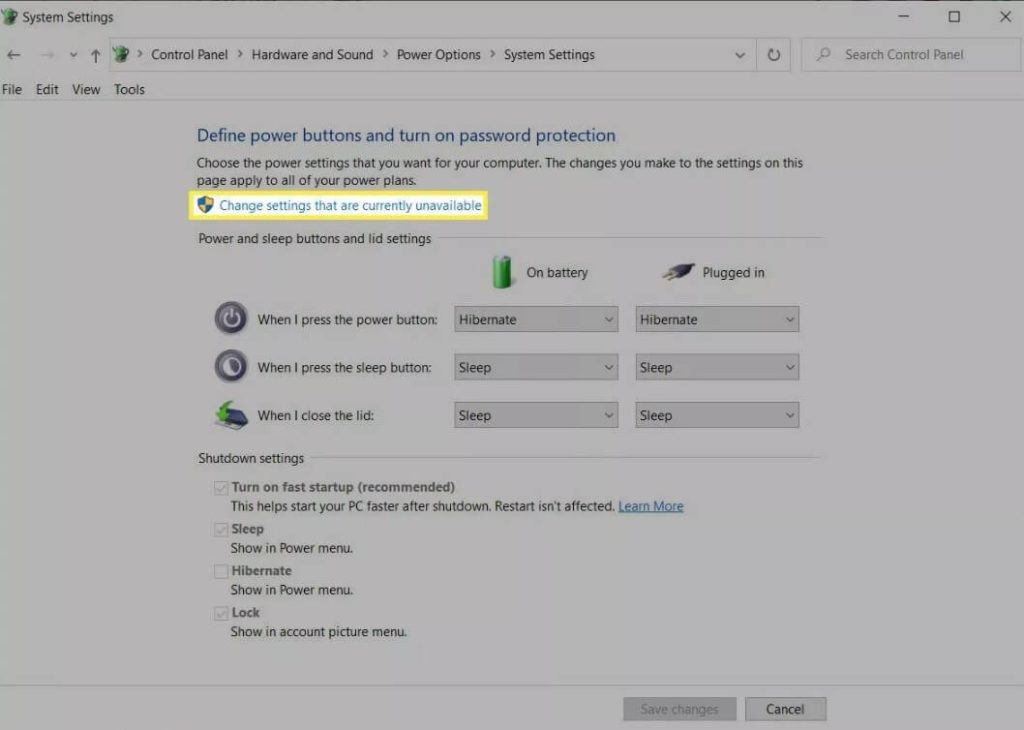
Step 6: Scroll down to the Shutdown Settings category on this same page, you must click on the tickbox beside “Turn on Fast Startup (recommended)” to disable Fast Startup.

Step 7: Tap the Save Changes option on the screen.
Step 8: Leave the Power Options section to check if the Fast Startup function is still working. For this, shut the PC off and reboot it.
Situation 2: Re-Enable Fast Startup on Windows 10
After deactivating the Fast Startup feature, you can activate it again on your PC anytime. The process does not cause any functional defect in devices if you follow along correctly. Also, keep in mind that the process of enabling and disabling this Fast Startup feature is not that different. Users have to access the Power Options section.
The steps to reach the Power Options window can differ depending on your preferred route or the computer model. Try out all of the sequences mentioned here to know which method of opening this section works best for you.
How to proceed?
Step 1: Click on the Search button with the Windows icon and search for Power & Sleep settings > Open.
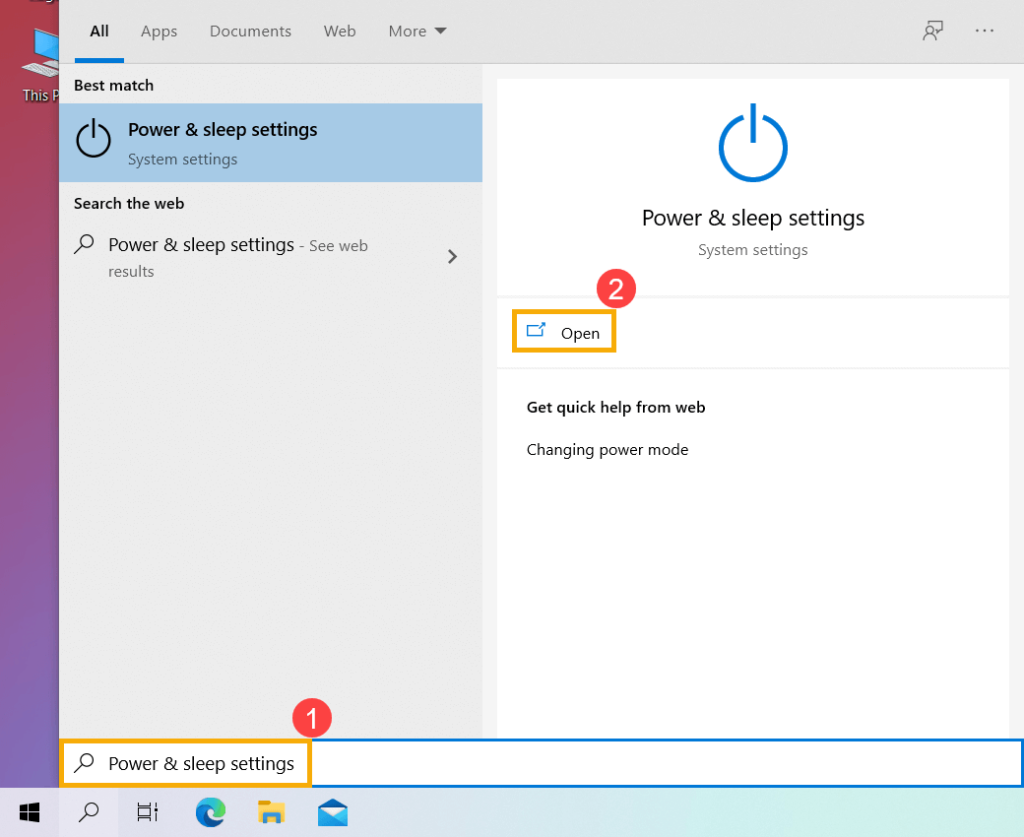
Step 2: Next, tap on the Additional Power Settings option.
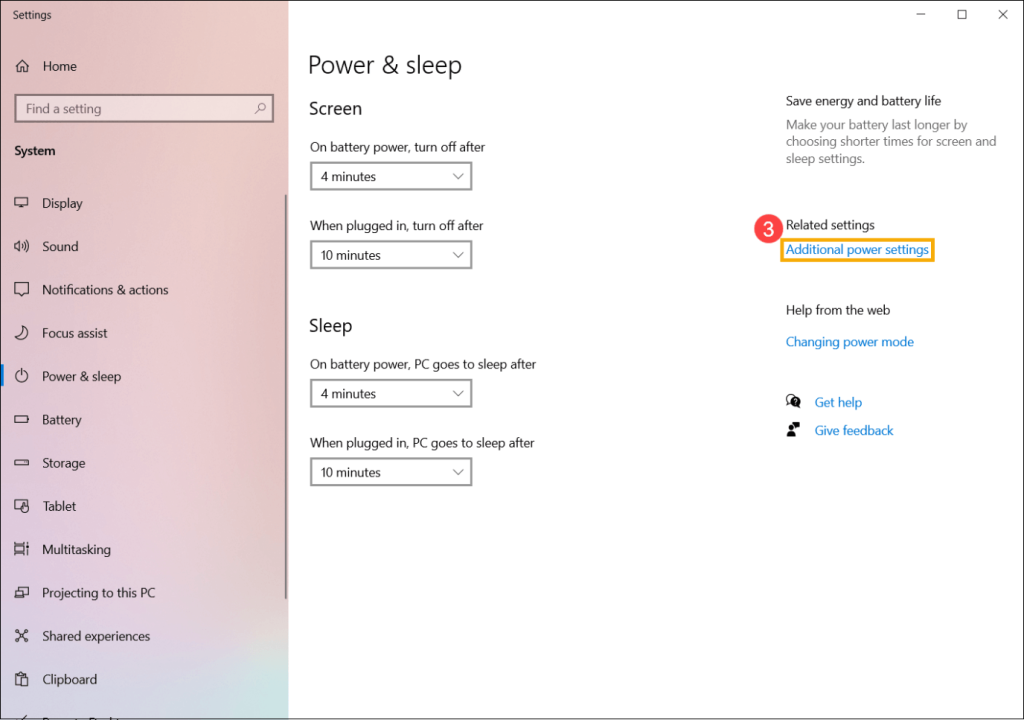
Alt text: tap on the additional power settings button
Step 3: In the next window, tap on the hyperlinked option that asks the user to select the function of the power button.
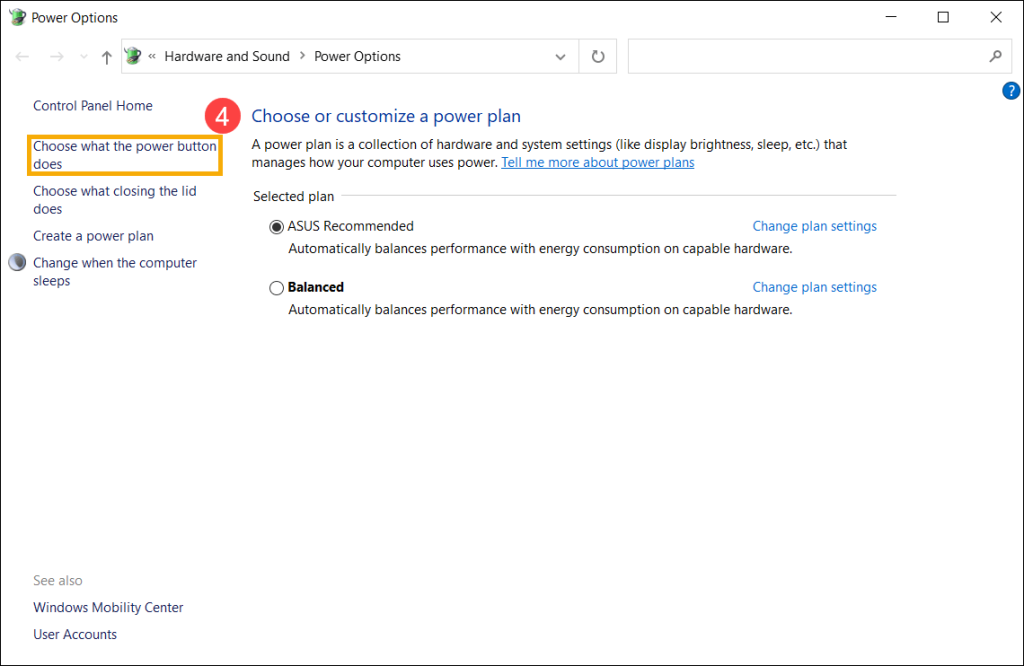
Step 4: Next, choose the hyperlinked option that mentions changing the settings unavailable currently.
Step 5: Tap the option titled “Turn on Fast Startup”, click the tick mark beside it, and then press the Save Changes button.
Situation 3: How to Force-Stop Fast Startup on Windows 10?
In some cases, like a defective system functioning process, you must forcefully turn the feature down. Knowing the steps for this should also help you.
How to do this?
Step 1: Click on your Windows button in the Toolbar.
Step 2: Choose the Shut Down option and press the Shift key simultaneously. This causes the Windows OS to go through a hard system shutdown sequence while the Fast Startup function is still active.
Conclusion
The Fast Startup function was created to boost the booting time in a computer, but it does block certain other functions, like the software updating process. You should use the steps to disable the Fast Startup method, as mentioned, and enable it later if needed. Of course, you should practice the steps a few times to get familiar with the sequence over time.
Popular Post
Recent Post
How to Clean Your Windows Registry (Safe Methods)
Learn safe ways to clean Windows registry entries using built-in tools, backups, and trusted cleaners. Follow simple steps, avoid risks, and keep your system fast and stable.
How to Clean a Laptop Webcam Lens Without Damage
Learn how to clean a Laptop Webcam Lens with simple steps, safety tips, and advanced methods to keep your webcam clear, sharp, and ready for video calls or recordings.
How To Clean the Speakers of Your PC or Laptop
A clear and simple guide on how to clean speakers of a PC or laptop with safe steps, precautions, and advanced care tips that help restore bright and steady sound.
PC Cleaning Tips For Beginners and Advanced Users
A complete guide that explains simple cleaning methods, safety steps, airflow care, and advanced maintenance habits for beginners and skilled users.
Wise Disk Cleanup: Complete Review
Wise Disk Cleanup review: Learn how this free tool removes junk files, frees disk space, and improves PC performance.
Disk Cleanup This PC: A Complete Guide
Learn how to run Disk Cleanup on this PC with our complete guide. Free up storage space, speed up your computer, and keep Windows running smoothly with easy steps.
How to Reset Windows 11: Complete Guide
Learn how to reset Windows 11 in clear steps. This complete guide explains precautions, methods, tips, and answers to common questions to help you reset your system safely.
How to Debloat Windows 11: Complete Guide [2026]
Learn how to debloat Windows 11 with simple steps. Remove extra apps, reduce background load, and speed up your PC using safe and clear methods for better performance.
Computer Cleaning Habits You Must Follow
Learn simple computer cleaning habits that keep your device fast and healthy. Follow steps for file cleanup, dust removal, updates, and security in one clear guide.
How to Clean a Browser on a Windows PC: Chrome, Mozilla, Opera, Edge.
Learn how to clean your browser on a Windows PC for Chrome, Mozilla Firefox, Opera, and Edge. Improve speed, remove old data, and keep your system running smoothly.