How to Enable or Disable USB Port in Windows 11
Have you ever encountered blocked USB drive access? We believe the answer will be yes; you must have dealt with many USB drive issues.
This happens because administrators have disabled USB drive detection on your Windows 11. Disabling the USB port in Windows 11 is important to protect your data as anyone can connect an unauthorized USB to your computer and copy your files.
So, it is essential to learn how to enable or disable USB ports in Windows 11 to protect your private data. And this guide will walk you through all the possible ways to enable or disable a USB port on your Windows 11. Let’s get moving.
How to Enable or Disable USB Port in Windows 11 (6 Methods)
USB ports allow you to connect your pen drive or USB drive to your PC to transfer data in minutes. It is the best offline method to exchange files and folders.
But unfortunately, it can be risky too. If anyone gets unauthorized access to your computer, they can easily steal your data using the USB drive.
Therefore, administrators have to disable the USB port so that only authorized users can connect USB drives to your Windows 11. So, let’s see how you can enable or disable USB ports in Windows 11:
Method 1. Use the Registry Editor
If you are a pro-Windows user, go to the Registry Editor to enable or disable USB ports in Windows 11. Here the key point is a pro user. If you haven’t ever tweaked registry settings, don’t follow this method, as you might end up corrupting your entire system.
Even if you are comfortable with the registry settings, ensure that you create the registry data backup. It is a precautionary step in case you lose any data during the process.
Follow these steps to disable the USB ports using the Registry Editor:
Step 1. Press the Windows + R keys on your keyboard to open the Run command box.
Step 2. Type regedit in the Run command window and hit Enter to open the Registry Editor window.
Step 3. Follow this path in the Registry Editor address bar and press the Enter button.
HKEY_LOCAL_MACHINE\SYSTEM\CurrentControlSet\Services\USBSTOR
Step 4. After that, go to the right side of the window and double-click on the DWORD Value — Start.
Step 5. Go to the Edit DWORD (32-bit) Value dialogue box and change the Value Data field to 4.
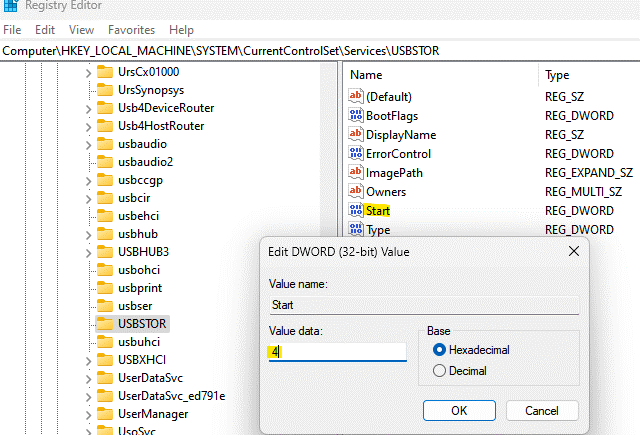
Step 6. Press OK to save the changes. Close the Registry Editor window and restart your computer to check if the USB port access is disabled.
Now, to enable the USB port using the Registry Editor, go to:
Step 1. Open the Run dialogue box and search for regedit.
Step 2. After that, enter this path again in the Registry Editor.
HKEY_LOCAL_MACHINE\SYSTEM\CurrentControlSet\Services\USBSTOR
Step 3. Now, go to the Edit DWORD (32-bit) Value dialogue box and change the Value Data field from 4 to 3.
Method 2. Use the Group Policy Editor
Not everyone has access to the Local Group Policy Editor on Windows systems. However, if you are fortunate enough to have access to the same, you can make a group editor enable or disable USB ports on your Windows 11 computer. To do so, follow these steps:
Step 1. Go to Start, right-click on it and launch the Run command box.
Step 2. Type gpedit. msc and hit OK to launch the Local Group Policy Editor.
Step 3. On the new window, double-click to expand the Administrative Templates option from the left pane.
Step 4. After that, double-click to expand the System option.
Step 5. Next, go to the right side of the pane, scroll down and look for Removable Storage Access settings. And double-click on it.
Step 6. After that, scroll down and look for Removable Disks: Deny execute access. Double-click to open the settings.
Step 7. On the Removable Disks: Deny execute access window; select the radio button to enable or disable the execute access for removable disks.
Step 8. Press Apply > OK to save the changes and move back to the Removable Storage Access window.
Step 9. Follow Steps 6 and 7 for Removable Disks: Deny read access and Removable Disks: Deny write access to enable or disable both settings.
Method 3. Use Device Manager
Device Manager also enables you to disable the USB ports on your computer. Here’s how you can disable or enable your USB port using Device Manager:
Step 1. Go to the Start menu, right-click on it and choose Device Manager from the context menu.
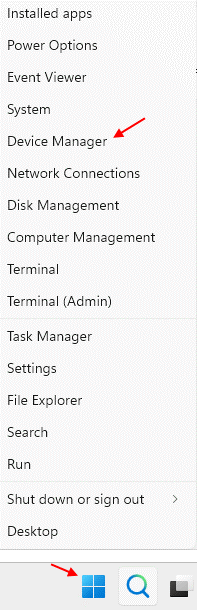
Step 2. On the Device Manager window, go to the Universal Serial Bus controller section and expand it. Look for all the available USB ports, right-click on them all and select Disable.
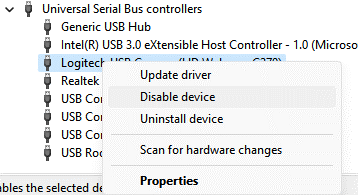
Step 3. Under the System devices section, also look for the USB ports and disable them all. Similarly, enable the USB ports by clicking on the Enable after right-clicking on the USB ports.
Method 4. Uninstall USB Mass Storage Drivers
If you are worried about system security, you can even uninstall the USB Mass Storage Drivers. This way, you can disable all USB ports at once. Here’s how to do it:
Step 1. Press the Windows + R keys to launch the Run command box.
Step 2. Type devmgmt.msc in the search field and hit Enter to open the Device Manager window.
Step 3. Go to the Universal Serial Bus controllers section and expand the menu.
Step 4. Look for the USB Mass Storage Device option, right-click and select Uninstall. Now, all the USB ports are disabled on your computer.
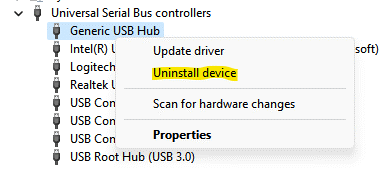
Now, to reinstall the USB ports, connect a USB drive to your PC, and your system will automatically start looking for drivers. Once the system doesn’t find any drivers, it will automatically prompt you to install them. Just follow the on-screen instructions to finish the installation.
You can also use third-party driver installers like Driver Easy to install the accurate drivers on your system.
Method 5. Enable Specific USB Devices
From the group policy, it is possible to allow only specific USB devices to connect to your computer. Just go to Computer Configuration > Administrative Templates > System > Device Installation> Device Installation Restrictions > Allow Installation of devices that match any of these Device IDs.
To find your authorized Device IDs, follow this path: Device Manager > Properties > Details tab > Device Instance Path.
Method 6. Use a Third-party Tool
You can always download a USB drive disabler or enabler on your computer to automatically enable or disable the USB ports. Many great and free USB drive managers are available, such as IntelliAdmin.
Parting Notes
The USB ports are essential for transferring data on your computer without the internet. But if security is your main concern, you can easily disable the USB ports.
Plus, it is super simple to enable the USB ports in Windows 11 anytime. So, let’s disable USB ports and enhance your device’s security now.
Oh, and don’t forget to check other posts on this website for more information on Windows 11.
Popular Post
Recent Post
How to Clean Your Windows Registry (Safe Methods)
Learn safe ways to clean Windows registry entries using built-in tools, backups, and trusted cleaners. Follow simple steps, avoid risks, and keep your system fast and stable.
How to Clean a Laptop Webcam Lens Without Damage
Learn how to clean a Laptop Webcam Lens with simple steps, safety tips, and advanced methods to keep your webcam clear, sharp, and ready for video calls or recordings.
How To Clean the Speakers of Your PC or Laptop
A clear and simple guide on how to clean speakers of a PC or laptop with safe steps, precautions, and advanced care tips that help restore bright and steady sound.
PC Cleaning Tips For Beginners and Advanced Users
A complete guide that explains simple cleaning methods, safety steps, airflow care, and advanced maintenance habits for beginners and skilled users.
Wise Disk Cleanup: Complete Review
Wise Disk Cleanup review: Learn how this free tool removes junk files, frees disk space, and improves PC performance.
Disk Cleanup This PC: A Complete Guide
Learn how to run Disk Cleanup on this PC with our complete guide. Free up storage space, speed up your computer, and keep Windows running smoothly with easy steps.
How to Reset Windows 11: Complete Guide
Learn how to reset Windows 11 in clear steps. This complete guide explains precautions, methods, tips, and answers to common questions to help you reset your system safely.
How to Debloat Windows 11: Complete Guide [2026]
Learn how to debloat Windows 11 with simple steps. Remove extra apps, reduce background load, and speed up your PC using safe and clear methods for better performance.
Computer Cleaning Habits You Must Follow
Learn simple computer cleaning habits that keep your device fast and healthy. Follow steps for file cleanup, dust removal, updates, and security in one clear guide.
How to Clean a Browser on a Windows PC: Chrome, Mozilla, Opera, Edge.
Learn how to clean your browser on a Windows PC for Chrome, Mozilla Firefox, Opera, and Edge. Improve speed, remove old data, and keep your system running smoothly.











