Here’s How To Fix USB Keeps Disconnecting In Windows 10: 7 Methods
Imagine you have to download an important file from your office USB drive and email it to your client. But, your USB keeps disconnecting in Windows 10, making it difficult for you to download the file.
Now, that is a super annoying situation. In fact, you might want to throw your computer outside when it doesn’t connect with your USB.
There is no need to be that dramatic now. However, some system errors or driver issues can cause the USB disconnecting error. And with a little tweaking, you can easily fix the USB that keeps on disconnecting in your Windows 10 PC. So, let’s check those fixes.
7 Methods To Fix USB Keeps Disconnecting In Windows 10
If your USB connects and then randomly disconnects, it could be due to hardware as well as software issues. If the USB port on your computer or USB itself is damaged, it can lead to connectivity issues. Similarly, glitches in software supporting USB functions can create problems.
So, there are a couple of methods you can try to fix USB keeps disconnecting in case of both hardware and software troubles:
Method 1. Get Basics Out of the Way
Sometimes a small hardware or software glitch can keep on disconnecting USB from your Windows 10. So, you should first run some basic troubleshoots before moving ahead. Here you can try these basic fixes:
- Reboot your PC to fix the problem with temporary memory-related issues.
- Plugin your USB to different USB ports or PCs in case the initial port is broken.
- Use a different USB drive as often the external drive is the culprit.
Method 2. Disable the Fast Startup
Fast startup is a great Windows 10 feature to boot your PC faster. In addition, it will put your Windows in hibernation, allowing you to start your computer in the exact state you have closed it.
This feature saves your time, but it keeps drivers, kernels, and other system properties running. In addition, it can impact Windows updates as some of them need a full PC shutdown. Thus, it can create problems with the USB connection.
So, you can disable the Fast startup this way to fix the USB that keeps disconnecting in Windows 10:
Step 1. Type control panel in the Startup menu search bar.
Step 2. From the Control Panel, click on Power Options and select the Choose what the power button does option.
Step 3. Click on the Change settings that are currently unavailable and uncheck the Turn on fast startup box. Save the changes and reconnect your USB drive.
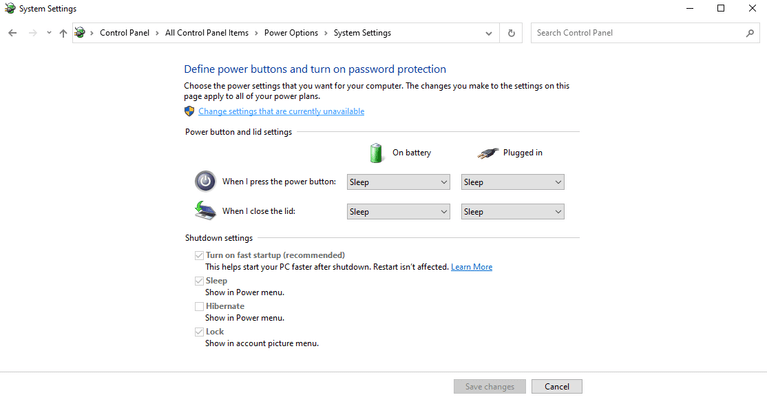
Method 3. Reinstall the USB Drivers
There is a possibility that your outdated, incompatible, or corrupted USB drivers are making the USB drive disconnect. So, you can uninstall and reinstall the latest USB drivers to fix the issue.
Here’s how you can uninstall and reinstall your USB drivers manually:
Step 1. Press Windows + X keys and choose the Device Manager.
Step 2. Expand the Universal Serial Bus controllers section.
Step 3. Right-click on the USB driver and select Uninstall device.
Step 4. Now, reboot your PC, and it will automatically pop up the option to install the missing drivers. Alternatively, you can download the latest driver version from your USB driver manufacturer’s site.
You need to know your exact Windows 10 version and USB driver details for manual driver installation. In addition, follow the right procedure to download all the driver files.
If you don’t have time or experience to manually download the USB drivers, you can get Driver Easy. It is a simple tool that will download the correct drivers on your computer for free. In addition, the tool can fix missing or outdated drivers.
Here’s how you can use Driver Easy to fix the USB that keep disconnecting in Windows 10:
Step 1. Download and install Driver Easy online.
Step 2. Launch the program and click on the Scan Now button to let Driver Easy scan and detect problematic drivers on your PC.
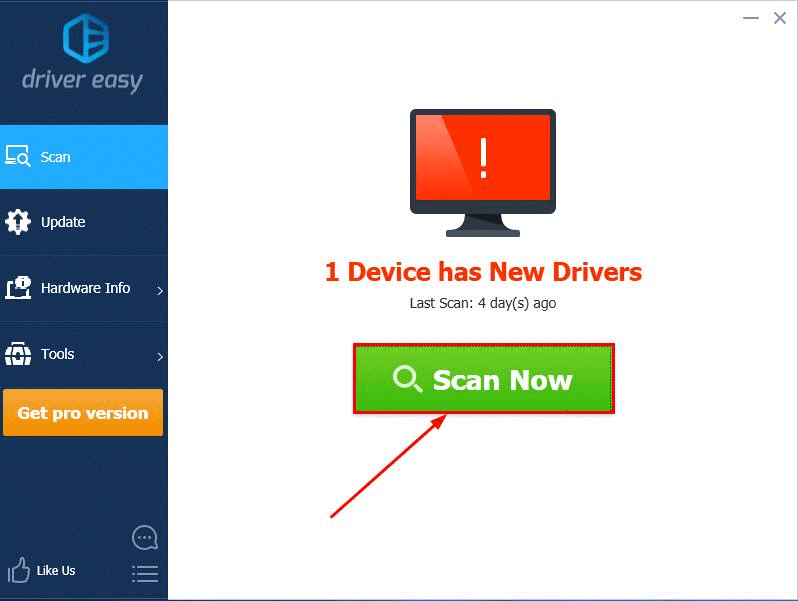
Step 3. You can click on the Update All button to automatically download and install the USB drivers on your system.
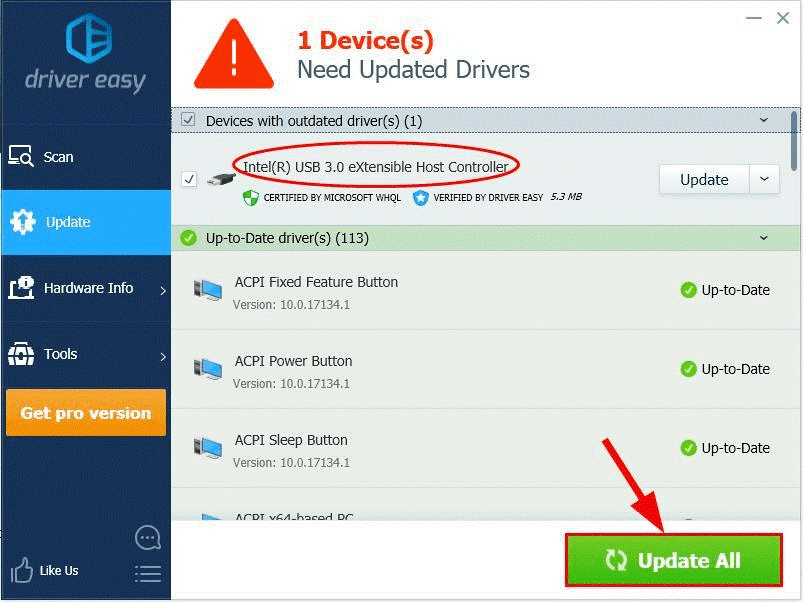
Method 4. Switch Off USB Selective Suspend
If you have set your Windows 10 settings to disable USB devices after a certain time, disable your settings to fix the USB disconnecting problem. You can disable the settings as follows:
Step 1. Press Windows + R keys to open the Run command box and type powercfg.cpl in it.
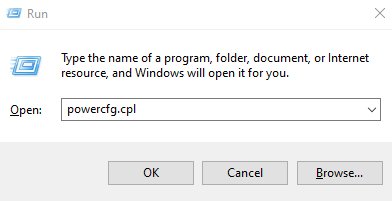
Step 2. Under the selected power option, click on Change plan settings.
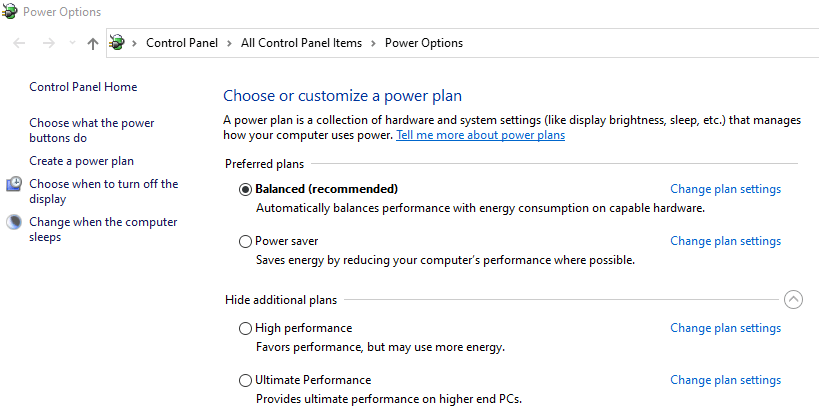
Step 3. Click on the Change advanced power settings.
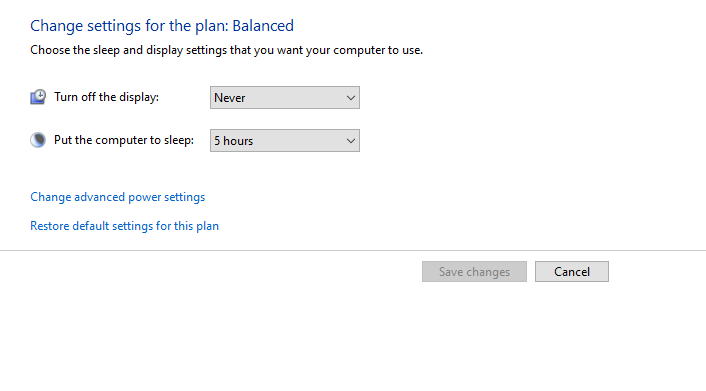
Step 4. Expand the USB settings, and select Disabled > OK. Restart your computer and check if the USB problem is fixed or not.
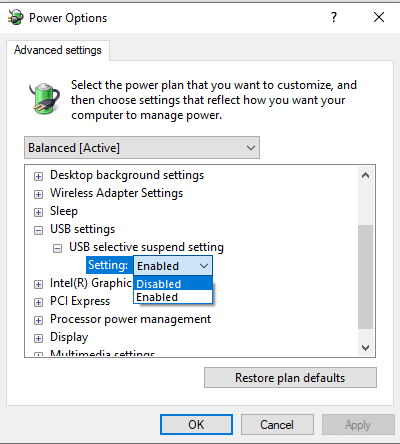
Method 5. Change Power Management Settings for USB Root Hubs
Your computer often shuts off certain external gadgets attached to your system for power preservation. For instance, it can turn off hard drives or USB devices. Unfortunately, this could keep on disconnecting your USB in Windows 10.
By changing the power management settings for USB root hubs, you can fix the USB disconnecting problem as follows:
Step 1. Open the Run dialogue box and type devmgmt,msc to launch the Device Manager.
Step 2. From there, double-click on the USB Root Hub under Universal Serial Bus controllers.
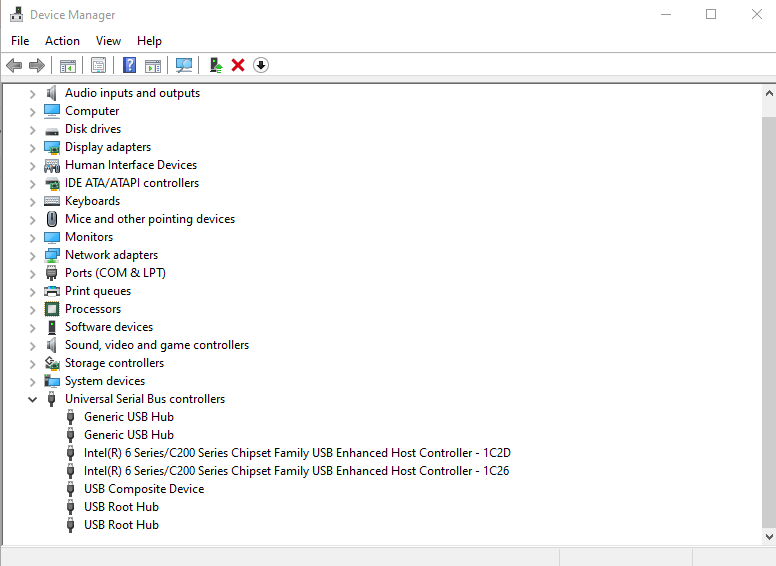
Step 3. Go to the Power Management tab and check the box next to “Allow the computer to turn off this device to save power. Then, hit the OK button.
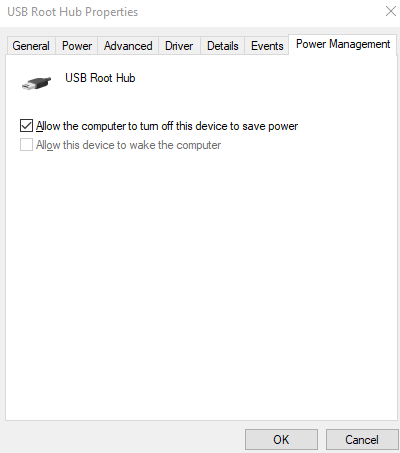
Step 4. Repeat the steps for all USB Root Hubs.
Step 5. Restart your computer and reconnect the USB to check if it is working fine now.
Method 6. Run the Hardware Troubleshooter
Windows 10 Troubleshooter is the best way to solve all hardware-related problems with a click. Troubleshooters can help you detect and resolve USB hardware or device issues in no time. Just follow these steps:
Step 1. Click on the Start menu and type Troubleshoot in the search bar. And select the Best Match.
Step 2. Choose Hardware and Devices and hit the Run the troubleshooter button.
Step 3. Once the process is complete, restart your PC and connect the USB drive again.
Method 7. Use the DISM and SFC Tools
The corrupted system files can cause the USB disconnecting error in Windows 10. Thus, you can use the DISM and SFC tools to fix the USB keep disconnecting problem.
Follow these steps to get started:
Step 1. Open the Run dialogue box and type cmd.
Step 2. After that, press Ctrl + Shift + Enter to open the elevated Command Prompt.
Step 3. Enter the following command and press Enter—
DISM /Online /Cleanup-Image /ScanHealth
Step 4. After the scan completes, enter this command and hit the Enter—
DISM /Online /Cleanup-Image /RestoreHealth
Step 5. Restart your PC, and the USB might be running fine now.
You can follow the same steps to run an SFC scan by opening the Command Prompt.
Let’s Connect Your USB Drive Now!
USB drives are an important part of the modern digital system. For data transfer and storage, USB drives are the best.
Thus, whenever your USB keeps disconnecting and reconnecting in Windows 10, you can follow the methods discussed above.
That’s it for now! For more informative guides, keep on exploring our website.
Popular Post
Recent Post
How to Clean Your Windows Registry (Safe Methods)
Learn safe ways to clean Windows registry entries using built-in tools, backups, and trusted cleaners. Follow simple steps, avoid risks, and keep your system fast and stable.
How to Clean a Laptop Webcam Lens Without Damage
Learn how to clean a Laptop Webcam Lens with simple steps, safety tips, and advanced methods to keep your webcam clear, sharp, and ready for video calls or recordings.
How To Clean the Speakers of Your PC or Laptop
A clear and simple guide on how to clean speakers of a PC or laptop with safe steps, precautions, and advanced care tips that help restore bright and steady sound.
PC Cleaning Tips For Beginners and Advanced Users
A complete guide that explains simple cleaning methods, safety steps, airflow care, and advanced maintenance habits for beginners and skilled users.
Wise Disk Cleanup: Complete Review
Wise Disk Cleanup review: Learn how this free tool removes junk files, frees disk space, and improves PC performance.
Disk Cleanup This PC: A Complete Guide
Learn how to run Disk Cleanup on this PC with our complete guide. Free up storage space, speed up your computer, and keep Windows running smoothly with easy steps.
How to Reset Windows 11: Complete Guide
Learn how to reset Windows 11 in clear steps. This complete guide explains precautions, methods, tips, and answers to common questions to help you reset your system safely.
How to Debloat Windows 11: Complete Guide [2026]
Learn how to debloat Windows 11 with simple steps. Remove extra apps, reduce background load, and speed up your PC using safe and clear methods for better performance.
Computer Cleaning Habits You Must Follow
Learn simple computer cleaning habits that keep your device fast and healthy. Follow steps for file cleanup, dust removal, updates, and security in one clear guide.
How to Clean a Browser on a Windows PC: Chrome, Mozilla, Opera, Edge.
Learn how to clean your browser on a Windows PC for Chrome, Mozilla Firefox, Opera, and Edge. Improve speed, remove old data, and keep your system running smoothly.











