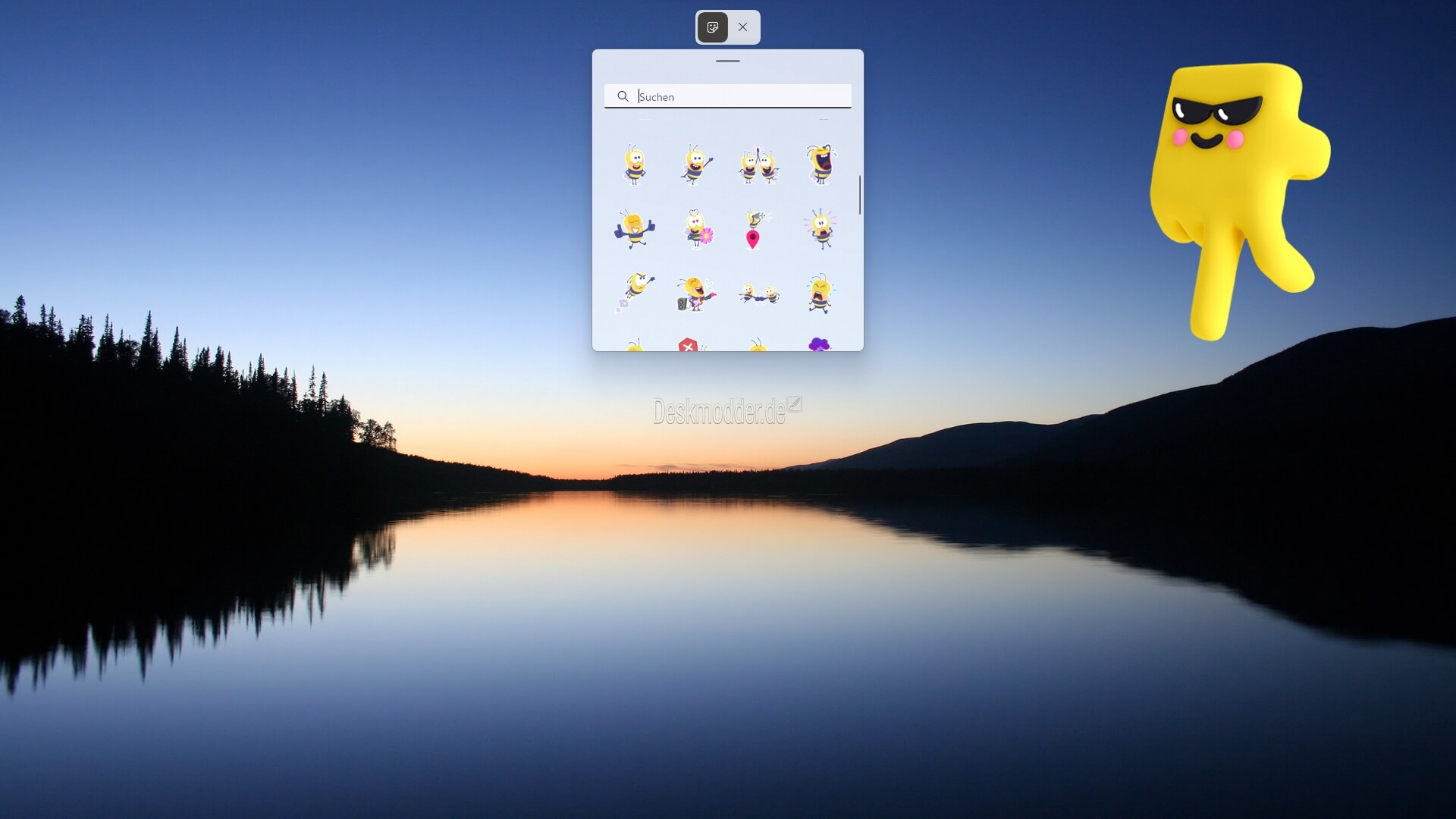Here’s How to Enable Desktop Stickers in Windows 11
Windows 11 has been full of surprises. Microsoft has introduced many new and graphic-rich features to Windows 11 OS to make it the best PC solution.
Recently, Microsoft experimented with Windows Spotlight and desktop Search bar, which has been a quiet hit. So, this time Microsoft is testing Stickers for desktop backgrounds in Windows 10.
Usually, stickers are available in instant messaging apps to make your conversations fun. But Windows 11 has taken stickers to the next level, allowing you to add stickers to your desktop wallpapers.
It is a totally non-productive feature, but a fun way to create a lively workspace. Currently, the sticker feature is only available for Windows 11 22H2 build 25126 users.
Excited to use desktop stickers in Windows 11?
If so, simply scroll through this post to know how to enable, disable, or use desktop stickers on your Windows 11 PC.
How to Enable Desktop Stickers in Windows 11 Computer?
The Desktop Stickers let you turn your boring wallpaper into a fun place. These stickers sit permanently on your desktop, even if you change the wallpaper.
However, it is still an experiment, so you have to tweak with Registry to enable Desktop Stickers on your computer. Thus, we recommend first taking a system backup before adjusting the Registry settings. It is always better to be cautious than to lose your data.
However, if you follow these steps closely, you can easily enable the Desktop Stickers context menu from the Registry:
Step 1. Press Windows and R keys on your keyboard to open the Run command box.
Step 2. Enter regedit in the search field and hit the Enter key.
Step 3. After that, the Windows Registry Editor will now launch on your Desktop.
Step 4. Follow this path to reach the specific key in the Registry—
HKEY_LOCAL_MACHINE\SOFTWARE\Microsoft\PolicyManager\current\device
Step 5. After locating the device key, right-click on it and select New, followed by Key.
Step 6. Rename the new key created as Stickers.
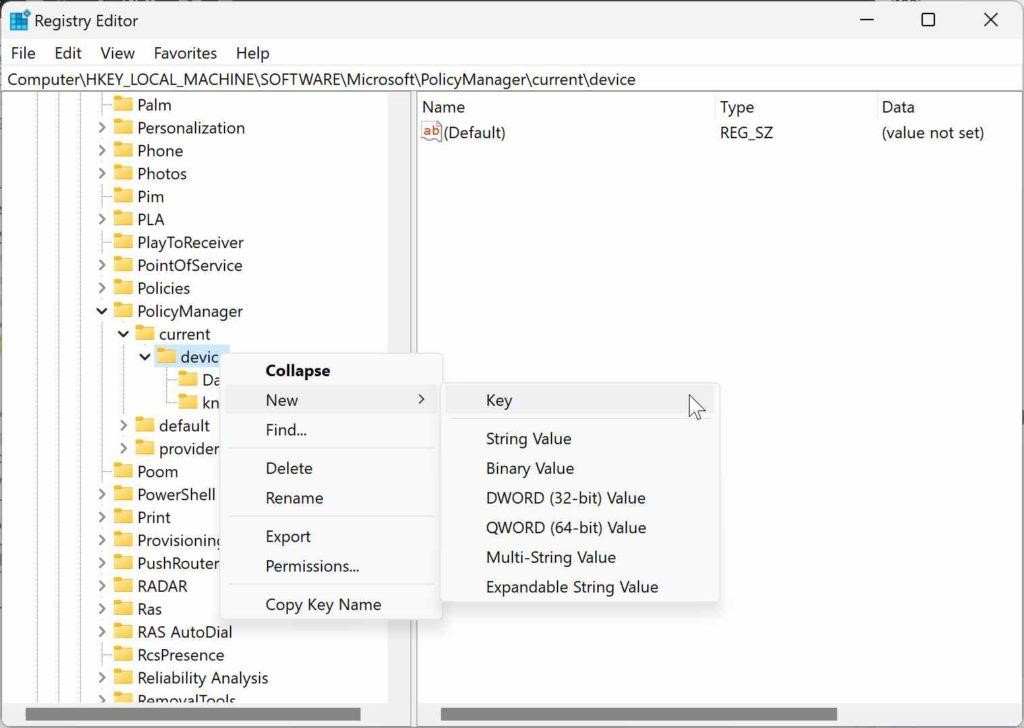
Step 7. Up next, right-click on Stickers and select New, followed by DWORD (32-bit) Value.
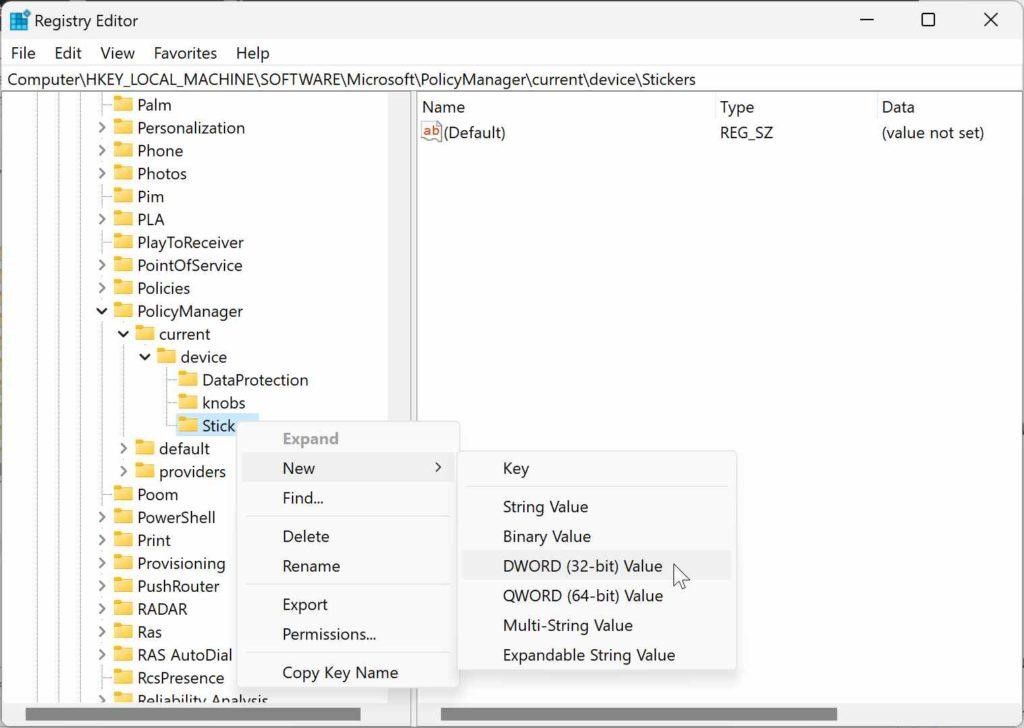
Step 8. Now, rename the new Registry Entry as EnableStickers.
Step 9. Double-click on EnableStickers. A new box will pop up with an option to set the Value data. Set the value to 1.
Step 10. Finally, reboot your PC to implement the new changes.
How to Add Desktop Stickers to Your Background?
After activating Desktop Stickers from the Registry Editor, you can add them to your wallpaper. There is no limit on how many stickers you can add to your desktop. But this goes without saying that more Stickers are equivalent to more RAM space.
Thus, we recommend our readers to use 1-2 Desktop Stickers at the start. That is because it is a beta feature yet, so nobody actually knows how it can impact your system’s performance.
Here are the simple steps to add Desktop Stickers on Windows 11:
Step 1. Right-click on any empty space on your desktop and choose the Add or Edit Stickers option from the pop-up menu. Alternatively, open Windows Settings by pressing Windows and I keys. After that, select Personalization > Background > Add Stickers.
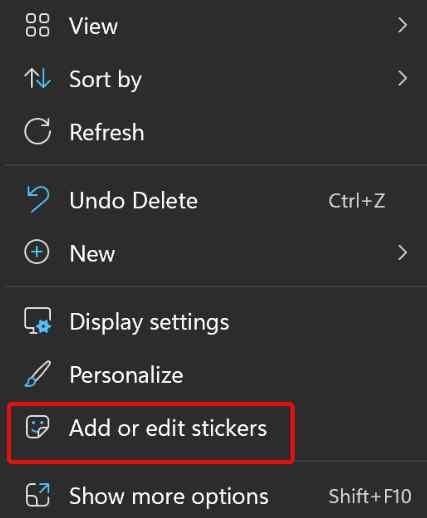
Step 2. You will now get a new Sticker Editor where you can select different stickers. In addition, you can use the search option to find your favorite stickers from a huge gallery.
Step 3. Click on the Sticker that you have selected, and it will be added to your desktop.
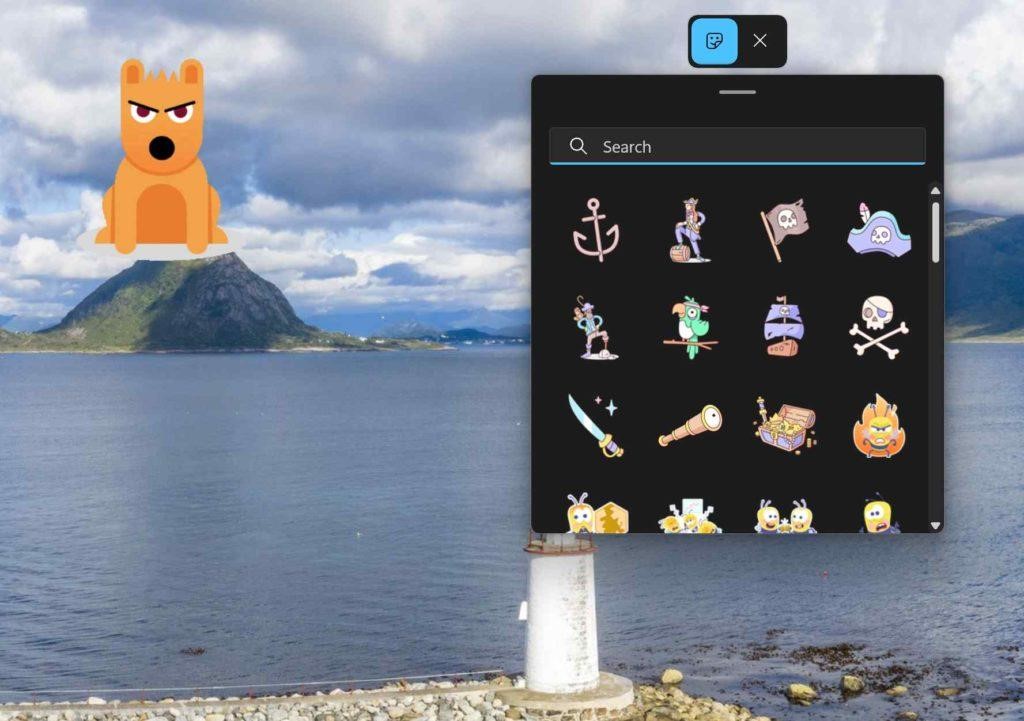
Step 4. Once the sticker is added to your desktop, right-click on it and select the Add or Edit Sticker option. The Sticker Editor will open up with features to resize or delete your stickers.
Step 5. In this mode, you can drag and drop the Sticker on your desktop to change its position. Once you are done, click on the X icon to close the Sticker Editor.
Step 6. You can also delete the Desktop Stickers in the Editor mode by clicking on the Recycle Bin icon.
How to Disable Desktop Stickers in Windows 11?
Windows 11 Desktop Stickers are fun. Unfortunately, they are just fun and nothing else. These Stickers are not boosting your productivity in any way. In fact, they can reduce your PC’s space by consuming extra space on your RAM.
Plus, the Desktop Stickers feature is an experiment with no further details. Thus, if you wish to disable Stickers at any point, simply follow these steps:

Step 1. Press the Windows and R keys to open the Run box. Then, type regedit and hit the Enter button.
Step 2. Once in the Registry Editor, navigate to this path—
HKEY_LOCAL_MACHINE\SOFTWARE\Microsoft\PolicyManager\current\device\
Step 3. Now, look for the Stickers key or change the EnableStickers Value to 0 from 1.
Step 4. Close the Registry Editor from the X icon and restart your PC to apply the changes. And you are done.
Should I Get the Desktop Stickers or Not?
Desktop Stickers is a new Microsoft experiment. So, if you love to try new things and want your desktop to look inspiring, there is no harm in trying Windows 11 Desktop Stickers.
However, before enabling Desktop Stickers in Windows 11, ensure you have significant free space in your RAM from Task Manager. If not, avoid getting the stickers, as they will only slow down your PC.
So, that’s it for now! For more Windows 11 guides, keep on following us on social networks.
Popular Post
Recent Post
How to Debloat Windows 11: Complete Guide [2026]
Learn how to debloat Windows 11 with simple steps. Remove extra apps, reduce background load, and speed up your PC using safe and clear methods for better performance.
Computer Cleaning Habits You Must Follow
Learn simple computer cleaning habits that keep your device fast and healthy. Follow steps for file cleanup, dust removal, updates, and security in one clear guide.
How to Clean a Browser on a Windows PC: Chrome, Mozilla, Opera, Edge.
Learn how to clean your browser on a Windows PC for Chrome, Mozilla Firefox, Opera, and Edge. Improve speed, remove old data, and keep your system running smoothly.
What Files Are Safe To Clean On A Windows Computer?
Learn which files are safe to clean on a Windows computer. Simple guide with clear sections, tips, bullets, and FAQs to help you free space and keep your PC running smoothly.
How to Clean a PC from Virus: Complete Guide
A clear and simple guide on how to clean your PC from a virus. Learn practical methods, safety tips, and easy steps to remove threats and protect your computer.
How To Clean a Windows Desktop: Complete Guide
Learn how to clean a Windows desktop with 9 simple methods. Remove clutter, boost PC speed, and organize files easily. Get your clean desktop today!
How To Clean A Computer Cabinet: Clean PC Case
Learn how to clean a computer cabinet safely with our step-by-step guide. Keep your PC running cool and fast with proper case cleaning techniques and pro tips.
How To Clean A Computer Cable At Home Without Damage
Learn how to clean computer cable connections safely. Step-by-step guide with tips for USB, HDMI, and power cables. Keep your equipment running smoothly.
How To Clean a Mouse Pad At Home
Learn how to clean a mouse pad at home with simple steps. Keep cloth, hard, or RGB pads fresh and smooth. Easy guide with tips, FAQs, and care advice.
How To Clean Your Computer Mouse Without Damage?
Learn how to clean a computer mouse after disconnecting it from your system to prevent any further damage.