How to Fix Apps Not Launching on MacOS Ventura? (7 Solutions)
Apple introduced Ventura, its brand-new macOS, on June 6, 2022, at WDCC 2022. More capabilities have been added to the most recent macOS to increase your Mac’s productivity further. However, like previous operating systems, Ventura has several bugs and issues.
Many users reported app crashes on Ventura regularly. Unfortunately, the problem is far too common, but don’t be concerned. Fortunately, getting apps to launch on your Mac is a simple problem to resolve.
Why Are Some Apps Not Launching on macOS Ventura?
It’s possible that the app you want to use is incompatible with Ventura and will never be. It’s also possible that the app needs to be updated to work in Ventura, which the developer has yet to do. Furthermore, if your Mac is managed by the company or organization for which you work, internal policies may prohibit it from being used on your Mac.
It’s also possible that the app should work in Ventura and has been updated, but it still won’t launch on your Mac. We’ll show you how to handle these situations further down.
Things to Do When Apps Not Launching on MacOS Ventura
Are your favorite apps not launching on macOS Ventura? Then, no need to worry. It is possibly a common problem that you can fix by following any of these solutions:
Solution 1. Restart Your Mac
The simplest solutions are frequently the only ones required. For example, restarting your Mac clears out temporary files and resets the system management controller on an Apple Silicon Mac. As a result, if you restart your Mac, you may discover that the applications that did not launch previously work properly.
Solution 2. Update Your App
If an application still won’t launch in macOS Ventura, it’s possible that it needs to be updated. If you got them from the Mac App Store, go to the Updates section and install any available updates.
Have you downloaded the app from the developer’s website? Then, return to the website to check for updates or any known Ventura compatibility issues.

Solution 3. Reset Your App
When you reset an app, it returns to the state it was in when you first installed it. Settings are restored to their original state, and temporary files are deleted from your Mac. It’s a convenient way to troubleshoot an app without completely uninstalling it.
Using a program designed for this purpose is the simplest way to reset an app. We recommend CleanMyMac X, which has an Uninstaller module that allows you to reset apps rather than uninstalling them. It is available for free to download. Once you’ve downloaded it, you can reset an app by following the steps below:
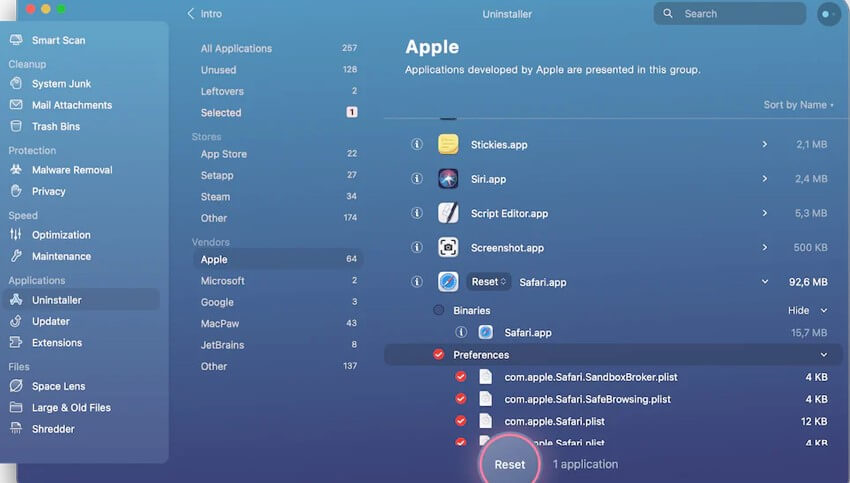
Step 1. In the sidebar, select the Uninstaller module.
Step 2. Search for or scroll through the list of apps until you find the one you want.
Step 3. Next, click the arrow next to its name and select the Reset button.
Solution 4. Ensure the App’s Ventura Compatibility
If the app is not launching on macOS Ventura, check the developer’s website to ensure it is Ventura-compatible. It’s possible that an update is coming and hasn’t yet been released. Check the website’s support forums as well.
To troubleshoot issues, you can also use the macOS System Report.
Step 1. Select About this Mac from the Apple menu.
Step 2. System Report should be selected.
Step 3. Select Applications from the sidebar’s Software section.
Step 4. To order applications by where they were obtained, click the top of the column labeled ‘obtained from.’
Step 5 In that column, look for those labeled ‘Unknown.’
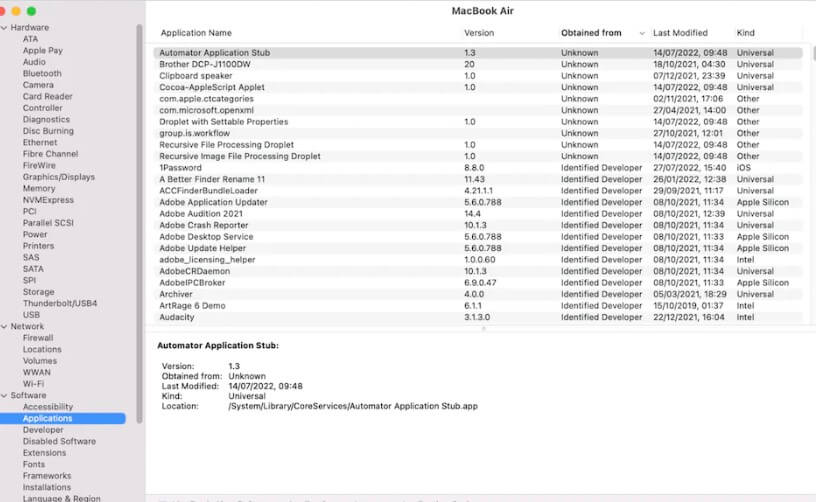
That could be the problem if the app you’re having trouble with is one of those. It could imply that the app you are launching is not Ventura-compatible.
Solution 5. Uninstall and Reinstall the App
Depending on where you downloaded the app and how you installed it, there are several ways to uninstall it. It would be best if you used a native uninstaller from the Applications folder. Check the developer’s website if there isn’t one.
Please remember that dragging an application icon from your Applications folder to the Trash does not completely uninstall it and may leave files behind that may cause problems when you reinstall the app.
You could also try to locate and delete every file placed on your Mac by the application in different subfolders of your Library folder. But that takes time, and there’s no guarantee you’ll find all of them. The simplest method for uninstalling apps is using CleanMyMac X.
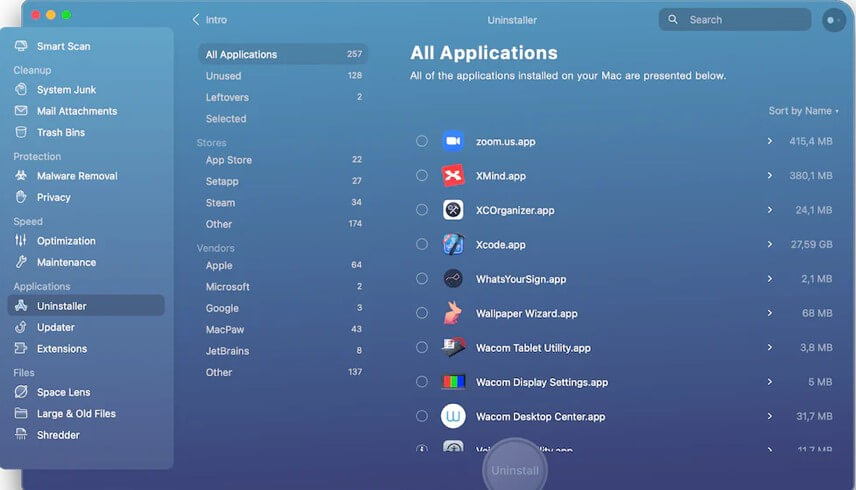
It is a simple way to clean and uninstall the apps from your Mac. In addition, it is a lot faster than the manual approach.
Solution 6. Use the Safe Mode
Restarting your Mac in Safe Mode checks your boot disc for errors and fixes any that it finds. Unfortunately, it also only loads the extensions required to perform the bare minimum after your Mac restarts.
If an extension is causing a conflict leading to apps not launching on macOS Ventura, the app will usually launch in Safe Mode. If it does not normally launch in Safe mode, restart normally and try again. You’ll need to identify and disable the extension causing the conflict when it doesn’t tackle this time.
Run Safe Mode in Mac Silicon
Step 1. Select Apple menu > Shut Down on your Mac.
Step 2. Wait for your Mac to shut down completely. Once the screen is fully black and all lights (including those in the Touch Bar) are turned off, your Mac is completely shut down.
Step 3. Hold the power button on your Mac until the message “Loading startup options” appears.
Step 4. Choose a volume.
Step 5. Press the Shift key and then click Continue in Safe Mode.
Step 6. The computer restarts itself. When the login screen appears, look for “Safe Boot” in the menu bar.
Run Safe Mode in Intel-based Mac
Step 1. Turn on your Mac, press and hold the Shift key until the login window appears.
Step 2. Connect to your Mac.
Step 3. You may be asked to log in again.
Step 4. You should see “Safe Boot” in the menu bar on either the first or second login window.
How to Check Your Mac Is In Safe Mode?
If you’re unsure whether your Mac started in safe mode, use the System Information app to check.
Step 1. Select Apple menu > About This Mac on your Mac.
Step 2. Then, select System Report.
Step 3. Select Software in the sidebar of the System Information app.
Step 4. Examine the value listed next to the item labeled Boot Mode in the System Software Overview.
Safe: The Mac is in Safe Mode.
Normal: The Mac is not in Safe Mode.
Solution 7. Reinstall Ventura
You should only reinstall Ventura after you’ve tried everything else. That’s because it is the most disruptive and time-consuming of all the steps here. However, it is possible that Ventura did not install correctly, which is why the apps are not launching on macOS Ventura.
Time Machine is the simplest option to reinstall Ventura if you have previously backed up your Mac. Actually, any significant macOS upgrade should begin with a backup. So prepare your external drive; we’ll be using Time Machine as follows:
Step 1. Connect the external drive containing the backup file.
Step 2. Go to the Apple menu and select Restart.
Step 3. Enter a unique startup key combination now.
For Intel-based Macs:
When the Apple logo appears, hold down Command + R.
For Silicon Macs:
Keep the Power button pressed. Continue to hold until the startup screen appears. Then select Options > Continue.
Step 4. Choose Restore from a Time Machine Backup.
Alternatively, you can use macOS Recovery mode to reinstall Ventura. macOS Recovery will restore your system to the most recent working macOS installation. You can also revert to the factory-installed operating system with your Mac. After you’ve shut down your Mac, you’ll need to restart it using different key combinations.
Step 1. Shut down your Mac by going to the Apple menu and selecting Shut Down.
Step 2. Turn on the power supply. Enter one of these quickly:
Command+R: Reinstalls the current operating system version (Ventura).
Shift+Option+Command+R: Reinstalls macOS from the factory.
Option+Command+R: Upgrades to the most recent macOS supported.
Step 3. Enter your password and press the Continue > Next > Reinstall macOS button.
Now sit back and wait for your Mac to resurrect. Don’t worry if the installation takes longer than the estimated time on the screen, and don’t close your Mac’s lid.
Conclusion
As you can see, there is no need to worry when apps are not launching on macOS Ventura. Just update your apps or system, and the problem will be fixed.
But if nothing works, you can ditch Ventura and move back to Monterey.
Now, let’s wrap up and stay tuned for more Mac guides.
Popular Post
Recent Post
How to Clean Your Windows Registry (Safe Methods)
Learn safe ways to clean Windows registry entries using built-in tools, backups, and trusted cleaners. Follow simple steps, avoid risks, and keep your system fast and stable.
How to Clean a Laptop Webcam Lens Without Damage
Learn how to clean a Laptop Webcam Lens with simple steps, safety tips, and advanced methods to keep your webcam clear, sharp, and ready for video calls or recordings.
How To Clean the Speakers of Your PC or Laptop
A clear and simple guide on how to clean speakers of a PC or laptop with safe steps, precautions, and advanced care tips that help restore bright and steady sound.
PC Cleaning Tips For Beginners and Advanced Users
A complete guide that explains simple cleaning methods, safety steps, airflow care, and advanced maintenance habits for beginners and skilled users.
Wise Disk Cleanup: Complete Review
Wise Disk Cleanup review: Learn how this free tool removes junk files, frees disk space, and improves PC performance.
Disk Cleanup This PC: A Complete Guide
Learn how to run Disk Cleanup on this PC with our complete guide. Free up storage space, speed up your computer, and keep Windows running smoothly with easy steps.
How to Reset Windows 11: Complete Guide
Learn how to reset Windows 11 in clear steps. This complete guide explains precautions, methods, tips, and answers to common questions to help you reset your system safely.
How to Debloat Windows 11: Complete Guide [2026]
Learn how to debloat Windows 11 with simple steps. Remove extra apps, reduce background load, and speed up your PC using safe and clear methods for better performance.
Computer Cleaning Habits You Must Follow
Learn simple computer cleaning habits that keep your device fast and healthy. Follow steps for file cleanup, dust removal, updates, and security in one clear guide.
How to Clean a Browser on a Windows PC: Chrome, Mozilla, Opera, Edge.
Learn how to clean your browser on a Windows PC for Chrome, Mozilla Firefox, Opera, and Edge. Improve speed, remove old data, and keep your system running smoothly.











