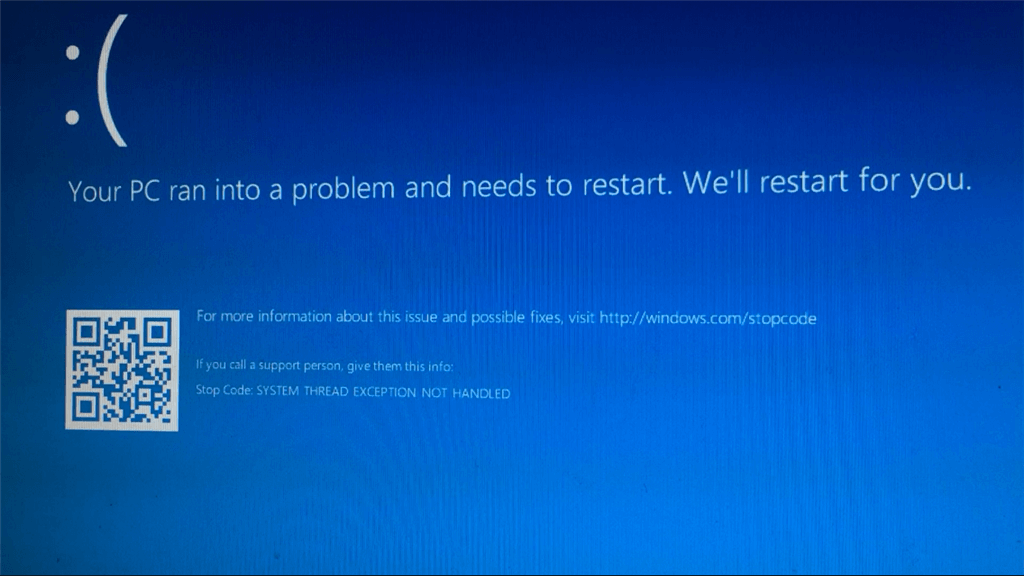How to Fix System Thread Exception Not Handled Error Windows 10/11?
Imagine starting your PC, but instead of your desktop screen, you get the System Thread Exception not Handled error message with a big sad face.
Your first instinct will be to restart your PC. But never do that! It will only complicate the situation.
Usually, a bad driver installed on your machine is the culprit behind the blue screen error. Thus, you need to follow the right process to fix the error.
This guide will help you understand how to fix the system thread exception not handled error in Windows 10/11 in depth. So, let’s get moving.
What Caused the System Thread Exception not Handled on Windows 10/11?
Before learning how to fix the system thread exception not handled error in Windows 10/11, let’s understand what causes it.
When you start your computer, it will automatically detect and load all the essential drivers installed on your device. However, if any driver is incompatible with your system or has a bug, it will not start up your device.
In fact, it leaves you with a Blue Screen of Death (BSOD). As a result, the error message SYSTEM_THREAD_EXCEPTION_NOT_HANDLED will appear on your screen.
Usually, there is no solid reason behind the system thread exception not handled error. One day your computer is working perfectly fine, and another it is stuck on the blue screen.
Most users have reported that buggy Windows updates, outdated drivers, or wrong driver updates can cause problems. But there is not particular reason. So, you have to understand your device and find the cause of the problem.
That being said, let’s now proceed to see how to fix the system thread exception not handled error in Windows 10/11.
How to Fix System Thread Exception Not Handled Error Windows 10/11?
There are many ways to fix the System Thread Exception Not Handled error. Here we have listed some of the best yet easy ways to fix the error.
Solution 1. Boot into Safe Mode
When you encounter the blue screen, you cannot boot into your system. So, the best approach is to boot your system into safe mode. Here’s how to boot into safe mode:
Step 1. Click on the Start Menu > Power icon.
Step 2. Press and hold the Shift key on your keyboard. After that, select the Restart option.
Step 3. Once you land on the blue screen, click on Troubleshoot and select the Advanced options.
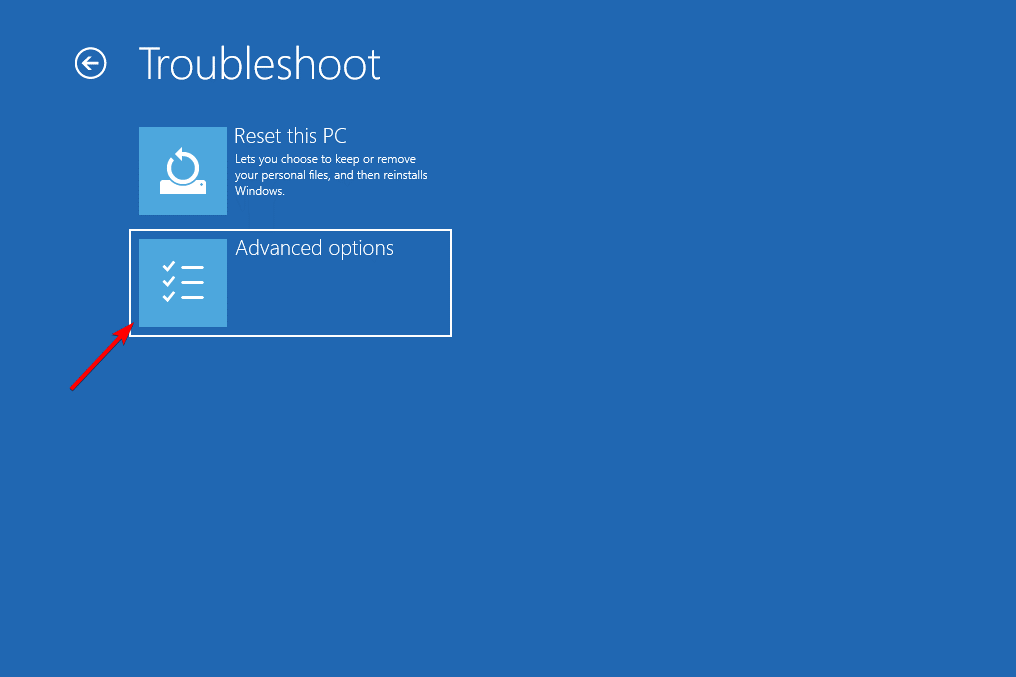
Step 4. After that, click on the Startup Repair and click on the Restart button.
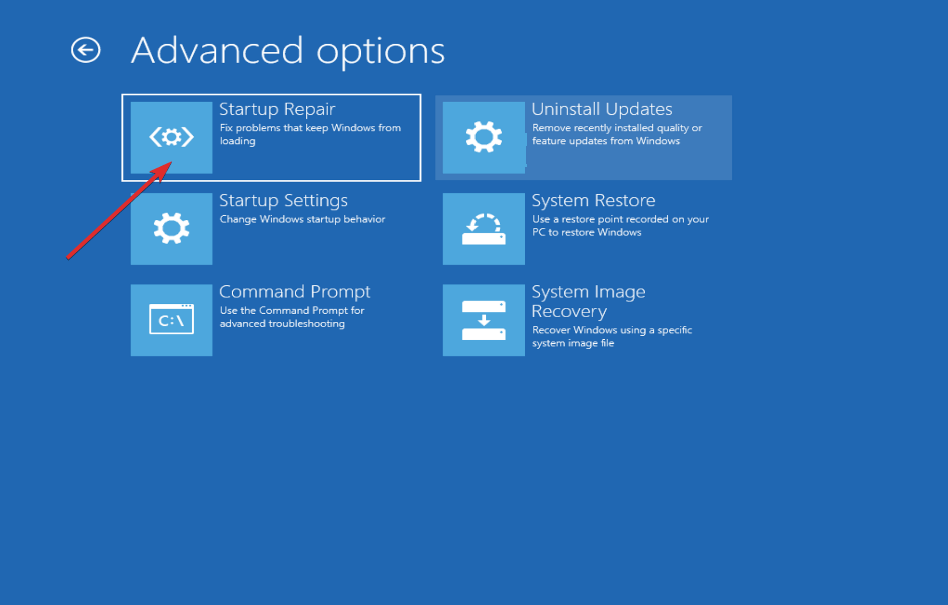
Step 5. After your computer reboots, press the number 4 key and select the right option from the displayed menu on your screen. Now, your machine is in safe mode.
Solution 2. Reinstall the Graphics Card Drivers
The system thread exception not handled error is often triggered due to outdated drivers, especially graphics drivers. If you have not updated your graphics card drivers in a long time, uninstall them from your computer and install the latest version.
Follow these steps to reinstall graphics drivers:
Step 1. Right-click on the Start icon and select the Device Manager.
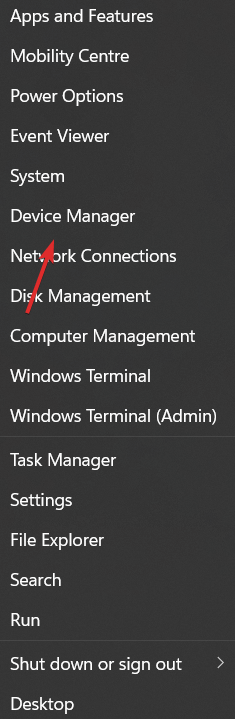
Step 2. Expand the Display adapters section and then right-click on each option to Uninstall the graphics card driver.
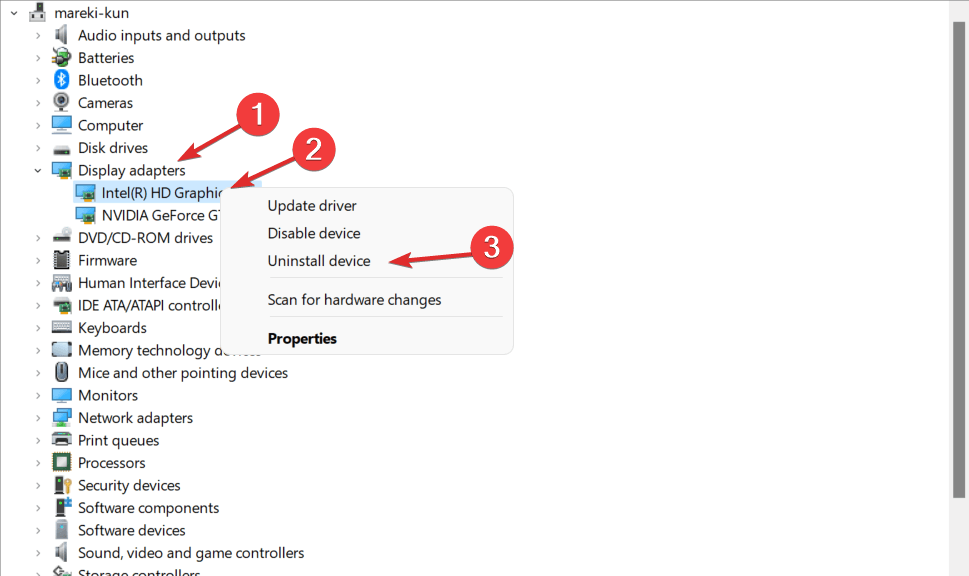
Step 3. Lastly, restart your PC, and it will automatically install all the missing drivers.
If you don’t want to ever deal with outdated drivers, get Driver Easy. It is a free tool that helps automate the driver updating process. The tool can scan your system, detect outdated drivers, and fix them with a click.
Solution 3. Use System File Checker
The corrupted or damaged system files can also cause the blue screen error. Thus, you can use an SFC tool to fix your system files. It is a native Windows tool to scan and fix corrupted files. Here’s how you can run it:
Step 1. Press Windows + R keys to open the Run command box. Type cmd and open Command Prompt as administrator.
Step 2. Now, enter this command in the Command Prompt window and press Enter:
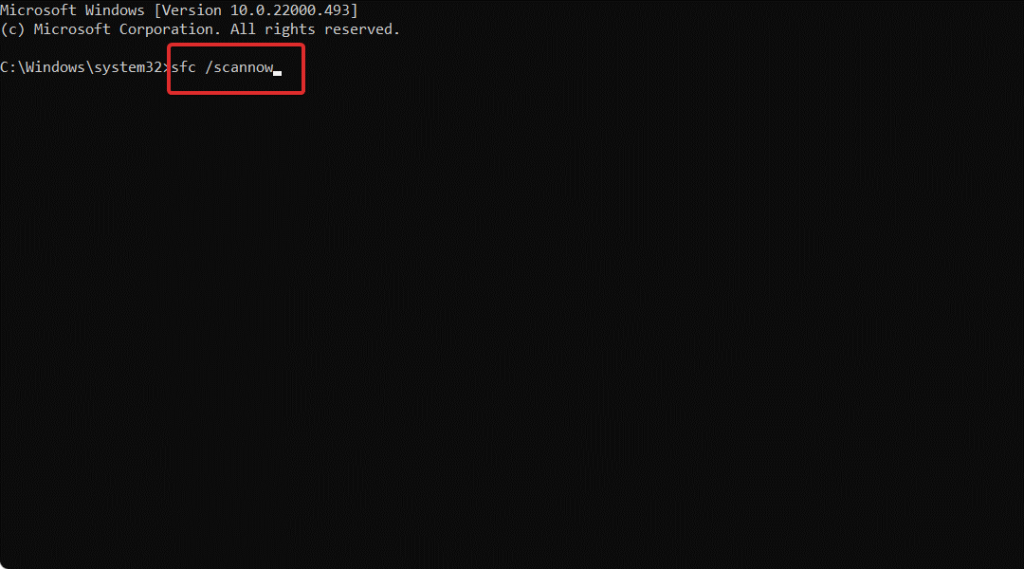
sfc/scannow
Step 3. Restart your computer after the process is complete and check if the error is fixed now.
Solution 4. Use a Windows Restore Point
If the system thread exception not handled error still persists, you can restore your Windows updates. Sometimes, installing faulty or corrupt updates on your system can lead to several system errors. So, you can use the Windows restore point and take your computer back to the point before installing the update.
Follow these steps to restore Windows updates:
Step 1. Go to the search box from your Taskbar and enter Create a restore point. Click on the first search results.
Step 2. Click on the System Restore button.
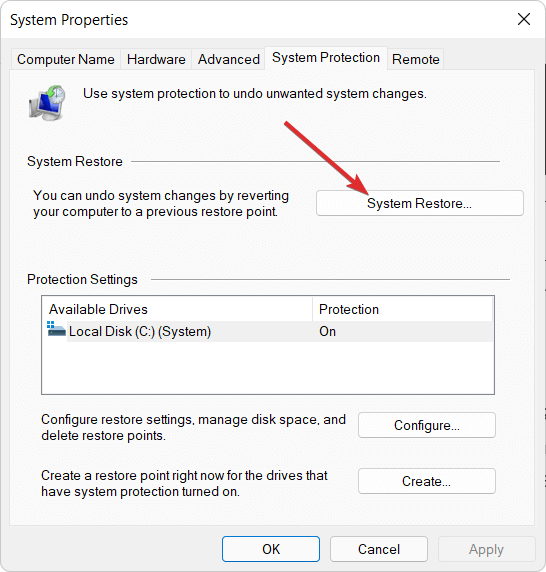
Step 3. Click on Next and then choose the restore point to undo the latest system updates. And your work is done.
Solution 5. Uninstall Incompatible Programs
Another solution to fix the BSOD problem is to uninstall incompatible programs. Many times, incompatible software installed on your system can trigger the system thread exception error.
So you can uninstall problematic apps. Mostly, the recently downloaded software is the issue. So, you can remove them from your system as follows:
Step 1. Click on the Start menu and open the Settings app. From there, go to the Apps.
Step 2. Now, the list of all apps installed on your computer will appear. Look for the recently installed apps and click on the Uninstall button next to it. Then, you can restart your system and see if the problem is fixed.
Solution 6. Use DISM
DISM is another built-in Windows tool to detect faulty programs and the drivers behind the errors. It can also detect and fix problematic files like SFC. Here’s how you can run the DISM command:
Step 1. Go to the Start menu and launch the Command Prompt as an administrator.
Step 2. On the Command Prompt window, type this command and press Enter:
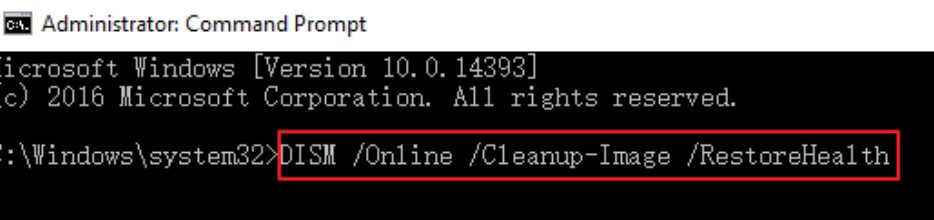
DISM/ Online /Cleanup Image /ScanHealth
Step 3. Now, it will take some time to complete the process. Therefore, don’t exit the CMD window or turn off your computer until the process is completed.
Solution 7. Perform Startup Repair
The system thread exception error can also be handled by performing the startup repair. This method will fix all your system’s broken, old, and corrupted files. To avoid the blue screen of death, you can perform a startup repair as follows:
Step 1. You have to enter your Windows Advanced Startup to perform a startup repair. To do so, just press F11 when your system boots.
Step 2. To proceed further, click on Troubleshoot.
Step 3. After accessing the Advanced Startup option, click on the Advanced options.
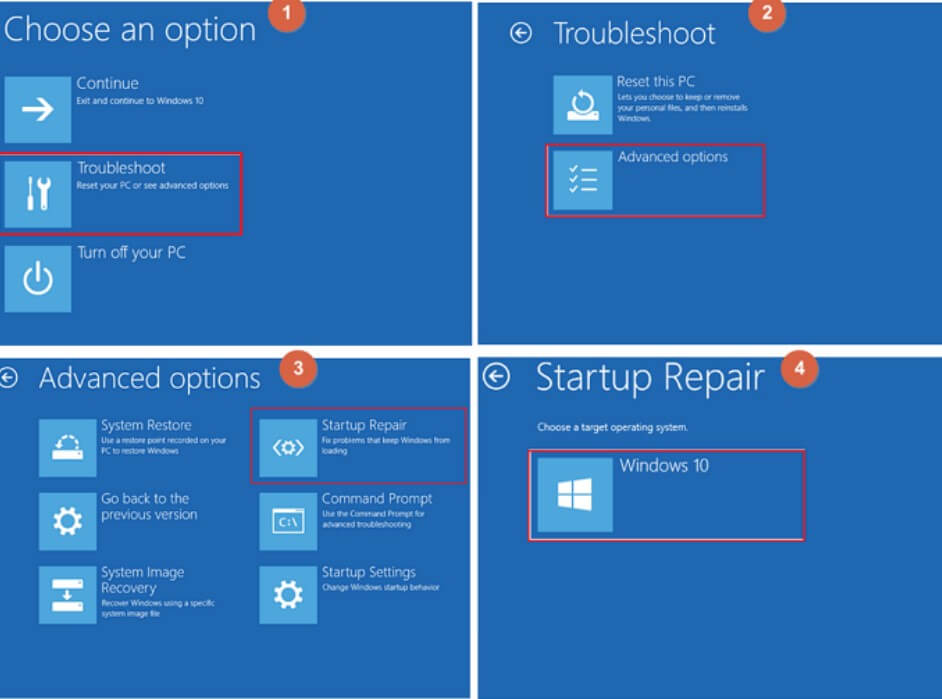
Step 4. From there, click on Startup Repair. Next, select your account name and add its password. This will automatically start to fix those corrupted files on your computer.
Conclusion:
There you have it. You have now learned how to fix the System Thread Exception Not Handled error in Windows 10/11.
It is quite an annoying error that’s mostly related to outdated drivers, programs, or system updates. Thus, we always recommend Windows users keep their system and files up to date.
However, if you are stuck with the system thread exception not handled error despite all precautions, just follow the solutions shared above. You can follow the right solution based on the problem caused by your computer.
Meanwhile, you can also explore other Windows solutions on this website to better manage your Microsoft device.
Popular Post
Recent Post
How to Clean Your Windows Registry (Safe Methods)
Learn safe ways to clean Windows registry entries using built-in tools, backups, and trusted cleaners. Follow simple steps, avoid risks, and keep your system fast and stable.
How to Clean a Laptop Webcam Lens Without Damage
Learn how to clean a Laptop Webcam Lens with simple steps, safety tips, and advanced methods to keep your webcam clear, sharp, and ready for video calls or recordings.
How To Clean the Speakers of Your PC or Laptop
A clear and simple guide on how to clean speakers of a PC or laptop with safe steps, precautions, and advanced care tips that help restore bright and steady sound.
PC Cleaning Tips For Beginners and Advanced Users
A complete guide that explains simple cleaning methods, safety steps, airflow care, and advanced maintenance habits for beginners and skilled users.
Wise Disk Cleanup: Complete Review
Wise Disk Cleanup review: Learn how this free tool removes junk files, frees disk space, and improves PC performance.
Disk Cleanup This PC: A Complete Guide
Learn how to run Disk Cleanup on this PC with our complete guide. Free up storage space, speed up your computer, and keep Windows running smoothly with easy steps.
How to Reset Windows 11: Complete Guide
Learn how to reset Windows 11 in clear steps. This complete guide explains precautions, methods, tips, and answers to common questions to help you reset your system safely.
How to Debloat Windows 11: Complete Guide [2026]
Learn how to debloat Windows 11 with simple steps. Remove extra apps, reduce background load, and speed up your PC using safe and clear methods for better performance.
Computer Cleaning Habits You Must Follow
Learn simple computer cleaning habits that keep your device fast and healthy. Follow steps for file cleanup, dust removal, updates, and security in one clear guide.
How to Clean a Browser on a Windows PC: Chrome, Mozilla, Opera, Edge.
Learn how to clean your browser on a Windows PC for Chrome, Mozilla Firefox, Opera, and Edge. Improve speed, remove old data, and keep your system running smoothly.