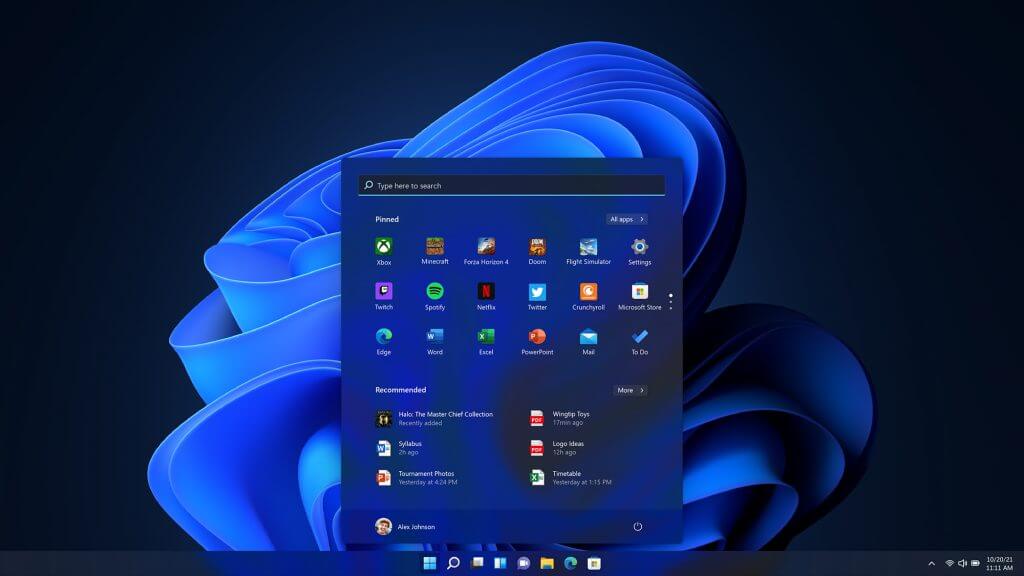How to Enable Screen Saver on Windows 11?
The screen saver was once necessary to display slow animations to avoid burn-in on certain large cathode-ray tube (CRT) monitors. Burn-in, like other screensavers, has vanished as the LCD (liquid-crystal display) monitor gained popularity. In Windows 11, the screensaver feature is set to default as disabled.
If the computer is kept unattended for a long period, you can utilize this feature. Use it as an additional layer of security by showing the login screen. The functionality is still available in Windows 11. However, you must switch it on individually if you wish to utilize it. In this article, we will guide you with the best way to enable screen saver settings in Windows 11.
Why do People Prefer Using Screensavers?
The introduction of energy-saving displays and advancements in display technology have effectively removed the requirements for screensavers. People, nevertheless, continue to prefer to utilize them. The following are the key causes for this:
- Security: You may leave your desktop for a moment knowing that no one will be allowed to see any important information if you installed a screensaver using the password security.
- Entertainment: We utilize screensavers for a variety of reasons, the most popular of which is for entertainment.
- Consistent Look: Many firms mandate that all personnel use a specific screensaver. This guarantees that no unsuitable screensavers are presented and produces a standard and may be an appealing environment.
- Advertisement: Organizations with PCs in customer-accessible places, especially retail enterprises, will frequently have them advertise their brand or product.
- Information: Many animated wallpapers include both static and real-time information. It might play a series of pop quizzes. Another might take information from websites and display it on the monitor.
- Distributed computing: Another type of animation uses your computer’s idle time to digest information from a remote source.
Best Way to Turn on The Screen Saver Settings
You don’t need one if you’re using an LCD panel. On the other hand, some desktop owners still like visual stimulation and thus set excellent screensavers. Despite the fact that this function is not required anymore, Windows 11 has managed to keep these vintage configurations. So, if you wish to employ this feature in Windows 11, you can use it. Here are the best methods to configure screen saver settings.
Method 1: Turn on the Screensaver Through Settings
On Windows 11, switching on the screen saver from the windows setting is quite simple. Follow these procedures to enable it:
Step 1: By hitting the Windows + I button on the keypad, you may access the Settings app.

Step 2: From the left panel of the Options window that appears, select the Personalization section.
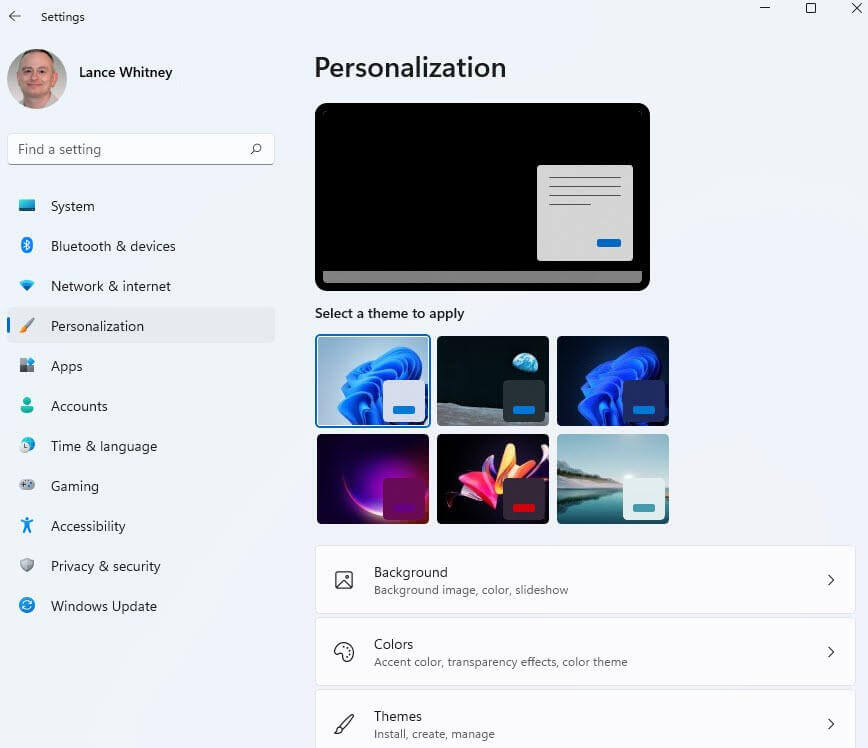
Step 3: Select Lock Screen from the Personalization menu on the right-hand side pane.
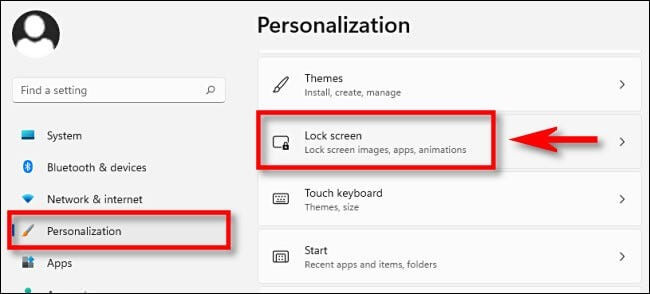
Step 4: Navigate to the bottom and select the Screen saver from the Related settings’ drop-down menu.
Step 5: The Screen Saver preferences window will pop up when you have completed the preceding steps. From the drop-down box, choose the screensaver you want.
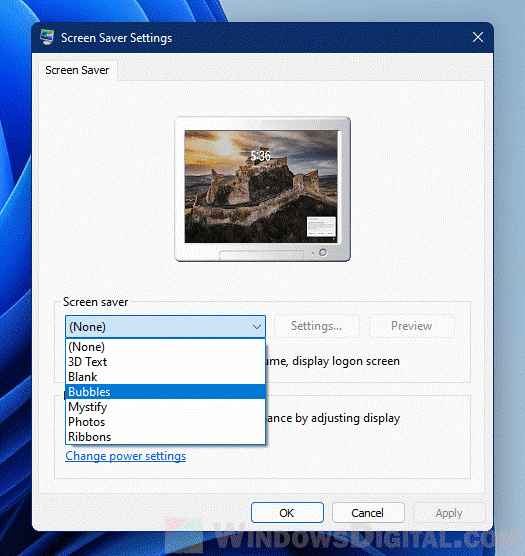
None, Bubbles, 3D Text, Images, Blank, Mystify, and Ribbons are some of the best options to select from the drop-down list. More fantastic and configurable options for Windows 11 can be found in a variety of third-party software and apps. So, if you’re tired of the usual Windows screen savers, hunt for them and download these apps.
Step 6: Following this, hit the Settings icon beside the chosen Screen saver if you want to customize it. If it could be customized, a current pop-up window would appear. Else, the message “This screen saver has no options that you can set” will appear.
Step 7: Select the Preview icon if you wish to see a preview prior to employing it. If a screen saver has been previewed, you can exit it by hitting any button.
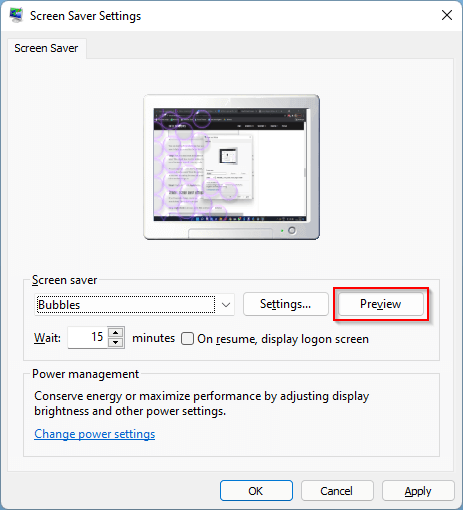
Step 8: Then, before launching it, specify the number of idle minutes if the wait option. The possible values are 1 min, so you can adjust it by selecting the up and down arrows or individually inputting a value from 1 to 9999.
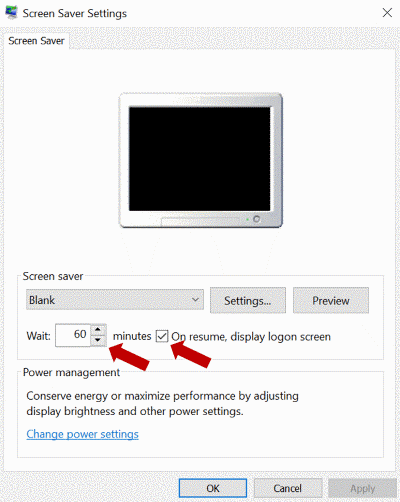
Step 9: Also, make sure the checkbox is checked. Showcase the logon screen when the computer is restarted. This function will password-protect the account once you are away from the computer. If you attempt to input the password after enabling your screensaver, you would be requested to provide the password or additional ways of authentication. Last but not least, hit the Apply and afterwards OK buttons.
When your computer is idle for the amount of time you specify, the screen saver will start automatically and secure your computer from unauthorized access.
Method 2: Use “Change Screen Saver” Option
If you do not even need to use the Settings app to configure the screen saver, access the Search menu by clicking the Start button on the taskbar or pressing the Windows and S keys simultaneously. Then, enter the change screen saver into the search field.
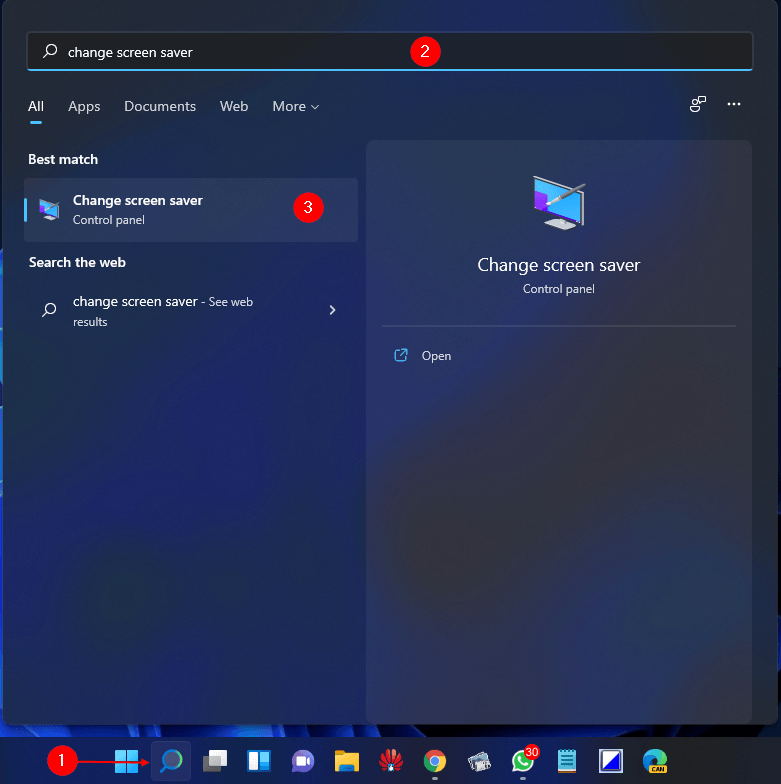
To access the settings window, select the change screen saver option. Then, to configure the screen saver setting, continue the instructions from step 5 as mentioned in the first method.
Bottom Line
Screensaver settings have been concealed in Windows 11. However, they still persist as a conventional Control Panel window. You can access it using the techniques indicated above in this article. Both solutions are comparable and will undoubtedly assist you in enabling the options.
Popular Post
Recent Post
How to Clean Your Windows Registry (Safe Methods)
Learn safe ways to clean Windows registry entries using built-in tools, backups, and trusted cleaners. Follow simple steps, avoid risks, and keep your system fast and stable.
How to Clean a Laptop Webcam Lens Without Damage
Learn how to clean a Laptop Webcam Lens with simple steps, safety tips, and advanced methods to keep your webcam clear, sharp, and ready for video calls or recordings.
How To Clean the Speakers of Your PC or Laptop
A clear and simple guide on how to clean speakers of a PC or laptop with safe steps, precautions, and advanced care tips that help restore bright and steady sound.
PC Cleaning Tips For Beginners and Advanced Users
A complete guide that explains simple cleaning methods, safety steps, airflow care, and advanced maintenance habits for beginners and skilled users.
Wise Disk Cleanup: Complete Review
Wise Disk Cleanup review: Learn how this free tool removes junk files, frees disk space, and improves PC performance.
Disk Cleanup This PC: A Complete Guide
Learn how to run Disk Cleanup on this PC with our complete guide. Free up storage space, speed up your computer, and keep Windows running smoothly with easy steps.
How to Reset Windows 11: Complete Guide
Learn how to reset Windows 11 in clear steps. This complete guide explains precautions, methods, tips, and answers to common questions to help you reset your system safely.
How to Debloat Windows 11: Complete Guide [2026]
Learn how to debloat Windows 11 with simple steps. Remove extra apps, reduce background load, and speed up your PC using safe and clear methods for better performance.
Computer Cleaning Habits You Must Follow
Learn simple computer cleaning habits that keep your device fast and healthy. Follow steps for file cleanup, dust removal, updates, and security in one clear guide.
How to Clean a Browser on a Windows PC: Chrome, Mozilla, Opera, Edge.
Learn how to clean your browser on a Windows PC for Chrome, Mozilla Firefox, Opera, and Edge. Improve speed, remove old data, and keep your system running smoothly.