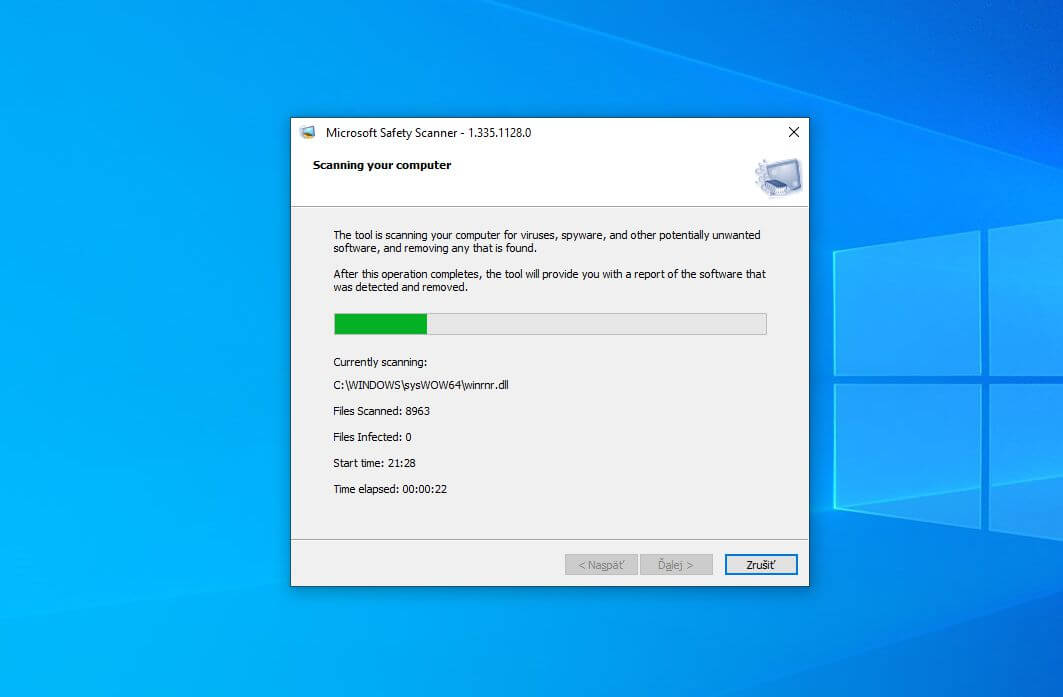How To Use Microsoft Safety Scanner To Scan For Malware?
Seamless internet connectivity is essential for any system to perform various functions effectively. However, this internet connection comes at the cost of increased cyber threats. The personal and professional data of the users is at stake with malware trying to enter the systems. Hence, there is a need for a straightforward and effective solution to scan for possible malware on the Windows system.
Microsoft Safety Scanner MSERT is a perfect solution for scanning malware on Windows systems. Downloading the latest version of this tool helps users detect and scan malware in the system. Let us know all about Microsoft Safety Scanner and the detailed steps to use it.
Microsoft Safety Scanner- What is it?
Microsoft Safety Scanner is a dedicated tool used on the Windows system for displaying suspicious malware files and their locations. Further, the Microsoft Malware Protection Center detects if the file has any malware or needs to be deleted from the Windows system.
Microsoft Safety Scanner can be used when manually triggered only. It is a free and standalone tool available from Microsoft. Users can quickly download this scanner for scanning the malware in the system, followed by a separate tool to delete the malware. It can be quickly downloaded for different Windows systems, i.e., 32-bit or 64-bit. The three different scan modes, i.e., quick scan, full scan, and customized scan, can be used according to the user’s needs.
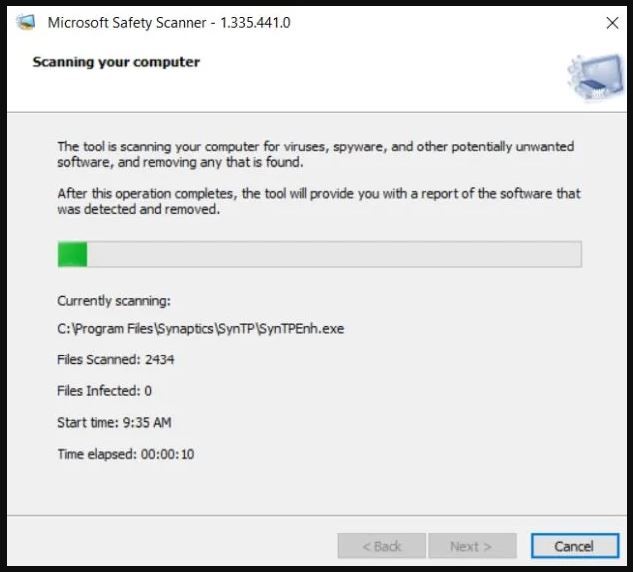
Why choose Microsoft Safety Scanner over Microsoft Defender?
One common question that comes to the mind of Windows users is the use of Microsoft Safety Scanner over Microsoft Defender. First things first, both these tools have different modes of functioning and uses. Hence, there is no need to confuse the main reason for Microsoft Safety Scanner and Microsoft Defender.
Secondly, Microsoft Defender is used during the normal operation of the Windows system. However, it can’t be used in cases of malware threats. Thus, Microsoft Safety Scanner is perfect for detecting malware threats and events when Microsoft Defender can’t be used.
Go through a quick comparison between the two to understand their key differences in detail, as mentioned below:
| Sr. No. | Feature | Microsoft Safety Scanner | Microsoft Defender |
| 1 | Type | It is only a malware detection tool. | It is a full-on antivirus. |
| 2 | Mode of use | It can be quickly used after downloading only. | It needs a complete installation. |
| 3 | Operation | It can only detect malware. | It can detect and eliminate malware from the system. |
| 4 | Time required | It can be used quickly. | It takes time for full operations. |
Microsoft Safety Scanner- System requirements:
Microsoft Safety Scanner runs effectively on the following Windows versions:
- Windows 11
- Windows 10
- Windows 10 Tech Preview
- Windows 8.1
- Windows 8
- Windows 7
- Windows Server 2019
- Windows Server 2016
- Windows Server Tech Preview
- Windows Server 2012 R2
- Windows Server 2012
- Windows Server 2008 R2
Steps to use Microsoft Safety Scanner to scan for malware:
Step 1. Download Microsoft Safety Scanner on the system from the official website. It is easy to use the following links:
- For 32-bit Microsoft Safety Scanner, go for this link
- For 64-bit Microsoft Safety Scanner, go for this link
Step 2. Right-click on the Microsoft Safety Scanner and select “Run as Administrator.”
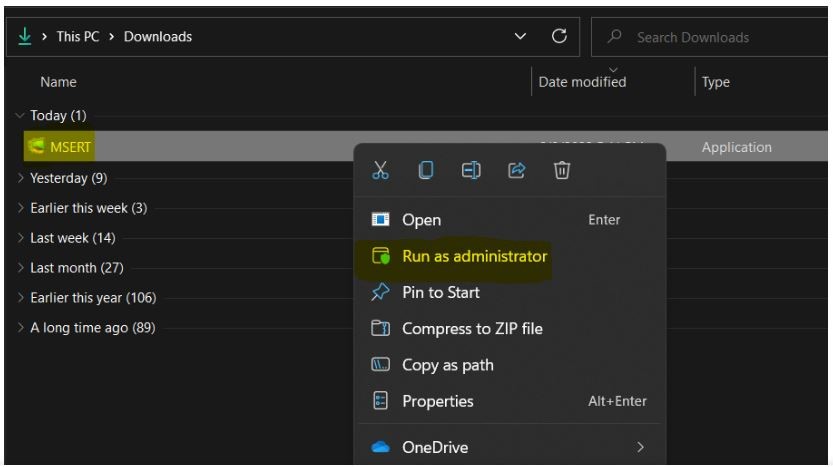
Step 3. Go to the “Accept all terms of the preceding license agreement” box and click on “Next.”
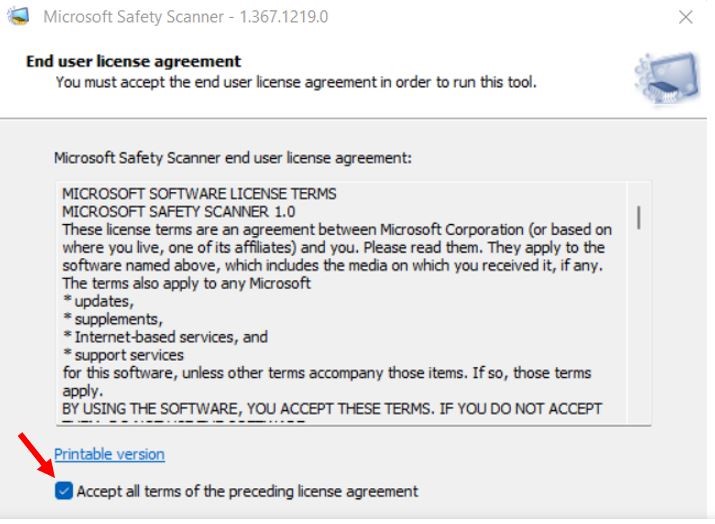
Step 4. Go to the “Next” option to scan for and help remove viruses, spyware, and other unwanted software from the system.
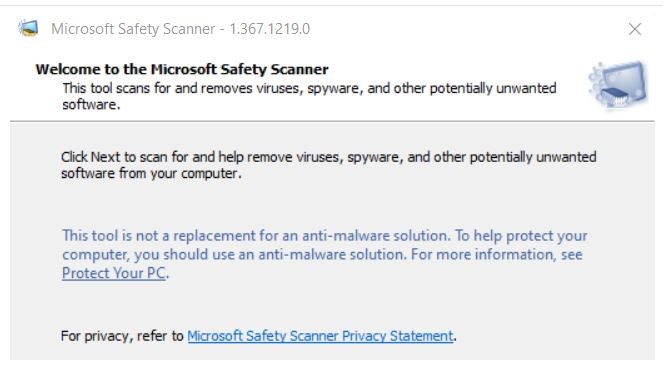
Step 5. It is easy to select the type of scan from the available three options, Quick, Full, and Customized scan.
- The quick scan covers all the system areas having a high chance of storing unwanted software, spyware, viruses, etc.
- A full scan covers the entire system and may take multiple hours. Hence, while running a full scan, be ready to spare some minutes to scan the entire system.
- The customized scan covers the specific folder contents only.
Once the type of scan is selected, click on the “Next” option then.
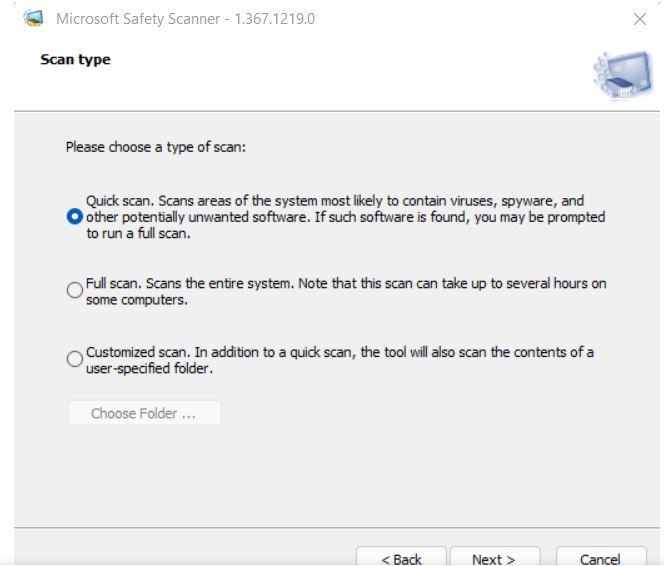
Step 6. Once done, the Microsoft Safety Scanner starts computer scanning. The tool shows a dedicated report of the detected and removed software after completion.
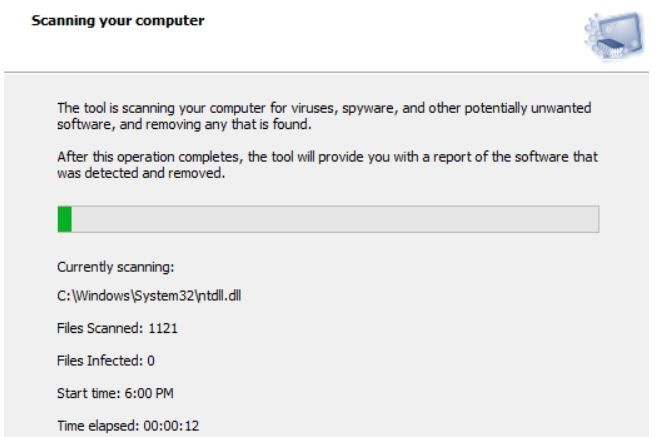
Step 7. It is easy to review the scan results displayed on the screen. Click on “Finish” to exit the wizard.
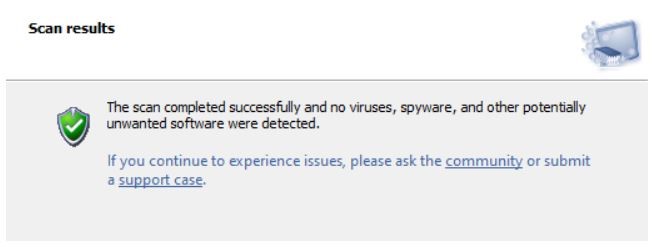
Step 8. Microsoft Safety Scanner saves a log file of every action. It is easy to view this tool’s log file at %SystemRoot%\debug\msert.log for detailed detection results. It can be opened in Notepad also to get more information.
Errors in Microsoft Safety Scanner
Like any other utility, Microsoft Safety Scanner has its specific limitations. Firstly, it can be used for ten days after it has been downloaded to the Windows system. This tool doesn’t remove the malware but only scans the system. The only method to get rid of the malware file is to locate and manually remove it. In addition to it, it is necessary to use the updated Microsoft Safety Scanner to keep the security definitions protected from aging out.
Some of the common errors observed while using Microsoft Safety Scanner are:
- Code 0x80508019: It means that the scan destination file or drive does not exist.
- Code 0x80508007: It indicates that there is not enough memory to finish the process.
- Code:0x80508024: It hints that a complete scan is necessary.
- Code 0x80508001: It indicates that the scanning engine could not be loaded.
Wrapping up
Hope everything is clear to the readers about the Microsoft Safety Scanner. It is a dedicated tool available for quick download from Microsoft’s official website. This utility eliminates the use of any third-party malware detector as it can quickly detect and scan possible malware. However, there remains a need to use a complete antivirus. There is no need for a detailed installation, as it can be used quickly when downloaded.
The detailed steps to use Microsoft Safety Scanner for the Windows system ensure quick detection of malware in the system. It is easy to go through the system requirements and possible errors in it. Beginners or professionals can start using this tool to get rid of the issues on their Windows system due to malware.
Popular Post
Recent Post
How to Clean Your Windows Registry (Safe Methods)
Learn safe ways to clean Windows registry entries using built-in tools, backups, and trusted cleaners. Follow simple steps, avoid risks, and keep your system fast and stable.
How to Clean a Laptop Webcam Lens Without Damage
Learn how to clean a Laptop Webcam Lens with simple steps, safety tips, and advanced methods to keep your webcam clear, sharp, and ready for video calls or recordings.
How To Clean the Speakers of Your PC or Laptop
A clear and simple guide on how to clean speakers of a PC or laptop with safe steps, precautions, and advanced care tips that help restore bright and steady sound.
PC Cleaning Tips For Beginners and Advanced Users
A complete guide that explains simple cleaning methods, safety steps, airflow care, and advanced maintenance habits for beginners and skilled users.
Wise Disk Cleanup: Complete Review
Wise Disk Cleanup review: Learn how this free tool removes junk files, frees disk space, and improves PC performance.
Disk Cleanup This PC: A Complete Guide
Learn how to run Disk Cleanup on this PC with our complete guide. Free up storage space, speed up your computer, and keep Windows running smoothly with easy steps.
How to Reset Windows 11: Complete Guide
Learn how to reset Windows 11 in clear steps. This complete guide explains precautions, methods, tips, and answers to common questions to help you reset your system safely.
How to Debloat Windows 11: Complete Guide [2026]
Learn how to debloat Windows 11 with simple steps. Remove extra apps, reduce background load, and speed up your PC using safe and clear methods for better performance.
Computer Cleaning Habits You Must Follow
Learn simple computer cleaning habits that keep your device fast and healthy. Follow steps for file cleanup, dust removal, updates, and security in one clear guide.
How to Clean a Browser on a Windows PC: Chrome, Mozilla, Opera, Edge.
Learn how to clean your browser on a Windows PC for Chrome, Mozilla Firefox, Opera, and Edge. Improve speed, remove old data, and keep your system running smoothly.