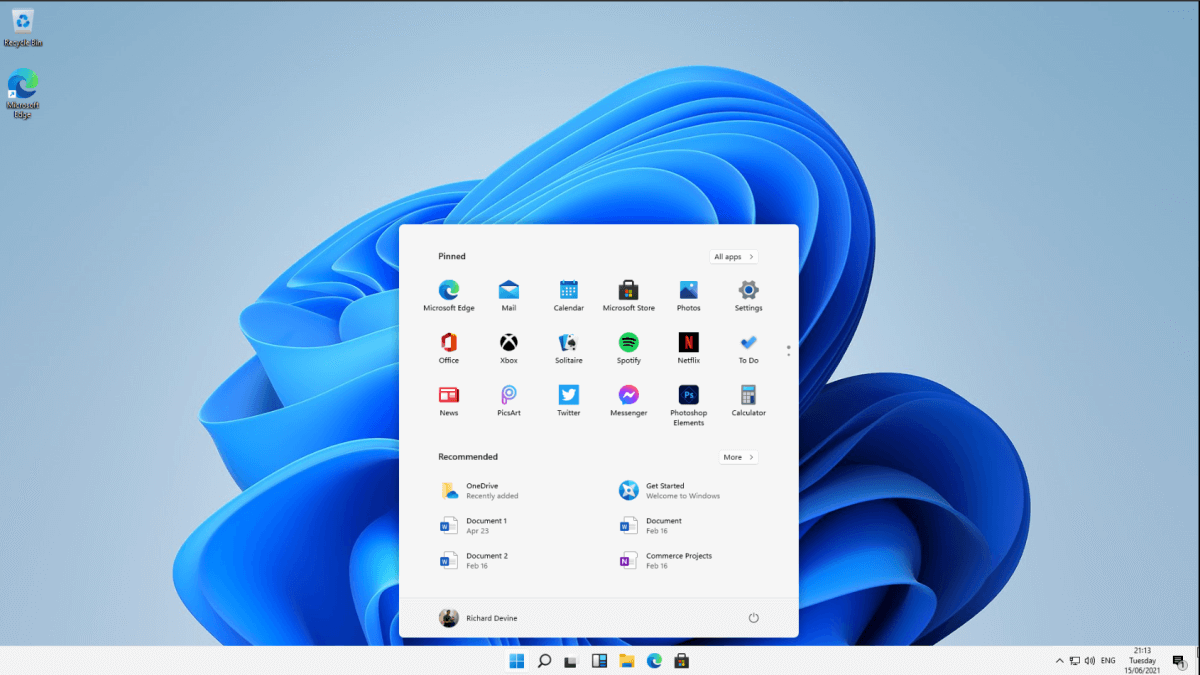How to use Open Shell in Windows 11?
Have you recently upgraded to Windows 11? You must have been trying hard to accustom yourself to the new sleeker design and advanced features. But are you facing issues in going through the icon-heavy taskbar of Windows 11?
What if we tell you that it is possible to bring back your favorite start menu on your new Windows 11 system? All you need is a program called Open Shell. Let us go through all the details about it and how to use Open Shell in Windows 11.
We’ll go through the detailed steps to download Open Shell and start using it on Windows 11 systems. Not to miss are the quick fixes if it is not working properly on your system. Starting with a quick definition to understand what Open Shell is all about.
Open Shell- An overview
Open Shell came as a replacement for the Classic Shell when it was discontinued in 2017. Open Shell has a pre-release beta available on GitHub, which is compatible with Windows 11. Hence, it allows seamless customization of the different user interface aspects of Windows 11.
Users can go for the simple start menu to launch programs, manage Windows settings, search files, and perform different functions on Windows 11 easily using Open Shell. Whether you want to bring the old Windows back to work and look, the Open Shell installer has already been downloaded by millions of Windows users. Let us now have a quick look at some of the top features of Open Shell.
Open Shell features
Some of the worthy features of Open Shell in Windows 11 include the following:
- It can change the Start menu look into Classic old, Classic two columns, and Windows 7 mode.
- It can replace the Start menu icon with any custom or already installed images on the system.
- It can change the Start menu behavior for left-click, right-click, and keyboard shortcuts.
- It can hide or unhide the Start menu items.
- It can apply a skin to the Start menu, change its transparency, reduce the glass color, and use small icons and large fonts for the menu.
- It can alter Taskbar’s color, text color, texture, look, and opacity.
- It can customize mouse behavior like left click, Shift + click, Windows key, Shift + Windows key, and Hover behaviors.
- It can define hotkeys for classic and Windows menus.
- It can change default shortcuts, power menu options, and Start menu behavior.
- It can toggle the power menu, jumplists, app shortcuts, recent programs, and suggestions.
Steps to download Open Shell in Windows 11
Before starting to use Open Shell, it is essential to download and install it in Windows 11 system. The quick steps for the same are:
Step 1: Go to the link- https://github.com/Open-Shell/Open-Shell-Menu
Step 2: Go to the “Downloads” option on the page and select the “Downloads” button.
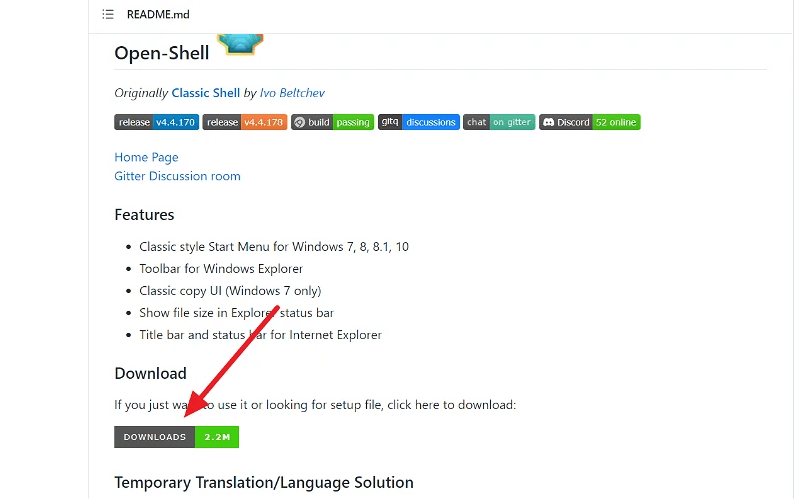
Step 3: You can see all the latest versions of the Open Shell, with the latest version at the top of the list.
Step 4: Select the “Assets” option of the latest version and click to reveal the download files.
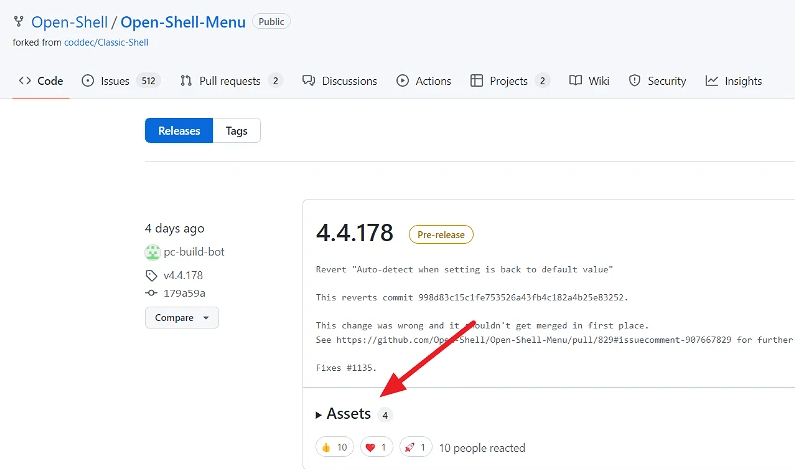
Step 5: Now click on the setup link to download the Open Shell installer.
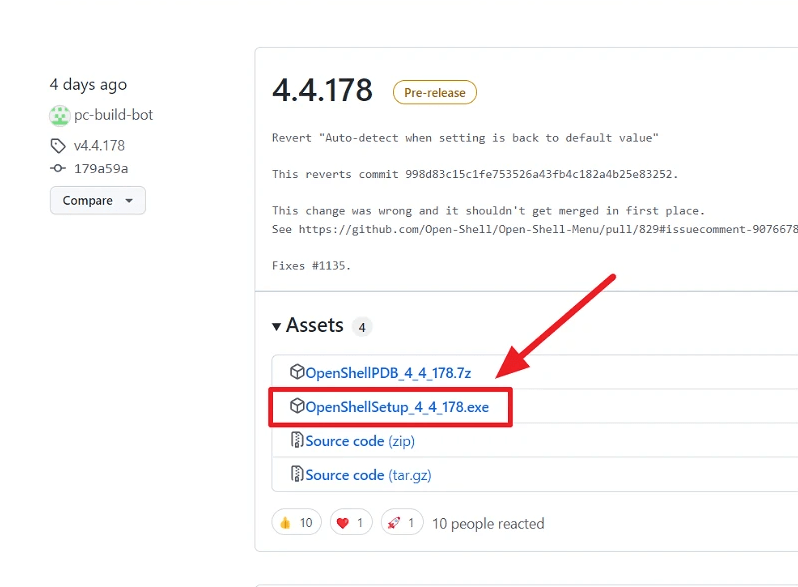
Step 6: Double-click on the EXE file to start the installation process.
Step 7: Click on the “More Info” option when the Windows 11 system gives the pop-up of “Windows protected your PC.”
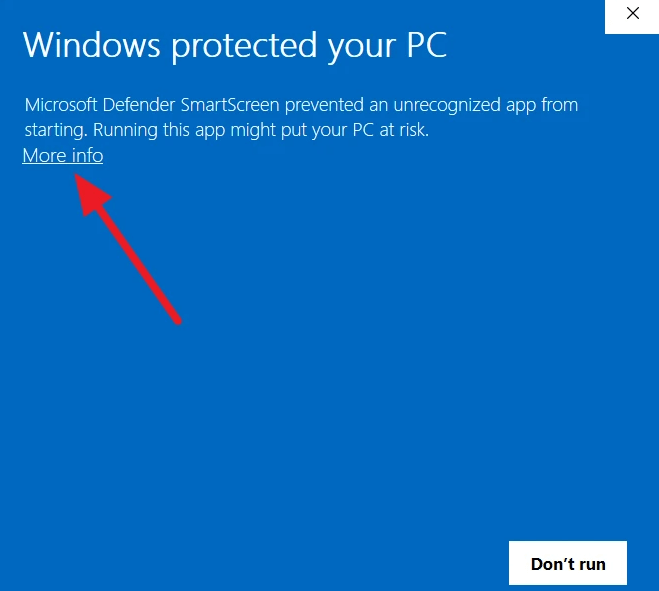
Step 8: Now, select the “Run anyway” option.
Step 9: Click on the “Next” option in the welcome wizard of Open Shell.
Step 10: Next, tick the box for the option “I accept the terms in the License Agreement.”
Step 11: Now, tick the box for the option “Create a start menu folder” and press “Next.”
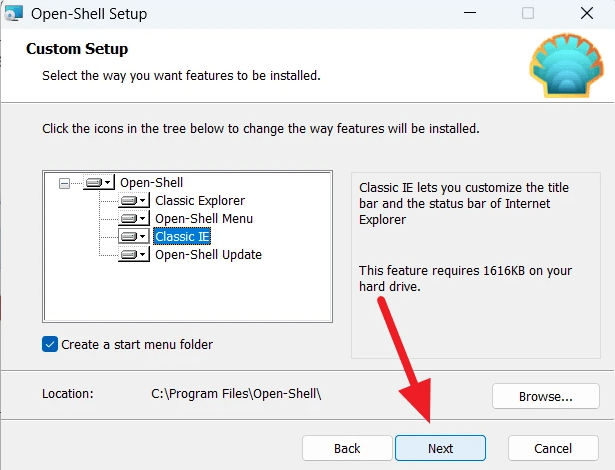
Step 12: Click on the “Install” option to start the Open Shell installation process.
Step 13: Complete the Open Shell installation process by selecting the “Finish” option.
Steps to use Open Shell in Windows 11
So, here you are at the detailed steps to use Open Shell in a Windows 11 system:
Step 1: Open the Start Menu on a Windows 11 system.
Step 2: Select the “Open Shell Menu Settings” option.
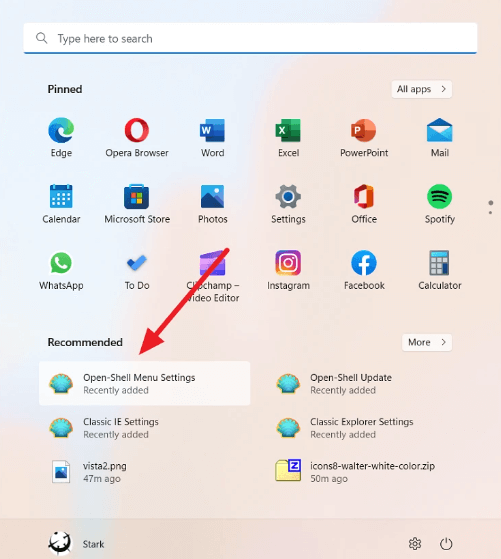
Step 3: The app will show different options for modifying, including the following:
- Search box
- Menu Look
- Skin
- Start Button
- Taskbar
- Windows 10 Settings
- Customize Start Menu
- Context Menu
- Sounds
- Language
- Start Menu Style
- Controls
- Special items
- Main Menu
- General Behavior
Step 4: We’ll select the “Start Menu Style” option and can select from the three available options- Classic style, Classic with two columns, and Windows 7 style.
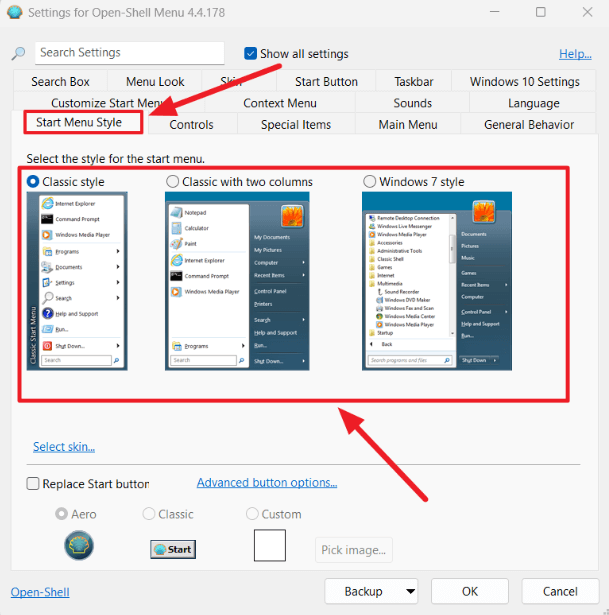
Step 5: Now, tick the “Replace Start Button” option and then select from Aero, Classic, or Custom options. Once done, press “OK.”
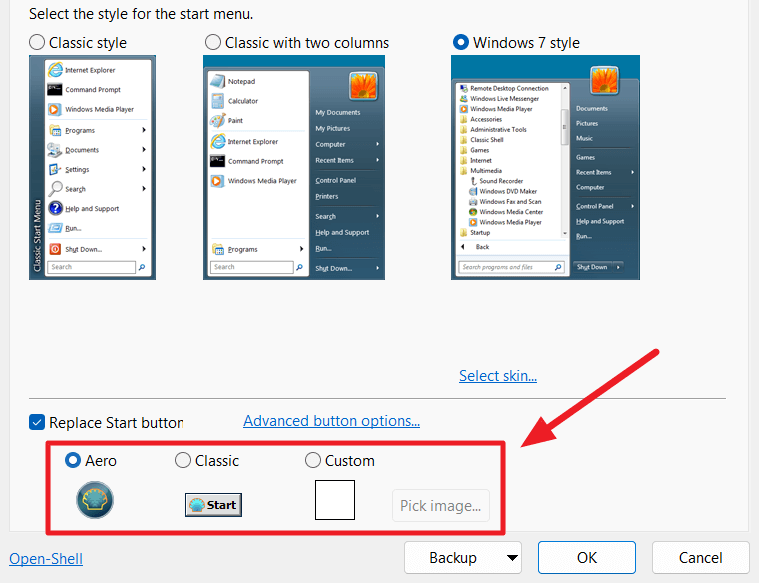
Step 6: The settings will be applied, and the selected Classic menu will start appearing on your Windows 11 system.
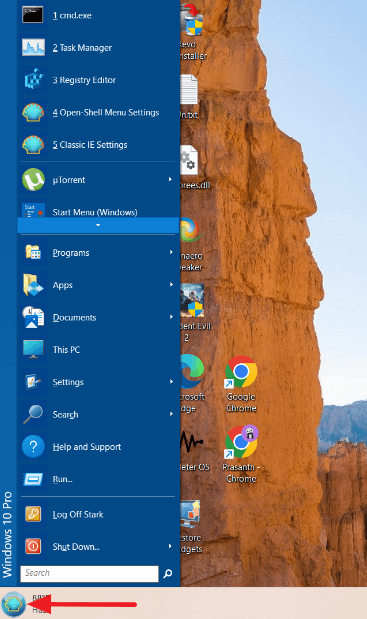
Open Shell is not working in Windows 11
After going through detailed steps to use Open Shell in Windows 11, the chances of unexpected problems can’t be ignored. There is no need to worry, as the following are the main solutions:
- Reinstall Open Shell
- Restart file explorer
- Update Windows
- Re-register the Shell experience
- Tweak registry settings
- Rebuild the Windows search index
Wrapping Up
Hope everything is clear to our readers about the detailed steps to use Open Shell in Windows 11. It allows users to bring back the custom start menu on Windows 11 systems. Users can go through the detailed guide mentioned above to use it on Windows 11. Further, the quick fixes can help solve the problems of Open Shell not working on your Windows 11.
Popular Post
Recent Post
How to Clean Your Windows Registry (Safe Methods)
Learn safe ways to clean Windows registry entries using built-in tools, backups, and trusted cleaners. Follow simple steps, avoid risks, and keep your system fast and stable.
How to Clean a Laptop Webcam Lens Without Damage
Learn how to clean a Laptop Webcam Lens with simple steps, safety tips, and advanced methods to keep your webcam clear, sharp, and ready for video calls or recordings.
How To Clean the Speakers of Your PC or Laptop
A clear and simple guide on how to clean speakers of a PC or laptop with safe steps, precautions, and advanced care tips that help restore bright and steady sound.
PC Cleaning Tips For Beginners and Advanced Users
A complete guide that explains simple cleaning methods, safety steps, airflow care, and advanced maintenance habits for beginners and skilled users.
Wise Disk Cleanup: Complete Review
Wise Disk Cleanup review: Learn how this free tool removes junk files, frees disk space, and improves PC performance.
Disk Cleanup This PC: A Complete Guide
Learn how to run Disk Cleanup on this PC with our complete guide. Free up storage space, speed up your computer, and keep Windows running smoothly with easy steps.
How to Reset Windows 11: Complete Guide
Learn how to reset Windows 11 in clear steps. This complete guide explains precautions, methods, tips, and answers to common questions to help you reset your system safely.
How to Debloat Windows 11: Complete Guide [2026]
Learn how to debloat Windows 11 with simple steps. Remove extra apps, reduce background load, and speed up your PC using safe and clear methods for better performance.
Computer Cleaning Habits You Must Follow
Learn simple computer cleaning habits that keep your device fast and healthy. Follow steps for file cleanup, dust removal, updates, and security in one clear guide.
How to Clean a Browser on a Windows PC: Chrome, Mozilla, Opera, Edge.
Learn how to clean your browser on a Windows PC for Chrome, Mozilla Firefox, Opera, and Edge. Improve speed, remove old data, and keep your system running smoothly.