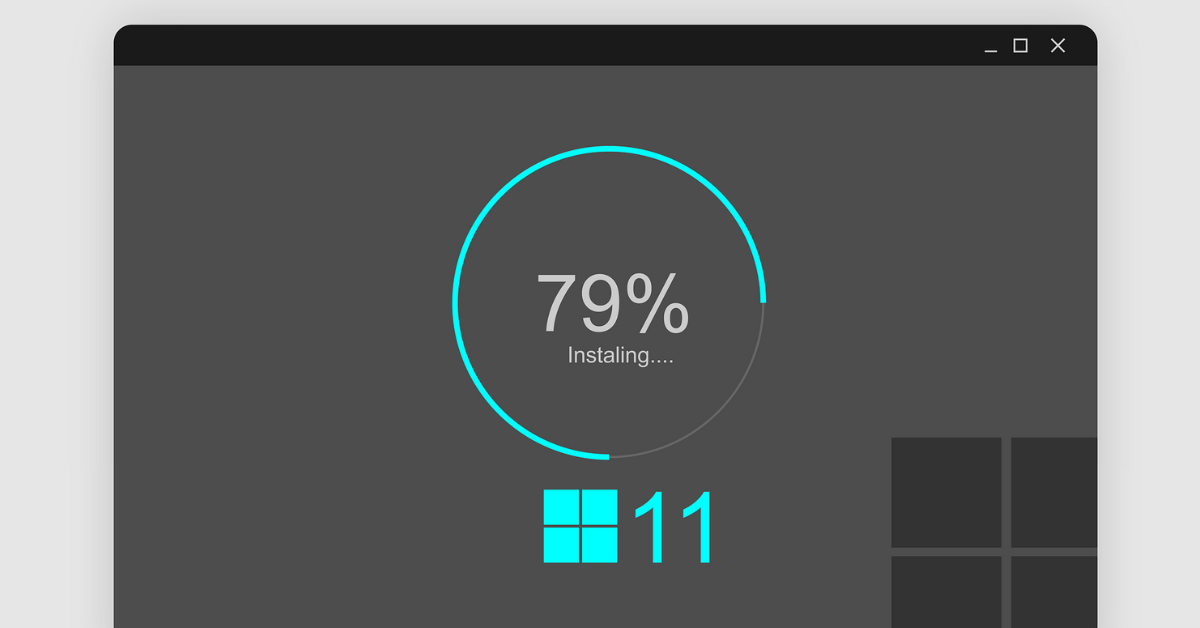Windows 11 PC Keeps Freezing Randomly: Top 10 Solutions
Windows 11 has brought excitement with its sleek features, but some users encounter a headache: random PC freezes. Imagine your computer suddenly freezing while you’re in the middle of something crucial. This article will uncover why this happens and provide straightforward steps to fix your Windows 11 PC when it freezes unexpectedly.
Windows 11 freezing randomly? Computer freezes when playing games on Windows 11? Well, dealing with a frozen Windows 11 PC can be frustrating, disrupting work and causing inconvenience. Understanding the causes behind these random freezes and how to resolve them can help ensure a smoother computing experience on this otherwise impressive operating system.
What Causes the Windows 11 Freezing Randomly Issue?
Here are some potential causes for the PC freezing randomly in Windows 11 issue:
- Driver Incompatibility: Outdated or incompatible drivers can lead to system conflicts, causing freezes.
- Software Compatibility: Certain applications or software might not be optimized for Windows 11, resulting in system instability.
- Hardware Issues: Problems with hardware components like RAM, hard drive, or an overheating CPU can cause freezes.
- Background Processes: Resource-heavy background processes or applications can overload the system, causing freezes.
- Windows Updates: Some updates might not install correctly, leading to compatibility issues and system instability.
- Power Settings: Inappropriate power settings or sleep mode configurations can trigger freezing problems.
- Security Software: Conflicts between security software or firewall settings can cause system freezes.
Identifying and addressing these potential causes can help troubleshoot and resolve the random freezing issue on Windows 11.
Diagnose the Cause
First, figure out if there’s a pattern or likely cause for the Windows freezing. Make notes about:
- When it tends to happen. Is there a specific program or action preceding the hangs?
- Frequency – occasional vs constant freezing?
- Is the mouse cursor still movable or completely frozen?
- Do you notice high disk, CPU, or memory usage spikes beforehand?
Pinpointing potential triggers, time frames, or resource usage red flags can help you fix the PC freezes randomly in Windows 11 issue.
How to Fix Windows 11 Freezing Randomly? Quick Solutions!
With a few quick troubleshooting steps, you can get to the bottom of the freezing and get back to an optimally performing Windows 11.
Solution 1: Update Drivers
An outdated driver or Windows system files can sometimes cause instability like freezes. Updating these is an easy early troubleshooting item to try:
Step 1: Access the Device Manager by right-clicking on the Start button and selecting “Device Manager”. Alternatively, press the Win + R key combination, type “Devmgmt.msc” in the Run box, and hit Enter.
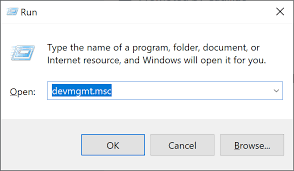
Step 2: In the Device Manager window, identify outdated drivers by looking for devices marked with exclamation marks or labeled as “outdated.”
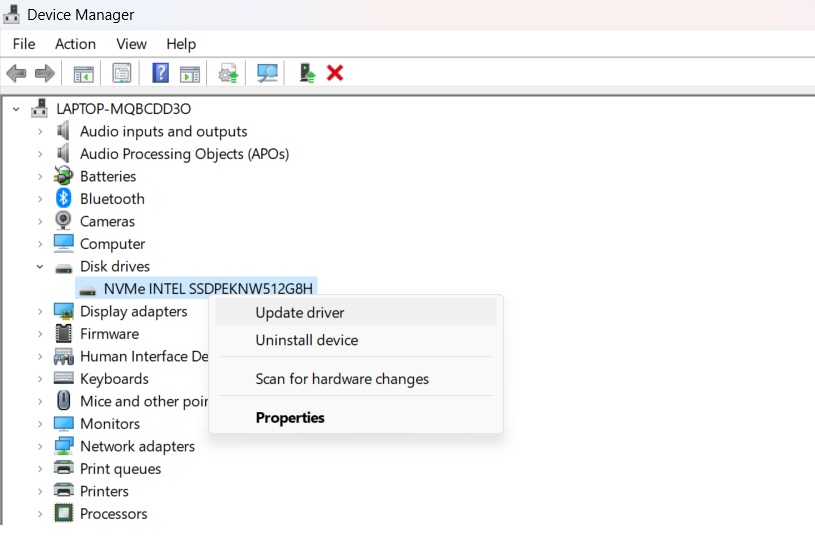
Step 3: Update drivers by right-clicking on the problematic device, selecting “Update driver,” and choosing “Search automatically for updated driver software.” Consider using third-party software like Driver Booster or Driver Easy for a more automated update process.
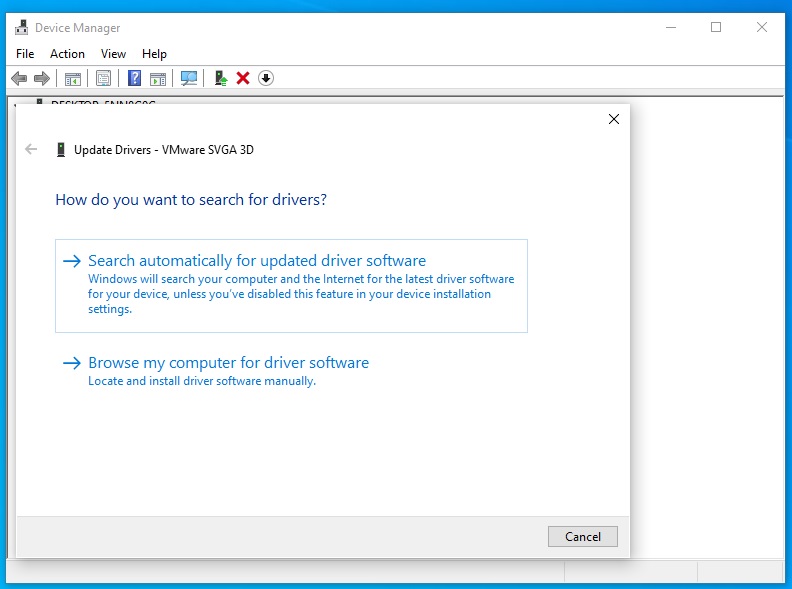
Stay tuned for further steps to address the random freezing issue on Windows 11!
Solution 2: Check Resource Usage for Conflicts
Sometimes the Windows 11 freezing randomly issue occurs because too many demanding apps and background processes overload your RAM, CPU, drives, or graphics.
Press CTRL + Shift + Esc to open Task Manager. Sort processes by CPU, memory, or disk usage to see the top apps and services consuming resources. Google any unfamiliar processes to understand their purpose.
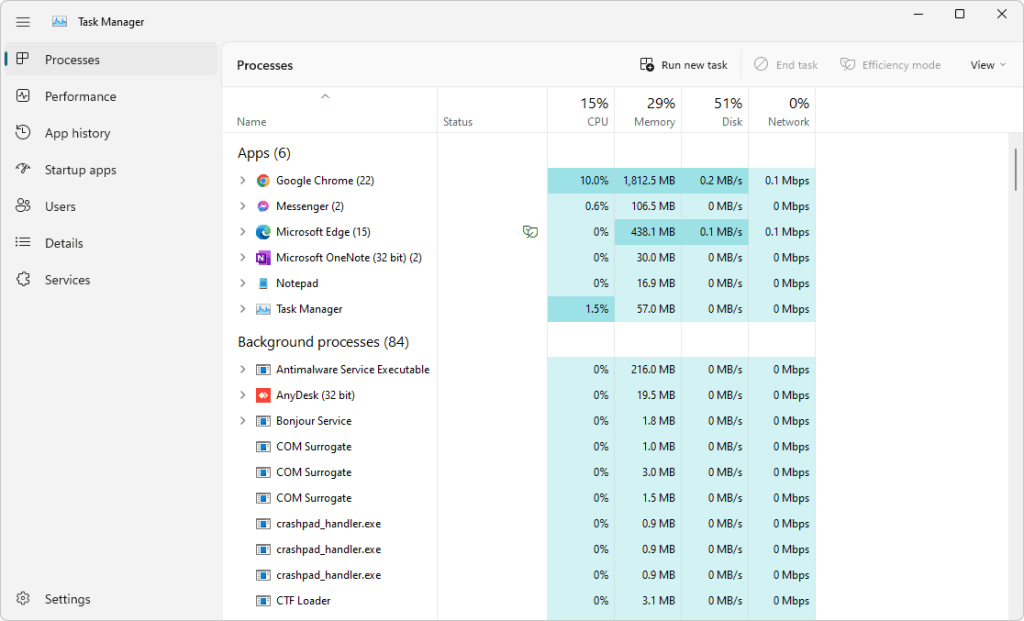
Watch for spikes approaching 100% usage on your CPU, memory, or drives which signal overloading. Also, try closing unnecessary programs to free up resources and determine if one particular app causes problems.
If resource usage seems fine, a process or app could still conflict. For example, some security, overlay, automation, or gamer tools inject code causing freezes, despite not showing high consumption directly. Experiment with closing various apps and services to isolate any triggers.
Solution 3: Inspect Event Viewer
Event Viewer provides detailed error and crash reports from Windows and other system components. Any application or driver faults leading up to freeze normally log an incident you can analyze there. Here are the steps you can follow:
Step 1: Type “Event Viewer” into the Windows search bar and open it.
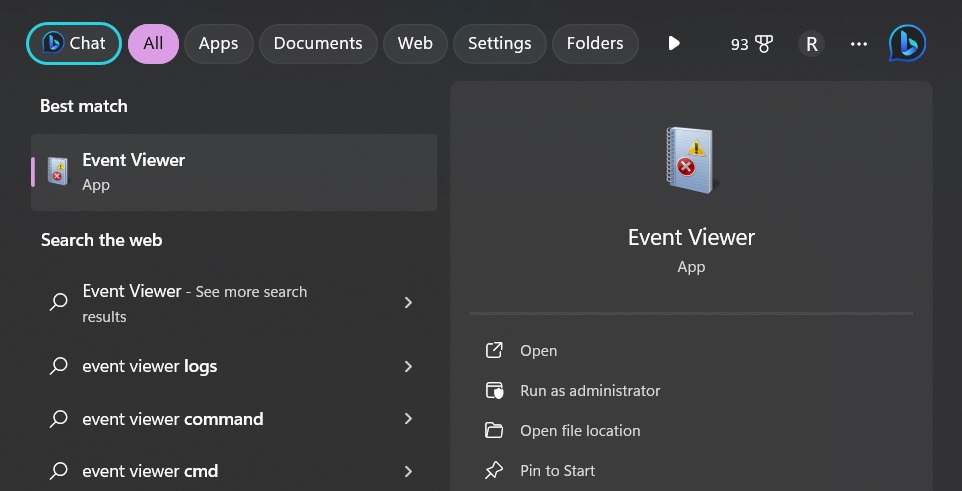
Step 2: Expand Windows Logs > System to check for error events mentioning faulting applications, failed drivers, crashes, hangs, or other clues near freeze times shown in the timestamps.
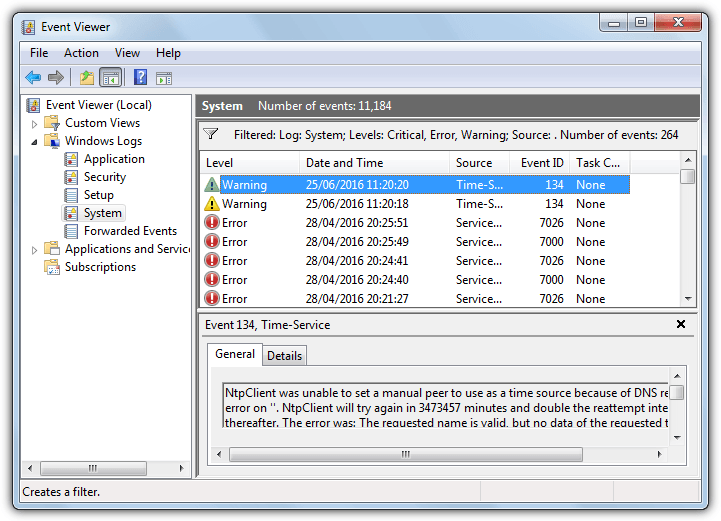
Step 3: Google any specific file or driver names noted to investigate solutions. Event Viewer error details can pinpoint problematic apps. You may need to uninstall or update them to resolve instability.
Solution 4: Manage Startup Items
Too many applications and services launching when you sign into Windows can consume resources and cause freezing issues over time. Open the Startup tab in Task Manager to review what opens automatically at boot.
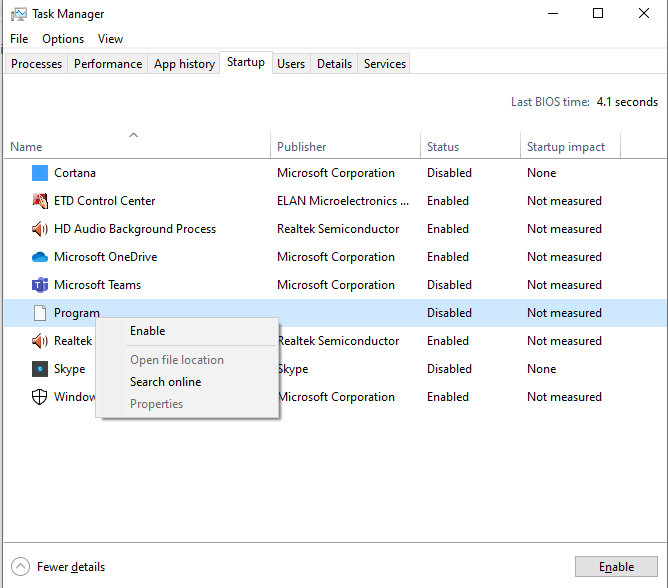
Consider whether each item needs to be constantly run. For example, apps like Steam, Discord, and Slack may only need launching when you use them. When in doubt, search for unfamiliar start-up processes on the web. Then right-click any unnecessary items to disable them from starting automatically. Fewer boot processes reduce overhead that could otherwise lead to freezing.
Solution 5: Check SSD or Hard Drive Health
A degrading SSD or mechanical hard drive that’s accumulating bad sectors can cause Windows to hang under the strain of data reads/writes. Use the included Windows hard drive health check tool by opening an admin command prompt and running:
chkdsk C: /scan
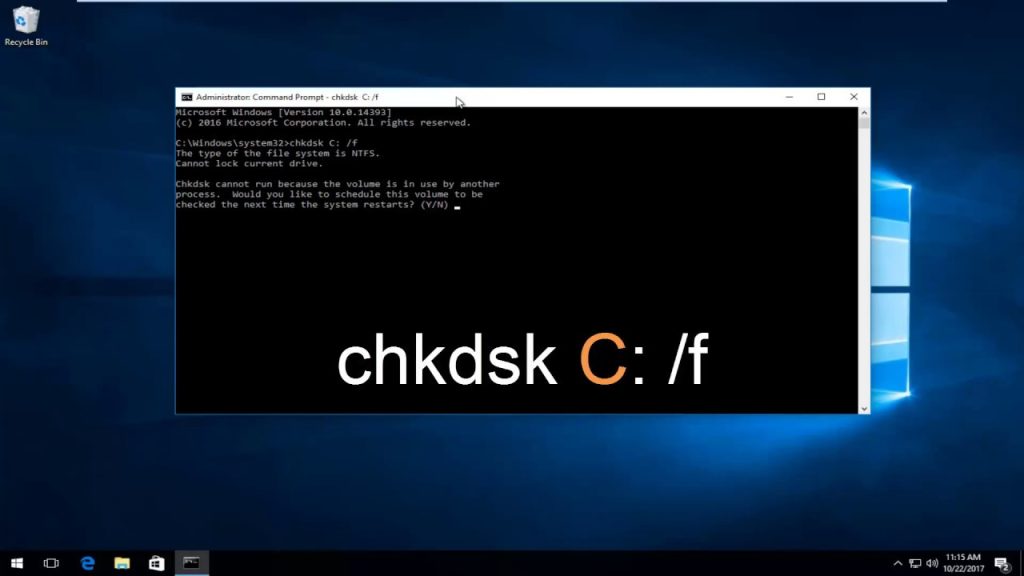
Replace C: with whatever your primary drive letter is. Chkdsk scans and reports any physical problems with the disk surface. You may get suggestions to repair issues if found by running chkdsk again without /scan.
For SSDs, also check health details in the monitoring software from drive manufacturers like Samsung Magician or CrystalDiskInfo. Look for high temperatures or excessive load counts that indicate a fading SSD which could explain freezing.
Solution 6: Adjust Power Settings
Another effective approach to address the random freezing issue on Windows 11 involves adjusting power settings. Inconsistent power configurations can sometimes lead to system instability. Follow these steps to ensure your power settings are optimized for a smoother computing experience.
Step 1: Access “Settings” by clicking on the Start button and selecting the gear icon.
Step 2: Go to “System” and click on “Power & battery.”
Step 3: Review and adjust power settings, ensuring they’re optimized for performance and not set to aggressive power-saving modes.
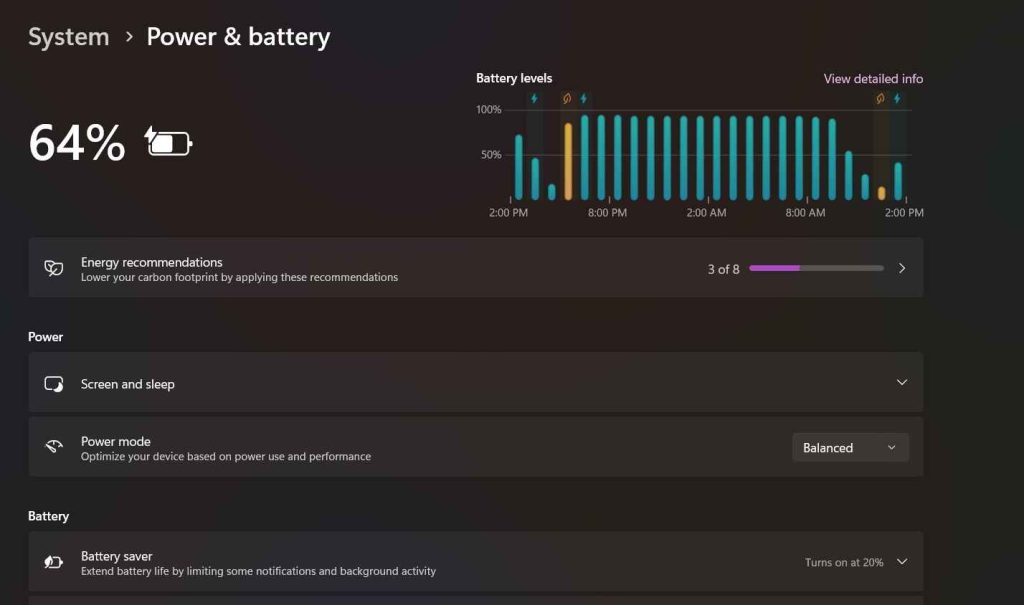
Step 4: Click on “Additional power settings” to access more advanced options.
Step 5: Choose a power plan that balances performance and energy efficiency, or create a custom plan according to your usage needs.
After adjusting the power settings of your Windows PC, check if you are still encountering the Windows 11 freezing randomly issue.
Solution 7: Check for Overheating
Looking into system overheating can often resolve random freezing issues on Windows 11. Overheating components can cause instability. Follow these steps to fix the computer freezes randomly Windows 11 to ensure your system stays within optimal temperature ranges.
Step 1: Download temperature monitoring software like Core Temp or HWMonitor to track your system’s temperature.
Step 2: Monitor temperature levels, especially during heavy usage or when the system freezes occur.
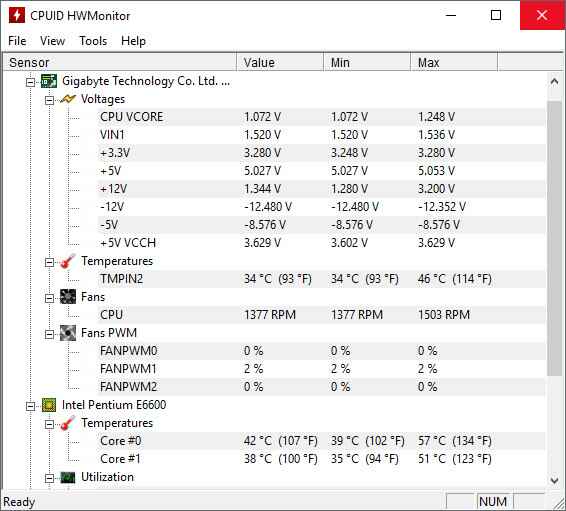
Step 3: Ensure proper airflow by cleaning dust from fans and vents.
Step 4: Consider using a laptop cooling pad or additional fans for desktops to improve airflow.
Step 5: If temperatures consistently reach high levels, consult a technician to inspect and possibly replace faulty cooling components.
Solution 8: Optimize Virtual Memory Settings
Adjusting virtual memory settings can alleviate random freezing on Windows 11. Inadequate virtual memory allocation might lead to system instability. Follow these steps to optimize virtual memory settings for better performance.
Step 1: Access “Settings” by clicking on the Start button and selecting the gear icon.
Step 2: Go to “System” and click on “About.”
Step 3: Under “Related settings,” click on “Advanced system settings.”
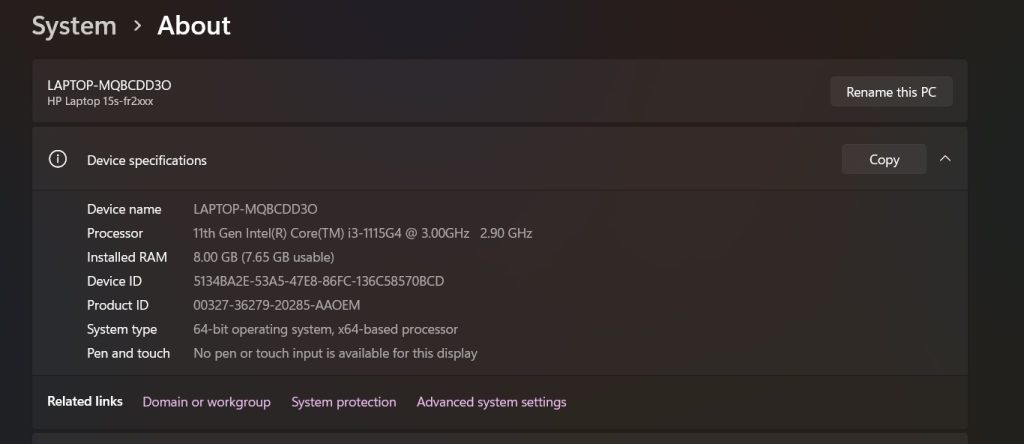
Step 4: In the System Properties window, navigate to the “Advanced” tab and click on “Settings” under the Performance section.
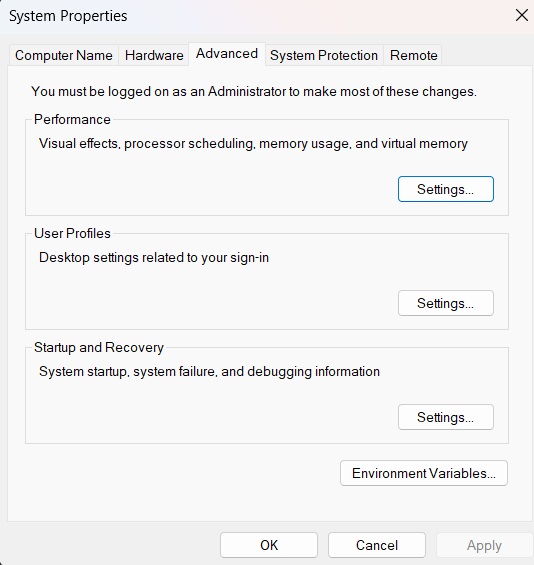
Step 5: Again, in the Performance Options window, go to the “Advanced” tab and click on “Change” under Virtual Memory.
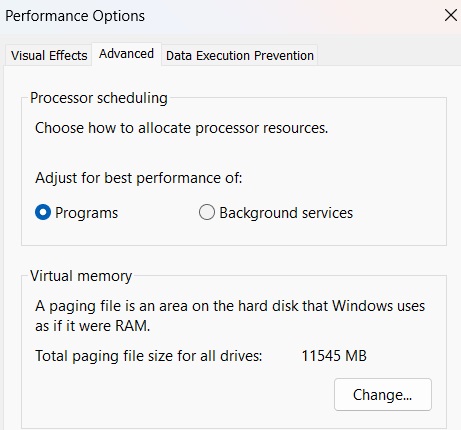
Step 6: Uncheck “Automatically manage paging file size for all drives.”
Step 7: Select the drive you want to adjust, choose “Custom size,” and set an initial size and maximum size for the virtual memory (in MB).
Step 8: Click “Set” and then “OK” to apply the changes. Restart your PC for the changes to take effect.
Solution 9: Test and Monitor Hardware Using Utilities
Faulty or failing PC hardware like overheating CPUs, faulty memory sticks, or glitching motherboards can certainly cause the Windows 11 freezing randomly issue.
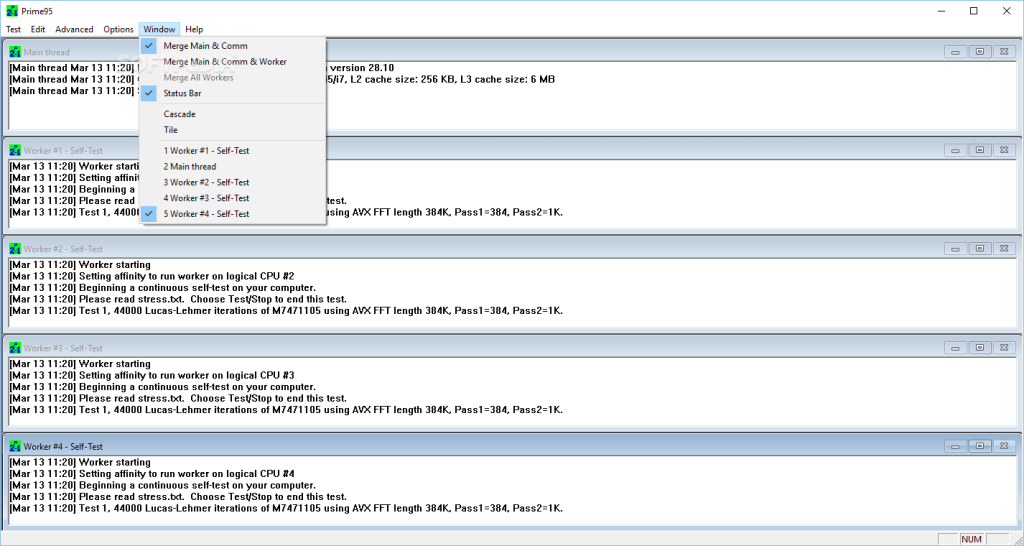
Stress test components with monitoring utilities like HeavyLoad or Prime95 to identify any underlying hardware defects triggering the issues. These tools put intense loads on components while tracking performance and temperatures. If your system freezes or crashes shortly into testing, it points to specific hardware needing replacement.
Solution 10: Reset Windows
Resetting Windows 11 can help resolve persistent issues causing random freezing. This step reinstalls the operating system while keeping your files intact. Follow these steps to perform a system reset.
Step 1: Access “Settings” by clicking on the Start button and selecting the gear icon.
Step 2: Go to “System” and click on “Recovery” from the left-hand menu.
Step 3: Under “Reset this PC,” click on “Get started.”
Step 4: Choose between “Keep my files” or “Remove everything” (ensure you have backed up important data if choosing the latter).
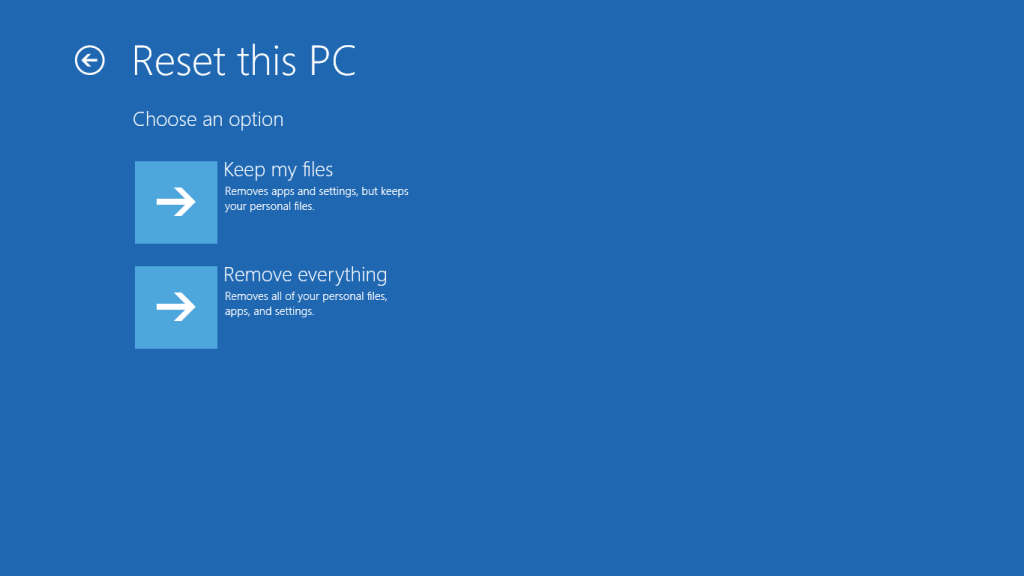
Step 5: Follow the on-screen instructions to complete the reset process.
Step 6: Once the reset is done, reinstall the necessary applications and check if the random freezing issue persists.
Resetting or reinstalling Windows often resolves instability when all else fails. Just be prepared to reinstall drivers and applications afterward.
Tips to Prevent Freezing Issues Going Forward
Once stabilized, best practices can help minimize Windows 11 freezing moving forward through:
- Turning off unused background apps and notifications
- Adding more RAM to systems with high average memory consumption
- Not overloading drives near max capacity
- Monitoring and maintaining hardware health via tools regularly
- Checking for Windows and driver updates routinely
Freezing always carries a performance penalty. But following the troubleshooting and optimization steps will typically get Windows 11 back to smooth sailing. Stay proactive in maintaining the operating system and you’ll have fewer interrupted, frustrating computer experiences.
Conclusion
Investigating and resolving the Windows 11 freezing randomly issue can greatly enhance your computing experience. By systematically addressing potential causes such as outdated drivers, software compatibility issues, power settings, overheating, virtual memory, disk errors, and performing a system reset, you can often mitigate these disruptions. Remember, each step aims to identify and resolve underlying issues contributing to the system’s instability. By following these solutions step-by-step, you can optimize your Windows 11 PC for smoother, uninterrupted performance.”
If you need further assistance or encounter any other issues, don’t hesitate to seek additional help from tech support or online forums dedicated to Windows troubleshooting.
FAQs:
FAQ 1: How do I know if outdated drivers are causing my Windows 11 PC to freeze?
Answer: Outdated drivers can contribute to system instability. To check, access Device Manager, and look for devices marked with exclamation marks or labeled as “outdated.” Updating these drivers can often resolve freezing problems.
FAQ 2: Can software compatibility cause random freezing on Windows 11?
Answer: Yes, incompatible software can lead to system instability. Review the list of installed applications in Settings and identify any known incompatible programs. Updating or replacing these with versions certified for Windows 11 compatibility might solve freezing issues.
FAQ 3: What should I do if my Windows 11 PC is overheating and freezing randomly?
Answer: Overheating components can cause instability. Use temperature monitoring software to track system temperature, clean dust from fans/vents, and consider additional cooling solutions like laptop cooling pads or extra fans for desktops.
FAQ 4: Is a system reset a recommended solution for Windows 11 random freezing?
Answer: Performing a system reset can help resolve persistent issues causing random freezing. It reinstalls the OS while keeping files intact. However, it’s advised to back up essential data before resetting to avoid data loss.
Popular Post
Recent Post
How to Clean Your Windows Registry (Safe Methods)
Learn safe ways to clean Windows registry entries using built-in tools, backups, and trusted cleaners. Follow simple steps, avoid risks, and keep your system fast and stable.
How to Clean a Laptop Webcam Lens Without Damage
Learn how to clean a Laptop Webcam Lens with simple steps, safety tips, and advanced methods to keep your webcam clear, sharp, and ready for video calls or recordings.
How To Clean the Speakers of Your PC or Laptop
A clear and simple guide on how to clean speakers of a PC or laptop with safe steps, precautions, and advanced care tips that help restore bright and steady sound.
PC Cleaning Tips For Beginners and Advanced Users
A complete guide that explains simple cleaning methods, safety steps, airflow care, and advanced maintenance habits for beginners and skilled users.
Wise Disk Cleanup: Complete Review
Wise Disk Cleanup review: Learn how this free tool removes junk files, frees disk space, and improves PC performance.
Disk Cleanup This PC: A Complete Guide
Learn how to run Disk Cleanup on this PC with our complete guide. Free up storage space, speed up your computer, and keep Windows running smoothly with easy steps.
How to Reset Windows 11: Complete Guide
Learn how to reset Windows 11 in clear steps. This complete guide explains precautions, methods, tips, and answers to common questions to help you reset your system safely.
How to Debloat Windows 11: Complete Guide [2026]
Learn how to debloat Windows 11 with simple steps. Remove extra apps, reduce background load, and speed up your PC using safe and clear methods for better performance.
Computer Cleaning Habits You Must Follow
Learn simple computer cleaning habits that keep your device fast and healthy. Follow steps for file cleanup, dust removal, updates, and security in one clear guide.
How to Clean a Browser on a Windows PC: Chrome, Mozilla, Opera, Edge.
Learn how to clean your browser on a Windows PC for Chrome, Mozilla Firefox, Opera, and Edge. Improve speed, remove old data, and keep your system running smoothly.