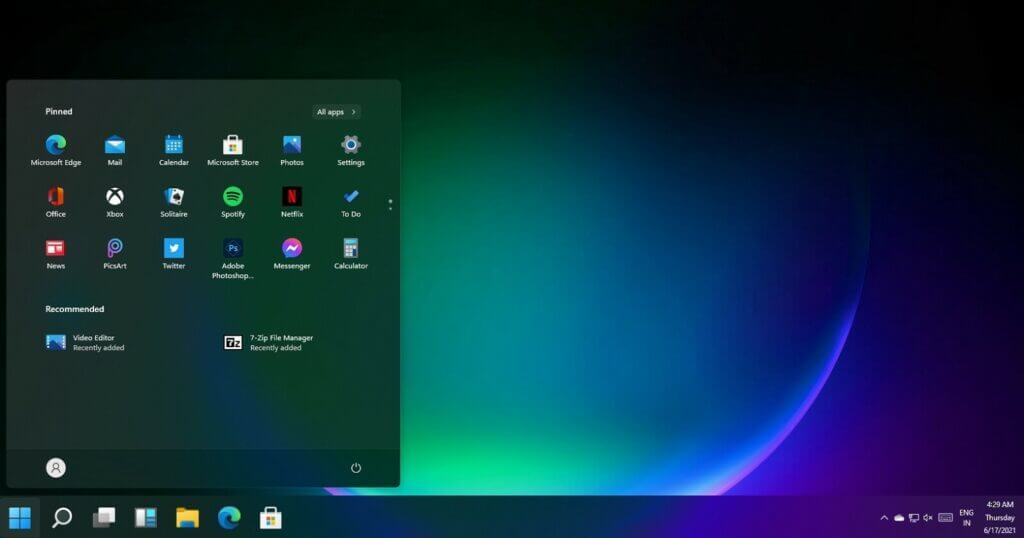How to Customize the Taskbar in Windows 11
The taskbar is very useful for quick access to any other Windows directly from the Taskbar panel. But are you aware of the advantages and features you can access with a taskbar? Many people have no clue about what you can do with your Taskbar and how you can customize it. Therefore, you can enjoy various features and customizing options in the Taskbar to satisfy your requirements.
While multiple programs can be dangerous if you close the app, with the Taskbar, you can directly navigate to other apps without closing. Decide that you can enjoy multiple customizations and move the Taskbar from its original location. Find out all the information about the Taskbar and its settings.
Features of the Taskbar
In Windows 11, you’ll access multiple features that can help you customize your Taskbar. It is necessary to understand the functioning of the Taskbar so you can access different applications without wasting your time. Find out all the changes that you can make with the Taskbar in Windows 11.
1 Pinning Apps to the Taskbar
If you are constantly using any desktop application, you can easily access it by pinning it to the Taskbar. The Taskbar will give you Direct access to that application without going into the folder or closing any window. There are two ways that you can approach the apps. You can either select the application of files from the Start button or directly drag it from the Desktop.
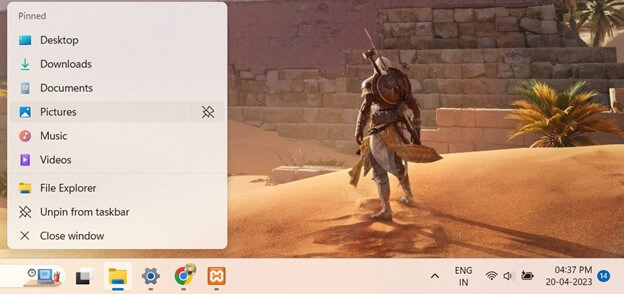
A) Pin from the Start
You can click the Start button and search for any application you want to pin. Now, with the help of a right click, you can choose the option Pin to Taskbar. You can also unpin the app by right-clicking on the app in the Taskbar. Select the option Unpin from Taskbar, and it will remove the app from the Taskbar.
B) Pin or Unpin Program from the app list
Taksbar allows you to see the recent and frequent activities in a particular app. If you want access to a particular program of the app, you can access that section in the program list.
- Select the software application you want to Pin or Unpin the program.
- Select the program and click on the Pin option.
- Following the same process, you can unpin the program.
2. Taskbar Settings Customization
You can customize your Taskbar according to your choice. You can add multiple colors, features, and options to the Taskbar. You can easily make changes in the Taskbar by clicking on the vacant space in Taskbar that will pop up the Taskbar settings option. In this setting window, you will experience these features.
A) Hide the Taskbar display
You will see money options like the Start button, Search box, and multiple pinned Applications on Taskbar. Windows 11 allows the user to hide any particular icon from the Taskbar, including the search box, change widgets, etc. You can Completely hide the Taskbar following these steps.
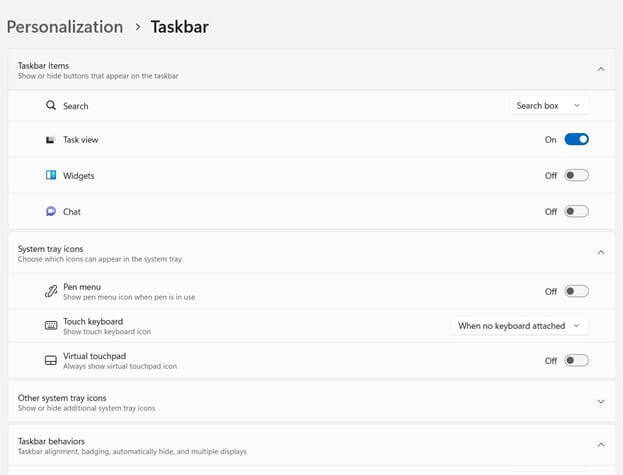
- Click on the vacant space in the Taskbar to open the Taskbar settings.
- Enable or Disable any options you want to hide or show on the Taskbar.
B) Hide of Show System Tray icons
You can manage your system tray by keeping it clean. Allows you to manage the pen menu virtual touchpad or touch keyboard. You can enable access to these buttons on your Taskbar. Changing the setting to show and display these options, you can hide or show them in the Taskbar when required.
C) Taskbar Alignment
Users can easily shift the Taskbar alignment on the screen by following these steps.
- Open the Taskbar setting.
- Select the Taskbar behaviors option.
- School your cursor till you find the option Taskbar alignment.
- Now you can modify the alignment according to your taste.
D) Rearrange Taskbar icons
It is the simplest process to shift or relocate the icons on the Taskbar. You can easily drag any applications to your desired location in the Taskbar just by holding the right click.
E) Show badges on the Taskbar Buttons
The badges on Taskbar are the notification alert or background process carried on while the app is minimized. If you set the alarm in your system, the clock’s bell will appear with a ringing symbol. This happens when your Show Badge setting is active. To access the setting, you have to follow these steps:
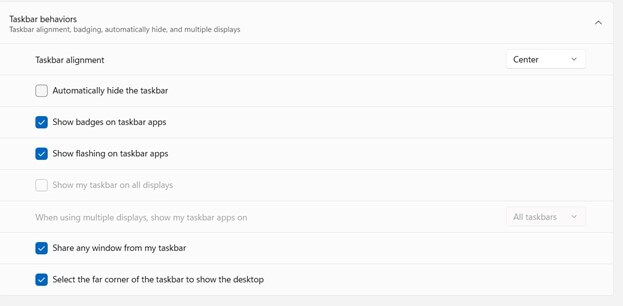
- Open the Taskbar setting.
- Click on the Taskbar behavior.
- Drag your cursor until you find the option Show badges.
- Now you can activate or deactivate the setting according to your requirement.
F) Use Taskbar to see the Desktop
This feature allows you to check what’s happening on the Desktop while working on other applications. You can easily check out the main Desktop without closing all the windows with the help of this setting.
- Open the Taskbar setting.
- Click on Taskbar behavior.
- Click on the option Select the park corner on the Taskbar to show the Desktop.
With this setting, you can easily check on a desktop by clicking on the far-right edge of the screen. To return to the previous screen, you must again click on that edge.
G) Automatically Hide the Taskbar
The setting allows you to hide the Taskbar temporarily until and unless you won’t drag your mouse to the edge of the Taskbar. By enabling this setting, you can increase the size of your screen by a few centimeters. You can also access the Taskbar whenever you require by just bringing the mouse to the end of the screen. Follow this step to enable this setting on Tablets and Windows.
- Open the Taskbar setting.
- Click on the Taskbar behavior.
- Choose the Automatically hide the taskbar option.
H) Color Change in Taskbar
- Follow Start> Settings> Personalization.
- Select the color option and choose the accent color.
- Now you can turn on the Show accent color on Start and Taskbar.
- It will change the color of the Taskbar, and you can customize the theme.
I) Tablet Optimized Taskbar on 2 in 1 device
When your keyboard is disconnected from your system on 2 in 1 device, your Windows 11 will show the latest version of the Tablet-optimized Taskbar. While performing on other applications, it won’t pop up on the screen and remain collapsed. Whenever you want to see any battery status or switch to another application from the Taskbar, it will expand, and you can easily access other options. Interestingly, it will again collapse if you return to the previous window where you were working. To enable this setting to follow the steps
- Open the Taskbar settings
- Click on Taskbar behaviors
- Scroll down to the Optimize Taskbar for touch interaction when the device is used as a Tablet.
- Turn on and off this feature according to your needs.
Conclusion
Now you can customize your Taskbar according to your desire and need. The latest Windows 11 allows the user to access the Taskbar in multiple ways. Find out what features you can enjoy in Taskbar with updated Windows 11.
Make your work more efficient, and quick by customizing your Taskbar. Enjoy the relentless facilities of Windows 11 and Futuristic Taskbar.
FAQs
Q1 Do we need to unlock the Taskbar to change the date and time settings?
You can change the date and time settings without unlocking the Taskbar. There is no date and time setting connection with the toolbar lock or unlock. If your toolbar is locked, it doesn’t block you from making changes in any applications.
Q2 Do we need to update Windows 11 to access these features?
No, you can access all these features without making any updates in Windows. Yes, there might be some additional changes in themes that you can experience while changing the overall layout of the Taskbar.
Q3 How to Unpin any application from Taskbar?
It is very easy to unpin any application from Taskbar. You have to right-click on that application on Taskbar, which will show you the option to Unpin from Taskbar. Pin and unpin any software or app from Taskbar are easy and quick.
Popular Post
Recent Post
How to Clean Your Windows Registry (Safe Methods)
Learn safe ways to clean Windows registry entries using built-in tools, backups, and trusted cleaners. Follow simple steps, avoid risks, and keep your system fast and stable.
How to Clean a Laptop Webcam Lens Without Damage
Learn how to clean a Laptop Webcam Lens with simple steps, safety tips, and advanced methods to keep your webcam clear, sharp, and ready for video calls or recordings.
How To Clean the Speakers of Your PC or Laptop
A clear and simple guide on how to clean speakers of a PC or laptop with safe steps, precautions, and advanced care tips that help restore bright and steady sound.
PC Cleaning Tips For Beginners and Advanced Users
A complete guide that explains simple cleaning methods, safety steps, airflow care, and advanced maintenance habits for beginners and skilled users.
Wise Disk Cleanup: Complete Review
Wise Disk Cleanup review: Learn how this free tool removes junk files, frees disk space, and improves PC performance.
Disk Cleanup This PC: A Complete Guide
Learn how to run Disk Cleanup on this PC with our complete guide. Free up storage space, speed up your computer, and keep Windows running smoothly with easy steps.
How to Reset Windows 11: Complete Guide
Learn how to reset Windows 11 in clear steps. This complete guide explains precautions, methods, tips, and answers to common questions to help you reset your system safely.
How to Debloat Windows 11: Complete Guide [2026]
Learn how to debloat Windows 11 with simple steps. Remove extra apps, reduce background load, and speed up your PC using safe and clear methods for better performance.
Computer Cleaning Habits You Must Follow
Learn simple computer cleaning habits that keep your device fast and healthy. Follow steps for file cleanup, dust removal, updates, and security in one clear guide.
How to Clean a Browser on a Windows PC: Chrome, Mozilla, Opera, Edge.
Learn how to clean your browser on a Windows PC for Chrome, Mozilla Firefox, Opera, and Edge. Improve speed, remove old data, and keep your system running smoothly.