How to Open BIOS Windows 11 and Windows 10
The Basic Input/Output System (BIOS) is a crucial component of your computer system that controls the hardware initialization process during boot-up. Accessing the BIOS settings can be necessary for various reasons, such as troubleshooting hardware issues, changing system configurations, or updating firmware. Here, we will discuss different methods for those who want to know how to open BIOS Windows 11 and Windows 10.
Precautions to Take Before Accessing the BIOS in Windows
There are some precautions that should be taken before accessing the BIOS in Windows. Some of the precautions that should be taken before accessing the BIOS in Windows are discussed here:
1. Backup Important Data
Before accessing the BIOS, it is crucial to back up important data stored on the computer. While accessing the BIOS itself does not involve data manipulation, making changes to certain settings, such as the boot order, can potentially affect the accessibility of data stored on the hard drive. Therefore, creating a backup of important files and documents is a precautionary measure to safeguard against any unforeseen complications.
2. Understand the Purpose
It is imperative to have a clear understanding of the purpose of accessing the BIOS. Whether it is to configure hardware settings, troubleshoot hardware issues, or perform a specific task, having a clear objective will help in navigating the BIOS interface and making informed decisions regarding the settings.
3. Take Note of Default Settings
Familiarize yourself with the default settings of the BIOS, particularly those related to system configuration, boot order, and hardware settings. Understanding the default settings will facilitate the process of troubleshooting and reverting to the original configuration if necessary.
4. Avoid Unnecessary Changes
While the BIOS provides a range of configurable settings, it is advisable to refrain from making unnecessary changes that are not directly related to the intended purpose of accessing the BIOS. Making arbitrary changes to unfamiliar settings can lead to unforeseen consequences and system instability.
How to Open BIOS Windows 11 and Windows 10
There exist numerous methods for those who want to learn how to open BIOS Windows 11 and Windows 10. Some of the most effective methods are discussed here:
Method 1: Using the Settings App
Accessing the BIOS through the Settings app provides a straightforward method for users. Here’s how to do it:
Step 1: Press the Windows key + I to open the Settings app.
Step 2: Click on “Update & Security.”
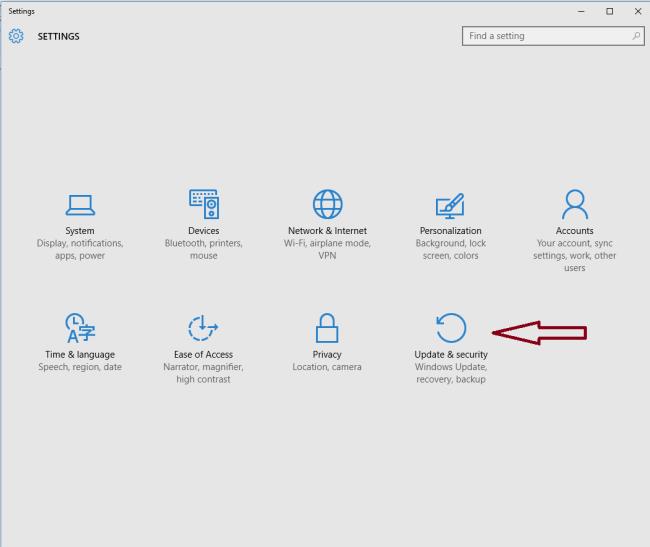
Step 3: Select “Recovery” from the left-hand menu.
Step 4: Under the Advanced startup section, click on “Restart now.”
Step 5: Your computer will restart, and you will see a blue screen with options. Select “Troubleshoot.”
Step 6: Click on “Advanced options” and then “UEFI Firmware Settings.”
Step 7: Finally, click on “Restart” to access the BIOS settings.
Method 2: Using the Shift + Restart Option
Utilizing the Shift + Restart option is a quick way to access the BIOS settings and a useful method for those who want to learn how to open BIOS Windows 11 and Windows 10. Follow these steps:
Step 1: Click on the Start menu and then click on the Power icon.
Step 2: Press and hold the Shift key on your keyboard and click on “Restart.”
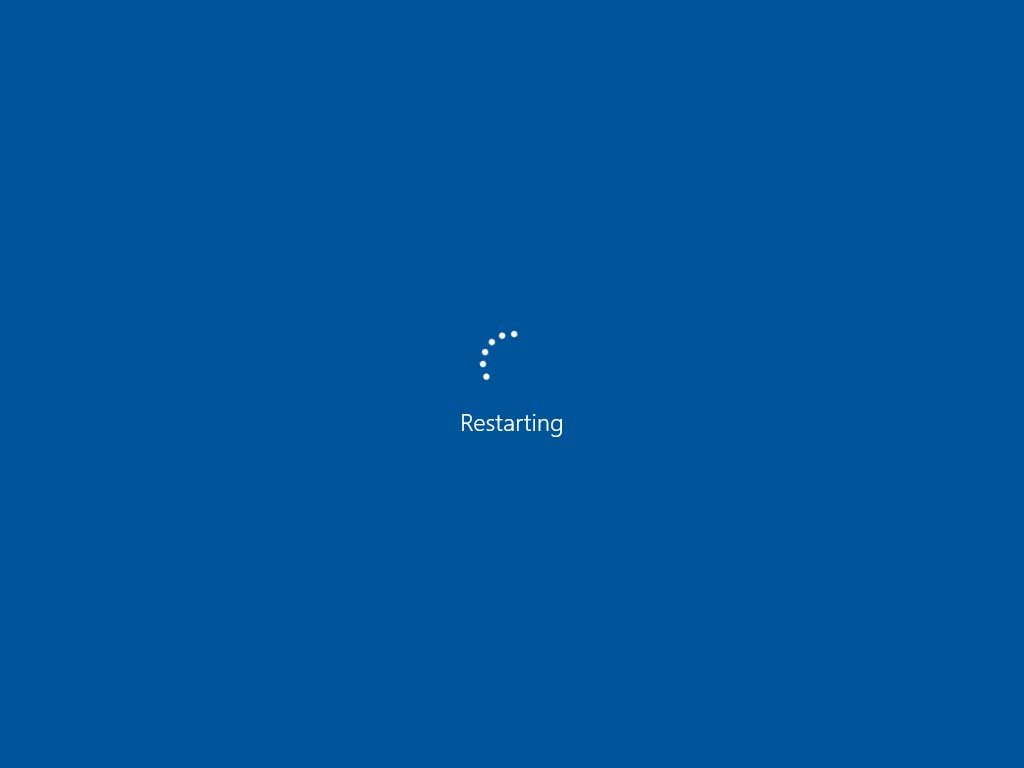
Step 3: Your computer will restart, and you will see a blue screen with options. Select “Troubleshoot.”
Step 4: Click on “Advanced options” and then “UEFI Firmware Settings.”
Step 5: Click on “Restart” to access the BIOS settings.
Method 3: Using the Command Prompt
For those who want to know how to open BIOS Windows 11 and Windows 10, accessing the BIOS through the Command Prompt requires a few simple commands. Here’s how to do it:
Step 1: Press the Windows key + X to open the Power User menu.
Step 2: Select “Command Prompt (Admin)” to open the Command Prompt with administrative privileges.
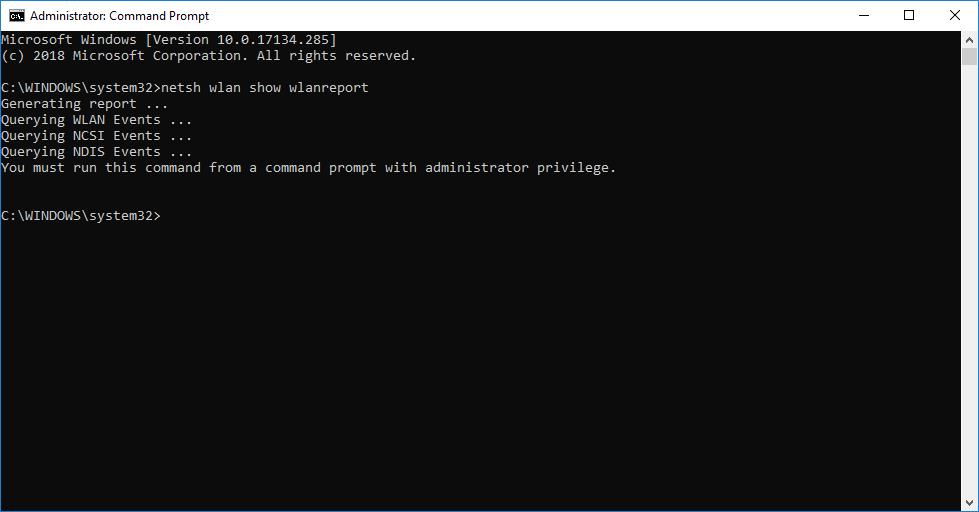
Step 3: In the Command Prompt window, type the following command: shutdown /r /fw.
Step 4: Press Enter to execute the command, and your computer will restart and boot into the BIOS settings.
Method 4: Using the System Configuration Utility
The System Configuration Utility offers another method to access the BIOS settings. Follow these steps:
Step 1: Press the Windows key + R to open the Run dialog box.
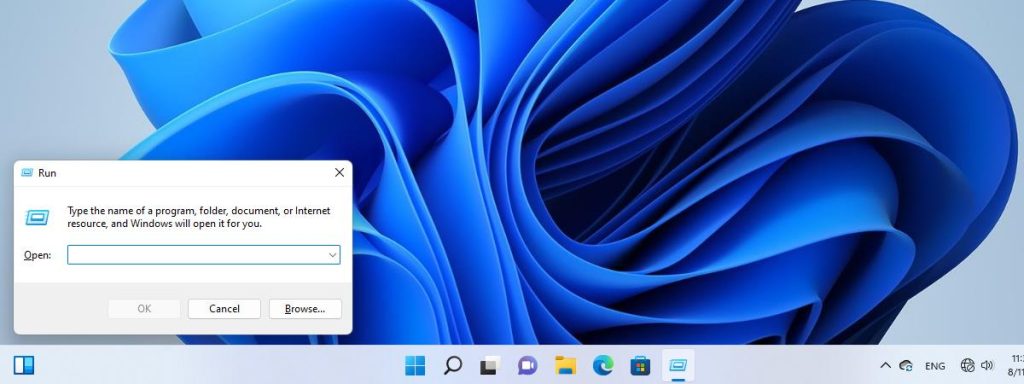
Step 2: Type “msconfig” and press Enter to open the System Configuration utility.
Step 3: Click on the “Boot” tab.
Step 4: Check the “Safe boot” option and select “Minimal.”
Step 5: Click on “OK” and then “Restart” to boot into the BIOS settings.
Method 5: Using the Advanced Startup Options
Accessing the BIOS through the Advanced Startup Options provides a convenient option for users. Here’s how to do it:
Step 1: Press the Windows key + I to open the Settings app.
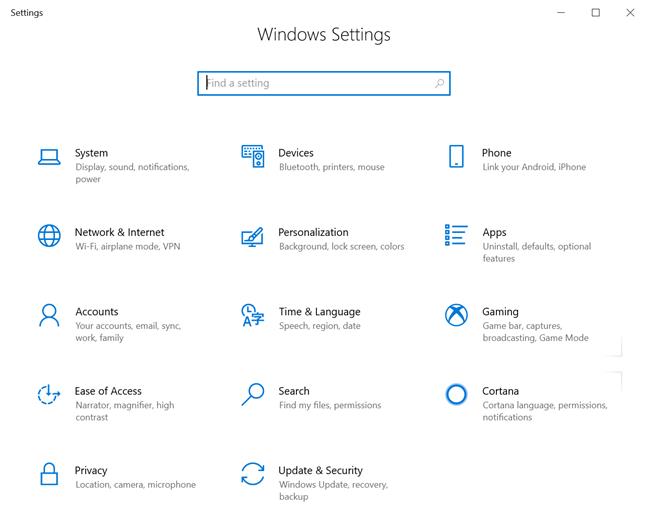
Step 2: Click on “Update & Security.”
Step 3: Select “Recovery” from the left-hand menu.
Step 4: Under the Advanced Startup section, click on “Restart now.”
Step 5: Your computer will restart, and you will see a blue screen with options. Select “Troubleshoot.”
Step 6: Click on “Advanced options” and then “Startup Settings.”
Step 7: Click on “Restart” and then press the appropriate function key (F1, F2, F10, etc.) to access the BIOS settings.
Method 6: Using the Boot Menu
Accessing the BIOS through the Boot Menu provides a direct route to the settings. Here’s how to do it:
Step 1: Restart your computer.
Step 2: As your computer restarts, press the appropriate key (usually F2, F12, or Del) to enter the Boot Menu.
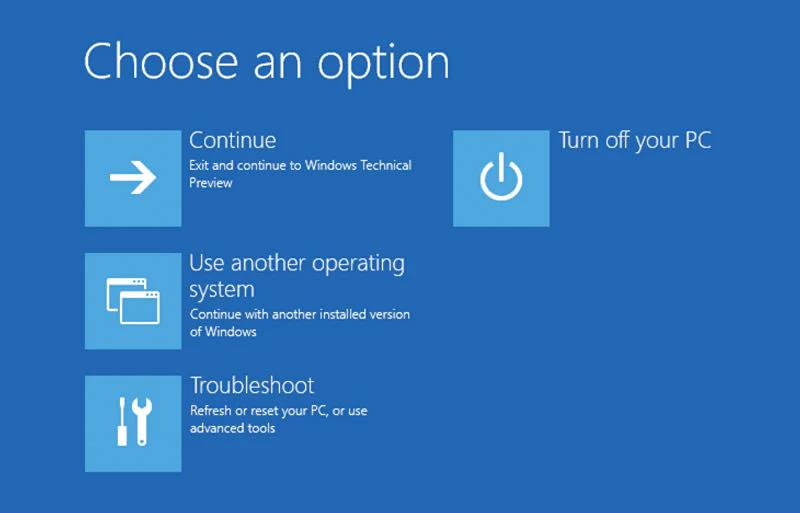
Step 3: From the Boot Menu, select the option to enter the BIOS settings.
Conclusion
Accessing the BIOS settings in Windows 11 and Windows 10 is essential for managing your system configurations and troubleshooting hardware issues. Here, we have discussed some methods for those who want to learn how to open BIOS Windows 11 and Windows 10. By following the methods discussed here, you can easily open the BIOS on your computer and make necessary changes to optimize your system’s performance.
FAQs
1. What Are Some Common Settings Within the BIOS?
The BIOS provides access to a range of system settings that can be configured to customize the computer’s behavior and optimize its performance. Some common settings within the BIOS include the boot order, which determines the sequence in which the computer searches for bootable devices, such as the hard drive, optical drive, or USB drive.
2. Can Opening the BIOS Improve Computer Performance?
Accessing the BIOS and making appropriate adjustments to system settings can potentially improve computer performance under certain circumstances. For example, optimizing the boot order to prioritize the use of faster storage devices, such as SSDs, can result in quicker system startup times. Similarly, adjusting power management settings to prevent unnecessary power consumption can contribute to improved energy efficiency.
3. Are There Any Alternative Methods to Access System Settings Without Using the BIOS?
While the BIOS is a primary interface for accessing system settings, there are alternative methods to access certain system configurations without entering the BIOS. In Windows, users can utilize the Control Panel and Device Manager to manage hardware and system settings without directly accessing the BIOS interface.
Popular Post
Recent Post
How to Clean Your Windows Registry (Safe Methods)
Learn safe ways to clean Windows registry entries using built-in tools, backups, and trusted cleaners. Follow simple steps, avoid risks, and keep your system fast and stable.
How to Clean a Laptop Webcam Lens Without Damage
Learn how to clean a Laptop Webcam Lens with simple steps, safety tips, and advanced methods to keep your webcam clear, sharp, and ready for video calls or recordings.
How To Clean the Speakers of Your PC or Laptop
A clear and simple guide on how to clean speakers of a PC or laptop with safe steps, precautions, and advanced care tips that help restore bright and steady sound.
PC Cleaning Tips For Beginners and Advanced Users
A complete guide that explains simple cleaning methods, safety steps, airflow care, and advanced maintenance habits for beginners and skilled users.
Wise Disk Cleanup: Complete Review
Wise Disk Cleanup review: Learn how this free tool removes junk files, frees disk space, and improves PC performance.
Disk Cleanup This PC: A Complete Guide
Learn how to run Disk Cleanup on this PC with our complete guide. Free up storage space, speed up your computer, and keep Windows running smoothly with easy steps.
How to Reset Windows 11: Complete Guide
Learn how to reset Windows 11 in clear steps. This complete guide explains precautions, methods, tips, and answers to common questions to help you reset your system safely.
How to Debloat Windows 11: Complete Guide [2026]
Learn how to debloat Windows 11 with simple steps. Remove extra apps, reduce background load, and speed up your PC using safe and clear methods for better performance.
Computer Cleaning Habits You Must Follow
Learn simple computer cleaning habits that keep your device fast and healthy. Follow steps for file cleanup, dust removal, updates, and security in one clear guide.
How to Clean a Browser on a Windows PC: Chrome, Mozilla, Opera, Edge.
Learn how to clean your browser on a Windows PC for Chrome, Mozilla Firefox, Opera, and Edge. Improve speed, remove old data, and keep your system running smoothly.











