How to Update DirectX on Windows 11?
Introduction:
Did the thought about the DirectX update just cross your mind? We have got you covered. To improve the multimedia and gaming experience on Windows systems, DirectX is essential. It offers the underlying technology necessary for the smooth operation of graphics, audio, and multimedia applications.
Updating DirectX becomes crucial as Windows 11 continues to gain popularity among gamers and multimedia enthusiasts. We’ll walk you through a step-by-step tutorial on how to update DirectX on Windows 11 in this blog post, ensuring that you have the most recent version and get the best performance for a fluid gaming and multimedia experience.
Why is DirectX Essential on Windows?
For Windows operating systems, including the most recent version, Windows 11, DirectX is a crucial component. It functions as a collection of APIs (Application Programming Interfaces) created by Microsoft to manage multimedia tasks, especially graphics, and audio, on Windows-based computers.
A wide variety of multimedia applications are also included in the scope of DirectX, which goes beyond gaming. It allows for the slick playback of high-definition videos as well as the rendering and processing of audio. DirectX guarantees optimum performance and compatibility with different media formats, whether you’re watching movies, listening to music, or editing multimedia content.
How to Update DirectX on Windows 11?
Here are the steps to follow for the DirectX update on Windows 11:
Step 1: Check the DirectX Version
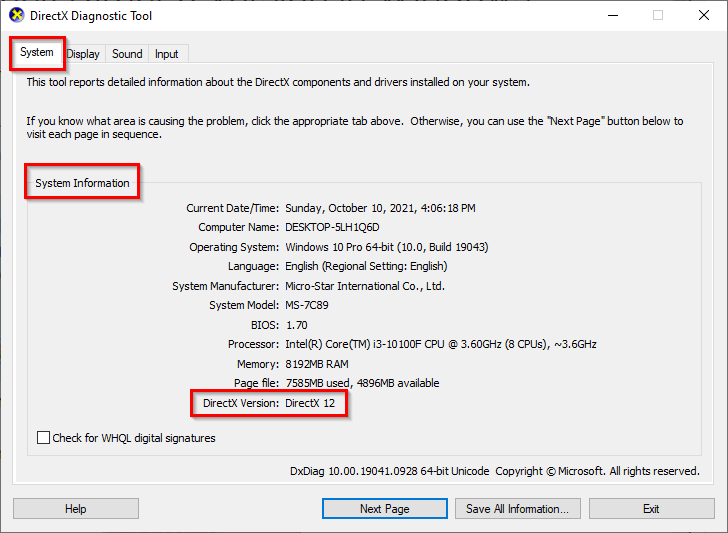
The first step is the check the current version of DirectX installed on your device. Before updating, it’s essential to determine the current version of DirectX installed on your system. To do this, press the Windows key + R to open the Run dialog box, type “dxdiag,” and hit Enter. The DirectX Diagnostic Tool window will appear, displaying the installed DirectX version under the System tab. In this tab, you can check the version of DirectX installed on your PC.
Step 2: Update Windows
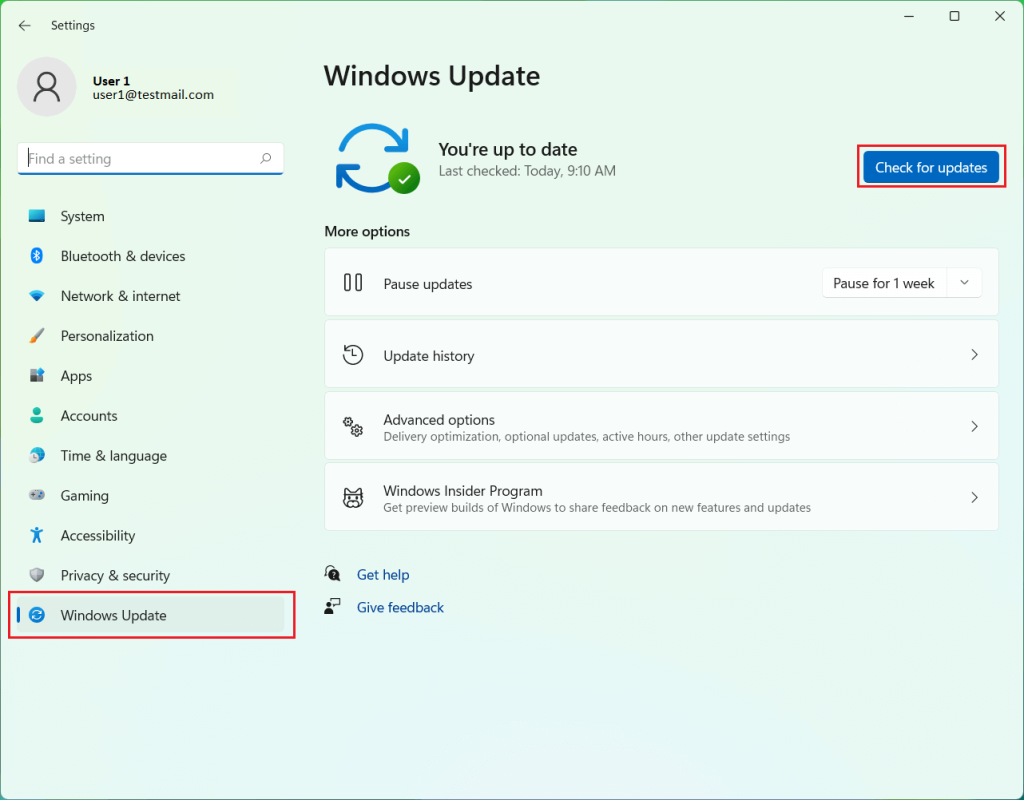
DirectX updates are often included in Windows updates. Therefore, it’s recommended to ensure that your Windows 11 operating system is up to date. Tap on the Windows icon placed on the Taskbar and select “Settings”. In the Settings window, switch to the “Windows Update” section. Click on “Check for updates” button and install any available updates for your system.
Step 3: Download the DirectX Web Installer
If Windows updates didn’t include the latest DirectX version, you can download and install the DirectX End-User Runtime Web Installer from the official Microsoft website.
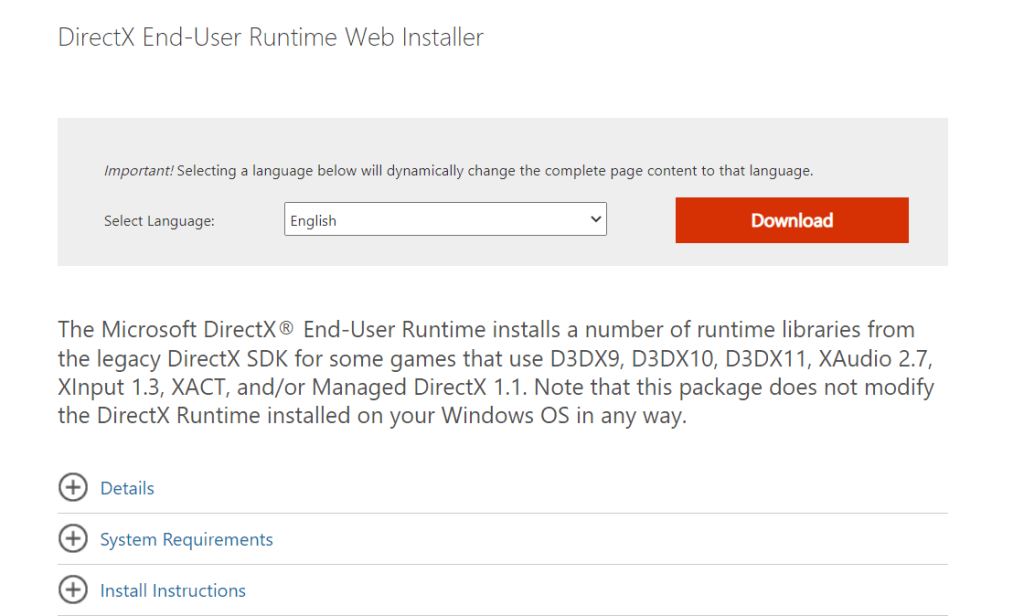
Hit the “Download” button and follow the on-screen instructions to complete the DirectX update process.
Step 4: Verify the DirectX Update
Here comes the final step! After updating DirectX, it’s a good idea to verify that the update was successful. Repeat step 1 to open the DirectX Diagnostic Tool and check the updated DirectX version under the System tab.
Quick Tip: Windows 11 typically handles DirectX updates automatically through Windows Update. By keeping your operating system up to date, you’ll ensure that DirectX receives the necessary updates as well.
Conclusion
Keeping DirectX up to date on your Windows 11 system is vital for an enhanced gaming and multimedia experience. By following the steps outlined in this guide, you can ensure that you have the latest version of DirectX installed.
Checking for Windows updates, using the DirectX End-User Runtime Web Installer, and maintaining an up-to-date operating system are key to obtaining the latest DirectX version. Regularly updating DirectX ensures compatibility with the latest games, improves graphics rendering, and optimizes multimedia performance.
Popular Post
Recent Post
How to Clean Your Windows Registry (Safe Methods)
Learn safe ways to clean Windows registry entries using built-in tools, backups, and trusted cleaners. Follow simple steps, avoid risks, and keep your system fast and stable.
How to Clean a Laptop Webcam Lens Without Damage
Learn how to clean a Laptop Webcam Lens with simple steps, safety tips, and advanced methods to keep your webcam clear, sharp, and ready for video calls or recordings.
How To Clean the Speakers of Your PC or Laptop
A clear and simple guide on how to clean speakers of a PC or laptop with safe steps, precautions, and advanced care tips that help restore bright and steady sound.
PC Cleaning Tips For Beginners and Advanced Users
A complete guide that explains simple cleaning methods, safety steps, airflow care, and advanced maintenance habits for beginners and skilled users.
Wise Disk Cleanup: Complete Review
Wise Disk Cleanup review: Learn how this free tool removes junk files, frees disk space, and improves PC performance.
Disk Cleanup This PC: A Complete Guide
Learn how to run Disk Cleanup on this PC with our complete guide. Free up storage space, speed up your computer, and keep Windows running smoothly with easy steps.
How to Reset Windows 11: Complete Guide
Learn how to reset Windows 11 in clear steps. This complete guide explains precautions, methods, tips, and answers to common questions to help you reset your system safely.
How to Debloat Windows 11: Complete Guide [2026]
Learn how to debloat Windows 11 with simple steps. Remove extra apps, reduce background load, and speed up your PC using safe and clear methods for better performance.
Computer Cleaning Habits You Must Follow
Learn simple computer cleaning habits that keep your device fast and healthy. Follow steps for file cleanup, dust removal, updates, and security in one clear guide.
How to Clean a Browser on a Windows PC: Chrome, Mozilla, Opera, Edge.
Learn how to clean your browser on a Windows PC for Chrome, Mozilla Firefox, Opera, and Edge. Improve speed, remove old data, and keep your system running smoothly.











