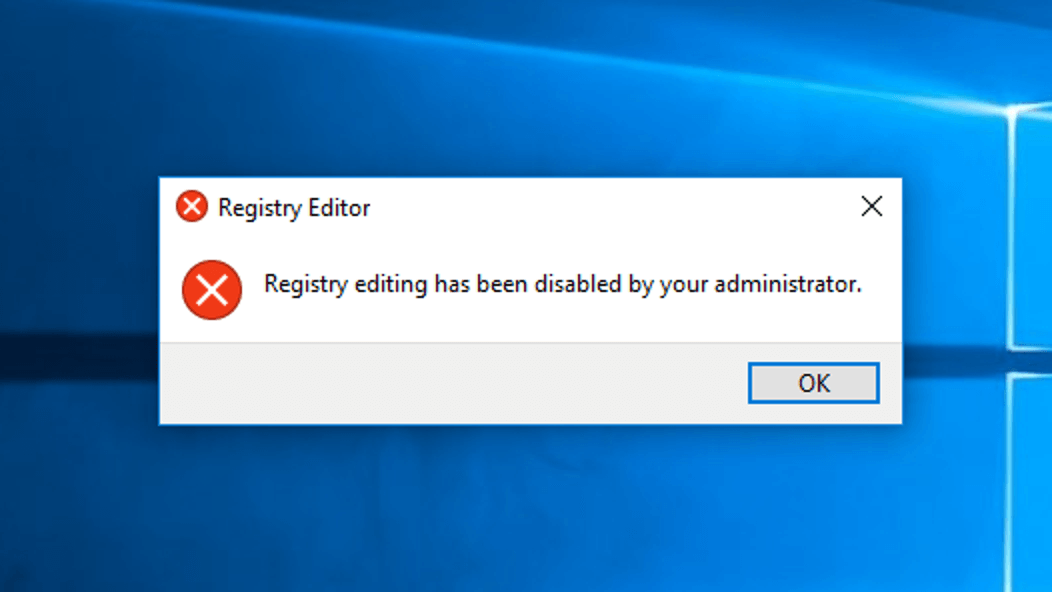How to Disable Access to the Registry Editor in Windows 10?
To properly operate the Windows 10 system, the Windows Registry is the central hierarchical database to access. It contains all of the essential computer settings in the exact location. So, in most cases, disabling it entirely would cause more issues during system booting and functioning.
Yet, it is safer to disable it to avoid external access into the Registry Editor. Instead, you can use a reliable tool like Minitool Data Recovery software for additional support like system backup/restoration, data recovering, and hard drive partition management.
There are some techniques available to disable Registry Editor as well safely. In this post, we present those, so read ahead.
Best Methods to Disable Access to the Registry Editor in Windows 10
There are different types of procedures you can use to disable the accessibility of the Windows 10 Registry Editor. We have checked them all and listed the steps you must follow for each. Go through them carefully before proceeding.
Method 1: Deactivate Windows Registry Access via the Editing Registry Directly
One of the most effective methods to disable unwanted access into the Windows Registry Editor is to do so through the Registry Editor directly. For Windows 10/8/7 users, this is a suitable method.
How to do this?
Step 1: On your computer, press the buttons Windows + R. This would open the Run menu.
Step 2: Type in regedit in the field on the Run dialog box. Then, click on the Enter button to access the Windows 10 Registry Editor.
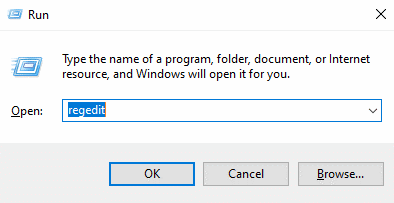
Step 3: Following this, you can navigate your cursor to the following key under the Registry Editor window. Navigate through the following sequence:
HKEY_CURRENT_USER\SOFTWARE\Microsoft\Windows\CurrentVersion\Policies\System.
Step 4: Select the key named System.
Step 5: Then, right-click on the blank space available in the right pane window, and choose “New -> DWORD (32-BIT) Value”. This would develop a new registry key. Add the new key name as “DisableRegistryTools” here.
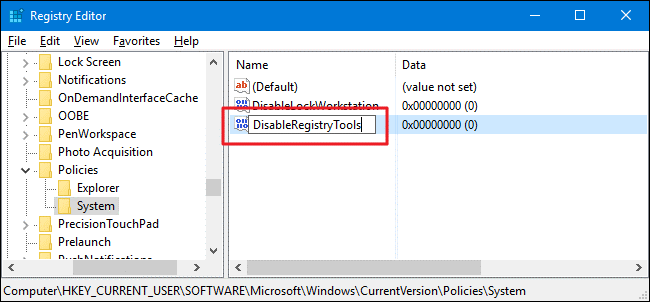
Step 6: Double click on the DisableRegistryTools key. This would open the Properties dialog box. Set the value here to 1. Press on OK and then exit the Windows Registry Editor.
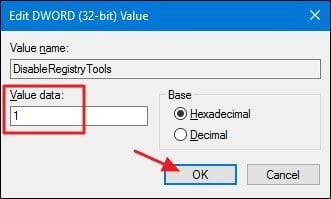
This process would cut off Registry Editor access for the current users. In addition, an alert for the error- “Registry editing has been disabled by your administrator” would appear on screen whenever a user tries to access the Registry Editor.
How to Regain Windows Registry Access?
Without Regedit access, you cannot enter the Windows 10 Registry. However, to get accessibility back in the future, you can go to the Command Prompt option via Windows 10. The steps for it are as follows.
Step 1: Access the Start menu and then select CMD.
Step 2: Right-click on the icon for Command Prompt and select the “Run as Administrator” option.
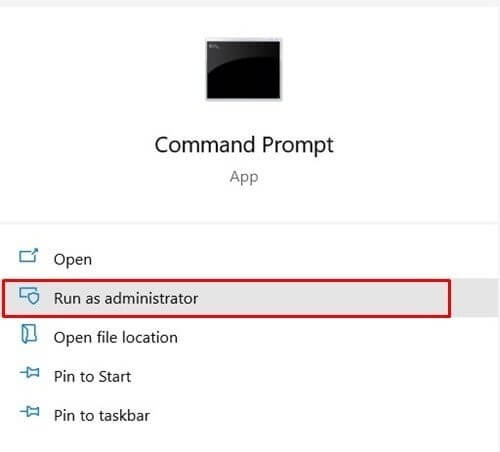
In case the device asks for an admin password, provide the information.
Step 3: In the blank field under the Command Prompt dialog box, type in the following command-line:
reg add “HKCU\Software\Microsoft\Windows\CurrentVersion\Policies\System” /t Reg_dword /v DisableRegistryTools /f /d 0
Step 4: Then, press Enter. This would change your DisableRegistryTools value to 0 from 1.
You can log in through a separate administrator account as an alternative option. Then, access the Registry Editor and delete the “DisableRegistryTools” registry key.
Method 2: Use the Group Policy to Disable Registry Editor access
You can opt for the Group Policy route to reactive accessibility to the Registry Editor for users.
How to do this?
Step 1: Press the Windows + R buttons on the keyboard.
Step 2: The Run dialog box would appear. Type in “msc” and then hit the “Enter” button. This would give you access to the Local Group Policy Editor.
Step 3: Select the User Configuration option in the left side panel of the window for the Local Group Policy Editor. Then click on Administrative and Templates and choose the System option.
Step 4: On the right-hand side window, scroll down to see the “Prevent access to registry editing tools” option. Double-click on top to access the selection.
Step 5: Next, the window “Prevent access to registry editing tools” would appear. Select the Enabled option to tick it, available at the upper-left side of the screen.
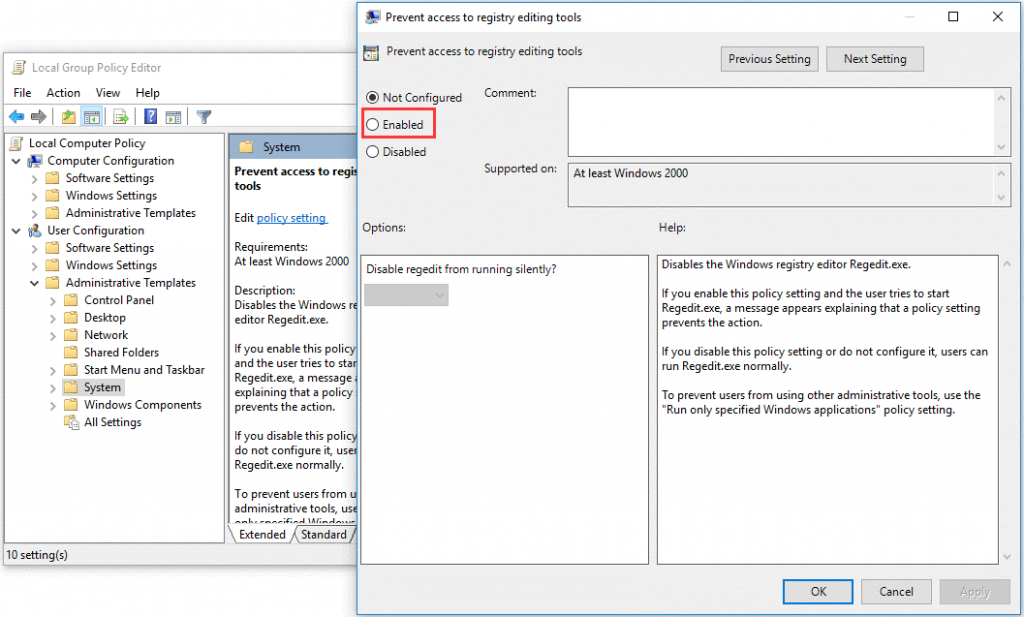
Here, make sure the setting for Disable Regedit is set to the Yes selection under the Options menu. Do this after choosing the Enabled option. This step is essential since an unchanged Disable Regedit option would allow a user to work with a preconfigured REG file to access. They can apply it to the Command Line via the silent option.
Step 6: Then, click on the OK button. This would save your changes automatically. So, make all the necessary steps first.
Step 7: Restart your PC.
To note, this particular method would prevent you from accessing the Windows Registry Editor and other users. If you want to open the Registry Editor option again, go through the steps given here to access the “Prevent access to registry editing tools” option under Local Group Policy Editor. Here, put the configuration choice as Not Configured.
In case you have the Enterprise or Pro version of your Windows OS, the Local Group Policy Editor is the right option to try.
Conclusion
Use these techniques to get access to your Windows 10 Registry Editor and avoid unwarranted entry of third parties. In addition, you can use other software options like Avast Antivirus Software to check security issues and Minitool to help with system backup. Besides that, follow these steps to improve your Windows 10 Registry condition and control accessibility decisions.
Go through our other posts if you found this one helpful. We have covered more topics such as this.
Popular Post
Recent Post
How To Clean A Computer Cable At Home Without Damage
Learn how to clean computer cable connections safely. Step-by-step guide with tips for USB, HDMI, and power cables. Keep your equipment running smoothly.
How To Clean a Mouse Pad At Home
Learn how to clean a mouse pad at home with simple steps. Keep cloth, hard, or RGB pads fresh and smooth. Easy guide with tips, FAQs, and care advice.
How To Clean Your Computer Mouse Without Damage?
Learn how to clean a computer mouse after disconnecting it from your system to prevent any further damage.
How To Clean Your Computer To Run Faster [2025]
Learn how to clean computer to run faster, from Disk Cleanup to deleting unnecessary files and more. Follow the tips to maintain the speed of the comput
How To Clean Your Computer’s Hard Drive [2025]
Discover all the top ways to clean computer hard drive to improve performance and prevent lagging.
How To Clean Your Computer’s USB Ports The Right Way
Discover how to clean the computer’s USB port thoroughly and with proper precision to prevent dust accumulation and prevent further system damage.
How To Clean a Computer Motherboard Without Damage
Discover a step-wise procedure to clean the system motherboard without damaging it. Explore how to expand the lifespan of a motherboard through maintenance.
How PC Cleaning Tools Work: Complete Gudie
Discover all the top ways to clean your PC from physical cleanup to disk cleanup for an optimized performance and increased lifespan.
How To Clear Windows Update Cache In Windows 11 [2025]
Learn how to clear Windows update cache in Windows 11. Simple steps to delete Windows update cache and fix update problems. Safe methods included.
How To Clean Windows Update Files On Windows 11/10
Windows update files can take up lots of space on your computer. These files pile up over time. They can slow down your system and eat up storage. Most users don’t know these files exist. They stay hidden in system folders. Your hard drive fills up without you knowing why. Old update files serve no […]