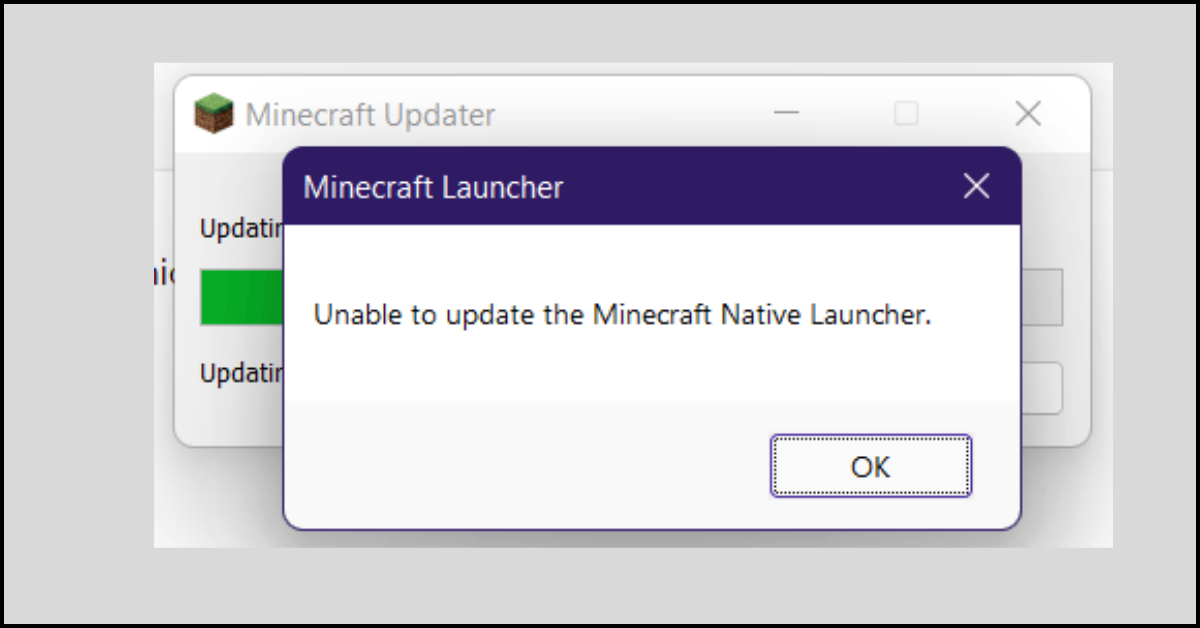10 Best Disk Partition Software for Windows 11/10/8/7 in 2023
If you have all your data, files and OS stored on one disk partition, one wrong move, and you will lose everything. That’s why create partitions on your disk so that you can quickly backup your data if something goes out of order.
Usually, a Windows disk has one partition, but you can add multiple partitions using a good partition manager. With disk partition software, you can easily delete, create, shrink, expand or combine partitions on your hard drive.
So, if you are ready to partition your disk, we today have the best disk partition software for Windows 11/10 aligned up here Let’s dive in.
10 Best Disk Partition Software for Windows 11/10/8/7 in 2023
After exploring various Windows disk partition tools, we have shortlisted the following top-ten tools based on affordability, usability, and functionality factors:
1. EaseUS Partition Master
Software Rating: 4.8/5
Compatible Windows OS: Windows 11/10/8.1/8/7/Vista/XP & Server 2019/2016/2012/2008/2003
User Base: 530+ million customers
Supported Hardware: RAID, MBR & GPT disks.
Free Trial: Yes
Price: $39.95
EaseUS Partition Master is the ideal partition manager for individual and business users. You can seamlessly reallocate your disk space for better data organization and simplify IT disk management operations with this tool. The software layout and interface are pretty simple so anyone can operate that.
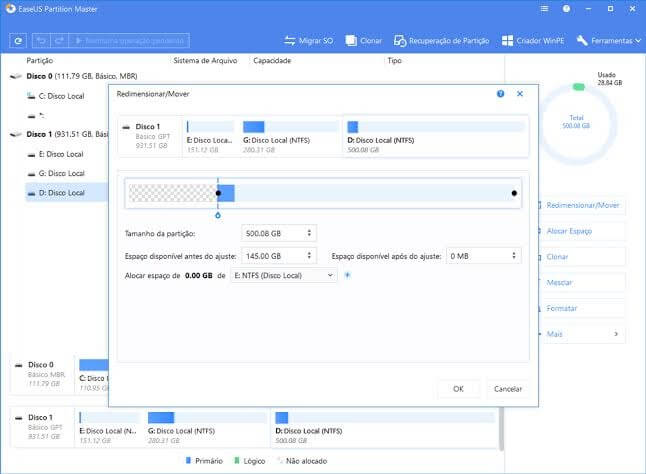
Organized Features
- It works with the OS migration software, so users can easily move, migrate or transfer OS to SSD without any hassle.
- You can convert MBR to GPT during Windows installation with EaseUS Partition Master, and that’s without losing data.
- You will receive various options to increase the C drive’s space with one click.
- Partition recovery is easily possible with EaseUS Partition Master.
Pros
- User-friendly interface.
- Show previews before applying changes.
- Offers numerous useful operations.
- One-time purchase.
Cons
- Email address is used to download.
- Can’t handle large volumes.
- Need to reboot often.
2. MiniTool Partition Wizard Pro
Software Rating: 4.7/5
Compatible Windows OS: Windows 11/10/8.1/8/7
User Base: 100+ million customers
Supported Hardware: HDD, SSD, SSHD, USB Flash drive, SD card & Hardware RAID.
Free Trial: Yes
Price: $69.62/Annual
MiniTool Partition Wizard Pro is a powerful tool to organize your disk partition to optimize your hard drive for good. The program can measure drive performance and analyze disk space usage most thoroughly. In the long run, it is a great partition tool that keeps on offering new features frequently, such as Disk Benchmark and Space Analyzer.
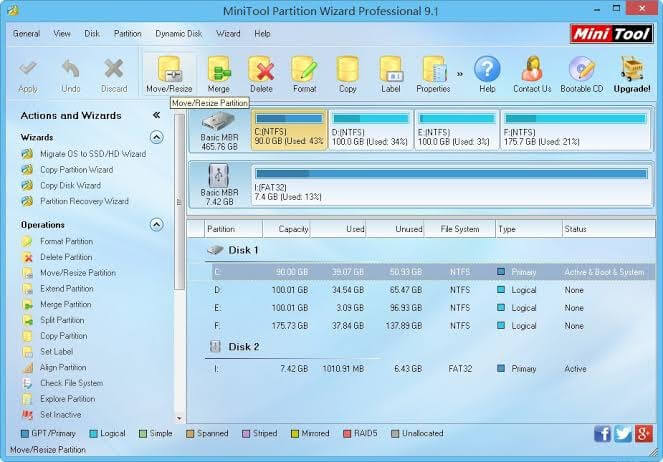
Organized Features
- Easily create, delete, format, and convert partitions.
- Helps to expand C drive to remove low disk space warning on your device.
- Fully erase the data on the partition to ensure that no one can ever access your sensitive data.
- Quickly combine two partitions or split one partition into two without losing data.
- Seamlessly convert hard drive to flash drive from FAT to NTFS, so you easily manage files larger than 4 GB.
Pros
- Easy to use.
- Multilingual program.
- Extend the partition without rebooting.
- Excellent partitioning functions.
Cons
- Not supporting dynamic disk.
- Limited features in the free version.
3. Paragon Partition Manager
Software Rating: 4.6/5
Compatible Windows OS: Windows 11/10/8.1/8/7
User Base: N/D
Supported Hardware: MBR, GPT, Windows Storage Spaces & Microsoft Dynamic Disk
Free Trial: Yes
Price: Free
Paragon Partition Manager is the best disk partition software for Windows 10/11 for both personal and commercial use. On top of all, it is a free tool to organize your hard drive and clear up extra space in your Windows partitions. Paragon Partition Manager offers many advanced features such as partition conversion, command line, virtual disk support, and more for free software.
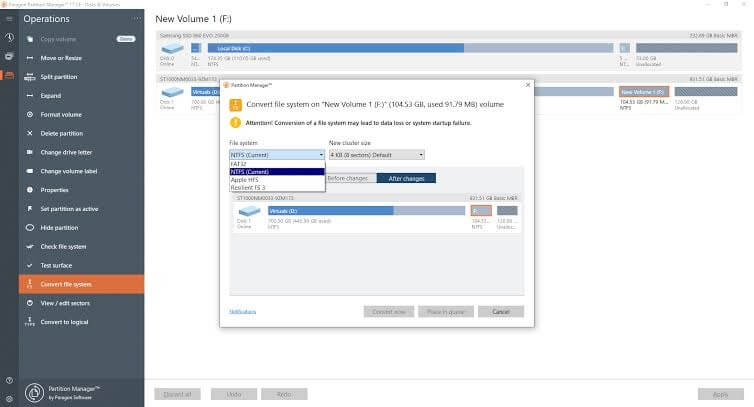
Organized Features
- Tweak with partition size by just sliding the partition slider left to right or vice versa.
- Easily recover your large volume and accidentally deleted partitions.
- You can delete or reuse partitions on various platforms.
- Reallocate area and open space on the partition to efficiently distribute free space.
- It helps to check errors on the partitions and fix them.
- Anytime change partition’s label for better data organization.
Pros
- A dynamic tool for conversion.
- Clone partitions.
- Can detect hard drive errors.
Cons
- Cloning takes a long time.
- Estimated times aren’t accurate.
4. AOMEI Partition Assistant
Software Rating: 4.5/5
Compatible Windows OS: Windows 11/10/8.1/8/7/Vista/XP
User Base: 30+ million customers
Supported Hardware: SSD, HDD, MBR & GPT
Free Trial: Yes
Price: Starts at $49.95 lifetime
AOMEI Partition Assistant is dynamic software to optimize the performance of your hard disk partition. It can tackle irrational disk partitions, low disk space, and re-partition a hard drive without losing data. The program can also manage your hard disks and partitions in the most significant state.

Organized Features
- You can extent, move, split, merge, create and shrink your partitions without any data loss.
- Quickly migrate your OS to SSD/HDD with ease.
- Easily convert your disk between MBR and GPT to a basic disk or vice versa.
- Partition Recovery can recover lost partitions, clean your hard drive, rebuild MBR, make Bootable Media, and more.
Pros
- Awesome partition recovery wizard.
- Creates bootable USB and Windows.
- Reallocate disk resources.
Cons
- Bulky menu.
- Ungrouped features.
- Confusing interface.
5. Active@ Partition Manager
Software Rating: 4.4/5
Compatible Windows OS: Windows 11/10/8.1/8/7/Vista/XP
User Base: N/D
Supported Hardware: SSD, HDD, MBR & GPT
Free Trial: Yes
Price: N/D
Active@ Partition Manager lets you create new partitions as well as manage your existing partitions. Simple wizards make it easy to format and resize partitions with a click. It is a free tool that supports almost all the formats such as FAT, NTFS, EXT2/3/4, and others. Plus, it contains other features like backing up drive, converting between MBR and GPT, editing boot records, and many more.
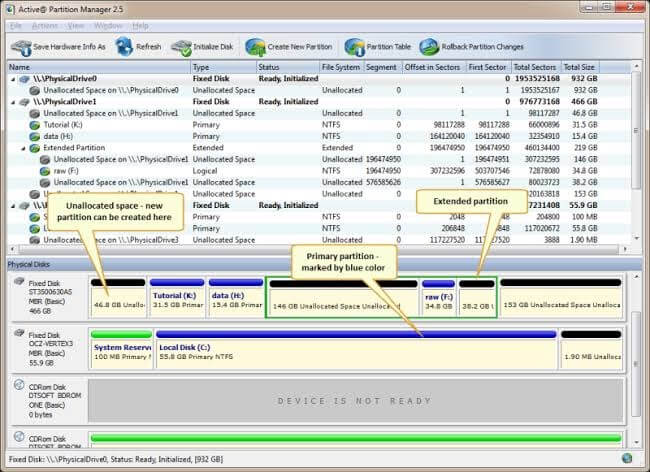
Organized Features
- Easily recover deleted files from corrupted or deleted partitions.
- Clear partition tables allow to smoothly convert different partitions.
- It lets you manipulate partitions in different ways, including creating, changing attributes, resizing, formatting, and more.
- You can easily roll back changes at any point using the Rollback Partition Change option.
Pros
- Easy to use.
- Quickly restore changes.
- Many disk partition supporting features.
Cons
- Can’t copy partitions.
- Limited extension.
- Can’t downise locked volumes.
6. GParted
Software Rating: 4.4/5
Compatible Windows OS: Windows 11/10/8.1/8/7/Vista/XP
User Base: N/D
Supported Hardware: SSD, HDD, MBR & GPT
Free Trial: Yes
Price: Free
GParted is a universal Windows disk partition tool. GNOME Partition Editor is an acronym that can create, edit, resize, delete, check, move and copy disk partitions and their file systems. Importantly, it is a 100% free tool useful for creating space for the new OS, copying data from hard disk, mirroring partition, and reorganizing disk usage.
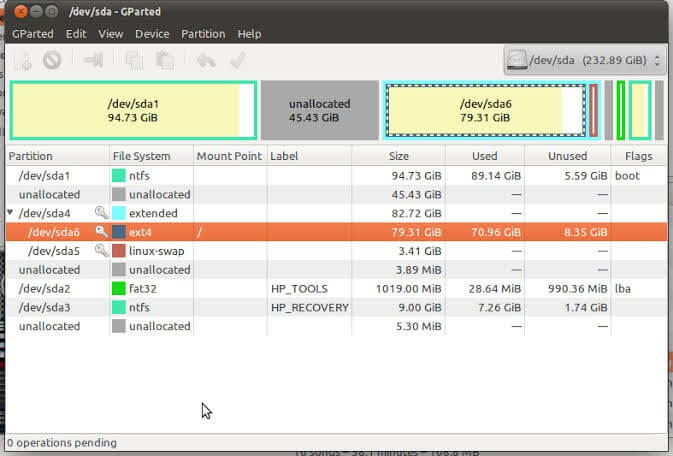
Organized Features
- You can label partitions with GParted for easy access.
- It helps to set a new UUID for your partitions.
- Supports multiple formats such as btrfs, exfat, ext2 / ext3 / ext4, fat16 / fat32, hfs / hfs+, linux-swap, lvm2 pv, nilfs2, ntfs, reiserfs / reiser4, etc.
- You can queue up changes on GParted and then apply with one click.
Pros
- Works on all operating systems.
- Instant changes with rebooting.
- Can hide partitions.
- Easy to adjust partition size.
Cons
- Heavyweight program.
- Takes longer to start.
- No redo option.
7. Macrorit Partition Expert
Software Rating: 4.3/5
Compatible Windows OS: Windows 11/10/8.1/8/7/Vista/XP
User Base: N/D
Supported Hardware: SSD, HDD, MBR & GPT
Free Trial: No. Free version available.
Price: Starts at $79.99/year
Macrorit Partition Expert is a robust partition program that lets you create, extend, and formal partitions as you please. The software also fixes disk space errors, manages space on MBR and GPT disks, and helps in data disaster recovery. It also comes with advanced power-off protection technology like recovery wizards and no data loss features.
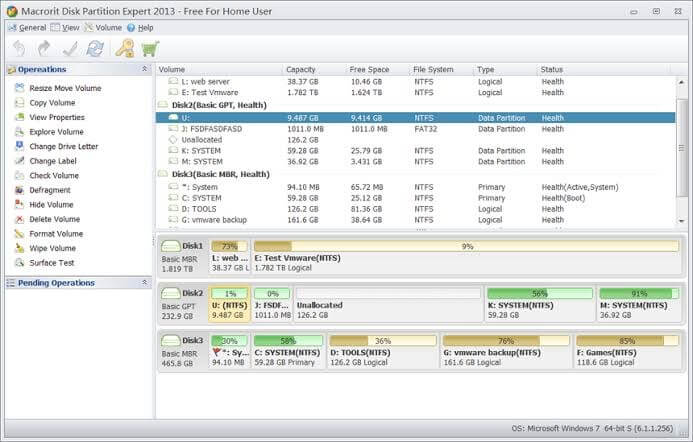
Organized Features
- It can help you solve common disk partition problems.
- With one click, you can easily operate, undo and perform many other operations.
- Can convert MBR to GPT disk without losing data in the way.
- Supports resize FAT and FAT32 partitions up to 2TB.
- Potential to convert the partition to Logical without any loss.
Pros
- Simple interface.
- Offers advanced features.
- Queue changes to perform bulk actions.
Cons
- Free for personal use only.
- No support for dynamic disks.
- Can’t go over 32 TB.
8. Tenorshare Partition Manager
Software Rating: 4.2/5
Compatible Windows OS: Windows 11/10/8.1/8/7/Vista/XP
User Base: N/D
Supported Hardware: SSD, HDD, MBR & GPT
Free Trial: Yes
Price: Free
Tenorshare Partition Manager is yet another free partition manager available with an easy partition resizing facility. The software has a very initiative interface with easily accessible features from the top of the window. It can further support various file types such as XFS, JFS, NTFS, FAT32, etc.
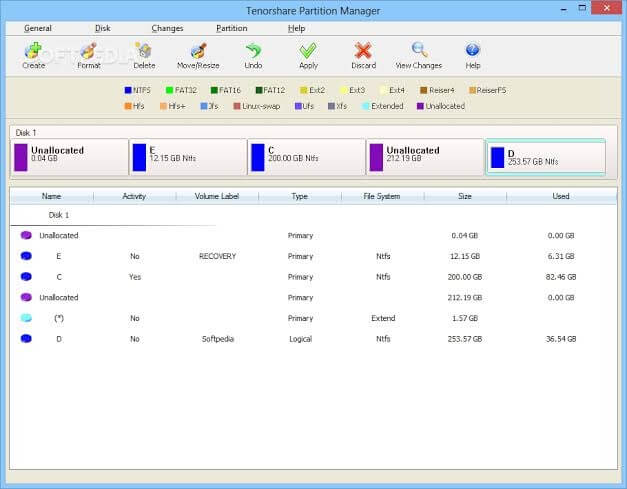
Organized Features
- Tenorshare lets you easily create, delete, format, clone, split and perform multiple other partition functions.
- Helps to set the partition as active to boot from, change labels, and driver letter.
- Can convert MBR to GPT disk or vice versa.
- Compatibility with removable media files like USB drive, external hard drive, and more.
Pros
- Fast installation.
- Multiple partition operations.
- Show preview before saving the changes.
Cons
- Only free for personal use.
- Limited features.
9. Cute Partition Manager
Software Rating: 4.2/5
Compatible Windows OS: Windows 10/8.1/8/7/Vista/XP
User Base: N/D
Supported Hardware: SSD, HDD, MBR & GPT
Free Trial: Yes
Price: Free
Cute Partition Manager isn’t your standard downloadable partition manager for Windows 10. No, you have to download it on disk or USB flash drive before using it on your system. Though, the good thing is that it is fully free software that creates, edits, and manages partitions for you. Plus, all changes are queued up, so you can apply them with one click.
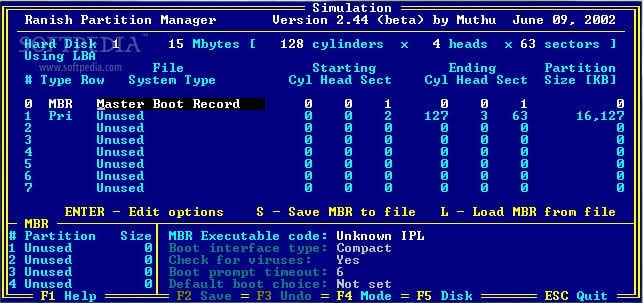
Organized Features
- You can quickly create and delete partitions on your computer without losing your data.
- All changes are queued up, so it takes less time to make changes.
- It can run on even older Windows OS versions using portable devices.
Pros
- It runs on all OS.
- Can format drive.
- Small size program.
Cons
- Text-based graphic interface.
- Doesn’t save changes.
- No frequent updates.
10. IM-Magic Partition Resizer
Software Rating: 4.1/5
Compatible Windows OS: Windows 10/8/8.1/7/Vista/XP/2000
User Base: N/D
Supported Hardware: SSD, HDD, MBR, GPT, & RAID
Free Trial: Yes
Price: Free
IM-Magic Partition Resizer is a 100% freeware disk management solution. It can extent, create, move, shrinks, and merge partitions without impacting your data. You only need to make a few clicks to command software to rearrange your disk partition. IM-Magic Partition Resizer also offers a real-time preview before applying the changes.
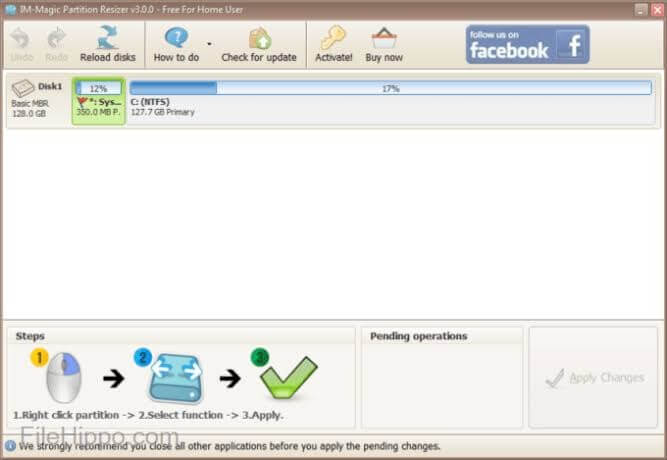
Organized Features
- Boost the boot volume to save your system from moving data to other places, reformatting the disk, or reinstalling OS.
- Using rollback power, you can easily restore your previous partition settings or data.
- Shrink or extend your disk volume without tampering with data in the way.
- Reallocate data better on your disk to improve your computer’s performance.
Pros
- Real-time previews.
- Highly accessible tool.
- Lots of options.
Cons
- Only free for personal use.
Let’s Create Disk Partitions Now!
There you go! We have shared the ten best free and paid disk partition software for Windows 11/10/8/7 with you. Now, it’s over to you, select the suitable disk partition program for your PC and sort your disk space.
If you require any further assistance, you can comment below, and we will try to help you. And, for more informative posts like this, do share and like our portal on social media.
Popular Post
Recent Post
How to Fix Unable to update the Minecraft Native Launcher Windows 11
The “Unable to update the Minecraft Native Launcher” issue can be frustrating. However, there are many ways to fix it. Here, we will discuss some effective ways to fix this problem.
Troubleshooting Guide: How To Fix Copy And Paste Not Working On Windows 10/11
Fix the copy and paste not working issue on Windows 10/11 hassle-free with this comprehensive guide. Here you’ll find effective tried and tested methods that can troubleshoot and permanently resolve the problem.
How to Force Quit on Windows 11 and Windows 10
Encountering unresponsive programs or frozen applications on our Windows devices can be a frustrating experience. When a program hangs or stops responding, it can disrupt our workflow and hinder productivity. This is where the ability to force quit a program comes in handy. Here, we will explore different methods to force quit on Windows 11 […]
How to Enable Secure Boot Windows 11 and Windows 10
One of the key features that can significantly enhance the security of your Windows operating system is Secure Boot. By enabling Secure Boot on your Windows 11 or Windows 10 system, you can protect your device against malware and unauthorized operating systems. Benefits of Enabling Secure Boot in Windows 11 And 10 1. Protection Against […]
How to Change Administrator on Windows 10 and Windows 11
In Windows operating systems, the administrator account holds the highest level of privileges and control over the system. Sometimes, you may need to change the administrator account for various reasons such as security, ownership transfer, or simply to give someone else access to the system. Here, we will explore different methods to change the administrator […]
How to Open BIOS Windows 11 and Windows 10
Here are the best ways to Open BIOS Windows 11 and Windows 10. These steps are very easy.
How to Convert HEIC to JPG on Windows 11 and Windows 10
Learn the best ways to convert HEIC to JPG on Windows and Windows 10 computers.
How to Fix Valorant not uninstalling Windows 11 – Remove Valorant Completely
Online gaming has become increasingly popular, with many gamers enjoying multiplayer games. One such game that has gained a significant following is Valorant. However, like any software, Valorant is not immune to technical issues, and one common problem that players encounter is the difficulty in uninstalling the game, particularly on the Windows 11 operating system. […]
Your Organization’s Data Cannot Be Pasted Here: 7 Ways to Fix It
Encountering the “Your organization’s data cannot be pasted here” error can be frustrating, but armed with the right knowledge and troubleshooting steps, you can quickly overcome this hurdle.
Tenorshare Reiboot Review 2024 [Fully Unbiased]
Read The Complete Unbiased Review of Tenorshare Reiboot