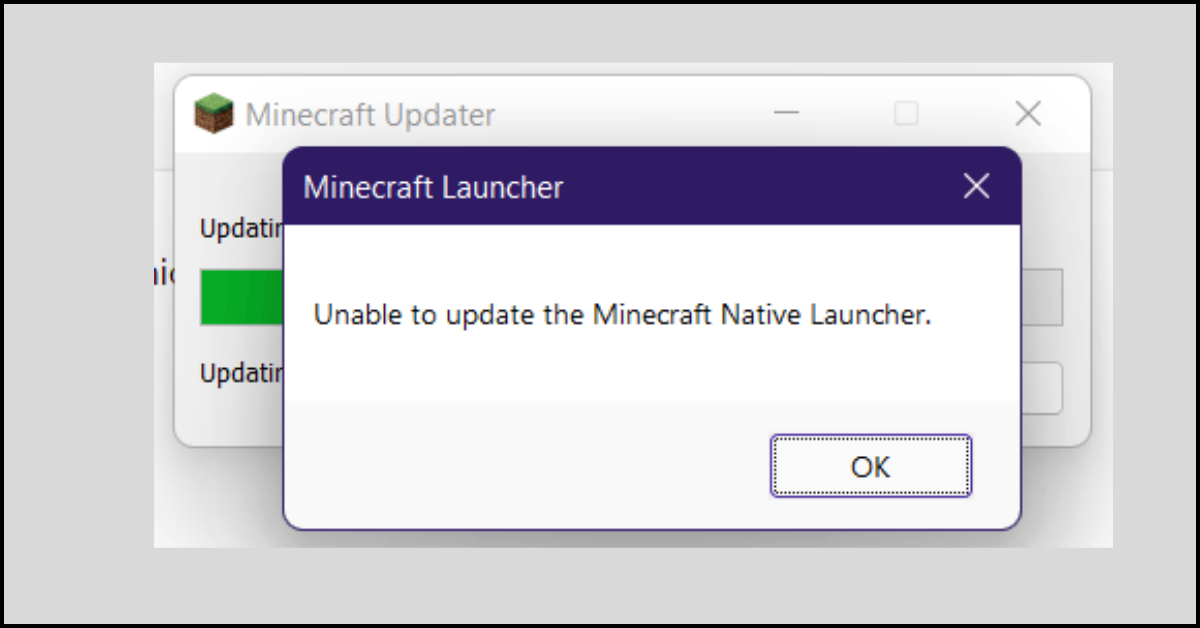Tenorshare Reiboot Review 2024 [Fully Unbiased]
Our smartphones have become an integral part of our lives. However, sometimes we encounter issues with our devices that can be frustrating and time-consuming to resolve. This is where Tenorshare Reiboot comes in. Tenorshare Reiboot is a software designed to fix various iOS system problems with ease. In this fully unbiased Tenorshare Reiboot review, we will provide a detailed analysis of the software.
Brief Overview of Tenorshare Reboot
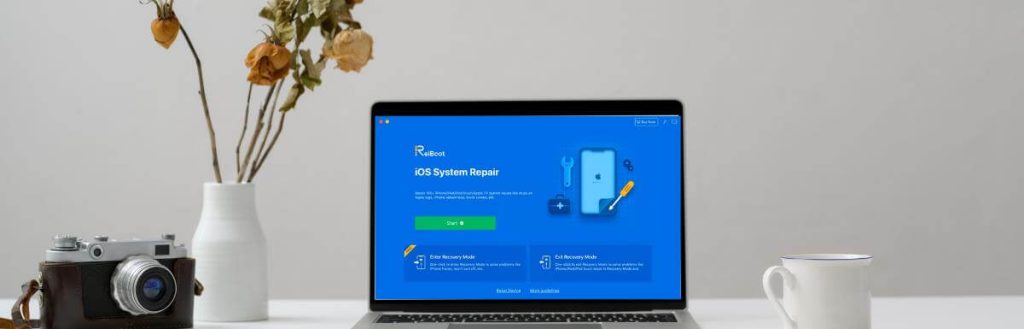
Tenorshare Reboot is a software tool that helps users restart their devices when they encounter system issues or glitches. It provides a simple and efficient solution for fixing various problems like frozen screens, unresponsive devices, and software crashes. With its user-friendly interface, Tenorshare Reboot enables users to quickly and safely reboot their devices, making it a reliable choice for troubleshooting and resolving technical issues.
Key Features of Tenorshare Reiboot
Before delving into the detailed Tenorshare Reiboot review, it would be wise to first look at some of its key features. Here are some of the key features of Tenorshare Reiboot:
1. Repair iOS devices without data loss: With Tenorshare Reiboot, you can repair your iOS devices without the fear of losing any of your precious data. It provides a safe and reliable solution to fix your device while keeping your personal files intact.
2. One-click to enter and exit recovery mode: With just a single click, you can conveniently enter or exit recovery mode on your iOS device using Tenorshare Reiboot. This makes it incredibly easy to troubleshoot and fix issues without any complicated steps.
3. Downgrade iOS without iTunes: Tenorshare Reiboot allows you to easily downgrade your iOS version without relying on iTunes. This is particularly useful if you encounter compatibility issues or simply prefer an older version of iOS.
4. Fix iTunes errors during backup or restore: If you encounter any errors while using iTunes for backup or restore, Tenorshare Reiboot can come to your rescue. It effectively resolves iTunes errors, ensuring a smooth and hassle-free backup or restore process.
5. Support for all iOS devices and versions: Tenorshare Reiboot is compatible with all iOS devices, including iPhone, iPad, and iPod touch. It also supports all iOS versions, making it a versatile tool for any iOS user.
6. User-friendly interface with a simple and intuitive design: Tenorshare Reiboot features a user-friendly interface that is designed to be simple and intuitive. Even if you’re not tech-savvy, you can easily navigate through the software and perform necessary repairs with ease.
7. Free trial version available: To ensure that you are fully satisfied with its features and capabilities, Tenorshare Reiboot offers a free trial version. This allows you to test out its functionalities and see how it can benefit you before making a purchase.
Pros and Cons of Tenorshare Reiboot
Using Tenorshare Reboot has a lot of advantages. However, there are also a few things about Tenorshare Reboot that can be improved. Discussed below are some of the pros and cons of Tenorshare Reboot.
Pros of Tenorshare Reiboot:
1. Data Loss Prevention: One of the standout features of Tenorshare Reiboot is its ability to repair iOS devices without data loss.
2. Recovery Mode Management: Tenorshare Reiboot allows you to enter and exit recovery mode with just a single click.
3. Downgrade iOS Versions: Another notable feature of Tenorshare Reiboot is the ability to downgrade your iOS version without using iTunes. This can be helpful if you encounter compatibility issues or simply prefer an older iOS version.
4. iTunes Error Fixing: If you’ve ever faced errors while backing up or restoring your iOS device using iTunes, Tenorshare Reiboot can come to your rescue.
Cons of Tenorshare Reiboot:
1. No Android Support: Tenorshare Reiboot is exclusively designed for iOS devices and does not support Android devices.
2. Slow Repair Process: In some cases, the repair process using Tenorshare Reiboot may take longer than expected.
Tenorshare Reiboot: Detailed Review
Tenorshare Reiboot is a very functional software. The Tenorshare Reiboot review offered here goes into detail about various aspects of the software:
User Interface
The user interface of Tenorshare Reiboot is clean, simple, and intuitive. The main screen displays all the available options, making it easy to navigate and select the desired repair option. Additionally, the software provides clear instructions and tooltips, ensuring that users can easily understand and utilize its features.
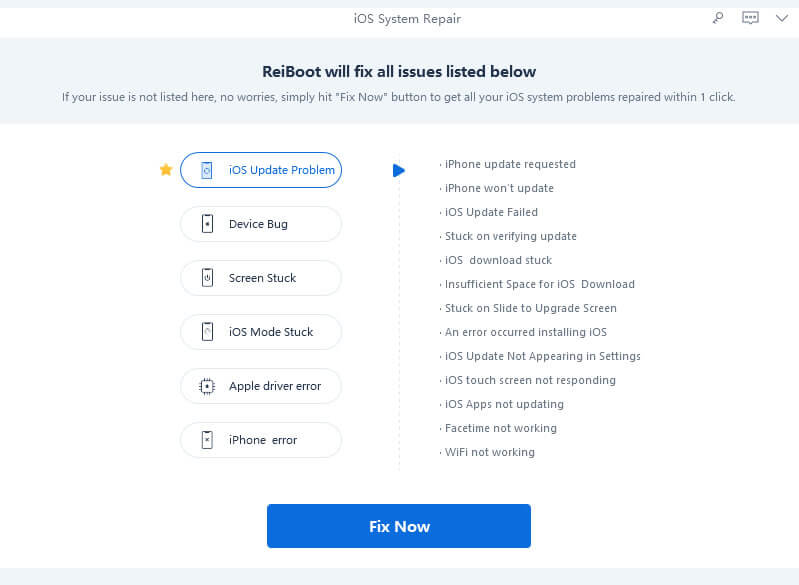
The user interface of Tenorshare Reiboot is not only clean, simple, and intuitive, but also customizable to suit individual preferences. Users can personalize the interface by choosing different themes and layouts, enhancing the overall user experience.
Performance
Tenorshare Reiboot performs exceptionally well in fixing various iOS system issues. It has a high success rate in resolving problems like boot loop, black screen, and frozen screen, allowing users to regain control of their devices quickly. Moreover, the software’s advanced algorithms and optimization techniques ensure efficient and effective repairs.
Data Protection

The software ensures that your data remains intact during the repair process. This is a crucial feature, as users often have important files and data stored on their iOS devices. Tenorshare Reiboot takes extra precautions to safeguard your data, minimizing the risk of accidental data loss or corruption.
Downgrade Functionality
The ability to downgrade iOS versions without iTunes is a standout feature of Tenorshare Reiboot. This can be helpful for users who experience compatibility issues or prefer the features of an older iOS version. The software simplifies the downgrade process, allowing users to switch to a previous iOS version with ease and without the need for complex manual steps.
Speed
The speed of the repair process can vary depending on the complexity of the issue and the performance of your computer. In general, Tenorshare Reiboot provides a reasonably fast repair process, ensuring minimal downtime for users. The software is optimized to efficiently diagnose and fix iOS system issues, allowing you to get your device back up and running in a timely manner.
Ease of Use
The software is designed to be user-friendly, even for those with limited technical knowledge. The step-by-step instructions provided by Tenorshare Reiboot make it easy for anyone to use the software and fix their iOS issues without any hassle. Additionally, the software’s intuitive interface and clear prompts guide users through the repair process, eliminating any confusion or uncertainty.
Safety
Tenorshare Reiboot prioritizes the safety of your device and data. It uses advanced technology to repair iOS system issues without causing any harm to your device or risking data loss. The software undergoes rigorous testing and quality assurance measures to ensure that it provides a secure and reliable solution for repairing iOS devices.
Multilingual Support
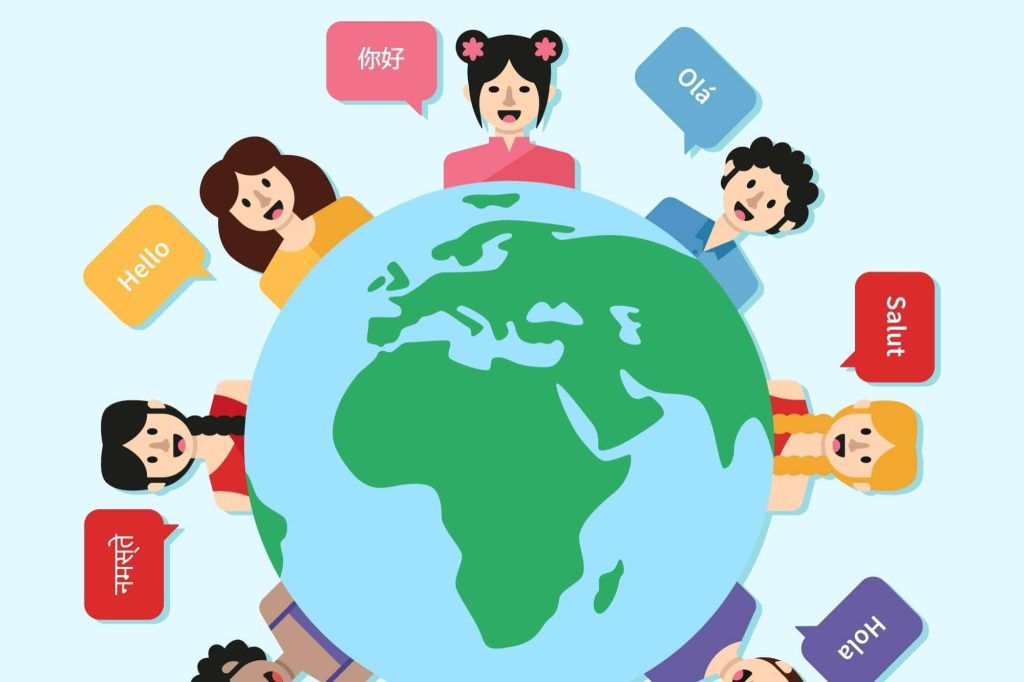
The software offers multilingual support, making it accessible to users from different regions and language backgrounds. It supports languages such as English, German, French, Spanish, and more. This allows users to navigate and use the software in their preferred language, enhancing the overall user experience and eliminating language barriers.
Versatility
Tenorshare Reiboot is not limited to fixing iOS system issues. It also provides solutions for other common problems like iPhone stuck on Apple logo, iPhone recovery mode loop, and more. This versatility makes it a comprehensive tool for iOS device troubleshooting. Whether you’re facing software-related issues or hardware-related problems, Tenorshare Reiboot can help you resolve them effectively.
Customer Support
Tenorshare Reiboot offers excellent customer support. They provide timely responses to queries and offer assistance in case users encounter any difficulties while using the software. The customer support team is knowledgeable and dedicated to ensuring that users have a smooth experience with Tenorshare Reiboot. They are available to address any concerns or provide guidance throughout the repair process.
How Does Tenorshare Reiboot Work?
Now that you have gone through the detailed Tenorshare Reiboot review, it is now time to discuss how you can use it. The steps provided here will guide you to use Tenorshare Reiboot:
Step 1: Download and install Tenorshare Reiboot on your computer.
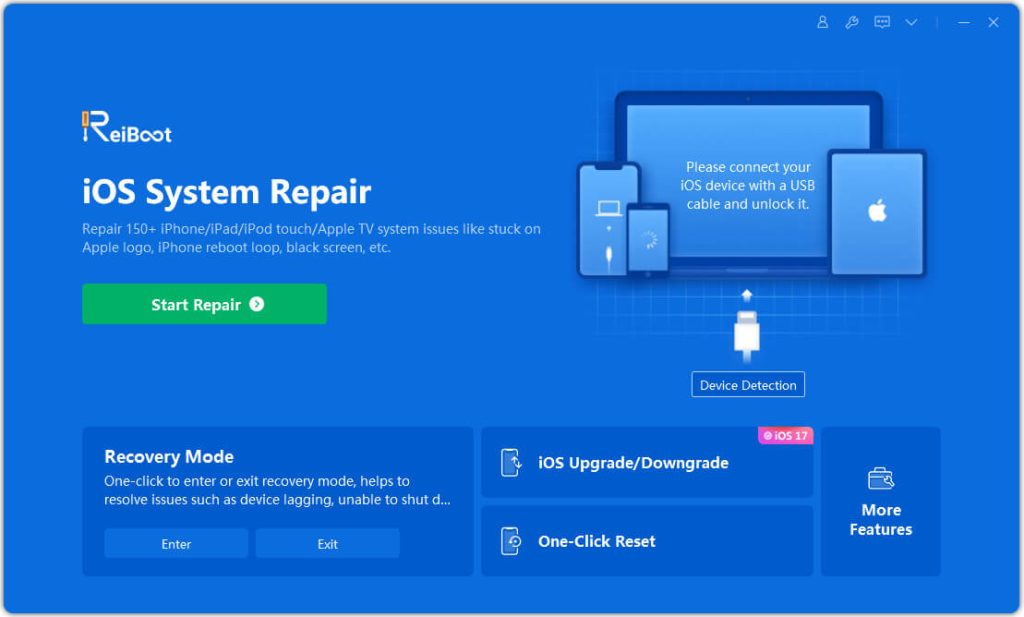
Step 2: Connect your iOS device to the computer using a USB cable.
Step 3: Launch Tenorshare Reiboot and click on the “Repair Operating System” option.
Step 4: Click on “Start Repair” and follow the on-screen instructions to put your device into recovery mode.
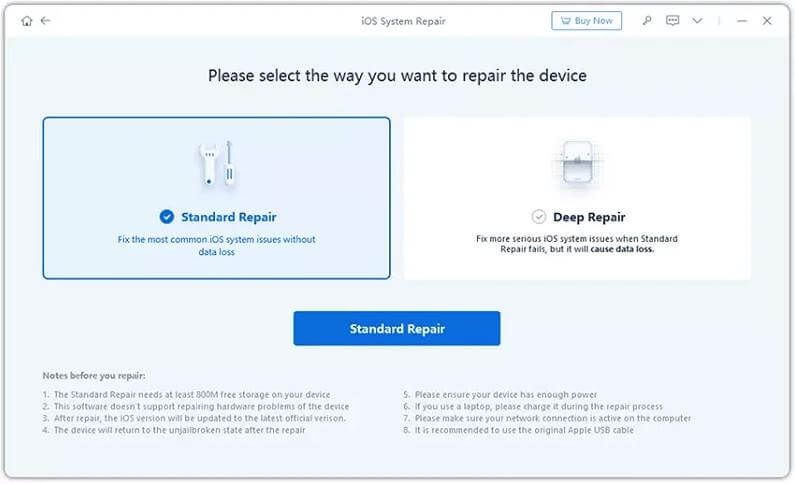
Step 5: Once your device is in recovery mode, Tenorshare Reiboot will detect the model and provide the appropriate firmware package.
Step 6: Click on “Download” to download the firmware package.
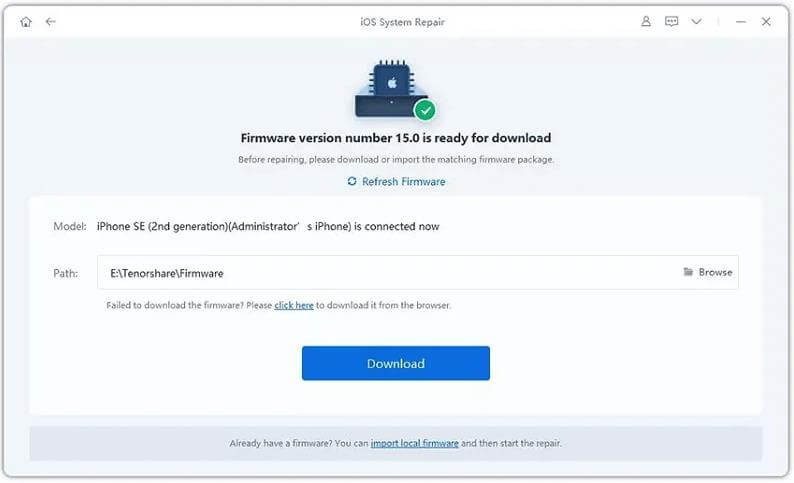
Step 7: After the download is complete, click on “Start Repair” to begin the repair process.
Step 8: Wait for the repair process to complete. Your device will restart, and the iOS system issues should be resolved.
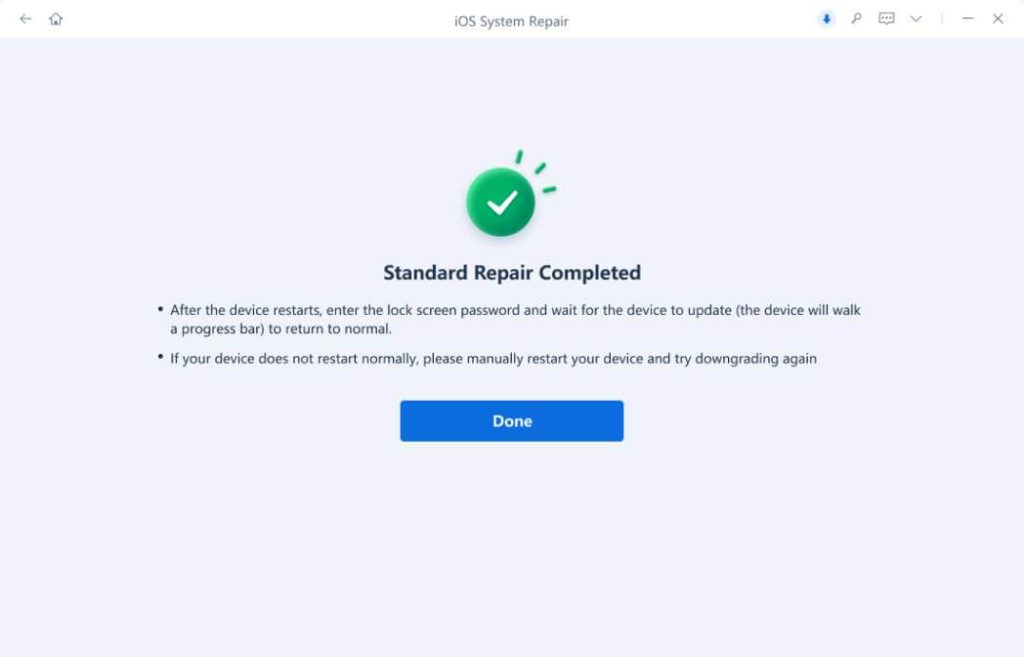
Conclusion
Tenorshare Reiboot proves to be a reliable and effective tool for fixing various iOS system issues, as discussed in this Tenorshare Reiboot review. Its user-friendly interface, versatile functionality, and data loss prevention make it a standout choice for iOS users seeking a hassle-free solution. The overall performance and features of Tenorshare Reiboot make it a worthy investment for anyone looking to resolve iOS system problems efficiently.
Popular Post
Recent Post
How to Fix Unable to update the Minecraft Native Launcher Windows 11
The “Unable to update the Minecraft Native Launcher” issue can be frustrating. However, there are many ways to fix it. Here, we will discuss some effective ways to fix this problem.
Troubleshooting Guide: How To Fix Copy And Paste Not Working On Windows 10/11
Fix the copy and paste not working issue on Windows 10/11 hassle-free with this comprehensive guide. Here you’ll find effective tried and tested methods that can troubleshoot and permanently resolve the problem.
How to Force Quit on Windows 11 and Windows 10
Encountering unresponsive programs or frozen applications on our Windows devices can be a frustrating experience. When a program hangs or stops responding, it can disrupt our workflow and hinder productivity. This is where the ability to force quit a program comes in handy. Here, we will explore different methods to force quit on Windows 11 […]
How to Enable Secure Boot Windows 11 and Windows 10
One of the key features that can significantly enhance the security of your Windows operating system is Secure Boot. By enabling Secure Boot on your Windows 11 or Windows 10 system, you can protect your device against malware and unauthorized operating systems. Benefits of Enabling Secure Boot in Windows 11 And 10 1. Protection Against […]
How to Change Administrator on Windows 10 and Windows 11
In Windows operating systems, the administrator account holds the highest level of privileges and control over the system. Sometimes, you may need to change the administrator account for various reasons such as security, ownership transfer, or simply to give someone else access to the system. Here, we will explore different methods to change the administrator […]
How to Open BIOS Windows 11 and Windows 10
Here are the best ways to Open BIOS Windows 11 and Windows 10. These steps are very easy.
How to Convert HEIC to JPG on Windows 11 and Windows 10
Learn the best ways to convert HEIC to JPG on Windows and Windows 10 computers.
How to Fix Valorant not uninstalling Windows 11 – Remove Valorant Completely
Online gaming has become increasingly popular, with many gamers enjoying multiplayer games. One such game that has gained a significant following is Valorant. However, like any software, Valorant is not immune to technical issues, and one common problem that players encounter is the difficulty in uninstalling the game, particularly on the Windows 11 operating system. […]
Your Organization’s Data Cannot Be Pasted Here: 7 Ways to Fix It
Encountering the “Your organization’s data cannot be pasted here” error can be frustrating, but armed with the right knowledge and troubleshooting steps, you can quickly overcome this hurdle.
Tenorshare Reiboot Review 2024 [Fully Unbiased]
Read The Complete Unbiased Review of Tenorshare Reiboot