How to Reset iPhone Without Password or Passcode (Top 3 Methods)
iPhones are one of the most secure and safe phones. Once you set a password to unlock your iPhone along with two-factor authentication, nobody can access your data without the password.
If someone gets hold of your iPhone, they have to reset your iPhone to unlock it. So, that means all your personal photos, videos and documents will never get into the wrong hands.
Though password security makes your iPhone a highly secure device, on the contrary, it can become problematic when you forget your own password.
Yep, you will not be able to unlock your iPhone and access your data unless you reset it to factory settings. And you already know resetting the iPhone to factory settings will remove all your vital data.
However, if you have backed up your iPhone data to iCloud or any other place, you can reset it and unlock your iPhone with ease.
But is it possible to reset the locked iPhone?
Yes, you can easily reset your locked iPhone without entering your passcode. All you need is your Apple ID password to reset the locked password.
Wondering how to reset an iPhone without a password? Then, let’s walk through this post to find your answer.
Why Resetting iPhone Is The Only Option to Unlock iPhone Without Password?
Security is the only reason that Apple has not created a feature where users can unlock iPhones without passwords. In fact, the FBI has asked Apple to create a special iOS that can allow law enforcement agencies to access the locked iPhone data.
But Apple fought tooth and nail to defend data security needs and come out as a winner. That means Apply instills a pretty brilliant security measure to iPhones, which even the FBI can not crack.
Therefore, if you forget your iPhone passcode, you have no other choice than to reset your device to factory settings. Thus, Apple highly recommends its users to backup their data so they can easily recover it in case, they forget their passwords.
How to Reset an iPhone Without Password
Resetting locked iPhone is a lot easier and safer than you imagine. There are three different ways available to reset an iPhone without a password, such as:
Method 1. Reset Locked iPhone Using iTunes
If you have synced your iPhone to iTunes in the past on your computer, there is no need to re-enter your passcode. You can easily reset your iPhone without a password from iTunes, but remember this method will delete all your data. Thus, if you don’t have backed up your iPhone data already, there is no other solution to prevent your data.
Here’s how to reset an iPhone without a password via iTunes:
Step 1. Connect your iPhone to your Mac or Windows computer using the USB cable.
Step 2. Launch your iTunes program and click on the ‘Restore iPhone’ tab.
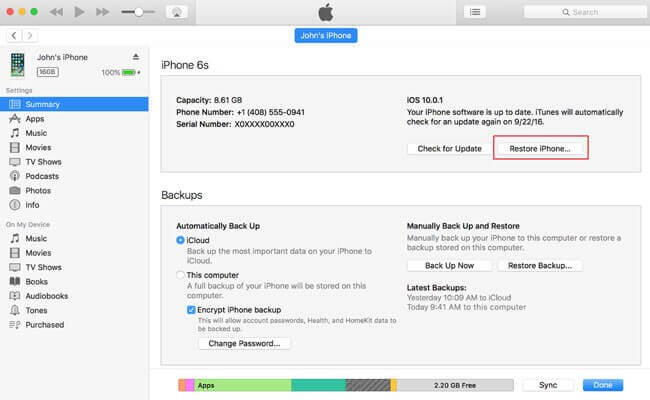
Step 3. Click on the Restore from the iTunes dialogue box.
Step 4. Under the iPhone Software Update window, click on the Next button.
Step 5. Click on the Agree button to accept the license terms and conditions to continue.
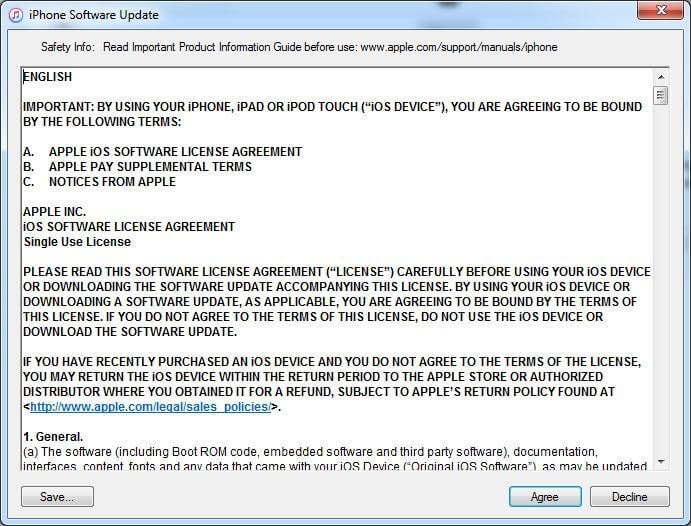
Step 6. Wait for a few minutes until iTunes downloads iOS and restore your iPhone.
Method 2. Reset Locked iPhone Without a Computer
If you don’t have access to a computer to reset the locked iPhone via iTunes, it is possible to reset the iPhone without a computer or iTunes. For the iOS 15.2 or iPadOS 15.2 users, this method can reset their iPhone without a MacBook or Windows computer.
The method works like this:
Step 1. On your iPhone’s Lock Screen, enter the wrong passcode several times until you get a Security Lockout with a warning message to try again later.
Step 2. You will find a small option on the same screen saying Erase iPhone. Tap on it.
Step 3. Tsp once again to confirm that you want to erase your iPhone.
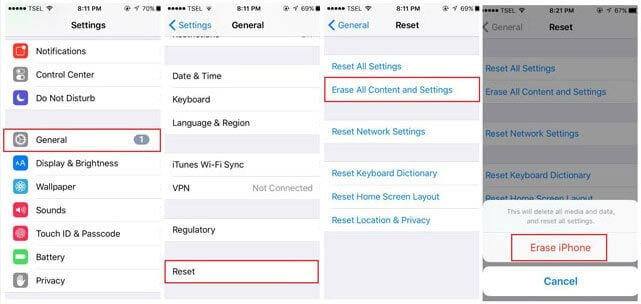
Step 4. Now a screen will be prompted to enter your Apple ID password to sign out of your device. This will take you to reset the locked iPhone and turn off the activation lock screen.
Step 5. Tap on the Erase iPhone when it prompts you to permanently delete all your data and factory reset the device.
Method 3. Reset Locked iPhone Remotely
Yes, if you don’t have your iPhone’s passcode or the USB cable with you, there is also a way to reset your iPhone. For this approach, you must remember your iCloud password. The reason?
You will use the Find My iPhone app to reset your device in this method. Thus, it is also a requirement to enable Find My iPhone on your device. So, once you know your Apple ID password, iCloud password and have enabled Find My iPhone, follow these steps to reset your iPhone:
Step 1. Visit icloud.com on your computer and log in using your Apple ID and password.
Step 2. Click on the Find My iPhone and select the All Devices at the top of your browser window. Your iPhone name will be listed as there, so click on it and tap on the Erase iPhone option. This will remove all data on your iPhone, including the passcode.
Bonus Method to Reset an iPhone Without Password
Now, if you don’t remember your Apple ID password, iCloud password or haven’t enabled Find My iPhone on your device, no need to panic.
Many great iPhone passcode unlocker tools are available to bypass iPhone security and factory reset iPhone without passcode. Some of the popular iPhone passcode unlocker and factory resetting tools are – Tenorshare 4uKey, Dr.Fone – Screen Unlock, and more.
That’s it for now! Go and start resetting your iPhone to unlock it. If you struggle to reset the locked iPhone, do jot down your problem below. We will definitely help you with the appropriate solution.
Meanwhile, don’t forget to share this iPhone guide with your pals.
Popular Post
Recent Post
How To Clean a Windows Desktop: Complete Guide
Learn how to clean a Windows desktop with 9 simple methods. Remove clutter, boost PC speed, and organize files easily. Get your clean desktop today!
How To Clean A Computer Cabinet: Clean PC Case
Learn how to clean a computer cabinet safely with our step-by-step guide. Keep your PC running cool and fast with proper case cleaning techniques and pro tips.
How To Clean A Computer Cable At Home Without Damage
Learn how to clean computer cable connections safely. Step-by-step guide with tips for USB, HDMI, and power cables. Keep your equipment running smoothly.
How To Clean a Mouse Pad At Home
Learn how to clean a mouse pad at home with simple steps. Keep cloth, hard, or RGB pads fresh and smooth. Easy guide with tips, FAQs, and care advice.
How To Clean Your Computer Mouse Without Damage?
Learn how to clean a computer mouse after disconnecting it from your system to prevent any further damage.
How To Clean Your Computer To Run Faster [2025]
Learn how to clean computer to run faster, from Disk Cleanup to deleting unnecessary files and more. Follow the tips to maintain the speed of the comput
How To Clean Your Computer’s Hard Drive [2025]
Discover all the top ways to clean computer hard drive to improve performance and prevent lagging.
How To Clean Your Computer’s USB Ports The Right Way
Discover how to clean the computer’s USB port thoroughly and with proper precision to prevent dust accumulation and prevent further system damage.
How To Clean a Computer Motherboard Without Damage
Discover a step-wise procedure to clean the system motherboard without damaging it. Explore how to expand the lifespan of a motherboard through maintenance.
How PC Cleaning Tools Work: Complete Gudie
Discover all the top ways to clean your PC from physical cleanup to disk cleanup for an optimized performance and increased lifespan.


















