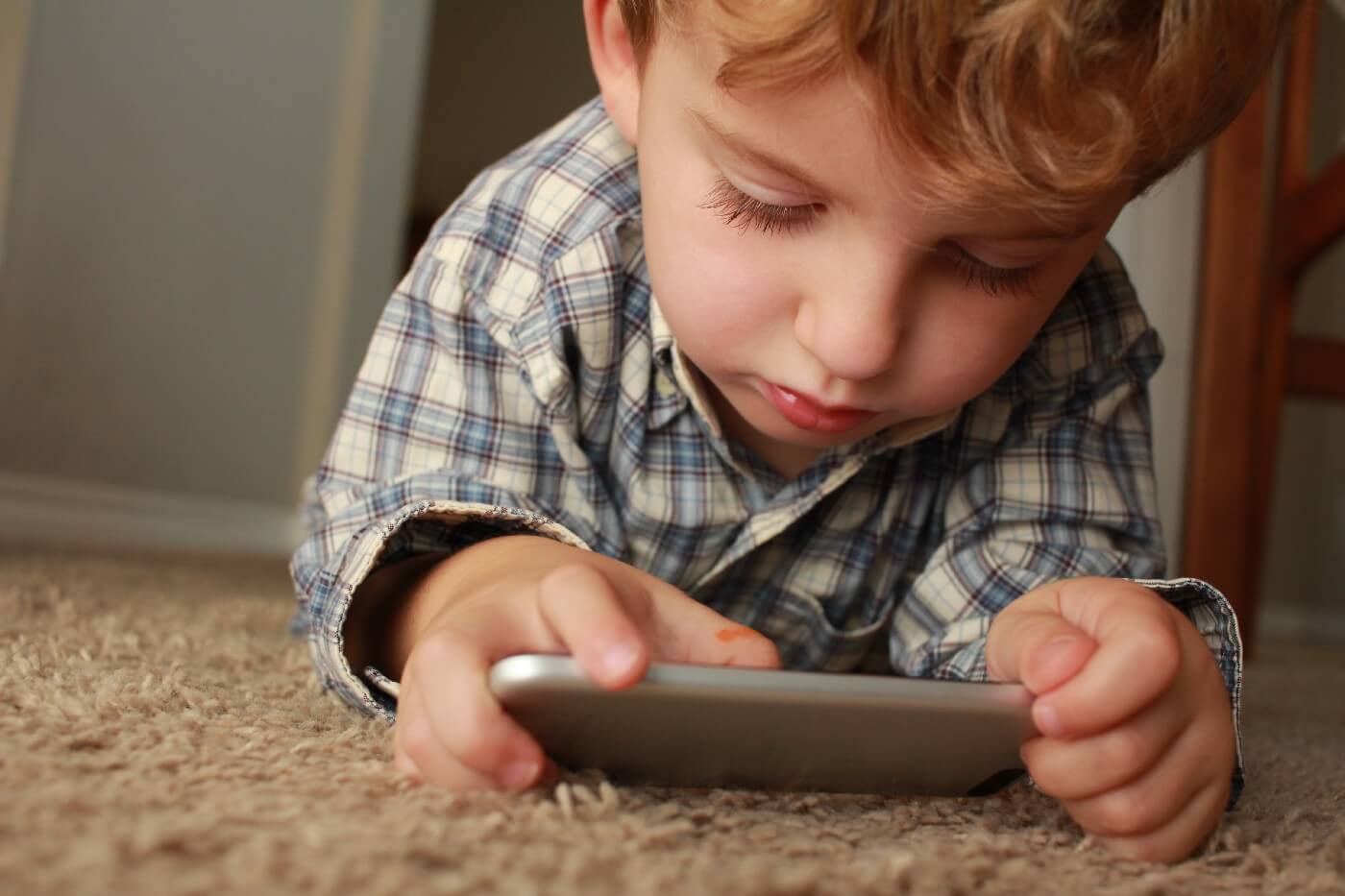How to Set Up Screen Time for Kids on iPhone
Nowadays, technological advancements have made it easier to do many things, all from your phone. However, that makes it more challenging for adults to control what their children view online or control the time they spend using them.
Here, we present the different methods to set up screen time in iPhones and use the device responsibly.
Ways to Set Up Screen Time on iPhone for Kids
There are different methods available for iPhone users to set up Screen Time on the devices for children. We tried different approaches to understand the best method to do this process. But first, you need to check if there is an account on your device for your child.
Method 1: Prepare an Account on iPhone for your Child
You have to follow specific steps to check that your children have accounts on the device. The account would stay under the supervision of the family account until the child turns 13 years of age.
How to do this?
Step 1: Open your iPhone and access the Settings application from your app menu. Then, tap your finger on the profile picture of the primary user.
Step 2: Select the “Family Sharing” option.
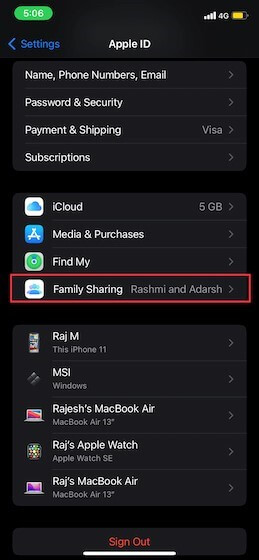
Step 3: Then, choose the “Screen Time” option that appears on the subsequent menu.
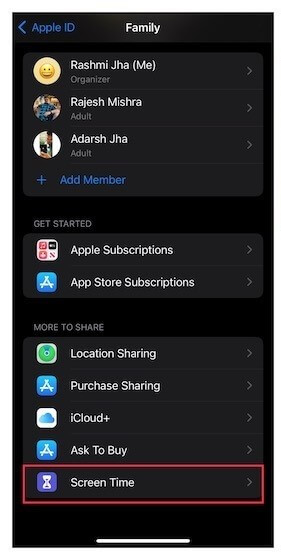
Step 4: Click on the “Create an Account for a Child” option.
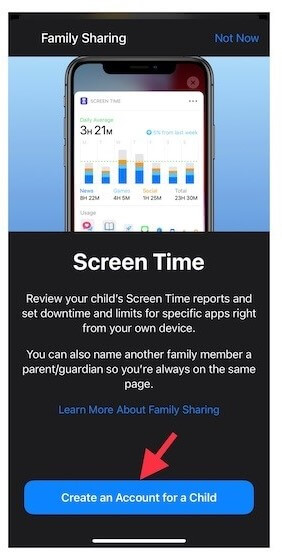
The steps to complete the process would appear; carefully follow these instructions on the screen to set up the account.
Method 2: Set Up Screen Time Directly through The App on iPhone
A feature available on iPhones called Screen Time handles the screen time set up process directly. This is only available on iOS 12 and higher versions. So, you should first see if the device your child is using is an iOS 12 model or an iOS 13 model. If the device has a lower version, you have to update the system to support such upgrades. Then, you can set up the Screen Time functions.
How to do this?
Step 1: Open your child’s device and go to the main home screen. Access Settings.
Step 2: Then, choose the “Screen Time” option from the menu.
Step 3: Click on Turn on Screen Time.
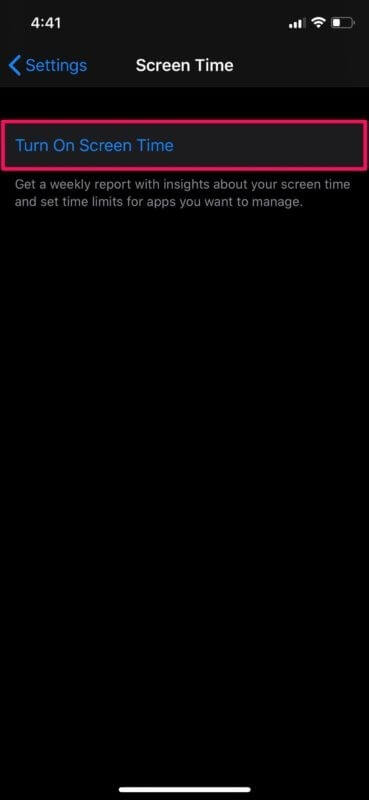
Step 4: The next window would show a small description of the feature and its functions. You have to click on Continue to proceed.
Step 5: Then, select the “This is My Child’s iPhone” option from the prompt that appears on the following screen.
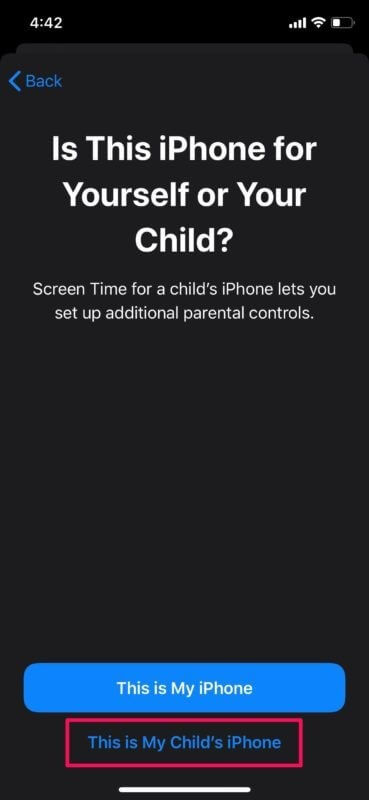
Step 6: You have to set up the timeline for device usage for your children in the next choice. You can configure schedules like ‘bed time’ and ‘study time’ for your kid. Set the starting time and the ending time. Then, press on “Set Downtime” to continue.
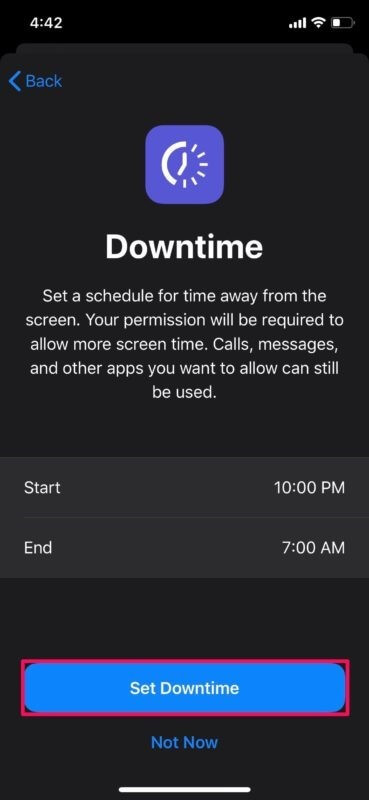
Step 7: Configure the time limits for the young user on different apps, like games and social media. Set the start and end time, and then press Set App Limit.
Step 8: The Content & Privacy prompt would appear. Click on the “Continue” button. In case you want to customize some settings, do so at a later time.
Step 9: Add the passcode for the Screen Time settings so children cannot make changes independently.
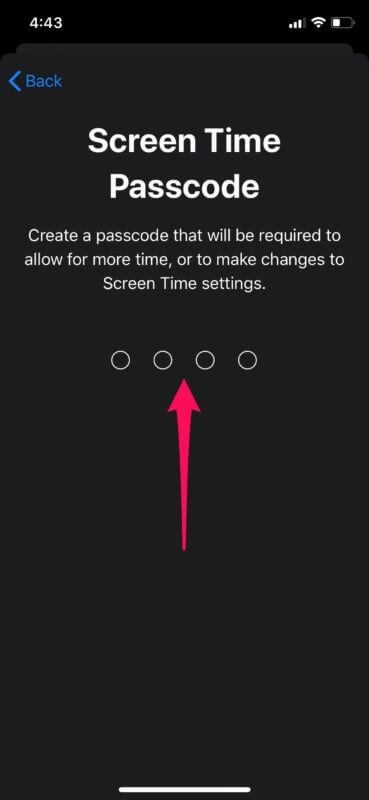
Step 10: Type your Apple ID into the fields on the next screen to reset the passcode if you forget the number in the future. Add the log-in details and then press on “OK”.
Method 3: Configure the Communication Limits on the iPhone Device for Children
Another vital privacy safety concern is the communication limits for your children while using the phone or the internet. You can check and restrict their interactions with unknown people through iPhone. The Communication Limits feature works on the iCloud, Messages, FaceTime, and Phone contacts. To note, the primary emergency numbers are allowed even if you turn on the Communications Limits.
How to do this?
Step 1: Open the iPhone device.
Step 2: Select Settings > Screen Time.
Step 3: Open the Family section. Add your child’s name and choose “Communication Limits” from the options.
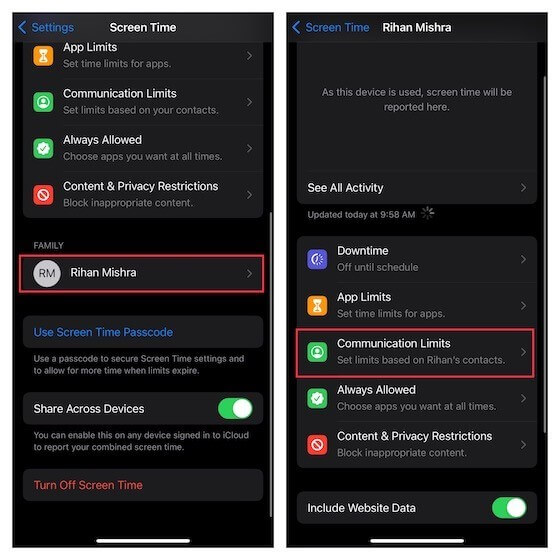
Step 4: Tap on the “During Screen Time” choice and add the Screen Time passcode you set.
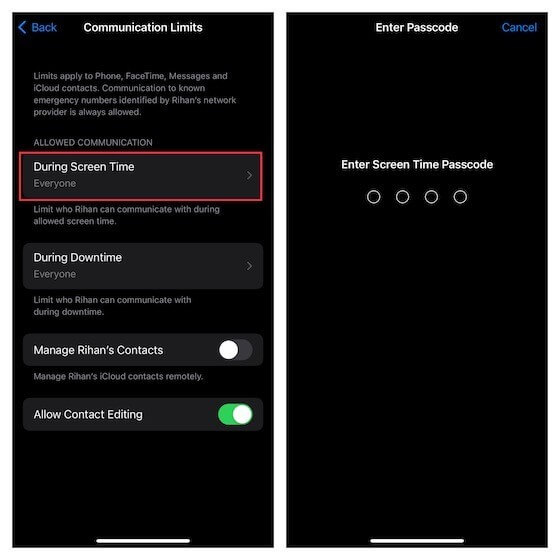
Step 5: Make your choice about the users that the child can interact with through the iPhone.
- “Everyone”- This option allows the user to communicate with anyone freely- even strangers.
- “Contacts & Groups with at Least One Contact”- This choice allows contact with people in the device contacts. In group conversations that have at least one known person from the contacts, this choice allows communications for the child in those groups.
- “Contact Only”- The underage user can interact one-on-one with only numbers already saved in the contacts and groups with known contacts.
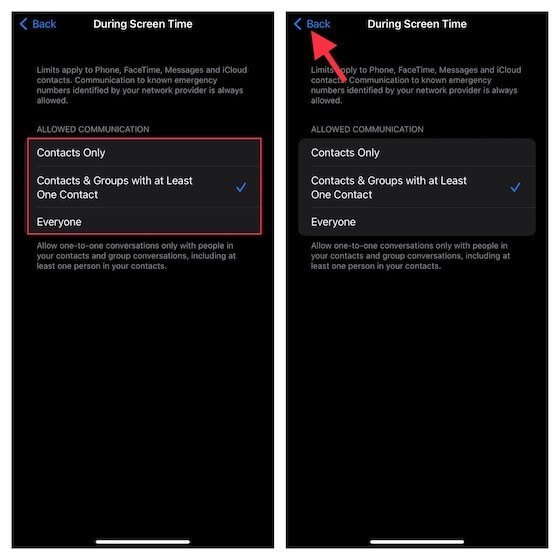
The second choice is a better option for secure and smooth communications for children. Also, your iCloud Contacts should be active for this to work. Go Settings > Profile > iCloud > Contacts.
After making your choice, press the back button that is visible on the top-left side of the phone screen.
Step 6: Then, select During Downtime and add the saved Screen Time passcode on the next screen.
Choose the contact type, and press the back button again.
Step 7: Access the “Allow/Disallow Contact Editing” option next. Then, choose the “Manage your Child’s Contacts Remotely” selection. This would complete the Communication Limits setup.

Method 4: Use the Family Sharing Feature to Set up Screen Time
You can access the Family Sharing menu and prepare an Apple ID directly for your child. This is useful for allowing access to particular applications and purchases through Apple for all family members, like books, apps, and music. You can set up the time rules for Screen Time individually for all members or individually, like children. To note, you need to add your child’s account to the Family Sharing settings to use this method.
How to do This?
Step 1: Open the Settings menu from your iPhone home screen.
Step 3: Choose the Apple profile ID.
Step 3: Select the “Family Sharing” option.
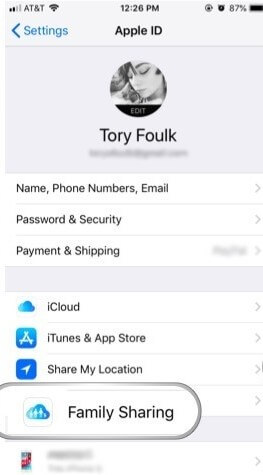
Step 4: Select Family Sharing. Make adjustments to your child’s Screen Time schedule.
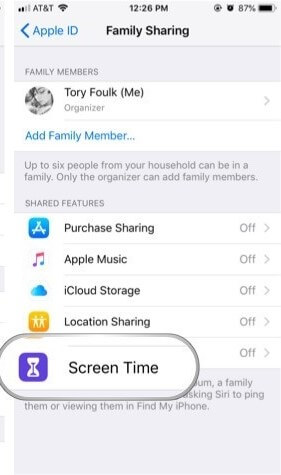
How to protect your kids from online threats?
Under the Deluxe and Deluxe 3 Device versions, you would get beneficial features like Parental Control and School Time. With the latter, you can remotely manage your child’s internet usage on the iPhone device.
Conclusion
You can use different techniques for setting up the Screen Time feature on their device based on which is most convenient. The direct activation method and the Family Sharing method are simple, while the communication limits technique protects their interactions with other people. Make sure that they have an account first.
Popular Post
Recent Post
How To Clean a Windows Desktop: Complete Guide
Learn how to clean a Windows desktop with 9 simple methods. Remove clutter, boost PC speed, and organize files easily. Get your clean desktop today!
How To Clean A Computer Cabinet: Clean PC Case
Learn how to clean a computer cabinet safely with our step-by-step guide. Keep your PC running cool and fast with proper case cleaning techniques and pro tips.
How To Clean A Computer Cable At Home Without Damage
Learn how to clean computer cable connections safely. Step-by-step guide with tips for USB, HDMI, and power cables. Keep your equipment running smoothly.
How To Clean a Mouse Pad At Home
Learn how to clean a mouse pad at home with simple steps. Keep cloth, hard, or RGB pads fresh and smooth. Easy guide with tips, FAQs, and care advice.
How To Clean Your Computer Mouse Without Damage?
Learn how to clean a computer mouse after disconnecting it from your system to prevent any further damage.
How To Clean Your Computer To Run Faster [2025]
Learn how to clean computer to run faster, from Disk Cleanup to deleting unnecessary files and more. Follow the tips to maintain the speed of the comput
How To Clean Your Computer’s Hard Drive [2025]
Discover all the top ways to clean computer hard drive to improve performance and prevent lagging.
How To Clean Your Computer’s USB Ports The Right Way
Discover how to clean the computer’s USB port thoroughly and with proper precision to prevent dust accumulation and prevent further system damage.
How To Clean a Computer Motherboard Without Damage
Discover a step-wise procedure to clean the system motherboard without damaging it. Explore how to expand the lifespan of a motherboard through maintenance.
How PC Cleaning Tools Work: Complete Gudie
Discover all the top ways to clean your PC from physical cleanup to disk cleanup for an optimized performance and increased lifespan.