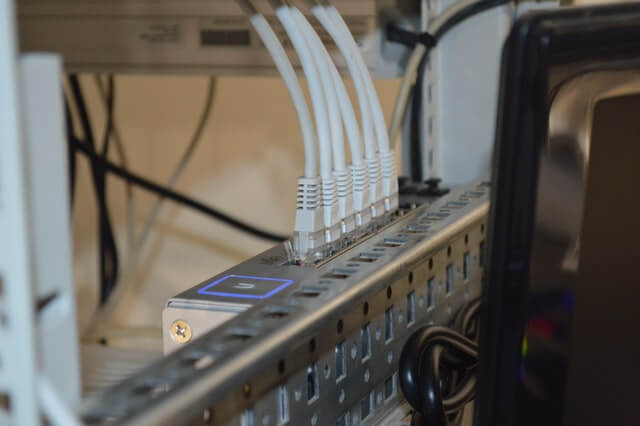How to share your internet connection between two Windows PCs?
Internet is the basic necessity for information exchange, especially for the different computers. While there are multiple options offering internet connectivity on Windows PC, the easiest and most used one is connecting with the existing Android devices. It is easy to connect one Windows PC with any Android or Mac internet device. However, the things become not so good when it is about sharing the internet connection.

Do you know that there are different ways that allow you to share an internet connection on different Windows PCs? Let us go through the basic need of sharing the same internet connection between two Windows PCs, the quick benefits to the same, and followed by the methods to share internet connection.
Need of sharing internet connection between two Windows PCs:
Many times there is no need for external storage devices like USB flash drives or CDs to carry data from one Windows system to another. Hence, users are stuck with the situation where there is the requirement to solve the connection issue between two Windows PCs. The same goes for internet connections when there are multiple systems connected over a single network.
Further, the need to share an internet connection between two Windows PCs is crucial for businesses having a large number of systems in one place. Internet connectivity is the best solution for all such issues. Hence, when there is no facility for the external storage device, it is mandatory to find a quick solution for seamless data sharing or internet connection sharing between two Windows PCs.
Advantages of sharing internet connection between two Windows PCs:
The top benefits of using a single internet connection for two Windows PCs include:
- Quick file sharing: It is possible to share files between two Windows PCs using a single internet connection.
- Cost-efficient: It is cost-effective to use a single internet connection between two Windows PCs, especially for commercial uses.
- Network issues: Many times, the routers may become slow with a large number of devices connected to them. Hence, it is ideal for sharing one internet connection between two Windows PCs.
How to share an internet connection between two Windows PCs?
Method 1: Network Bridge
It is one of the preferred and easily used methods to enable communication between the two networks and provide a way for the single network operations. The quick steps for the same include:
- Go to the “control panel,”
- Start by turning off the connection sharing by de-selecting the “allow other network users to connect.”
- Go to the “Change Adapter Settings” window,
- Press the “Ctrl” key,
- Click the adapter connected to the internet settings,
- Right-click on the required adapter settings,
- Go to the “Bridge connections” option,
- Go for disabling and enabling the network adapters on the Windows PC that are required to receive the shared internet connection.
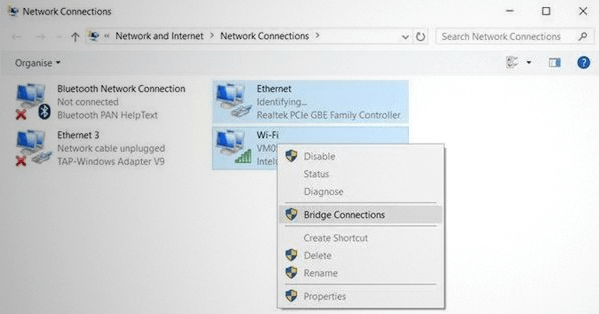
- Right-click on the adapter settings and go to the “Bridge Connections.”
- Disable the network, and then re-enable it on the Windows PC that is supposed to receive the internet connection from the previous system.
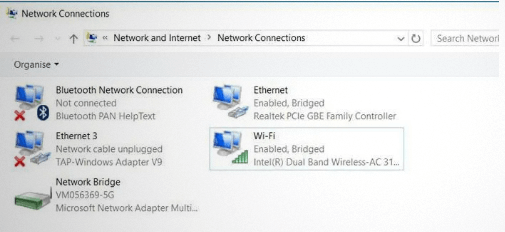
Method 2: Internet Connection Sharing (ICS)
Internet Connection Sharing (ICS) is one of the most useful features in smart devices or systems with internet access to work as a host or access point for other smart devices. Hence, other devices can use the internet of the previous system.
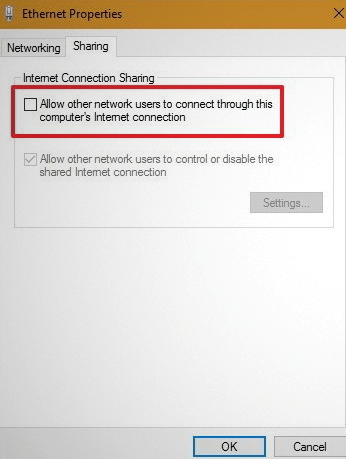
The main point to ensure that ICS works perfectly is that the system acting as a host must remain powered at all times to ensure a seamless internet connection to the connected devices. Further, all connected devices should have an IP address receiving setting to DHCP. Once it is done, the quick steps to enable Internet Connection Sharing (ICS) to share internet connection between two Windows PCs are:
- Go to the Power User Menu by pressing “Windows key+ X” on the keyboard,
- Go to the “Network Connections” menu,
- The “Network & Internet” section can be accessed by clicking the “Start” button and going to the “Settings” menu,
- The other option to access “Open Network & Internet Settings” is to right-click on the “LAN or Wi-Fi” icon on the Windows taskbar of your Windows PC.
- Go to the “Change Adapter Settings,”
- Right-click on the “network adapter” that is used with the internet connection, i.e., wireless adapter or Ethernet,
- Click on “Properties,”
- Then go for the “Sharing” option,
- Click on the “Allow other network users to connect through this computer’s Internet connection” option,
- Go to Ok, and Internet Connection Sharing (ICS) is activated to share internet connection between two Windows PCs.
Method 3: Wi-Fi connection
If the possibility of connecting through Ethernet is the least, it is ideal to go for the Wi-Fi connection. Every Windows PC has a Wi-Fi connection, and hence it is easy to share one internet connection using Wi-Fi only. It is ideal for the systems that have router performance issues or location issues. Further, it is one of the quickest and easiest ways to use a single internet connection on two Windows PCs.
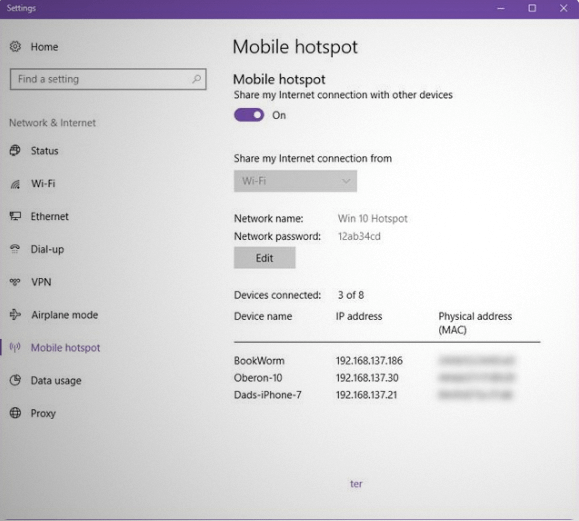
Many times, LAN starts creating issues when a number of devices are connected. It directly affects the speed of the internet connection or uploading/ downloading speeds. Hence, the best solution is to share the internet from one Windows PC system to other using Wi-Fi only. A perfect solution for the two Windows PCs that are located far from each other and can’t be connected using the Ethernet cables. The quick steps to use Wi-Fi for sharing internet connection between two Windows PCs include:
- Go to settings of the WiFi hotspot,
- Open the Network,
- Go to Mobile Hotspot,
- Switch the “Share my Internet Connection” slider,
- Note the network name and password and add to the system Wi-Fi details.
FAQ:
- Is it possible to share an internet connection between two Windows PCs?
It is possible to share internet connection between two Windows PCs using different methods, including using Wi-Fi, Network Bridge, and internet connection sharing (ICS). Hence, it is easy to facilitate information exchange on two different Windows PC systems.
2. Is it ideal for bridging Wi-Fi and Ethernet?
It is possible to bridge Wi-Fi and Ethernet to improve the performance of the existing local area network or LAN. The different networks are a part of the network bridge and hence work as a single system. Hence, it is easy to share an internet connection using the network bridge method.
3. How to share files on two Windows PC systems using Ethernet?
It is easy to share files on two Windows PC systems using an Ethernet cable and then going to the “Network and Sharing Center.” It is easy to turn the file sharing on the “Change Advanced Sharing Settings” option. It is further easy to share the printer using the same process.
Wrapping up:
Hence, it is easy to share an internet connection between two Windows PCs. It is easy to go for Internet Connection Sharing (ICS), Network Bridge, and using Wi-Fi. The quick setup and detailed file sharing using internet connection sharing ensure that users are never stuck with their different Windows PC systems. It is further easy to secure your Windows PCs using software from McAfee. Have a quick look at the top questions related to sharing internet connection between two Windows PC systems.
Popular Post
Recent Post
How To Clean A Computer Cable At Home Without Damage
Learn how to clean computer cable connections safely. Step-by-step guide with tips for USB, HDMI, and power cables. Keep your equipment running smoothly.
How To Clean a Mouse Pad At Home
Learn how to clean a mouse pad at home with simple steps. Keep cloth, hard, or RGB pads fresh and smooth. Easy guide with tips, FAQs, and care advice.
How To Clean Your Computer Mouse Without Damage?
Learn how to clean a computer mouse after disconnecting it from your system to prevent any further damage.
How To Clean Your Computer To Run Faster [2025]
Learn how to clean computer to run faster, from Disk Cleanup to deleting unnecessary files and more. Follow the tips to maintain the speed of the comput
How To Clean Your Computer’s Hard Drive [2025]
Discover all the top ways to clean computer hard drive to improve performance and prevent lagging.
How To Clean Your Computer’s USB Ports The Right Way
Discover how to clean the computer’s USB port thoroughly and with proper precision to prevent dust accumulation and prevent further system damage.
How To Clean a Computer Motherboard Without Damage
Discover a step-wise procedure to clean the system motherboard without damaging it. Explore how to expand the lifespan of a motherboard through maintenance.
How PC Cleaning Tools Work: Complete Gudie
Discover all the top ways to clean your PC from physical cleanup to disk cleanup for an optimized performance and increased lifespan.
How To Clear Windows Update Cache In Windows 11 [2025]
Learn how to clear Windows update cache in Windows 11. Simple steps to delete Windows update cache and fix update problems. Safe methods included.
How To Clean Windows Update Files On Windows 11/10
Windows update files can take up lots of space on your computer. These files pile up over time. They can slow down your system and eat up storage. Most users don’t know these files exist. They stay hidden in system folders. Your hard drive fills up without you knowing why. Old update files serve no […]