How to Use FTP on Your Mac
If you have run a website in the ’90s or 2000s, you must already know what FTP is. But if you haven’t worked with FTP before, it can seem like a daunting process to understand.
However, it’s not really hard to understand FTP and use it on your Mac. In fact, it is an easy system to run websites like modern content management systems.
This article will help you understand what FTP is and how to use it on a Mac computer.
What is FTP?
FTP is a short form for File Transfer Protocol. It is the easiest method to send large files across the internet. FTP sites and tools can help you send multi-slide, heavy PowerPoint presentations or high-resolution videos.
FTP depends on a client-server for controlling files that are uploaded or copied. These FTP sessions can work in both active and passive modes. The client establishes the command channel and the server with the data channel in the active mode. However, in passive mode, the server uses the command channel to offer the client the relevant information to open a data channel.
Is FTP Secure?
FTP is an independent program that works without third-party software. Thus, it can pose a few threats. Some FTP sites support anonymous transfer without a username or password, which is not secure.
Even the FTP connections that require a username and password are at risk. However, FTP over SSL is being used to eliminate this shortcoming these days. FTPS transfers data over SSL encryption, so it is less risky.
Nowadays, even the enhanced FTP methodology called SFTP (Secure File Transfer Protocol) is also used. SFTP helps to transfer data and commands via a single connection. It can also encrypt the authentication information and data with the Secure Shell protocol. It is a public and private key encryption that ensures nothing remains as plain text.
In short, FTP is risky, but when you deploy it in the right manner, FTP for Mac and Windows can make it easy to transfer large files over the internet.
Pros of FTP
- FTP can transfer multiple files and directories
- It is faster than HTTP transfer
- FTP is compatible with almost all hosts
- Many FTP clients can schedule a data transfer
- There is no limitation on a single transfer
- Many clients can script through a command line
- FTP allows adding items to a queue for downloading and uploading purposes
- It can resume the transfer even if the internet connection is fully lost
- FTP comes with automatic backup capability
Cons of FTP
- All files, usernames, and passwords are transferred in a plain text
- Difficult to script
- FTP doesn’t allow encrypting files
- Servers can be spooked
- It is difficult to filter active FTP connections on your local machine
- A novice user can easily wipe out work on an FTP network
- TLS 1.2 is not always supported over HTTPS
How to Use FTP on Your Mac
FTP might have a few flaws, but for quick data transfer on Mac, you won’t get a better network than FTP. Also, it is pretty straightforward to set up FTP on a Mac.
However, you must first configure a built-in Mac FTP server to add files into the FTP client Mac and provide other access to a document. To do so:
Step 1. Go to System Preferences > Sharing.
Step 2. Choose the File Sharing box and click on the Options.
Step 3. Check the box next to Remote Login and select whether to access all users or only users you choose.
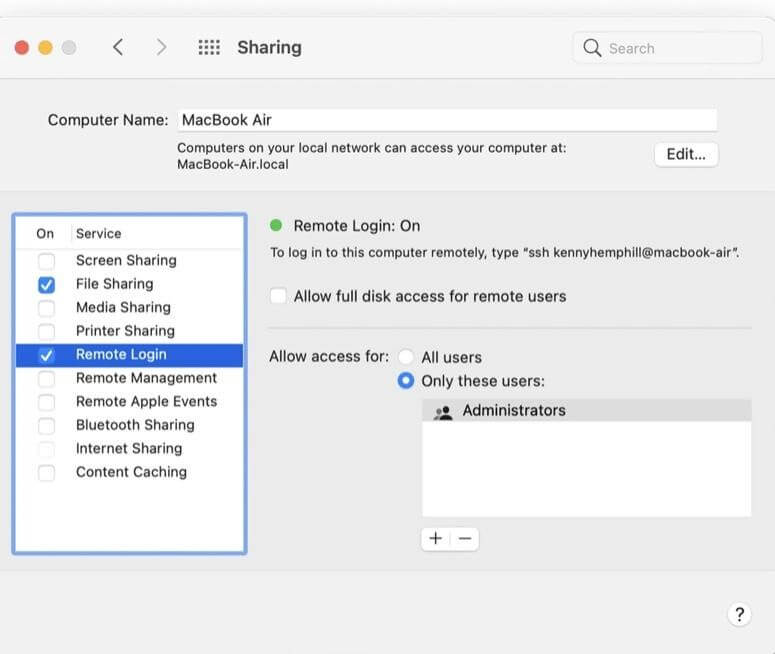
These simple steps will allow other computers to share and copy files from your machine. For example, if you want to connect your FTP server Mac to another file without third-party software, go to:
Step 1. The Finder menu and select Go.
Step 2. After that, click on the Connect to Server.
Step 3. If prompted, enter the username and password for the server you wish to connect to.
This type of FTP Mac connection has a few flaws. It can only download files, and if your username or password contains “@ “symbols, the server will never connect. Plus, the dragging and dropping of large files are impossible, and security is almost to none.
Best FTP for Mac Software
If you use third-party FTP clients for Mac, you can easily edit files on the server, manage duplicate files and do so much more. Here are some of the best FTP for Mac:
- DC Commander
- Commander One
- Transmit
- CyberDuck
- Forklift, etc.
You should select the FTP for Mac based on your requirements. For example, if you need a simple file transfer tool compatible with SFTP, go for CyberDuck. However, if you want a complete solution for all your file transfer needs, Transmit is great.
Bottom Line
FTP is an awesome tool to quickly transfer large files between your Mac and remote server. But we would highly recommend users either use SFTP or FTPS to safely transfer files.
Also, if you don’t want a basic FTP on Mac, select the best third-party file manager on Mac. Otherwise, the Finder is sufficient to transfer files using FTP.
Now, we bid a farewell. But if you have any questions related to FTP, shout out in the comments.
Popular Post
Recent Post
How To Clean A Computer Cabinet: Clean PC Case
Learn how to clean a computer cabinet safely with our step-by-step guide. Keep your PC running cool and fast with proper case cleaning techniques and pro tips.
How To Clean A Computer Cable At Home Without Damage
Learn how to clean computer cable connections safely. Step-by-step guide with tips for USB, HDMI, and power cables. Keep your equipment running smoothly.
How To Clean a Mouse Pad At Home
Learn how to clean a mouse pad at home with simple steps. Keep cloth, hard, or RGB pads fresh and smooth. Easy guide with tips, FAQs, and care advice.
How To Clean Your Computer Mouse Without Damage?
Learn how to clean a computer mouse after disconnecting it from your system to prevent any further damage.
How To Clean Your Computer To Run Faster [2025]
Learn how to clean computer to run faster, from Disk Cleanup to deleting unnecessary files and more. Follow the tips to maintain the speed of the comput
How To Clean Your Computer’s Hard Drive [2025]
Discover all the top ways to clean computer hard drive to improve performance and prevent lagging.
How To Clean Your Computer’s USB Ports The Right Way
Discover how to clean the computer’s USB port thoroughly and with proper precision to prevent dust accumulation and prevent further system damage.
How To Clean a Computer Motherboard Without Damage
Discover a step-wise procedure to clean the system motherboard without damaging it. Explore how to expand the lifespan of a motherboard through maintenance.
How PC Cleaning Tools Work: Complete Gudie
Discover all the top ways to clean your PC from physical cleanup to disk cleanup for an optimized performance and increased lifespan.
How To Clear Windows Update Cache In Windows 11 [2025]
Learn how to clear Windows update cache in Windows 11. Simple steps to delete Windows update cache and fix update problems. Safe methods included.


















