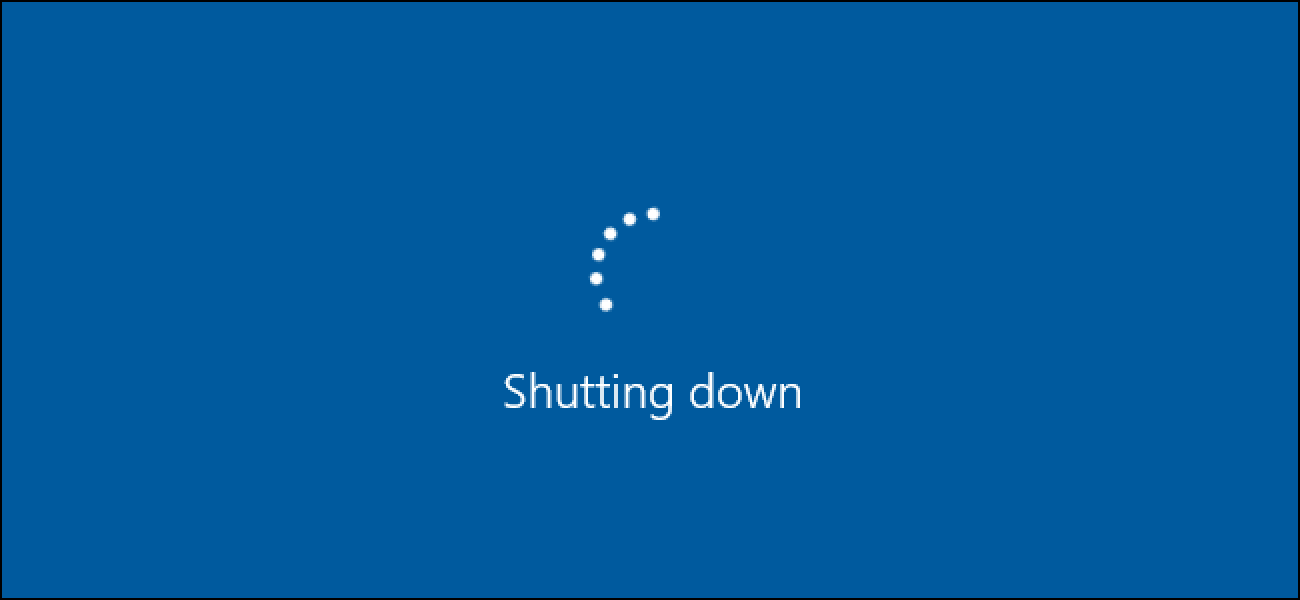How to Fix Windows 11 Random Shutdown [Ultimate Guides]
Windows 11 is a new and powerful operating system. It is just a year-old system. Thus, we can say it is pretty much in the early development phase. That’s why new Windows 11 glitches are being reported now and then.
Recently, a random shutdown bug has been spotted in Windows 11. It is a very annoying issue leading to randomly shutting down your PC without prior warning.
Suppose you are busy replying to emails on Monday morning, and suddenly, your PC shuts off, making your Monday morning worse. That is a Windows 11 random shutdown error.
Primarily, it is found that CPU overheating, incorrect power configuration, temporary glitches or critical system malfunction can put your PC into a restarting loop.
So, based on the early detected causes, we have found some easy solutions to fix Windows 11 random shutdown. So, let’s get the ball rolling.
How to Fix Windows 11 Random Shutdown in Ways
When your Windows 11 is stuck in a restart loop, don’t panic. Simply use these solutions to fix Windows 11 random shutdown issues:
1. Use Power Troubleshooter
The best option to fix the Windows 11 random shutdown is the Power Troubleshooter. It will scan your system and automatically fix problems with your computer’s power settings. In addition, you can also allow Troubleshooter to change your computer’s power plan to make settings more efficient.
Follow these steps to run Windows 11 Power Troubleshooter:
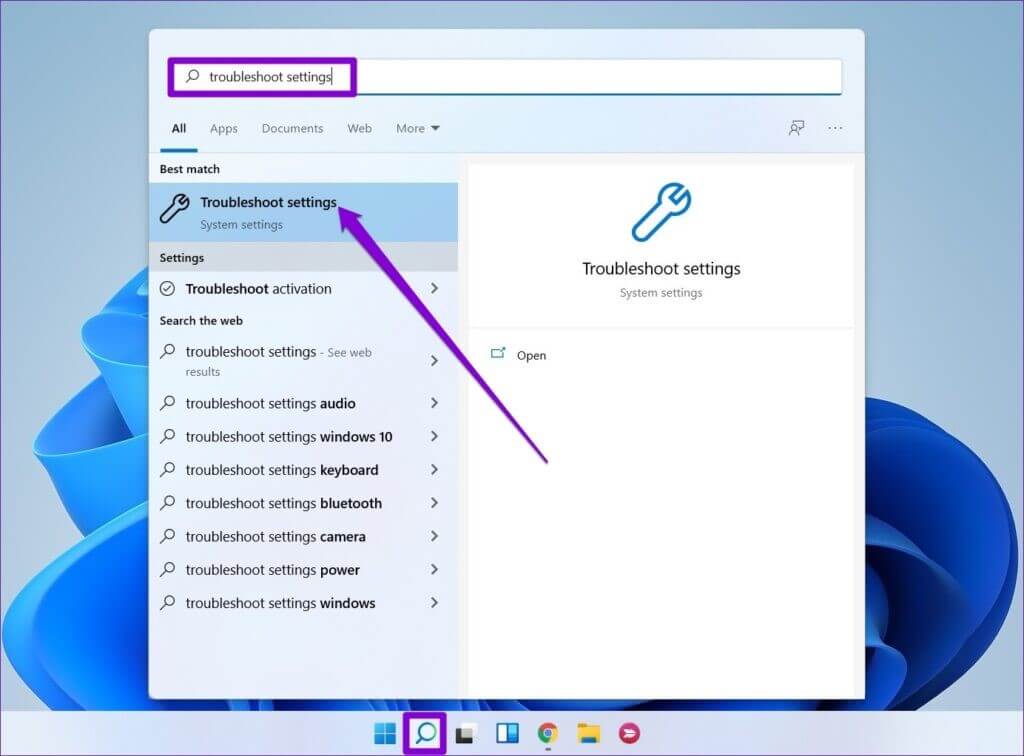
Step 1. Press Windows + I keys to launch Settings.
Step 2. Go to the System tab and click on Troubleshooter.
Step 3. Click on the Other troubleshooter option and then click the Run button for power. Now, the Power Troubleshooter will quickly scan your PC and recommend bugs causing the problem. You can now follow on-screen instructions to apply the fixes.
2. Inactive Fast Startup
As the name suggests, Fast Startup helps to start your Windows 11 faster. It is a useful feature, but sometimes it can trigger random shutdowns. So, you can disable this feature and check if this fixes Windows 11 restarting loop. To do so:
Step 1. Open the Run dialogue box, type control and hit Enter to launch the Control Panel.

Step 2. Go to System and Security.
Step 3. After that, click on the Power Options.
Step 4. Select the option “Choose what closing the lid does” from the left pane.

Step 5. Click on Change settings that are currently unavailable.
Step 6. Unselect the Turn on fast startup option and save the changes.
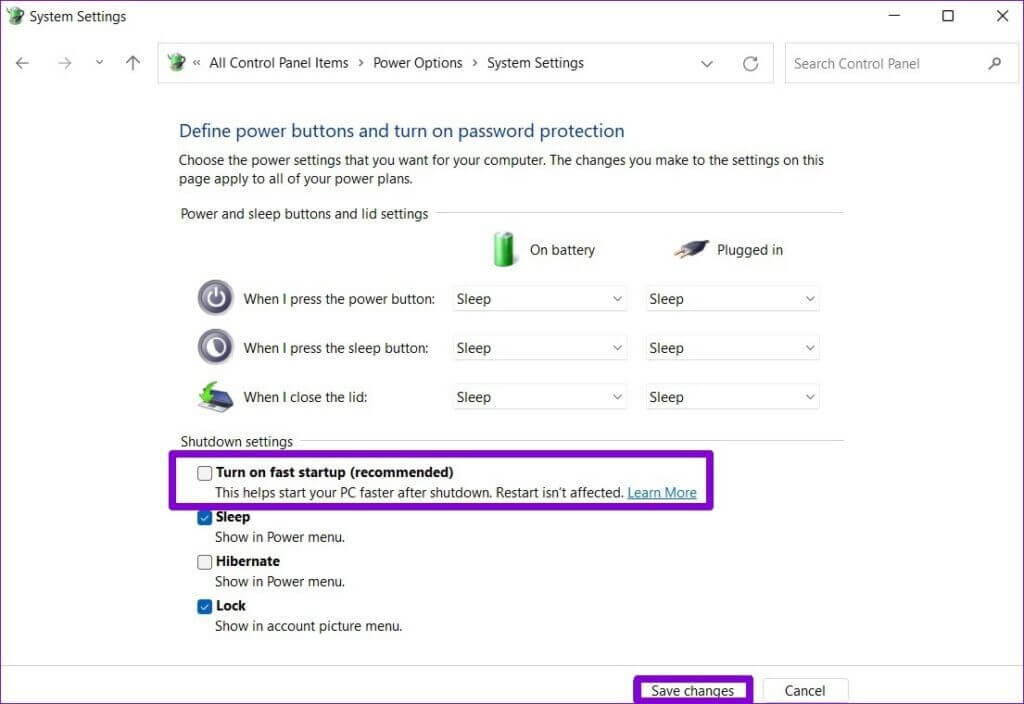
3. Tweak The Advanced Power Settings
From the advanced power settings, you can customize power options for several system elements such as USB settings, wireless adapter, hard disk, etc.
Here are the steps to change the advanced power settings:
Step 1. Press Windows + R to open the Run search field and then search for the Control Panel.
Step 2. Go to System and Security > Power Options > Change plan settings.
Step 3. After that, click on the Change advanced power settings
Step 4. From the Power Options menu, expand the Hard Disk section.
Step 5. Click to Turn off the hard disk after. Here set any of these options — On battery, Plugged in to Never.
Step 6. Click on Apply to save changes.
5. Use the DISM Repair Tool
Windows 11 comes equipped with the DISM (Deployment Image Services and Management) and SFC (System File Checker) utilities. These are the command line repair tools to fix system files.
The DISM works with the local recovery image to fix system errors. And the SFC can replace corrupted system files from the recovery images.
These repair tools can help you fix Windows 11 random shutdowns as follows:
Step 1. Press Windows + X to launch the WinX menu.
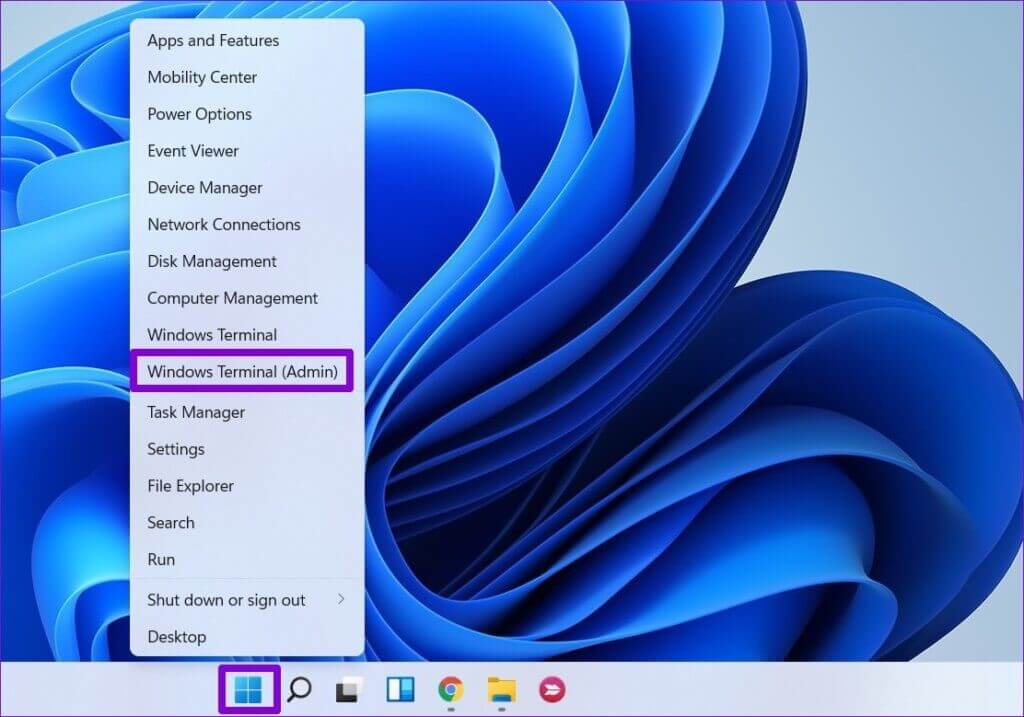
Step 2. Click on the Windows Terminal (Admin) to open the app as administrator.
Step 3. On the terminal window, enter these DISM commands one by one to look for corrupted files and fix them:

DISM /Online /Cleanup-Image /CheckHealth
DISM /Online /Cleanup-Image /ScanHealth
DISM /Online /Cleanup-Image /RestoreHealth
Step 4. Enter the following command to launch the SFC tool:
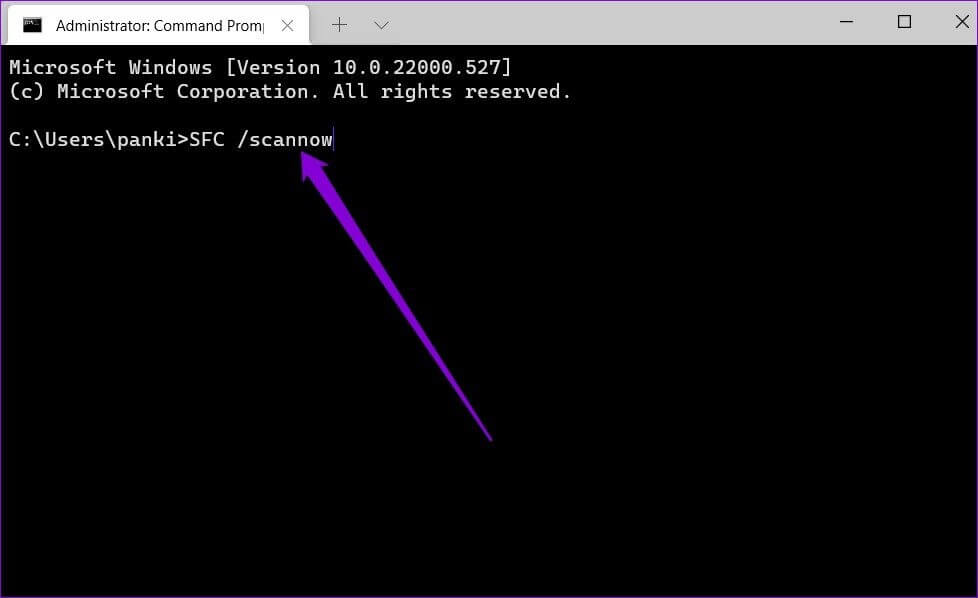
sfc /scannow
Step 5. Wait for a few minutes to complete the process.
6. Perform a System Restore
Windows 11 can automatically create a new store point before major system events like installing a new app or system update. This feature enables you to restore your PC to an earlier point when it worked without an issue. So, ensure that you have enabled restore point on your PC and then follow these steps:
Step 1. Open the Run dialogue box, type rstrui.exe and hit the Enter button.
Step 2. Select the Recommended restore option. If available, check the Show more restore points. This will show all the restore points stored on your PC.
Step 3. Select the newest created restore point and click Scan for affected programs. It will help you figure out which program has caused the random shutdowns.
Step 4. Click on the Close and Next.
Step 5. Click on Finish to initiate the restore process. It will take some time to complete the process.
7. View Shutdown Log In Event Viewer
If the random shutdowns are still persistent, you can use the Event Viewer to check the shutdown log and understand what’s pestering your Windows 11. You can find the shutdown log this way:
Step 1. Press the Windows key and type the event viewer. Click open the Event Viewer button.

Step 2. On the Event Viewer window, click on Windows Logs.
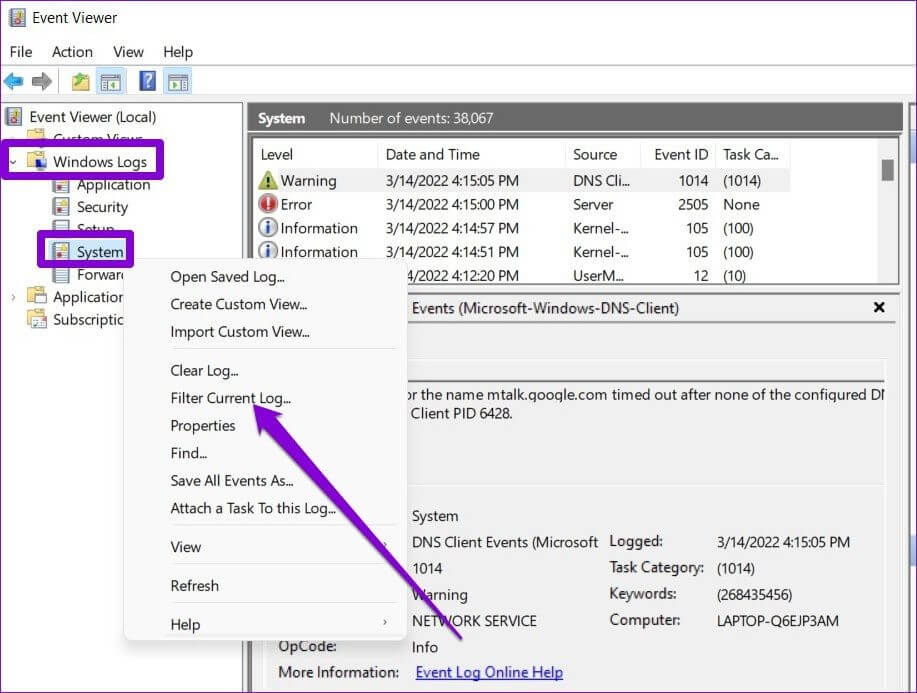
Step 3. After that, right-click on System and select Filter Current Log.
Step 4. In the All Event IDs field, type 41,1074,6006,6008 and click OK.

Step 5. You can now see all the shutdown-related events. Scroll down to the Critical or Error log to view the general information on the system shutdown events. Analyze the event that has been persistent and make efforts to fix it.
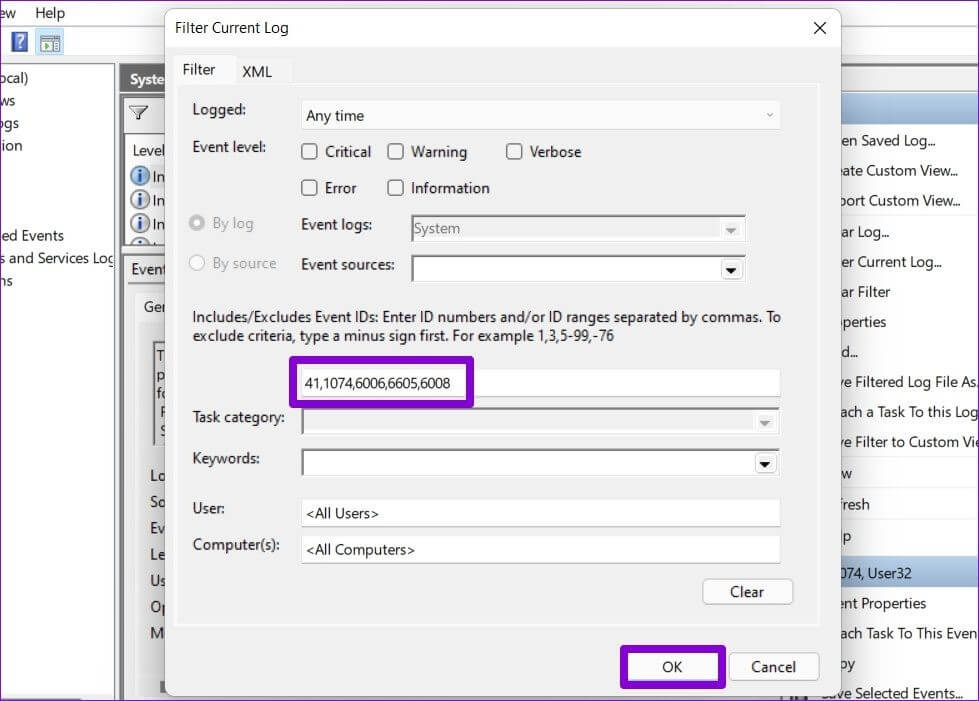
8. Test RAM and Hard Drive
Hardware problems can also cause random shutdowns. So, you can use the built-in Windows Memory Diagnostic tool and run the RAM overnight to ensure it is stressed.
In the same way, you can test all your storage devices. If you don’t have sufficient space on your hard drive, you can try to clean some unwanted apps and programs to create free space.
9. Check Your System’s Temperature
If your system heats up often, it can cause the Windows 11 random shutdowns. Thus, make sure that your CPU gets proper ventilation to cool off. Ensure your CPU fan is working properly.
Besides this, shut off your computer system properly so it can rest as well. If possible, remove unwanted peripherals from your system to reduce some pressure. In short, just cool off your system when it keeps on crashing.
Parting Remarks
Windows 11 is a great operating system with random glitches here and there. So, don’t stress out when your Windows 11 keeps on sending you to restart loops. Just follow the simple instructions discussed ahead, and you will be able to fix Windows 11 random shutdown issues.
Once you are done reading this post, you can check out other posts on this website to fix other Windows 11 issues.
Popular Post
Recent Post
How To Clean a Mouse Pad At Home
Learn how to clean a mouse pad at home with simple steps. Keep cloth, hard, or RGB pads fresh and smooth. Easy guide with tips, FAQs, and care advice.
How To Clean Your Computer Mouse Without Damage?
Learn how to clean a computer mouse after disconnecting it from your system to prevent any further damage.
How To Clean Your Computer To Run Faster [2025]
Learn how to clean computer to run faster, from Disk Cleanup to deleting unnecessary files and more. Follow the tips to maintain the speed of the comput
How To Clean Your Computer’s Hard Drive [2025]
Discover all the top ways to clean computer hard drive to improve performance and prevent lagging.
How To Clean Your Computer’s USB Ports The Right Way
Discover how to clean the computer’s USB port thoroughly and with proper precision to prevent dust accumulation and prevent further system damage.
How To Clean a Computer Motherboard Without Damage
Discover a step-wise procedure to clean the system motherboard without damaging it. Explore how to expand the lifespan of a motherboard through maintenance.
How PC Cleaning Tools Work: Complete Gudie
Discover all the top ways to clean your PC from physical cleanup to disk cleanup for an optimized performance and increased lifespan.
How To Clear Windows Update Cache In Windows 11 [2025]
Learn how to clear Windows update cache in Windows 11. Simple steps to delete Windows update cache and fix update problems. Safe methods included.
How To Clean Windows Update Files On Windows 11/10
Windows update files can take up lots of space on your computer. These files pile up over time. They can slow down your system and eat up storage. Most users don’t know these files exist. They stay hidden in system folders. Your hard drive fills up without you knowing why. Old update files serve no […]
How to Clean PC Storage – Clear Up Space on PC
Learn how to clean PC storage easily. Simple steps to clear up space on PC, delete junk files, and make your computer run faster. Free up storage space today!