How to Open a DMG File on Mac?
Introduction
Any software part or app Mac users download generally appears as a DMG file on the computer. To explain, these are essentially containers for applications on Mac devices. Typically, the installation process occurs without excessive installation wizards on Mac while using DMG files.
In this context, a question comes up for some users- if DMG files are just app containers/folders, what is the importance of downloading these instead of the apps directly? The processes on how to open and unmount a DMG file on Mac are discussed in this post. These include steps for the conventional process and if the file does not directly open on the device.
Curious?
Please give it a read.
What are DMG files?
DMG files are Apple Disk Image files, mountable disk images for distributing software or app installation within Mac from outside Apple App Store. Since they have a relatively simple mounting process on macOS devices and are easier to save within compressed software installers, the DMG files are used often.
The ISO file in Windows systems is the best comparison for a DMG file on Mac in terms of explaining the functionality. These files are only accessible on macOS devices and are not at all compatible with other operating systems like Windows. Thus, downloading a separate Windows installer is necessary for users wanting to install the same software within a DMG file on Windows PCs.
Best Processes for Opening DMG Files on Mac
DMG files work as virtual disk drives usually. Users need to click on the file twice after downloading it, move the application to the Applications folder, and finally unmount the available installer. However, in some cases, the process is less direct if they can open the DMG file on Mac in the beginning.
Here are the different methods users can try to access and mount these files successfully and safely on Mac.
Method 1: Open the DMG File on Mac Directly
One of the easiest and most common ways of accessing the DMG files on Mac devices is to open them directly. After completing the downloading process, go to the section where all downloaded software, documents, files, etc., get saved. Open the DMG file on Mac in that section.
How to proceed?
Step 1: Find the DMG file you downloaded in the saving location, like the Downloads folder, and double-click on it.
Step 2: A dialog box will appear mentioning “opening-name.dmg” within it.
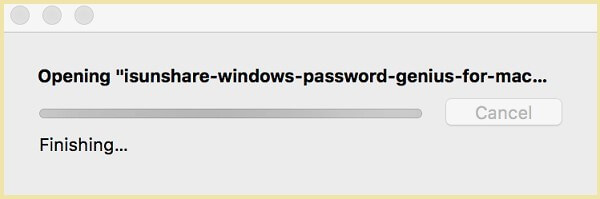
Step 3: The DMG file will automatically open after the verification process. Users can access it after that.
Method 2: Use the DiskImageMounter to Open DMG Files on Mac
Another simple method to open DMG files on Mac is to utilize the DiskImageMounter utility directly. This is available in different macOS devices and holds the capacity to mount image files, like ISO, IMG, CDR, etc.
How to proceed?
Step 1: Go to the section with the downloaded files on your Mac device to search for the saved DMG file.
Step 2: Right-click on top of it and choose Open With.
Step 3: From the next drop-down menu, select DiskImageMounter.

Step 4: A small pop-up window on the screen indicates that the DMG file is opening and mounting.
Step 5: Following the mounting process, you will see the content appear on the screen. You can move it to the Applications Folder and continue with the installation process.
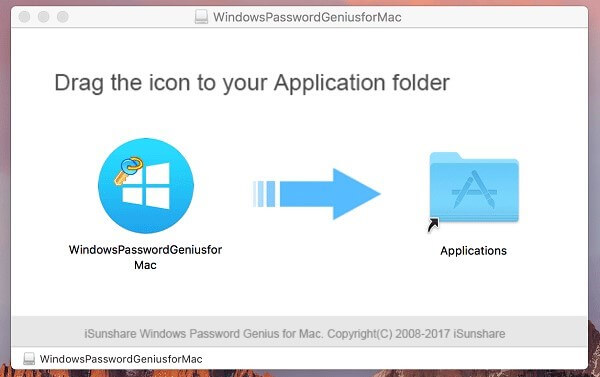
Method 3: Open the DMG file and Mount it via Terminal
When you try to open a DMG file on Mac, the right-click menu can sometimes appear greyed out. Even the Open With option might not work to access the file. In this case, it is recommended to mount the available DMG file through the Terminal utility in Mac.
How to proceed?
Step 1: Drag and drop the DMG file to the desktop.
Step 2: Click on Finder and choose Applications.
Step 3: Click on the Utilities option to open the Terminal section.
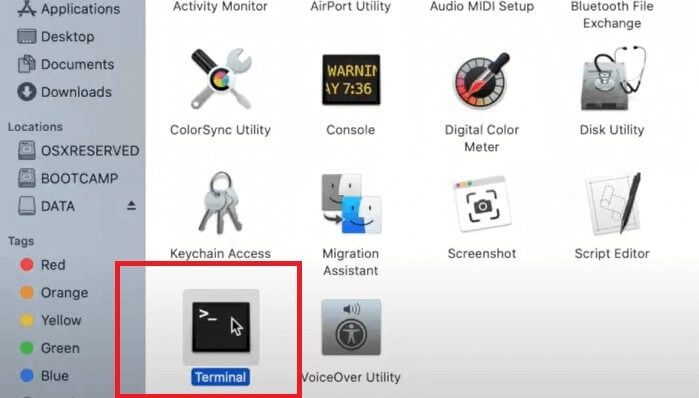
Step 4: In the next Terminal window, type the following command:
cd ~/Desktop
Then, press Enter.

Step 5: Next, add the command, keeping the actual .dmg file name instead of “filename.dmg” and press Enter afterward:
hdiutil attach filename.dmg
Step 6: The DMG file will automatically start mounting into the Mac system.
Method 4: Use Third-Party Software Options
Another method that you can use to access and mount the DMG file on Mac is to utilize third-party software available for that. You have to separately download these apps like MacDrive that can access DMG files on Mac.
Method 5: Accessing DMG Files after Seeing Error Message
After double-clicking on the downloaded DMG file, users can sometimes see an error message instead of it opening naturally. After seeing the message about the app being unable to open since it was downloaded from outside App Store, you can still follow specific steps to access the file.
How to proceed?
Step 1: From the left-hand side of the Mac home screen, tap on the Apple icon.
Step 2: Select the System Preferences option from the drop-down menu.

Step 3: Next, click on Security & Privacy.
Step 4: In the next window, tap the lock icon at the bottom-left side.
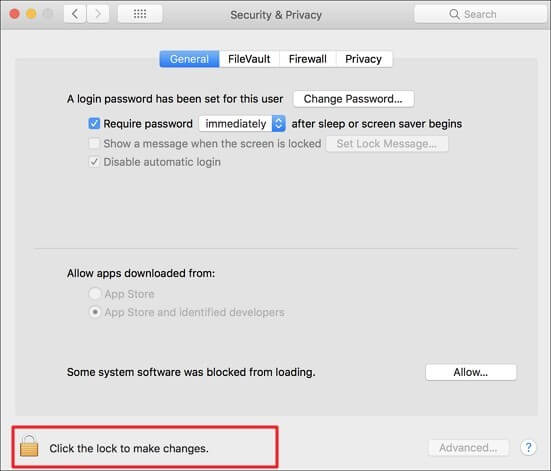
Step 5: Insert your password to make changes to this settings section.
Step 6: Under the “Allow apps downloaded from” section, tap on the “Anywhere” option. Then, you can open the DMG file on Mac.
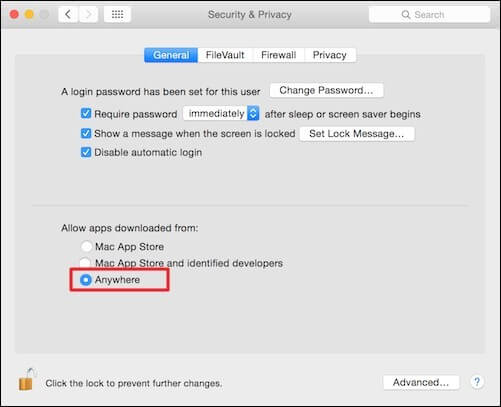
Conclusion
Overall, there are different methods that you can go forward with on your Mac device to open and mount the available DMG files.
Then, use the methods mentioned here to open the DMG files properly. Practice them on your device with different methods to see which is easiest to handle for you.
Popular Post
Recent Post
How To Clean A Computer Cable At Home Without Damage
Learn how to clean computer cable connections safely. Step-by-step guide with tips for USB, HDMI, and power cables. Keep your equipment running smoothly.
How To Clean a Mouse Pad At Home
Learn how to clean a mouse pad at home with simple steps. Keep cloth, hard, or RGB pads fresh and smooth. Easy guide with tips, FAQs, and care advice.
How To Clean Your Computer Mouse Without Damage?
Learn how to clean a computer mouse after disconnecting it from your system to prevent any further damage.
How To Clean Your Computer To Run Faster [2025]
Learn how to clean computer to run faster, from Disk Cleanup to deleting unnecessary files and more. Follow the tips to maintain the speed of the comput
How To Clean Your Computer’s Hard Drive [2025]
Discover all the top ways to clean computer hard drive to improve performance and prevent lagging.
How To Clean Your Computer’s USB Ports The Right Way
Discover how to clean the computer’s USB port thoroughly and with proper precision to prevent dust accumulation and prevent further system damage.
How To Clean a Computer Motherboard Without Damage
Discover a step-wise procedure to clean the system motherboard without damaging it. Explore how to expand the lifespan of a motherboard through maintenance.
How PC Cleaning Tools Work: Complete Gudie
Discover all the top ways to clean your PC from physical cleanup to disk cleanup for an optimized performance and increased lifespan.
How To Clear Windows Update Cache In Windows 11 [2025]
Learn how to clear Windows update cache in Windows 11. Simple steps to delete Windows update cache and fix update problems. Safe methods included.
How To Clean Windows Update Files On Windows 11/10
Windows update files can take up lots of space on your computer. These files pile up over time. They can slow down your system and eat up storage. Most users don’t know these files exist. They stay hidden in system folders. Your hard drive fills up without you knowing why. Old update files serve no […]

















