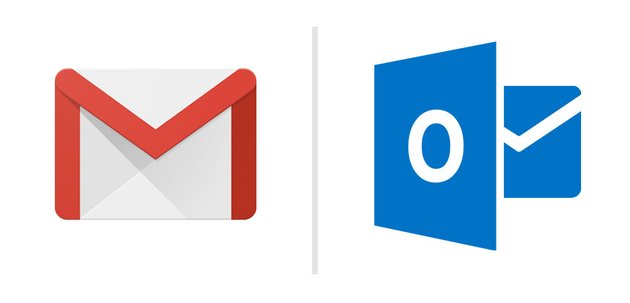How to Fix Gmail Not Syncing With Outlook? — 9 Easy Methods
Does your company use both Gmail and Outlook? If so, it is better you sync both email service providers because moving back and forth between Gmail and Outlook will increase your workload. Plus, you might lose track of your emails in two inboxes.
It is pretty easy to sync Gmail with Outlook—
Step 1. Log into your Gmail account.
Step 2. Go to Settings > Forwarding and POP/IMAP.
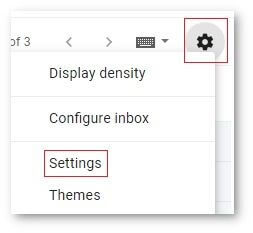
Step 3. Scroll down to the IMAP access and ensure “Enable IMAP” is checked. If it is already checked, move ahead to save the changes by clicking on the Save Changes button.

On the contrary, if you want to set up a Gmail account in Outlook, follow these steps—
Step 1. Log into your Outlook account > Click on the File tab > Add Account.
Step 2. In the new prompt, add your Gmail address > Advanced options > Select “Let me set up my account manually” > Connect.
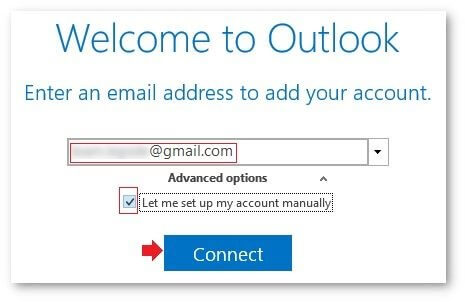
Step 3. For seamless syncing, you have to carefully configure the settings and add the following information in the right fields;
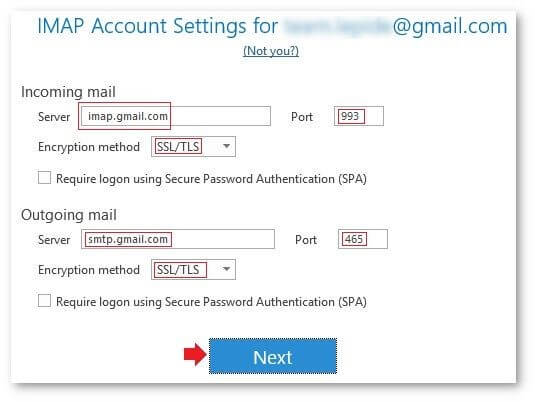
Server: imap.gmail.com
Port: 993
Encryption method: SSL/TLS
Outgoing mail server: smtp.gmail.com
Port: 465
Encryption method: SSL/TLS
Step 4. Now, enter your Gmail account password and click Connect. Wait for a few minutes to complete the process.
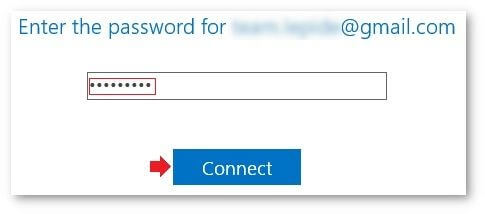
As you can see, it is easy to sync Gmail and Outlook. But unfortunately, sometimes Gmail does not sync with Outlook smoothly due poor network connection, server error or something else.
This can bring huge chaos to your inbox. But there are some easy solutions available to fix Gmail not syncing with Outlook. Let’s check them out.
Why Is My Gmail Not Syncing With Outlook?
Before moving to the solutions, let’s understand the reasons behind Gmail not syncing with Outlook. So, common reasons are:
- Windows upgrades are preventing the IMAP connection from working.
- You have recently reorganized your Outlook folder.
- An unstable network connection is creating problems in syncing Gmail with Outlook or vice versa.
- Outlook’s PST size limitations are blocking the synchronization process.
- Your Google account settings are incorrect.
- There is a corrupt data file on your system.
9 Simple Ways to Fix Gmail Not Syncing With Outlook Trouble
Let’s now get to the best methods that can help you smoothly sync your Gmail and Outlook accounts.
Solution 1. Fix Your Network
A small network glitch can disturb the syncing between your Gmail and Outlook. So, make sure that all your internet peripherals are connected properly, like WiFi router and wire connections.
Also, recheck your internet settings to make sure that they are not restricting the syncing process. If everything is perfect with the network, you can try the next solution to fix the Gmail not syncing with Outlook problem.
Solution 2. Ensure There Are No Faulty Windows Updates
The faulty Windows updates are often the main reason behind your Outlook account not syncing with Gmail. So, go to Settings and check your Windows updates.
Sometimes Windows installs faulty or unwanted updates that can disturb the synchronization process between Gmail and Outlook. If you find certain updates like KB2837618 and KB2837643, this can lead to sync errors.
So, you have to uninstall these updates from your system and then try to resync your Gmail with Outlook again. In addition, do not install any Windows updates until your sync issues are resolved.
Solution 3. Resync Gmail Account
So, the best solution to solve every technical glitch is to remove and re-add. We mean, you can simply remove your Gmail account and re-add it to your Outlook account. This solution will fix temporary setting errors.
Here’s how to resync your Gmail account to your Outlook account:
Step 1. Open your Outlook account
Step 2. Go to the File option > Account Settings > Select the Gmail account that you want to remove > Click on the Remove option.
Step 3. Once you have removed the Gmail account, re-open your Outlook account.
Step 4. After that, go to File > Add Account.
Step 5. Enter your Gmail address and password.
Step 6. Now, Outlook will start fetching the settings from Gmail and testing the connection. If the settings are correct, you will get a congratulations message soon.
Step 7. Click on the Finish button, and you can now send and receive Gmail within Outlook.
Solution 4. Reconfigure Your IMAP and POP Server Setting
As we have mentioned above, IMAP and POP server settings are vital to connecting Gmail and Outlook. If one of the settings is not correct, it can disturb the syncing. Thus, you should cross-check IMAP and POP settings to ensure nothing is out of order.
Steps to Configure IMAP Settings
Step 1. Make sure that IMAP is turned on your Gmail account. For this, go to Settings > See all settings > Forwarding and POP/IMAP tab > Enable IMAP.
Step 2. After that, change SMTP and other settings in Outlook using the information mentioned below—
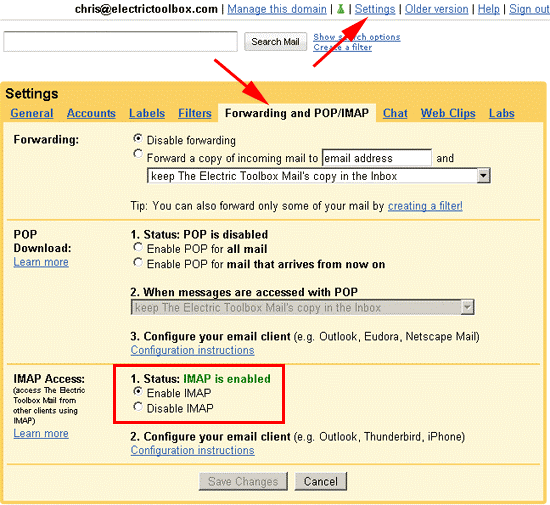
Incoming Mail (IMAP) Server: Imap. gmail.comRequires SSL: YesPort: 993
Outgoing Mail (SMTP) Server: smtp.gmail.comRequires SSL: YesRequires TLS: Yes (if available)Requires Authentication: YesPort for SSL: 465Port for TLS/STARTTLS: 587
Full Name or Display Name: Your name
Account Name, User name, or Email Address: Your full email address
Password: Your Gmail password
Steps to Configure POP Settings
POP settings enable you to read your Gmail emails in other email clients. However, it can only work on one computer and doesn’t sync emails in emails. You have to download emails to read them, but you can decide how often the download should take place.
Step 1. Similar to the IMAP settings, ensure that your POP settings are enabled. To do so, go to your Gmail account > Settings > See all settings > Forwarding and POP/IMAP > POP Download > Enable POP for all mail > Save Changes.
Step 2. After that, enter your incoming and outgoing mail server settings on Outlook as mentioned below—
Incoming Mail (POP) Server: pop.gmail.comRequires SSL: YesPort: 995
Outgoing Mail (SMTP) Server: smtp.gmail.comRequires SSL: YesRequires TLS: Yes (if available)Requires Authentication: YesPort for TLS/STARTTLS: 587
Server timeouts: Greater than 1 minute
Full Name or Display Name: Your name
Account Name, Username or Email address: Your email address
Password: Your Gmail password
Solution 5. Outdated Google Sync Services
Google Sync and Google Calendar Sync were the two prominent data sync features available across Gmail and Outlook. But unfortunately, these services are no longer available as Google discontinued them a decade ago.
So, if you are using the free syncing feature, you will face problems. Thus, it is advocated to move to the premium syncing services for seamless integration between your Gmail and Outlook.
Solution 6. Manually Select the Sync Option
Instead of syncing your entire Gmail account to your Outlook account, you can select a certain item that can be synced on the device. This will reduce data size and speed up the email syncing. Here’s how to do it:
Step 1. Go to the Start menu and type Microsoft Outlook.
Step 2. Launch Outlook and click on the File > Options.
Step 3. On the Outlook Options window, click on the Advanced option.
Step 4. Scroll to the Send and Receive option and click on it.
Step 5. Select the All Accounts groups and click on the Edit.
Step 6. From the left pane, select the Gmail account you want to sync.
Step 7. Uncheck the option saying “Get unread folder count for the subscribed folders”.
Step 8. After that, select the “Use the custom behavior defined below” option under the Receive mail items section.
Step 9. Expand the Gmail option under the Folder Options.
Step 10. Select the items that you want to synchronize.
Step 11. Check your Inbox and click OK.
Solution 8. Keep Your Mails Offline
The Gmail not syncing with Outlook issue can be fixed by adjusting the mail to keep it offline this way:
Step 1. Launch the Outlook app on your computer.
Step 2. Go to File and select Options.
Step 3. Expand the Account settings dropdown arrow and select the Account settings.
Step 4. Double-click on the account you want to adjust.
Step 5. Once a new window pops up, use the slider to adjust that mail to keep offline.
Solution 9. Use Contact Forums
Google and Outlook are two reputable email service providers with a huge user base. So, you can contact the Google and Outlook community to learn why your Gmail is not syncing with Outlook. There you might find a solution to your problem. In addition, you can reach out to Google and Microsoft support teams for further assistance.
There you have it, people! You have now learned all the possible solutions to fix Gmail not syncing with Outlook.
You can start with simple solutions first, like checking faulty networks or Windows updates. If this doesn’t give any results, you can move to technical solutions like configuring IMAP and POP settings. If you find this post helpful, please follow us for more similar posts
Popular Post
Recent Post
How To Clean A Computer Cable At Home Without Damage
Learn how to clean computer cable connections safely. Step-by-step guide with tips for USB, HDMI, and power cables. Keep your equipment running smoothly.
How To Clean a Mouse Pad At Home
Learn how to clean a mouse pad at home with simple steps. Keep cloth, hard, or RGB pads fresh and smooth. Easy guide with tips, FAQs, and care advice.
How To Clean Your Computer Mouse Without Damage?
Learn how to clean a computer mouse after disconnecting it from your system to prevent any further damage.
How To Clean Your Computer To Run Faster [2025]
Learn how to clean computer to run faster, from Disk Cleanup to deleting unnecessary files and more. Follow the tips to maintain the speed of the comput
How To Clean Your Computer’s Hard Drive [2025]
Discover all the top ways to clean computer hard drive to improve performance and prevent lagging.
How To Clean Your Computer’s USB Ports The Right Way
Discover how to clean the computer’s USB port thoroughly and with proper precision to prevent dust accumulation and prevent further system damage.
How To Clean a Computer Motherboard Without Damage
Discover a step-wise procedure to clean the system motherboard without damaging it. Explore how to expand the lifespan of a motherboard through maintenance.
How PC Cleaning Tools Work: Complete Gudie
Discover all the top ways to clean your PC from physical cleanup to disk cleanup for an optimized performance and increased lifespan.
How To Clear Windows Update Cache In Windows 11 [2025]
Learn how to clear Windows update cache in Windows 11. Simple steps to delete Windows update cache and fix update problems. Safe methods included.
How To Clean Windows Update Files On Windows 11/10
Windows update files can take up lots of space on your computer. These files pile up over time. They can slow down your system and eat up storage. Most users don’t know these files exist. They stay hidden in system folders. Your hard drive fills up without you knowing why. Old update files serve no […]