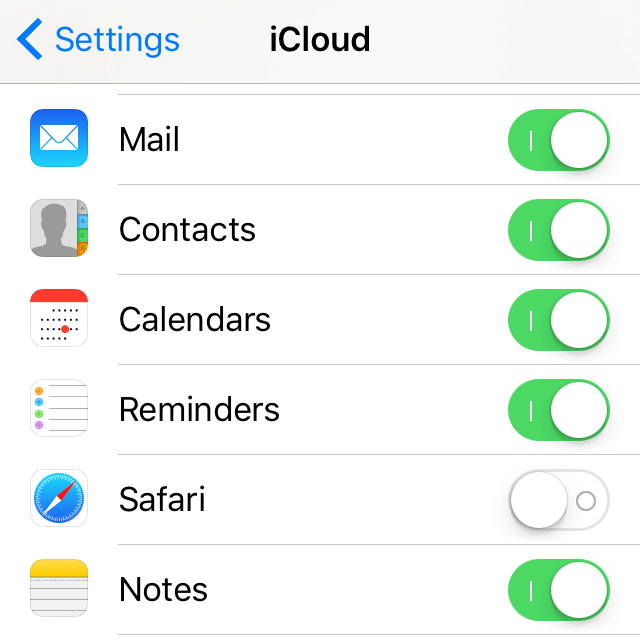How to Fix iCloud notes not syncing?
Introduction
Users can sync their files into iCloud while using Apple devices. But the process requires some extra steps that can become complicated for some users to handle, especially if they are new to the iOS ecosystem. Besides logging into the account, you need to activate the note-syncing process in the storage and device.
However, in some cases, the Apple notes not syncing error does come up while trying to view the notes on other devices. You can separately save them in other third-party software, like Systweak Right Backup, which supports different text and document files.
But knowing how to fix the iCloud notes not syncing issue is still important. Here, we present some solutions.
How to Fix the Apple notes not syncing error?
Multiple reasons can cause the Apple notes not syncing error in the first place. We suggest the following methods to remedy the issue, depending on the different causes. Try them all out to know which works best for your condition.
Fix 1: Test the Network Connection and Disable Interfering Software
Sometimes, the issue with Apple notes not syncing occurs due to connectivity issues with the network users are operating with. If the power connection you are using is not stable, the connection during the syncing process can stop working. So, check that and reconnect to the network or switch to a more stable one.
If you are using hardware like modems or routers, the connection issue may have happened from that. So, restart these devices, and the connection might resume as normal.
Additionally, other apps like VPN software can block the uploading and downloading processes if they are active. If that is the cause of the error on your device, you should disable the VPN during the syncing process.
After deactivating this, you should check once again to see if the syncing is working smoothly.
Fix 2: The Notes are Storing Locally
In some cases, the iCloud notes not syncing problem appears since the device starts storing the notes in the local drive only. It does not automatically upload to iCloud, which is why you will not see the sync in progress.
So, you have to configure the settings for the storage location of the notes, like disabling the “On My Phone” storage command via Settings. That automatically allows all of the notes that users save to store in the device storage, not iCloud.
How to do this?
Step 1: On your device, click on the Settings option.
Step 2: From the listed menu, choose the Notes option and click on Default Account.
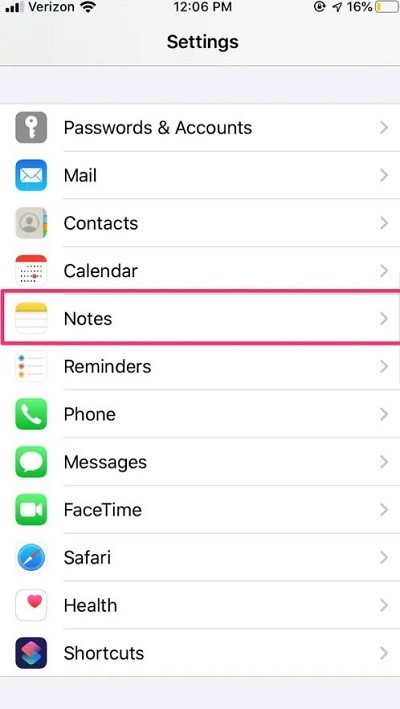
Step 3: Check whether the “iCloud” or “On My Phone” choice is enabled. If the latter is active, click on the “iCloud” option instead.
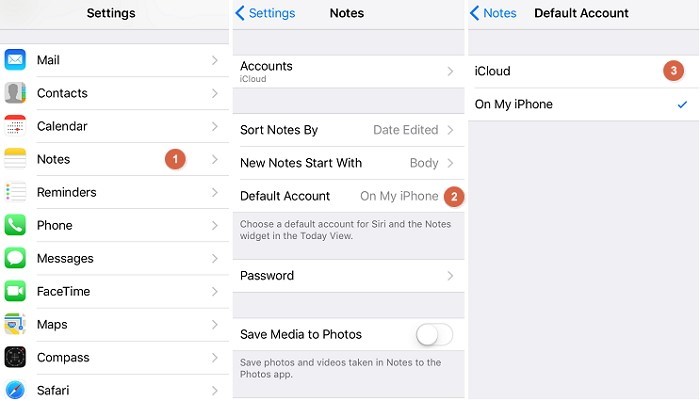
Step 5: Check your account to see if the notes are syncing.
Fix 3: Kill the Apps and Restart Your Device
The syncing error might occur due to a faulty app connection or condition. A simple solution here is to kill the operation of the Notes app on your device.
On iPhone/iPad devices, you can use the app switcher by swapping the menu down and flicking the Notes app upward. Mac users can either hold down on the Option key to start the force quit process or right-click on Notes > Quit.
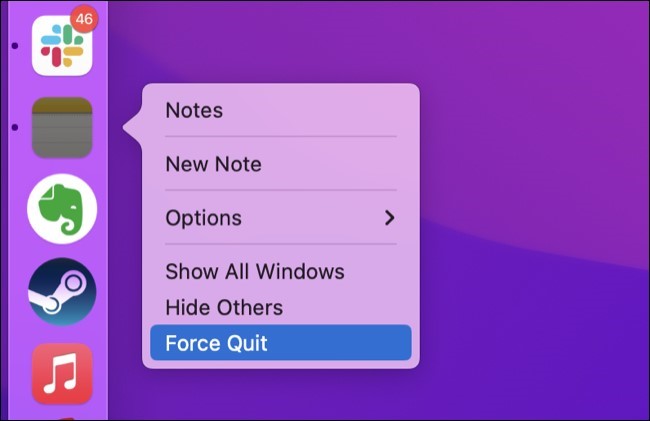
For some users, the iCloud notes not syncing error happens due to software issues in the macOS, iPadOS, or iOS devices. You should switch the device that the problem is appearing on and wait some minutes before rebooting them.
Fix 4: Enable Notes Syncing in iCloud
One common reason that Apple users cannot see the syncing of the Notes app data in iCloud is that this setting itself is disabled by default. You have to manually enable the note syncing function in iCloud for the process to work normally.
How to do this?
Step 1: On your iPhone device, click on the Settings app.
Step 2: Press the iCloud option from the menu.
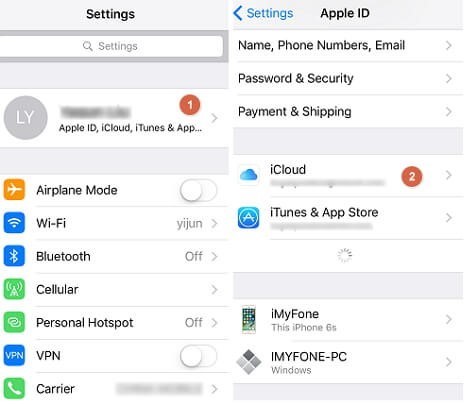
Step 3: Scroll down the choices and find Notes. If the toggle beside is deactivated, move it to the ON side.
Step 4: The syncing process will start but take some time to complete. Recheck after some time to see if the syncing has resumed normally.
Fix 5: Update the iOS Version on All Devices
If you are using many iOS devices and have them all synced into the iCloud account, that might cause certain problems. This is commonly noticeable if all of the connected iOS devices have different versions of their iOS operating system.
Therefore, while transferring files, they might work on a device with an older version but be outdated as per a newer upgraded iOS device, or vice versa. So, inconsistencies between the devices are noticeable, like iCloud notes not syncing. You must update the iOS version for all devices to fix that.
How to do this?
Step 1: Open your iPhone device, and click on Settings.
Step 2: Choose the General option > Software Update.
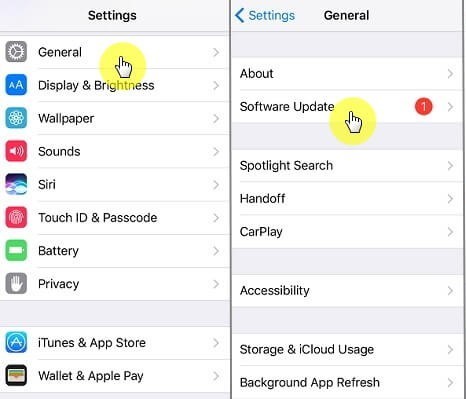
Step 3: If there are available iOS updates, that will appear under this section. Click on the Install Now button to start the upgrading process.
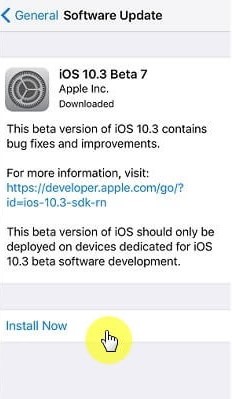
For Mac users, the new iOS updates will be available through the Mac App Store.
Fix 6: Sign in to One iCloud Account for All iOS Devices
Users logging into multiple iCloud accounts on their iOS devices can notice connectivity and synching issues. So, check if you are logged into different accounts for each device. Then, sign all the devices into one iCloud account only for the Notes app syncing process to work smoothly.
How to do this?
Step 1: Open your iPhone or iPad device, and click on Settings > iCloud.
For Mac users, the first step is clicking on the System Preferences option > iCloud.
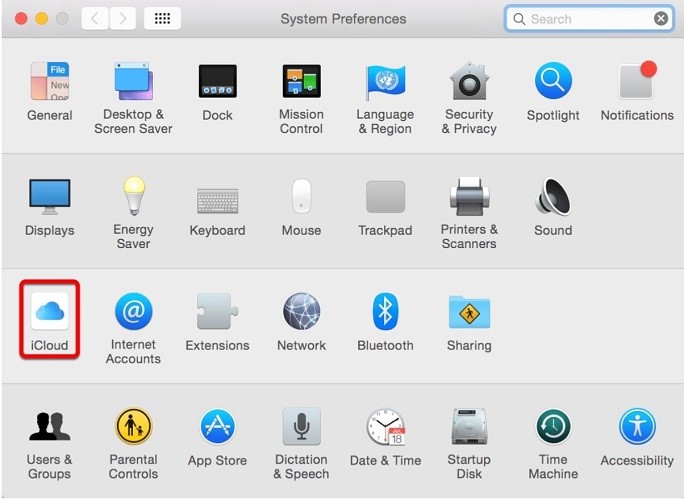
Step 2: If the account is not logged on, you should add your iCloud account ID details. Follow all the on-screen steps to enter the account.
Step 3: Repeat this for all iOS devices using the same iCloud user account credentials.
Fix 7: Sign Out from iCloud on Every iOS Devices
In some cases, the iCloud notes not syncing error occurs due to connection issues when you are signed into one account from multiple devices. If this is the main reason for the error prompt in your case, you should log out of all of the accounts and then log in again.
How to do this?
Step 1: On your iPhone device, click on the Settings app or the System Preferences option if you are using a Mac device.
Step 2: Scroll through the menu in Settings (for iOS/iPadOS users) or System Preferences (for macOS users) and click on the iCloud option.
Step 3: Press the Sign Out button.
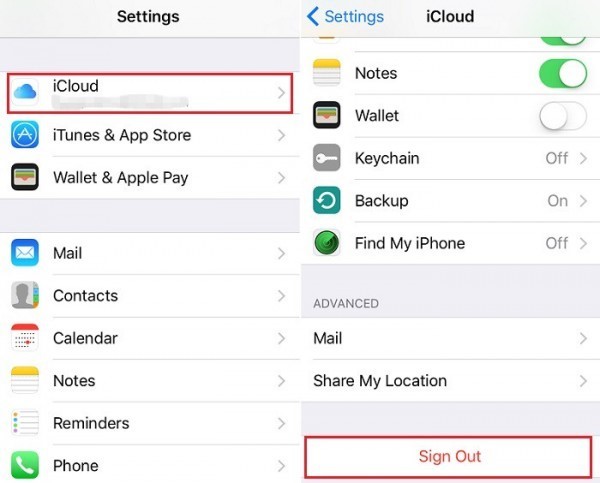
Fix 8: Reach Out to Apple Customer Care
In case the processes mentioned here did not work out, the problem may have occurred within iCloud services. You should contact Customer Support for Apple through the System Status page on the official website. Here, you will see the active and disabled services.
If the iCloud service is shown as down, you have to wait for the Apple support staff to fix the error from their end. On the other hand, if the service is shown as still active, but is not working on your device, contact the Apple customer care team for technical support.
Conclusion
Configuring the app or resetting your account settings are some methods you can try out to fix the problem of notes not syncing on your iPhone, iPad, or Mac device. Practice the processes mentioned after assessing your device to find the root cause and later check if it worked.
If the problem is something complex, taking professional help can also work. Back up your notes on other software like Right Backup first to avoid losing them at this point.
Popular Post
Recent Post
How To Clean A Computer Cable At Home Without Damage
Learn how to clean computer cable connections safely. Step-by-step guide with tips for USB, HDMI, and power cables. Keep your equipment running smoothly.
How To Clean a Mouse Pad At Home
Learn how to clean a mouse pad at home with simple steps. Keep cloth, hard, or RGB pads fresh and smooth. Easy guide with tips, FAQs, and care advice.
How To Clean Your Computer Mouse Without Damage?
Learn how to clean a computer mouse after disconnecting it from your system to prevent any further damage.
How To Clean Your Computer To Run Faster [2025]
Learn how to clean computer to run faster, from Disk Cleanup to deleting unnecessary files and more. Follow the tips to maintain the speed of the comput
How To Clean Your Computer’s Hard Drive [2025]
Discover all the top ways to clean computer hard drive to improve performance and prevent lagging.
How To Clean Your Computer’s USB Ports The Right Way
Discover how to clean the computer’s USB port thoroughly and with proper precision to prevent dust accumulation and prevent further system damage.
How To Clean a Computer Motherboard Without Damage
Discover a step-wise procedure to clean the system motherboard without damaging it. Explore how to expand the lifespan of a motherboard through maintenance.
How PC Cleaning Tools Work: Complete Gudie
Discover all the top ways to clean your PC from physical cleanup to disk cleanup for an optimized performance and increased lifespan.
How To Clear Windows Update Cache In Windows 11 [2025]
Learn how to clear Windows update cache in Windows 11. Simple steps to delete Windows update cache and fix update problems. Safe methods included.
How To Clean Windows Update Files On Windows 11/10
Windows update files can take up lots of space on your computer. These files pile up over time. They can slow down your system and eat up storage. Most users don’t know these files exist. They stay hidden in system folders. Your hard drive fills up without you knowing why. Old update files serve no […]