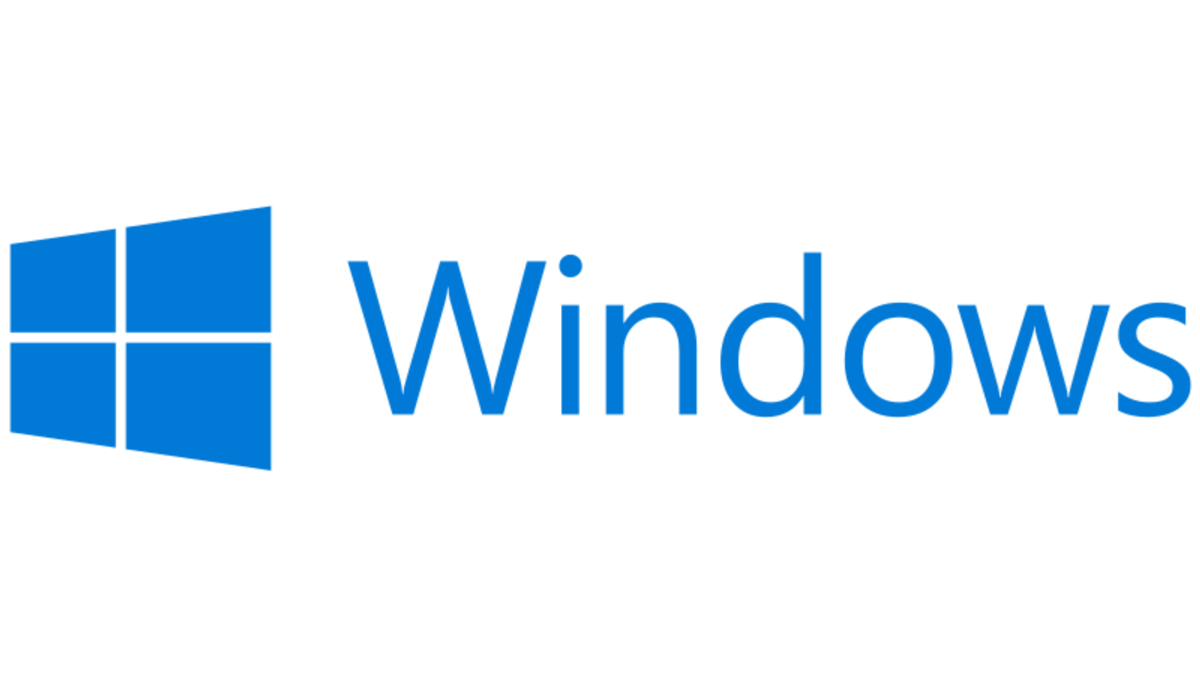How to Fix Windows Store Not Working on Windows 10/11
Windows Store not working, Microsoft Store not working, responding, or appearing is a pretty common problem in Windows 10 and now in Windows 11.
People often complain that the official version of the app is available on Microsoft Store, but they still can’t download it. If you are also facing the same problem with your Microsoft Store app. In that case, you cannot use your favorite gaming or utility apps. In that case, there is no need to panic.
Here we present the best 12 solutions to fix Windows Store not working on your PC. Let’s dig in.
12 Solutions to Fix Microsoft Store Not Working
Microsoft Store is a key element of Windows 10/11 to download the programs. Thus, when Windows Store does not work or open on your computer, it will disable you to use, update or install new applications on your computer.
Therefore, when Microsoft Store troubles you in any way, just follow these solutions.
Solution 1. Adjust Date and Time
Your computer’s date and time settings can prevent Windows Store from working. So, you can simply adjust the date and time on your Windows gadget, and the Store might start working again. To do so:
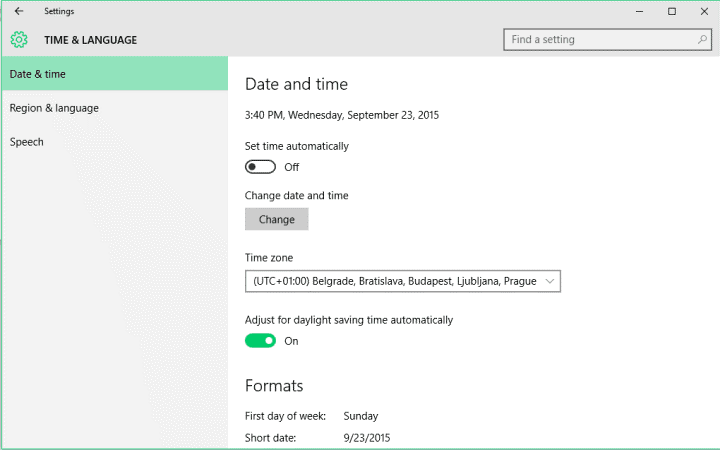
Step 1. Click on the date and time icon on the Taskbar.
Step 2. Go to adjust the date and time. If Set time automatically is turned on and still your device shows the wrong time, turn off the toggle.
Step 3. Now, manually change the time and date by clicking the Change button.
Solution 2. Disable Proxy Connection
Proxy is a dynamic method to protect your privacy. But sometimes, it can interfere with the Microsoft Store operations and cause different issues like not working, responding, or showing. You can disable proxy connection quickly to know if it is a main problem as:
Step 1. Go to Search and look for Internet Options.
Step 2. Click on the Connections tab and then on LAN Settings.
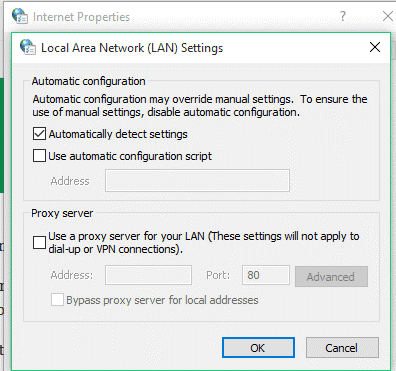
Step 3. Uncheck the Use Proxy Server for your LAN and click on OK. Now check if your Microsoft Store is working.
Solution 3. Re-register the Microsoft Store
The Microsoft Store can cause problems if it is not registered properly. Thus, you can re-register the Microsoft Store from the Windows PowerShell as follows:
Step 1. Press Windows + S keys simultaneously in PowerShell.
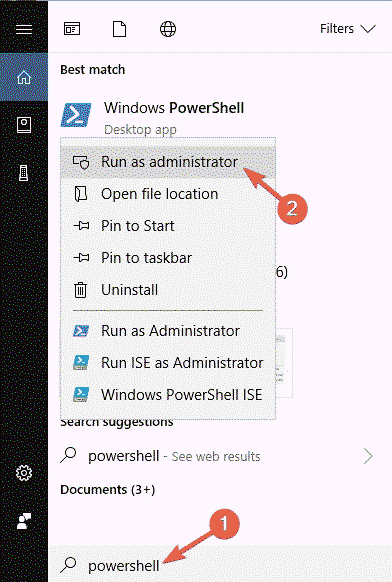
Step 2. Right-click on Windows PowerShell and select Run as administrator from the menu.
Step 3. Once PowerShell starts, enter the following command and press Enter:
PowerShell -ExecutionPolicy Unrestricted -Command “& {$manifest = (Get-AppxPackage Microsoft.WindowsStore).InstallLocation + ‘AppxManifest.xml’ ; Add-AppxPackage -DisableDevelopmentMode -Register $manifest}”
Solution 4. Install the Missing Updates
Whenever updates are available for your computer, Windows will automatically download them in the background. But sometimes, when the update process is disturbed midway, it can create several problems like Microsoft Store not working.
So, here you can manually check for updates to install all the missing updates. To do so:
Step 1. Go to Settings > Update & Security.
Step 2. Click on the Check for updates button to check if any updates are available for your device. If there are pending updates, click on the Install to download them.
Solution 5. Reset the Microsoft Store
Sometimes Microsoft Store can’t work or load when the application has some problem. Thus, you can reset the application to the default to fix the problem. For this:
Step 1. Go to Settings > App.
Step 2. Look for Microsoft Store in the list, select it and click on the Advanced options.
Step 3. Now click on the Reset button twice to confirm.
Solution 6. Make a New User Account
Your user account might be the culprit behind the Microsoft Store not working. You can create a new user account and fix the problem in this situation. You can create a new user account by following these steps:
Step 1. Navigate to Settings > Accounts section.
Step 2. Select Family & other people from the left side menu. Then, click on the Add someone else to this PC option from the right pane.
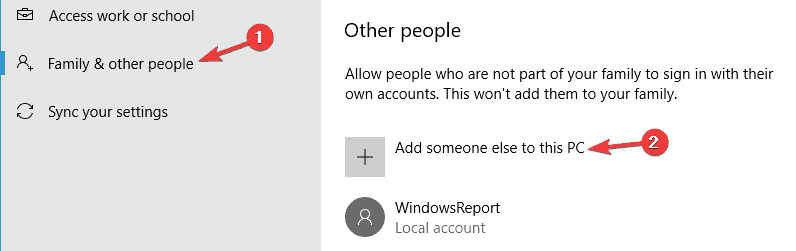
Step 3. Select the I don’t have this person’s sign-in information option.
Step 4. After that, select Add a user without a Microsoft account.
Step 5. Now set a username, password and click Next.
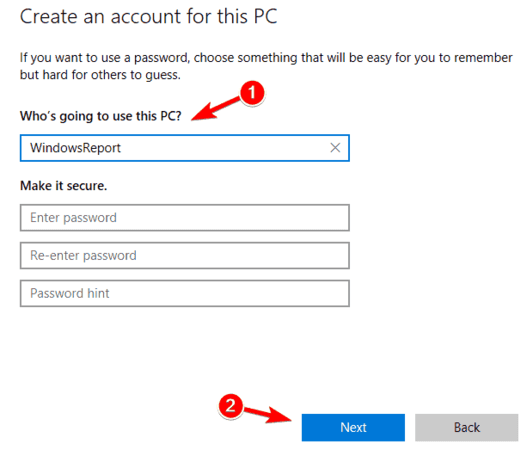
Step 6. Sign in to your Microsoft Store using the new user account and see if it is now working for you.
Solution 7. Run the Windows Troubleshooter
In Windows 11/10, you will find a dynamic built-in troubleshooter to fix various issues, including the Microsoft Store not working. Just follow these steps:
Step 1. Go to Settings > Update & Security section.
Step 2. Choose the Troubleshoot from the left side menu. Next, select Microsoft Store apps from the right pane and click on Run the troubleshooter.
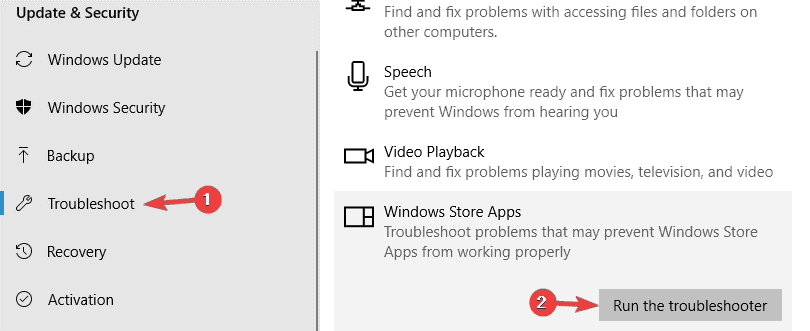
Step 3. Now you simply have to follow the on-screen instructions to complete the process and make your Microsoft Store work again.
Solution 8. Check the Regional Settings
If you have recently moved to another part of the world, your regional settings might conflict with Microsoft Store. Therefore, you can manually change your regional settings to fix the problem. For this:
Step 1. Go to Settings > Time & Language.
Step 2. Select the Region & language from the left menu. Now set your location from the Country or region dropdown menu.
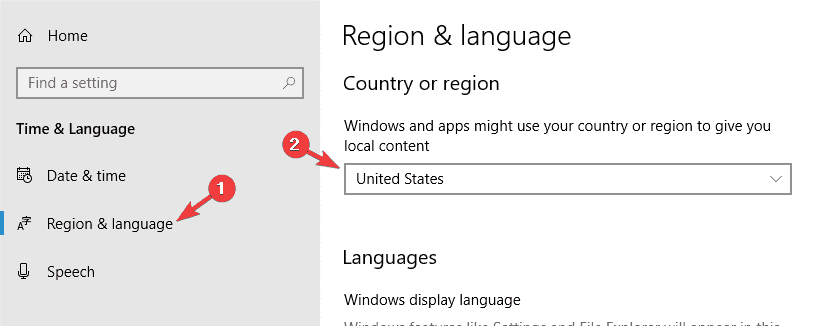
Solution 9. Reset Microsoft Store Cache
Like browser cache, Microsoft Store creates cache to quickly perform repetitive tasks. But when too much cache gathers on your Microsoft Store, it can cause problems.
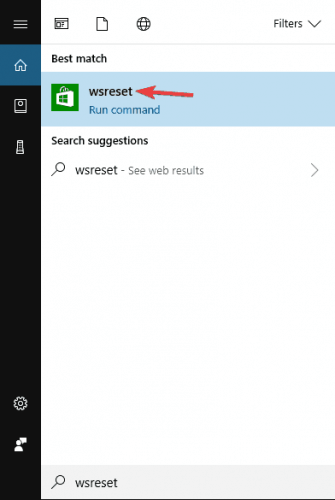
So, all you have to do is type wsreset.exe in the Search bar and open WSReset.exe to reset the Microsoft Store cache with a simple command.
Solution 10. Run the Antivirus Scan
If your computer is under virus or malware attack, it can also impact the performance of the Microsoft Store. So, use Microsoft’s built-in antivirus system Defender or your third-party antivirus software like Norton or Systweak to scan your computer.
Once the virus is removed from your computer, the Windows Store not working problem will be automatically fixed.
Solution 11. Repair the Microsoft Store
Apart from the Windows Troubleshoot, Microsoft Store comes with a dedicated Repair tool to fix problems like the Microsoft Store app not responding, opening, or working. You can use the Microsoft Repair tool as follows:
Step 1. Press Windows + I keys to open Settings > Apps > Apps & Features.
Step 2. Select the Microsoft Store from the long list of applications available on your computer.
Step 3. Choose Advanced options and click on Repair to fix the app issues without affecting its data.
Solution 12. Miscellaneous Solutions
There are many other common solutions that you can implement to fix the Windows Store not working issues on your Windows 11/10, such as:
- Make sure your internet connection is working properly. Go to Settings > Network & Internet to check the internet speed.
- Ensure you are signed in to a valid Microsoft account. For this, go to Settings > Accounts.
- You can also use VPN to access the Microsoft Store.
There you go, Windows 11/10 users! Finally, you have learned how to fix Microsoft Store not working, responding, or opening.
Now, you can try one or all 12 solutions to make Windows Store accessible again. However, out of all the discussed methods, share which solution worked for you the best.
Popular Post
Recent Post
How To Clean a Windows Desktop: Complete Guide
Learn how to clean a Windows desktop with 9 simple methods. Remove clutter, boost PC speed, and organize files easily. Get your clean desktop today!
How To Clean A Computer Cabinet: Clean PC Case
Learn how to clean a computer cabinet safely with our step-by-step guide. Keep your PC running cool and fast with proper case cleaning techniques and pro tips.
How To Clean A Computer Cable At Home Without Damage
Learn how to clean computer cable connections safely. Step-by-step guide with tips for USB, HDMI, and power cables. Keep your equipment running smoothly.
How To Clean a Mouse Pad At Home
Learn how to clean a mouse pad at home with simple steps. Keep cloth, hard, or RGB pads fresh and smooth. Easy guide with tips, FAQs, and care advice.
How To Clean Your Computer Mouse Without Damage?
Learn how to clean a computer mouse after disconnecting it from your system to prevent any further damage.
How To Clean Your Computer To Run Faster [2025]
Learn how to clean computer to run faster, from Disk Cleanup to deleting unnecessary files and more. Follow the tips to maintain the speed of the comput
How To Clean Your Computer’s Hard Drive [2025]
Discover all the top ways to clean computer hard drive to improve performance and prevent lagging.
How To Clean Your Computer’s USB Ports The Right Way
Discover how to clean the computer’s USB port thoroughly and with proper precision to prevent dust accumulation and prevent further system damage.
How To Clean a Computer Motherboard Without Damage
Discover a step-wise procedure to clean the system motherboard without damaging it. Explore how to expand the lifespan of a motherboard through maintenance.
How PC Cleaning Tools Work: Complete Gudie
Discover all the top ways to clean your PC from physical cleanup to disk cleanup for an optimized performance and increased lifespan.