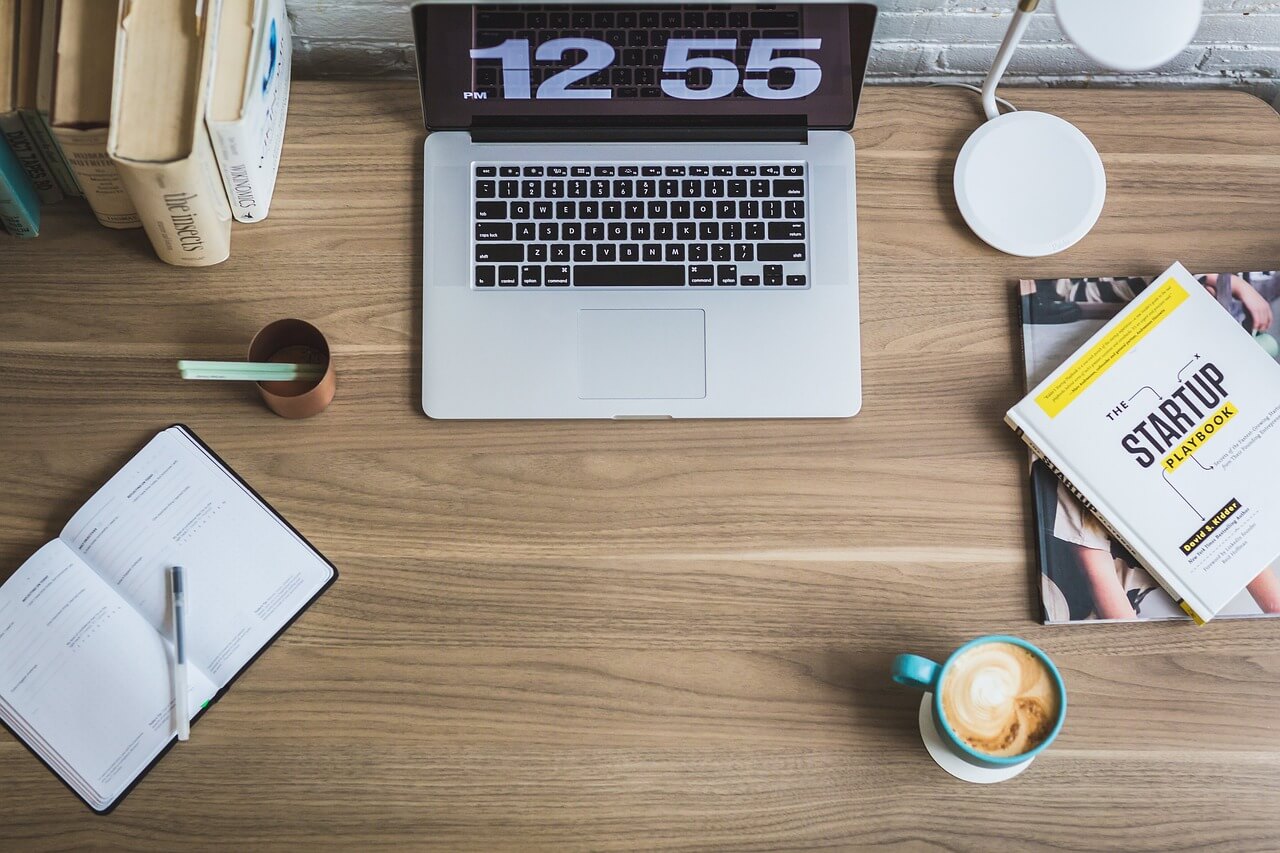How to Fix Wrong Date and Time on Your Mac
Does the clock in your Mac’s menu bar show the wrong date and time? Then, you better fix it soon. The reason?
The Mac’s internal clock isn’t the only convenient way of checking the date and time. It helps to timestamp all the apps and services on the Mac, such as iMessage, Reminders, etc.
So, if you are stuck with the wrong date and time on your Mac, follow this guide to fix this error.
Why is the Mac Shows the Wrong Time and Date?
There are several reasons behind the wrong date and time showing on the Mac, but the common ones are:
- First, the Mac device has been switched off for a long time.
- The old Mac’s battery has died; it is important to manually fix the time and date.
- MacOSX has changed the clock or time zone.
- If you travel a lot, the time-zone sometimes doesn’t change automatically with the new location.
- Apple disables location services.
- Fault in the MacOS functions, etc.
How to Fix Wrong Date and Time on Mac Automatically
If you have activated location services on your Mac, it will automatically set the date and time. First, ensure your device is connected to the internet; follow these steps to automatically set date and time on a Mac:
Step 1. Go to System Preferences > Date & Time.
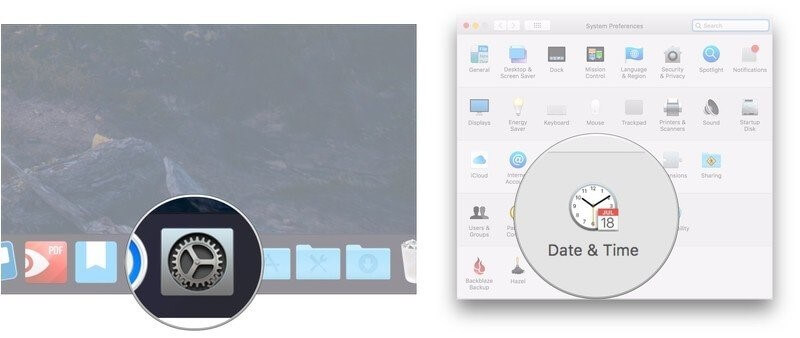
Step 2. Check the box next to the Set date and time automatically.
Step 3. Expand the drop-down menu next to the Set date and time automatically.
Strep 4. Select a time server with which you want to connect your Mac. And, now your Mac’s date and time will be set accordingly.
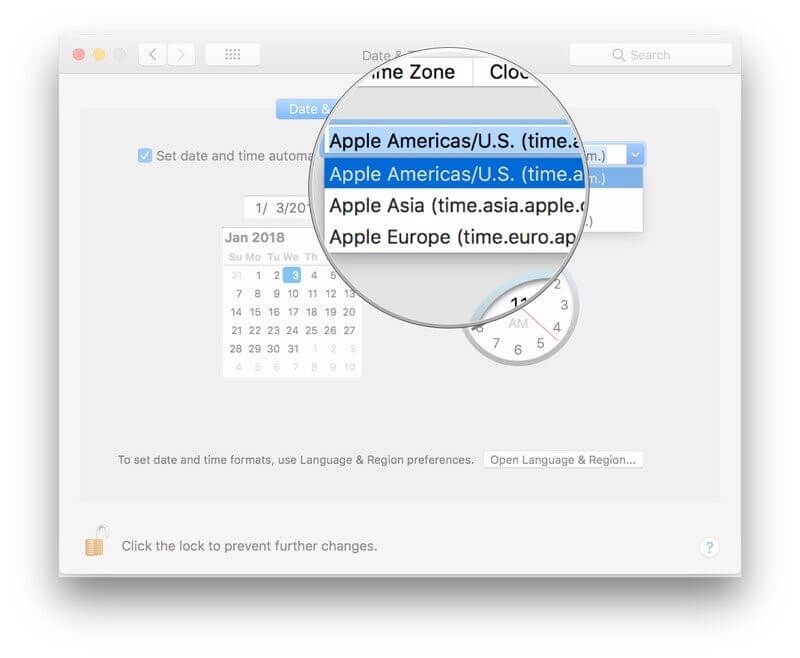
How to Set Mac’s Time Zone Manually
Mostly, Macs can automatically set a time zone based on your location. But if you are offline or location service is disabled on your computer, you can manually select the time zone. To do so:
Step 1. Navigate to System Preferences and Date & Time.
Step 2. Click on the Time Zone and uncheck the box next to Set time zone automatically using the current location.
Step 3. Set a new time zone on the world map section as per your wish.
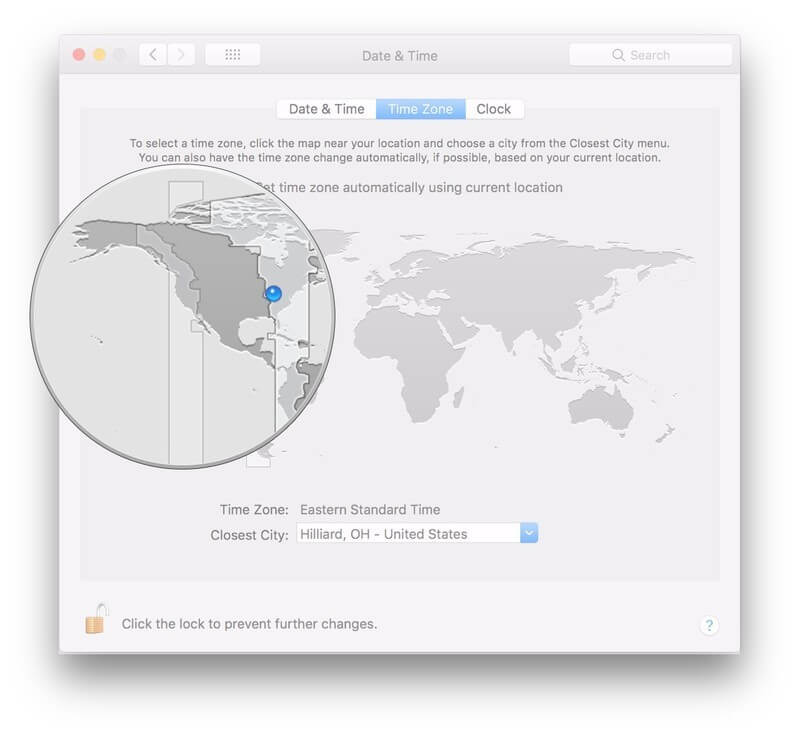
How to Set Mac’s Date and Time Manually
If simple tweaking time zone doesn’t fix the wrong date and time on Mac, you have to follow these steps manually:
Step 1. From the Applications folder, open System Preferences > Date & Time.
Step 2. If the box next to Set date and time is automatically checked, uncheck it.
Step 3. Highlight the month, day or year attributes that you want to change in the date.
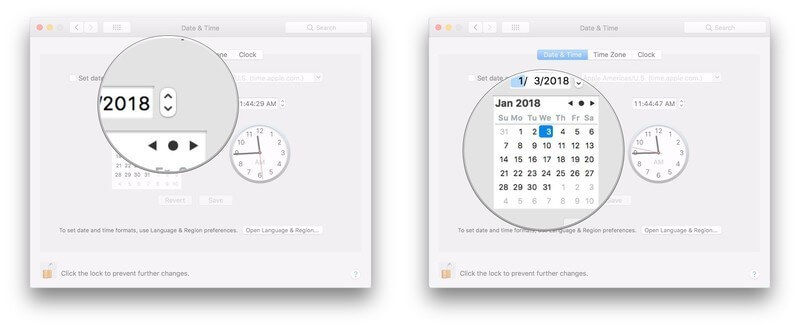
Step 4. You can click on the arrows next to the date display to change the date options. Alternatively, you can select a new date on the calendar.
Step 5. Similarly, change the time attributes like an hour, minute, or second, select the time readout from the arrow next to the time display. Alternatively, you can drag hands on the clock.
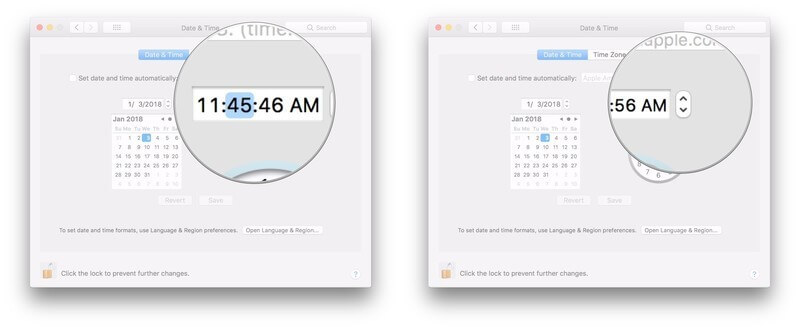
Step 6. Once you are satisfied with the data and time settings, save them and exit the window.
There you go! When the date and time display wrong on your Mac’s status bar, simply first try automatic settings and if that won’t work, manually change the settings.
It is common for Mac to display the wrong date and time along with some other system glitches from time to time. Therefore, you can download CleanMyMac software to solve all the common Mac system glitches and keep your system always in a healthy condition. Meanwhile, don’t forget to share your opinions about this post
Popular Post
Recent Post
How To Clean A Computer Cabinet: Clean PC Case
Learn how to clean a computer cabinet safely with our step-by-step guide. Keep your PC running cool and fast with proper case cleaning techniques and pro tips.
How To Clean A Computer Cable At Home Without Damage
Learn how to clean computer cable connections safely. Step-by-step guide with tips for USB, HDMI, and power cables. Keep your equipment running smoothly.
How To Clean a Mouse Pad At Home
Learn how to clean a mouse pad at home with simple steps. Keep cloth, hard, or RGB pads fresh and smooth. Easy guide with tips, FAQs, and care advice.
How To Clean Your Computer Mouse Without Damage?
Learn how to clean a computer mouse after disconnecting it from your system to prevent any further damage.
How To Clean Your Computer To Run Faster [2025]
Learn how to clean computer to run faster, from Disk Cleanup to deleting unnecessary files and more. Follow the tips to maintain the speed of the comput
How To Clean Your Computer’s Hard Drive [2025]
Discover all the top ways to clean computer hard drive to improve performance and prevent lagging.
How To Clean Your Computer’s USB Ports The Right Way
Discover how to clean the computer’s USB port thoroughly and with proper precision to prevent dust accumulation and prevent further system damage.
How To Clean a Computer Motherboard Without Damage
Discover a step-wise procedure to clean the system motherboard without damaging it. Explore how to expand the lifespan of a motherboard through maintenance.
How PC Cleaning Tools Work: Complete Gudie
Discover all the top ways to clean your PC from physical cleanup to disk cleanup for an optimized performance and increased lifespan.
How To Clear Windows Update Cache In Windows 11 [2025]
Learn how to clear Windows update cache in Windows 11. Simple steps to delete Windows update cache and fix update problems. Safe methods included.