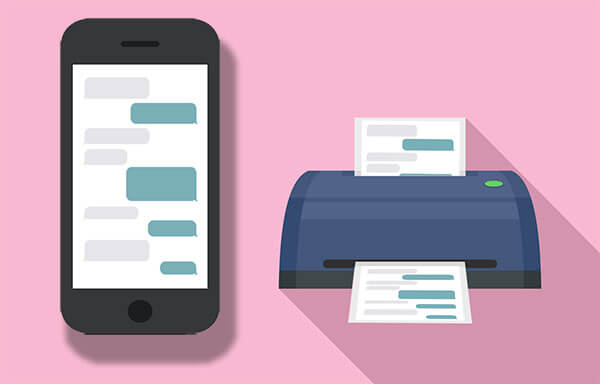How to Print Text Messages From Android Phone (3 Methods)
Introduction:
Text messaging has become deeply ingrained in our daily lives. Whether it’s a heartfelt conversation, important information, or cherished memories, our Android phones store a treasure trove of valuable messages. But what happens when you need a hard copy of those messages?
Fear not, for we have the solution. In this comprehensive guide, we have covered a step-by-step guide on how to print text messages from Android phone to store your conversations in a tangible format. By following a few simple steps, you’ll be able to transform your digital messages into physical documents that can be shared, stored, or even displayed however you like.
How to Print Text Messages From An Android Phone?
Method 1: Take Screenshots
One of the simplest ways to print text messages from your Android phone is by taking screenshots of each conversation and then printing them out. While this method to print SMS Android may be time-consuming for lengthy conversations, it works well for printing a few important messages or short conversations. Follow these steps to proceed:
Step 1: Launch the default messages app on your device. Open the conversation you want to print in the messaging app on your Android phone.
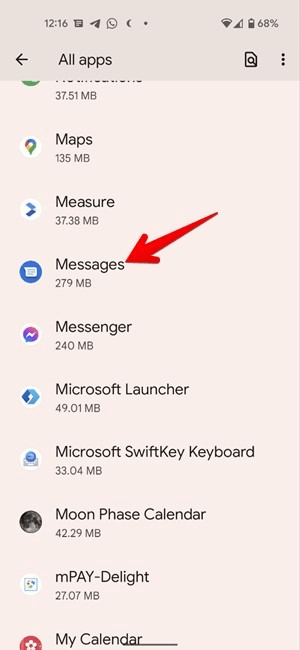
Step 2: Scroll through the conversation to capture the entire message thread. Make sure you include all relevant information and any attached images or media.
Step 3: Press and hold the power button and the volume down button simultaneously to take a screenshot. In fact, if you’re looking for an even better way to capture a text conversation, consider using the convenient feature of “scrolling screenshots.” Unlike regular screenshots, this option allows you to capture more content than what is immediately visible on the screen. It’s a fantastic solution that results in fewer individual screenshots needed.
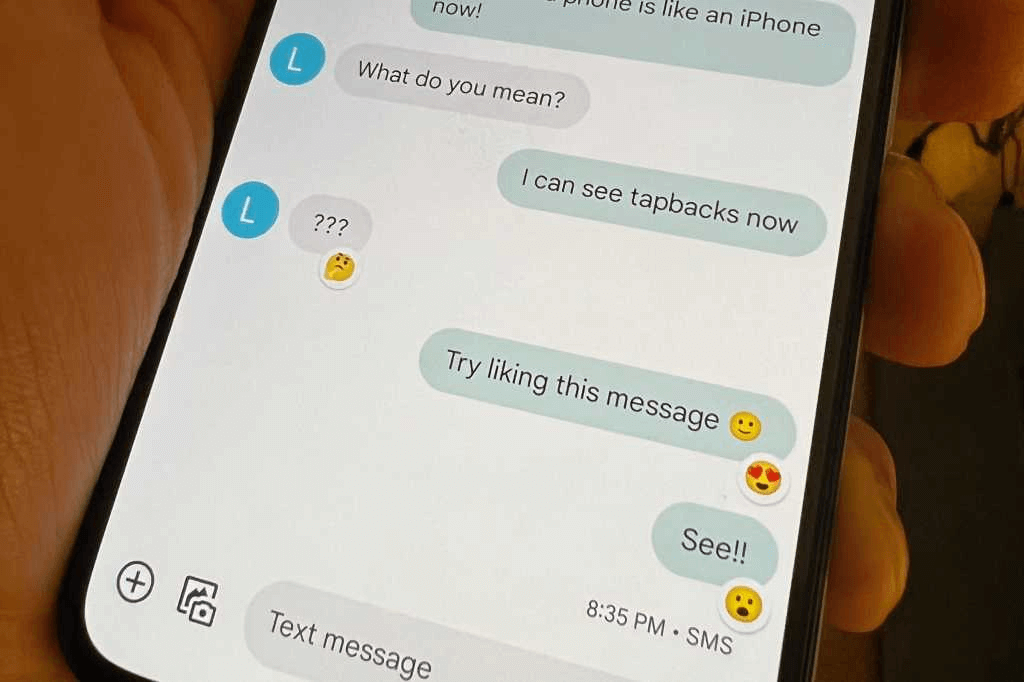
The best part is that this feature is available on most Android devices, making it accessible to a wide range of users.
Step 4: Repeat the process for other conversations you wish to print.
Step 5: Locate the screenshots in your phone’s gallery or photo app. You can usually find them in a separate folder labeled “Screenshots” or “Pictures.”
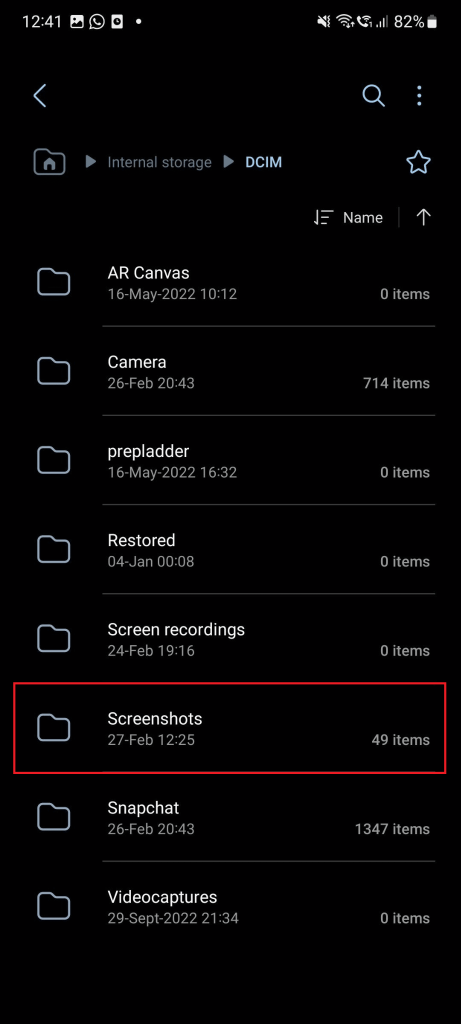
Step 6: Transfer the screenshots to your computer either via USB cable, email, cloud storage, or any preferred method.
Step 7: Once the screenshots are on your computer, open them using image editing software or any document editing software that supports image insertion.
Step 8: Arrange the screenshots in the desired order and format them according to your printing needs. You can add captions, crop unnecessary parts, or enhance the images if necessary.
Step 9: Connect your computer to a printer and select the print option in the image editing software or document editor. Adjust the print settings, such as paper size, orientation, and quality, as desired.
Step 10: Finally, click the “Print” button to start printing the screenshots.
And that’s it! By following these steps, you can easily print text messages from Android phone using the screenshot method.
Method 2: Create Transcripts to Print
If you’re looking for a more comprehensive and organized way to print text messages from your Android phone, creating a transcript using the SMS Backup and Restore app is an excellent option. Follow these steps to proceed:
Step 1: Head to the Google Play Store on your Android phone and search for “SMS Backup and Restore.” Install the app on your device.
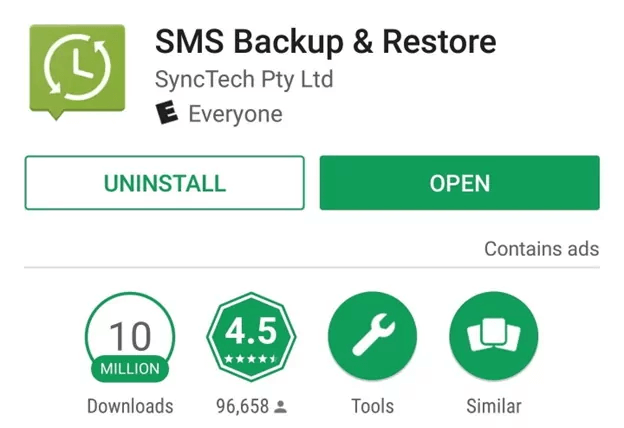
Step 2: Follow the on-screen instructions and grant all the necessary permissions to allow the app to access calls, text messages, and contacts. Launch the SMS Backup and Restore app and tap on the “Set up a Backup” option.
Step 3: Enable the “Messages” option to ensure that app creates a successful copy of the SMS stored on your device. Tap on the “Advanced Options” option to proceed.
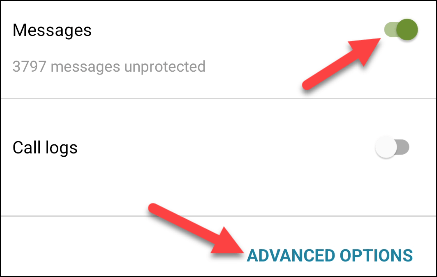
Step 4: The app will now offer you two options: You can either create a backup of all messages or pick selected conversations either. Now, select the conversations you want to include in the transcript or choose to back up all your messages.
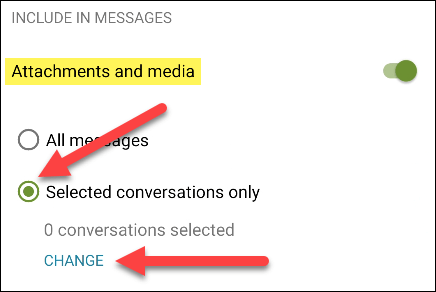
Step 5: Customize any additional settings, such as the backup location or file format, if desired.
Step 6: Disable the “Schedule Recurring Backups” option. Hit on the “Backup Now” option to proceed. Start the backup process, and wait for it to complete.
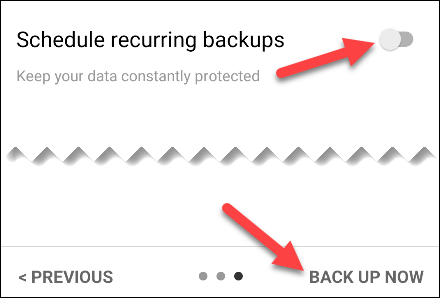
Step 7: Once the backup is created, tap on the three horizontal lines icon and select “View Backups”.
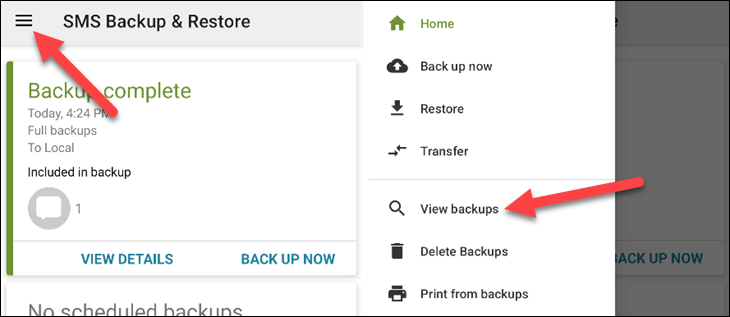
Step 8: Select the backup that you recently created.
Step 9: Tap on the three-dot icon placed next to the backup and select “Print Conversation”.
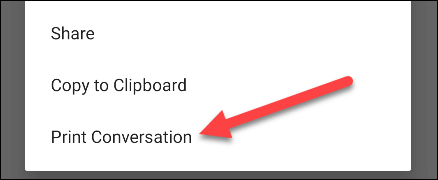
Step 10: Now, the Andoid’s built-in printing settings will appear on the screen. Choose “Save as PDF”. Adjust the print settings, such as page orientation, margins, and font size, as needed. Then, click the “Print” button to begin printing the transcript.
So, this is how you can create a transcript of your text messages using the SMS Backup and Restore app and print them conveniently. This method offers a more organized and readable format for printing, making it ideal for longer conversations or when you need a comprehensive record of your messages.
Method 3: Print Text Messages From Android Via Email
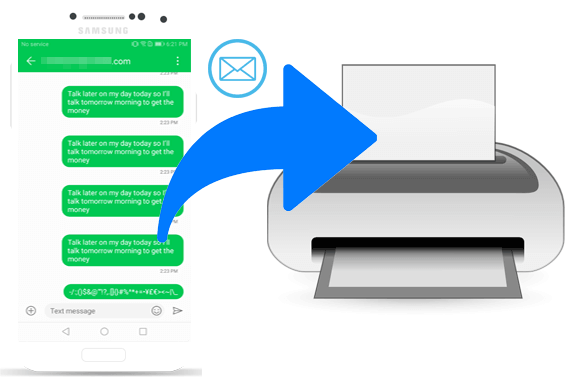
If you’re looking for another way to print text messages from your Android phone, using email can be a handy solution. This method involves sending text messages to your email account and then printing them from your computer. Let’s walk you through the process:
- Open the Messaging app on your Android device.
- Select the specific text messages that you want to print. Look for the option to “Forward” or “Share” these messages.
- Choose your preferred email app and send the selected messages to your own email address.
- Now, switch to your computer and access your email account to find the messages you just sent.
- Download the attached messages onto your computer.
- Next, open the downloaded file using a text editor or document viewer.
- Take a moment to customize the formatting if needed, ensuring the messages look exactly how you want them to.
- Make sure your computer is connected to a printer. Finally, hit the print button within the text editor or document viewer to print out your text messages.
Using email as a medium for print SMS Android is a simple and effective way to transfer and print your messages hassle-free.
Conclusion
Printing text messages from an Android phone is now easier than ever with the availability of various methods. Whether you choose to take screenshots, create transcripts using specialized apps, or utilize email, you have options to suit your needs. With these three methods at your disposal, preserving and printing important text messages from your Android phone has become a simple task.
Popular Post
Recent Post
How To Clean A Computer Cable At Home Without Damage
Learn how to clean computer cable connections safely. Step-by-step guide with tips for USB, HDMI, and power cables. Keep your equipment running smoothly.
How To Clean a Mouse Pad At Home
Learn how to clean a mouse pad at home with simple steps. Keep cloth, hard, or RGB pads fresh and smooth. Easy guide with tips, FAQs, and care advice.
How To Clean Your Computer Mouse Without Damage?
Learn how to clean a computer mouse after disconnecting it from your system to prevent any further damage.
How To Clean Your Computer To Run Faster [2025]
Learn how to clean computer to run faster, from Disk Cleanup to deleting unnecessary files and more. Follow the tips to maintain the speed of the comput
How To Clean Your Computer’s Hard Drive [2025]
Discover all the top ways to clean computer hard drive to improve performance and prevent lagging.
How To Clean Your Computer’s USB Ports The Right Way
Discover how to clean the computer’s USB port thoroughly and with proper precision to prevent dust accumulation and prevent further system damage.
How To Clean a Computer Motherboard Without Damage
Discover a step-wise procedure to clean the system motherboard without damaging it. Explore how to expand the lifespan of a motherboard through maintenance.
How PC Cleaning Tools Work: Complete Gudie
Discover all the top ways to clean your PC from physical cleanup to disk cleanup for an optimized performance and increased lifespan.
How To Clear Windows Update Cache In Windows 11 [2025]
Learn how to clear Windows update cache in Windows 11. Simple steps to delete Windows update cache and fix update problems. Safe methods included.
How To Clean Windows Update Files On Windows 11/10
Windows update files can take up lots of space on your computer. These files pile up over time. They can slow down your system and eat up storage. Most users don’t know these files exist. They stay hidden in system folders. Your hard drive fills up without you knowing why. Old update files serve no […]