How to Read Text Messages Out Loud with Android
Introduction
By changing settings from the device’s accessibility screen, you may use Google’s Text-to-Speech tool. Select the content that will be read, decide how the smartphone will respond, and watch a brief instruction on how text-to-speech functions to improve your device. When enabled, your phone can read text out loud when you hold over something you wish to know more about. Attach your connected or Bluetooth headphones to your phone, turn it on, and then choose the text you want to read aloud to start text-to-speech projection over the headset.
On the other hand, Android has built-in capabilities that let you read text messages aloud. People who wish to cut back on their screen time and those with weak vision can all benefit from this capability. Instructing your mobile device to “read my text messages” is sometimes quite helpful. So let us start.
Ways to Read Out Loud Android Messages
It can be helpful to have the device read aloud text messages, mainly if you are dealing with accessibility concerns like visual impairment. But even when you do not, having your mobile device read text messages aloud might be helpful for various reasons.
It is less complicated to multitask when you use hands-free interaction, and it is a terrific method to keep in touch with loved ones while continuing to work on other tasks. Additionally, app to read text messages aloud android lets you stay on top of essential alerts from your employer and various other services without continually checking your phone. This article outlines four ways to read Android texts out loud.
Step 1: Google Voice Match
Google Voice Match enables you to use your phone’s built-in ‘listen’ feature rather than straining to see the screen. Forget artificial voice here; it will read aloud any emails or messages you get in a warm, human voice.
Ask it to open your emails, texts (SMS), appointment reminders, or virtually anything else you require. This helps you stay current on trends and makes using a hands-free device a simpler, more approachable alternative. To get started with Google Voice Match, take the following actions:
- Install the Google app from the Google Apps Store or use the Google app.
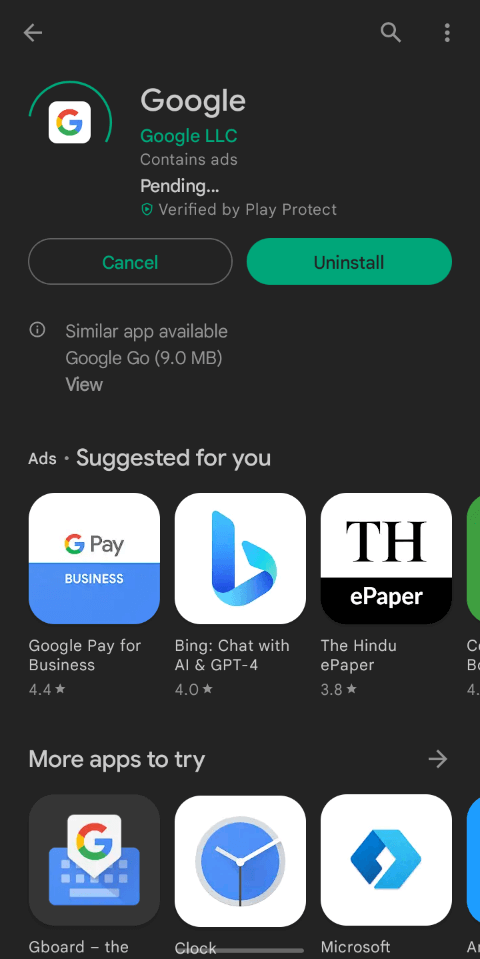
- Click on your profile image in the top right corner of the Google app after opening it. It will open a menu with different choices.
- Choose “Settings” in the menu by scrolling to the bottom of the page.
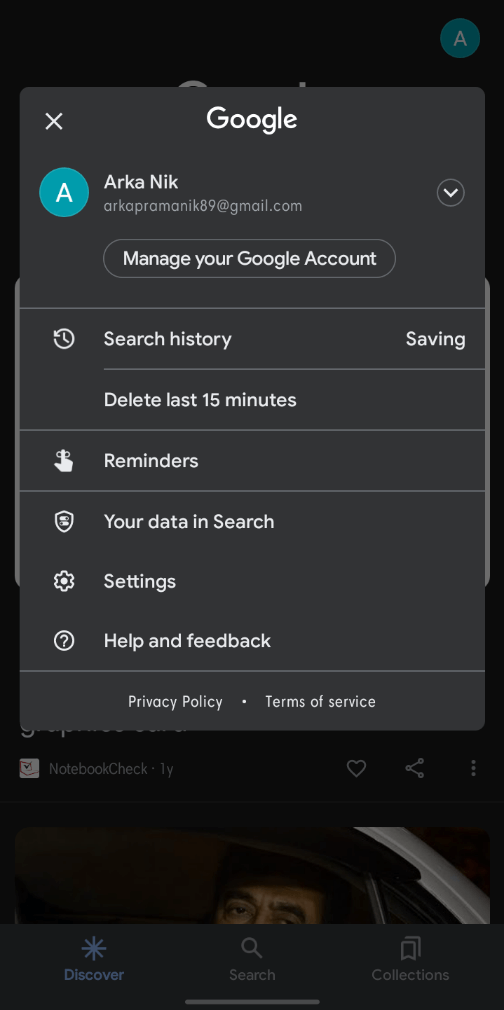
- Choose “Settings” and “Voice,” then “Voice Match.” This will direct you to a new page from where you can start configuring your chosen Google Voice Match settings.
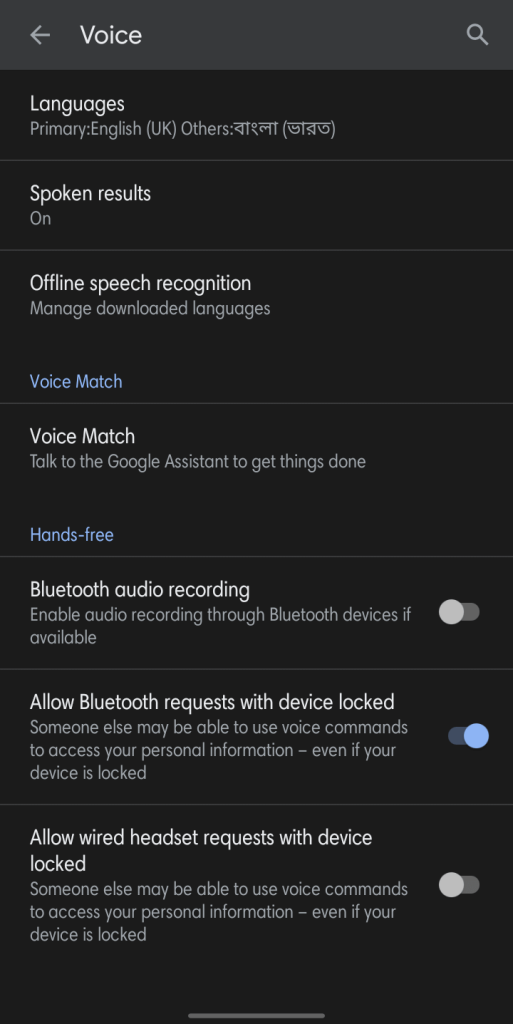
- Set on the toggle next to “Access with Voice Match.”
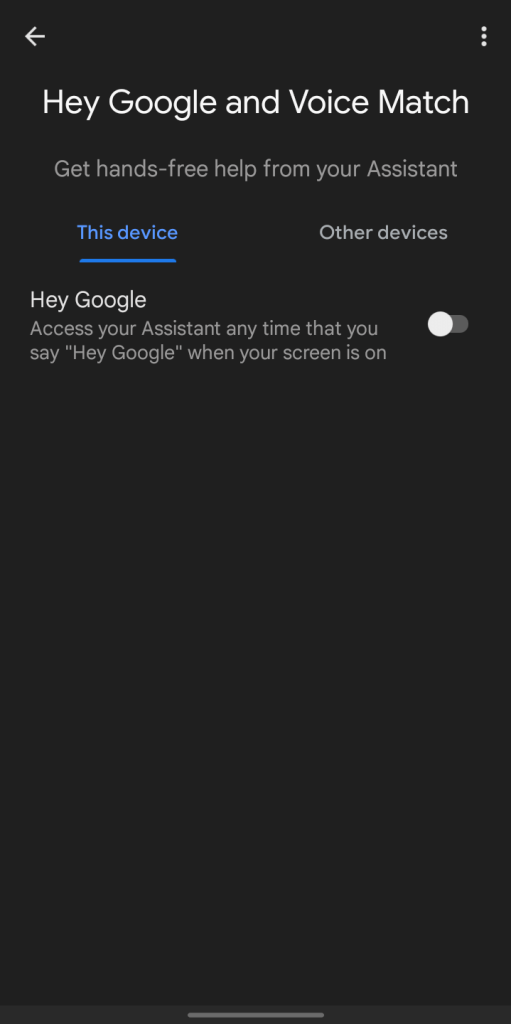
- Now click “Voice Match” under the “Voice” tab at the top of your screen.
- Make a vocal model of your own, and use it to show the system how you sound when you say particular words or phrases. To achieve this, say “Ok Google” into the recording device several times until it has picked up your voice and understands it correctly every time you say it aloud.
Maintaining track of your discussions has never been more straightforward or practical due to these helpful voice commands. But remember that you have to start with “Ok Google” or “Hey Google,” and then use the voice comma.
Step 2: Using Google Assistant, Read Text Loud
Most Android devices come pre-installed with Google Assistant, which you can activate by saying, “Read my messages.” Google Assistant allows you to read text messages aloud. The default messages app and many other messaging applications also function with this. You should be aware of one restriction, though.
The only messages still visible in the status line at the top left of the screen you have received are compatible with the functionality. Google Assistant does not read messages that you have already read or discarded. With a typical voice command, Google Assistant, which is included on most Android smartphones, can read the texts you send loudly. To set it up, adhere to these steps:
- You may start Google Assistant by saying “Hey Google” or typing a physical command on the device, like pressing below the power key for a moment.
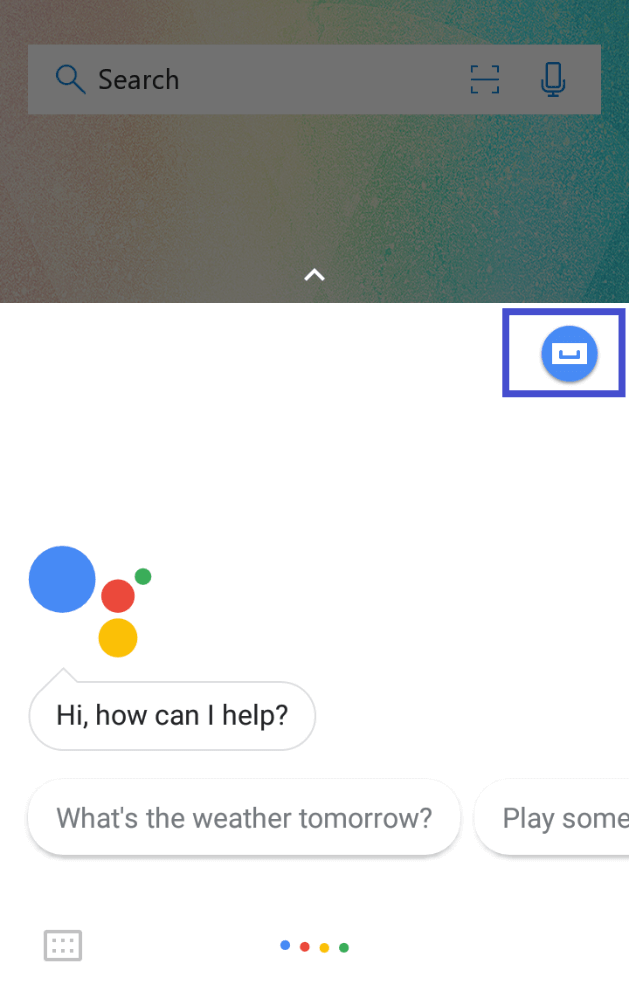
- When Google Assistant is prepared to receive commands, say “hey google read my messages” or “Read my text messages.” With this command, Google Assistant will start reading your text messages.
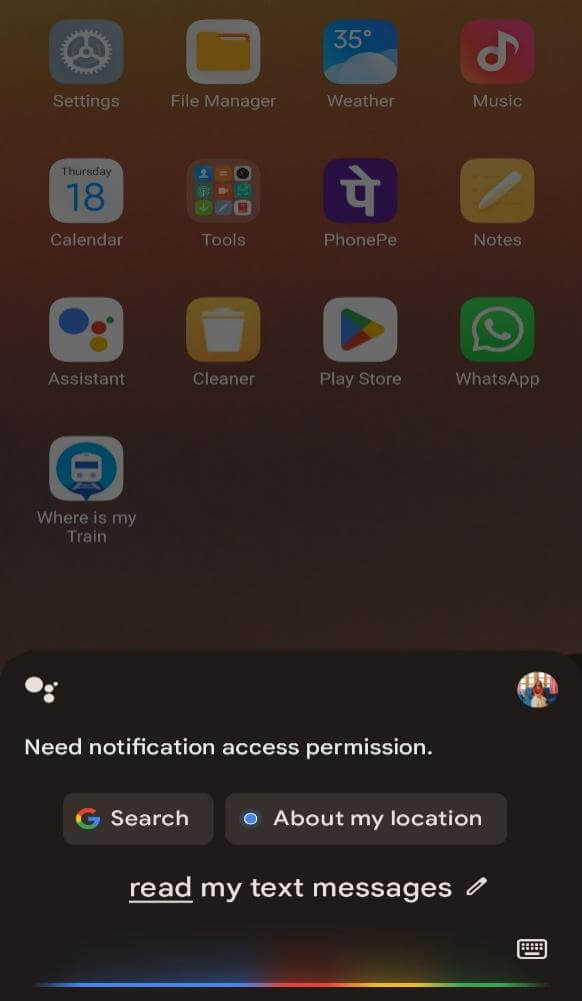
- Google Assistant can inquire whether you want to reply once you read a message. You have the option to answer “Yes” or “No.” If you decide to respond, Google Assistant will inquire you for your message before sending it on your behalf after receiving it. Google Assistant will continue with the following statement if you do not respond.
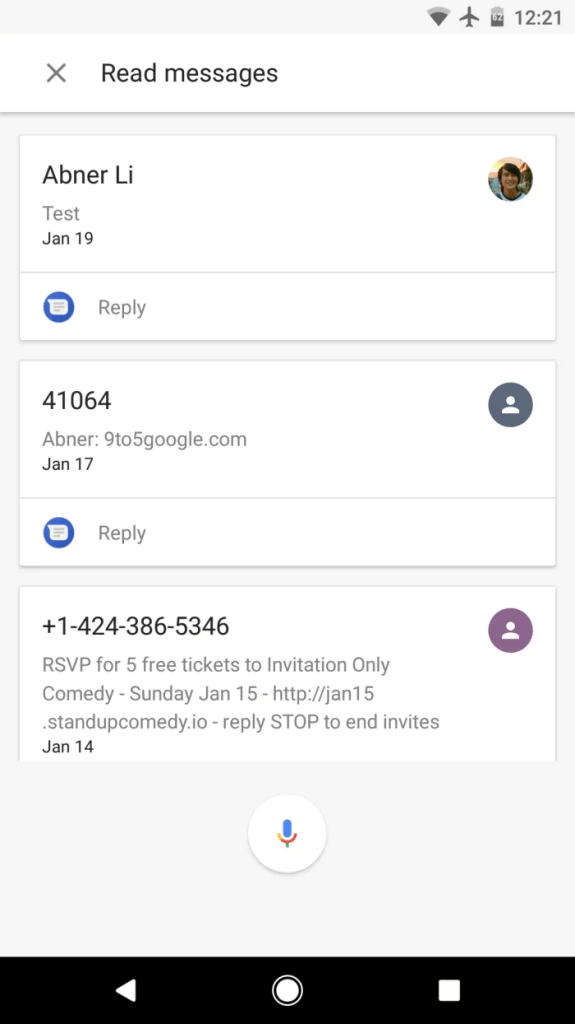
- Until there are absolutely no additional messages to read, Google Assistant shall continue to do so.
It goes smoothly overall. Throughout the procedure, you are not required to interact with your phone. Also capable of sending original messages in text format is Google Assistant. Relax and instruct Google Assistant.
Step 3: Using Android’s Text-to-Speech feature
While Google Assistant is helpful, Android has additional built-in options for reading your texts aloud. Text-to-speech is one such functionality. However, this function necessitates using your hands, making it unsuitable for activities like driving.
However, text-to-speech may be helpful for those who have vision problems. Use the “Select to Speak” add-on module in Google’s Android Accessibility Suite to function correctly. For those who have vision problems, android auto read text messagesfunction might be beneficial because it reads your communications out loud. Follow the following instructions to use this feature:
- After installing Android’s Accessibility Suite from Google Play, navigate to the settings menu on your smartphone and select the “Accessibility” part.
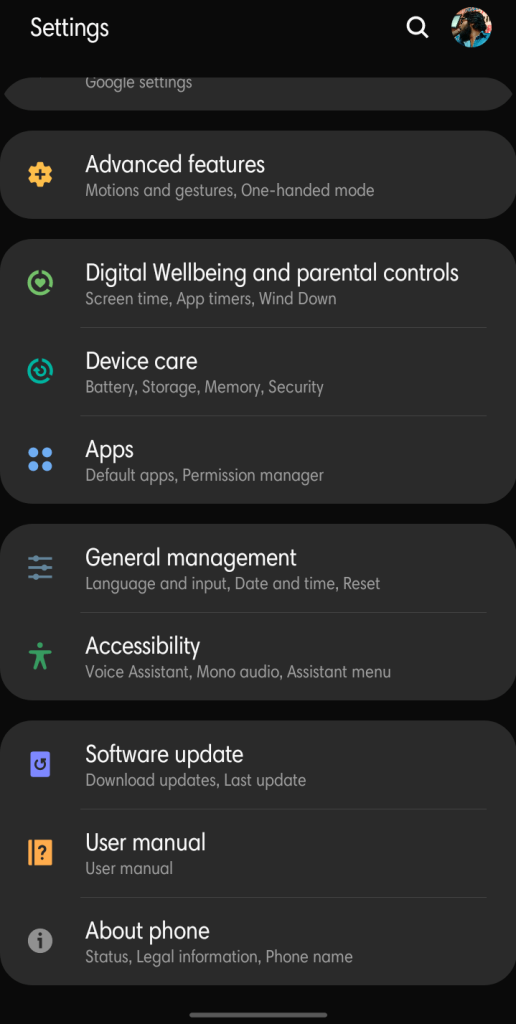
- Select “Select to Speak” from the list of offered services. You may discover it under “Installed Programs” on Samsung Galaxy handsets.
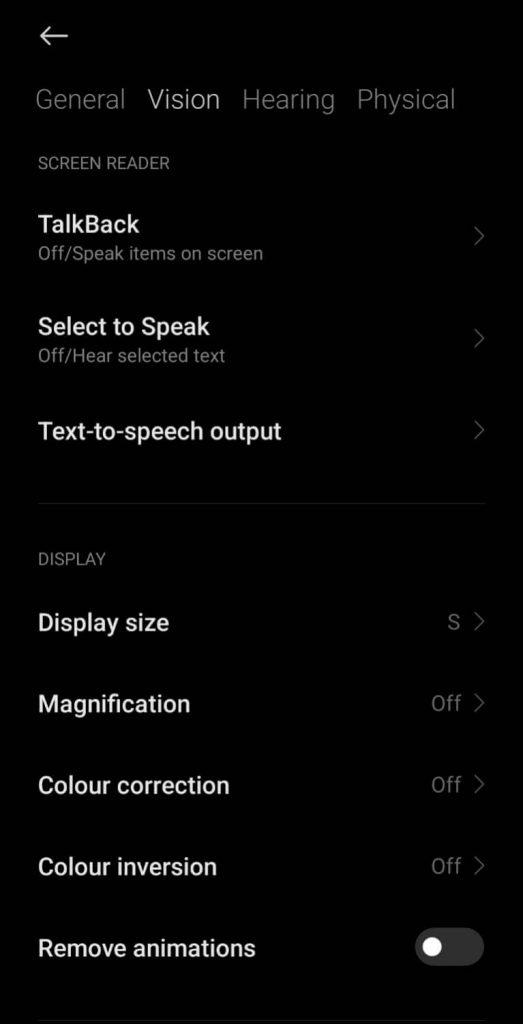
- Turn on “Select to Speak Shortcut” and give it access to your computer. This is necessary for it to read the content of your screen.
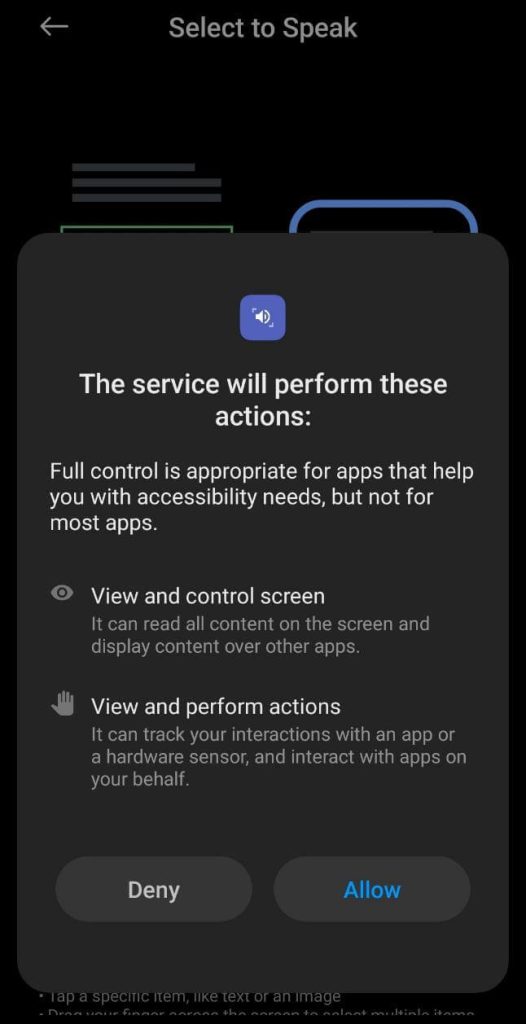
- Launch the tool using the “Select to Speak Shortcut” button.
- Click the portion of the message you want to hear read aloud after starting the tool using your preferred method. You will see buttons on the screen’s edge and a green box highlighting the page’s content.
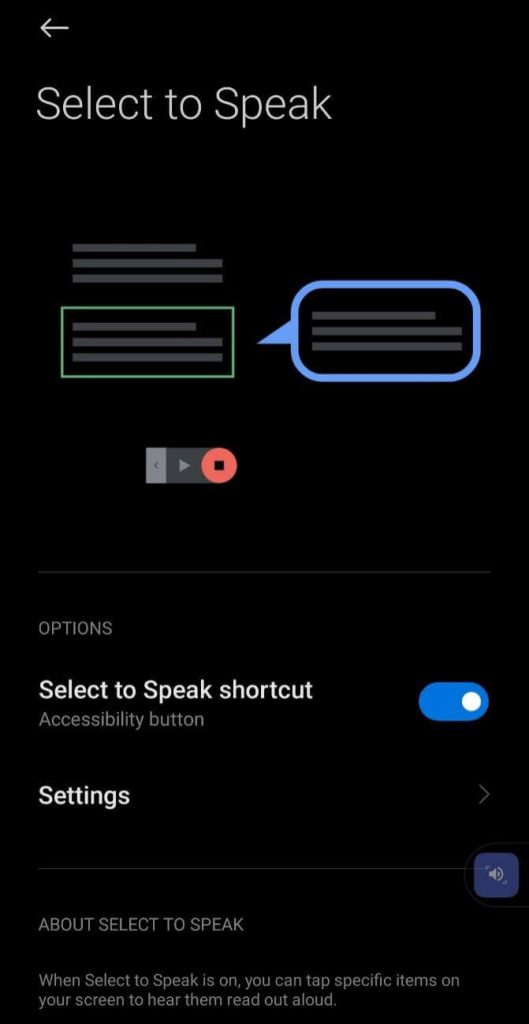
When it has finished reading the text, the controls will disappear. According to the program, it could additionally provide who sent the message and when it was delivered/received. It also functions in other programs, including web browsers, email clients, and messaging programs like WhatsApp.
Conclusion
Read text messages aloud on a smartphone or Android tablet may be beneficial in various circumstances, such as when driving or for visually impaired people. Android offers simple ways to view text messages without glancing at the screen. Employing the abovementioned techniques can improve your entire mobile device experience and make using your Android device more secure and simple.
Popular Post
Recent Post
How To Clean A Computer Cable At Home Without Damage
Learn how to clean computer cable connections safely. Step-by-step guide with tips for USB, HDMI, and power cables. Keep your equipment running smoothly.
How To Clean a Mouse Pad At Home
Learn how to clean a mouse pad at home with simple steps. Keep cloth, hard, or RGB pads fresh and smooth. Easy guide with tips, FAQs, and care advice.
How To Clean Your Computer Mouse Without Damage?
Learn how to clean a computer mouse after disconnecting it from your system to prevent any further damage.
How To Clean Your Computer To Run Faster [2025]
Learn how to clean computer to run faster, from Disk Cleanup to deleting unnecessary files and more. Follow the tips to maintain the speed of the comput
How To Clean Your Computer’s Hard Drive [2025]
Discover all the top ways to clean computer hard drive to improve performance and prevent lagging.
How To Clean Your Computer’s USB Ports The Right Way
Discover how to clean the computer’s USB port thoroughly and with proper precision to prevent dust accumulation and prevent further system damage.
How To Clean a Computer Motherboard Without Damage
Discover a step-wise procedure to clean the system motherboard without damaging it. Explore how to expand the lifespan of a motherboard through maintenance.
How PC Cleaning Tools Work: Complete Gudie
Discover all the top ways to clean your PC from physical cleanup to disk cleanup for an optimized performance and increased lifespan.
How To Clear Windows Update Cache In Windows 11 [2025]
Learn how to clear Windows update cache in Windows 11. Simple steps to delete Windows update cache and fix update problems. Safe methods included.
How To Clean Windows Update Files On Windows 11/10
Windows update files can take up lots of space on your computer. These files pile up over time. They can slow down your system and eat up storage. Most users don’t know these files exist. They stay hidden in system folders. Your hard drive fills up without you knowing why. Old update files serve no […]

















