Here’s How to Compress Files on Your Mac
Whether you want to transfer a file or simply run out of disk space on your Mac, file compressing is the best solution for you.
You can compress files on your Mac to easily share them via email. In addition, keeping large documents and audio or video files will unnecessarily increase the burden on your disk and reduce its performance.
Thus, it is always better to compress large files before keeping them on your Mac. So, let’s see how you can compress files on your Mac computer.
Facts About File Compression on Mac
Before we learn how to compress files on Mac, let’s clear a few things:
- Mac’s built-in compression and decompression files format are ZIP. It is one of the most acceptable archive file formats on the internet.
- File compression can take time despite Macs having the fastest processors.
- Also, more RAM space can lead to faster file compression on Macs.
- Experiment with different archive file formats and select the one that frees up the most space.
- Don’t make it a habit to compress all your files. That’s because compressing will change your file’s format and make it difficult to view and use on the internet.
- You can also use third-party tools to compress, encrypt and password-protect your files.
How to Compress Files on Your Mac
There is no need to get a third-party tool to compress files on Mac. That’s because Mac comes with a built-in tool to compress or decompress files. Here’s how you can compress files on your Mac:
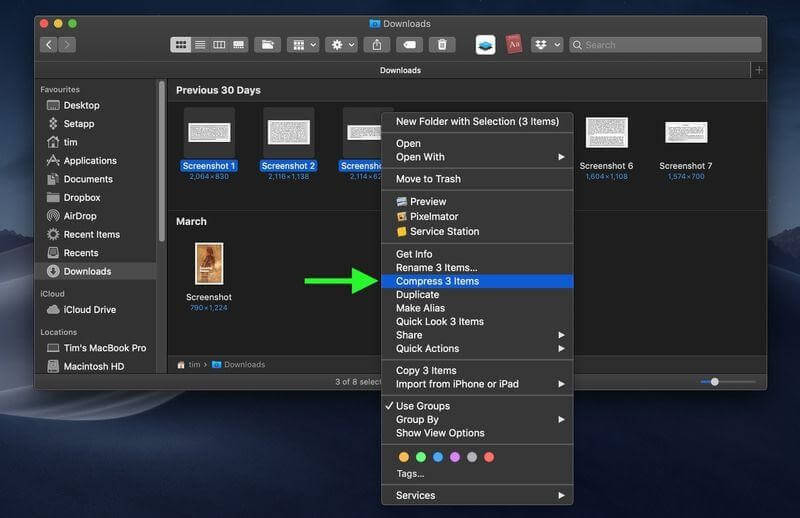
Step 1. Go to your Mac’s Dock and click on the Finder icon.
Step 2. Control-click on the file and folder you want to compress. Alternatively, you can drag a file with your cursor.
Step 3. Choose Compress (name of your file) or Compress X Items from the contextual dropdown menu.
Step 4. Now, you can locate the newly compressed ZIP file in the same directory as the original one.
If you have compressed one file, the ZIP archive will take the same name as the original one. If you have compressed multiple files or folders, the archived file will be saved as Archive.zip.
How to Decompress Files on Your Mac
Do you want to view your compressed files? It is pretty simple to decompress files and view them on your Mac. Double-click on your ZIP file, which will be extracted in the format you can easily view or take action on.
Third-party Tools to Compress Files on Your Mac
If you want to compress files or folders into other archive file formats than ZIP, you need to get third-party tools as Mac’s built-in feature only supports the ZIP file format. There are various tools available to compress files or folders on Mac, such as:
Unarchiver
Unarchiver is one of the most popular third-party tools for packing and unpacking files on the MacOS. It is a free tool with a simple and intuitive interface. In addition, the software reads foreign characters. It creates the archive file name in non-Latin characters that you can easily open.
It supports several popular and unpopular file archive formats, including ZIP, RAR, TAR, XAR, RPM, DEB, etc. Also, it is easy to download the program and compress files with it.
Pros
- It is free.
- Supports multiple archive file formats.
- Fast compression and installation speed.
Cons
- It is better for unpacking archives rather than packing them.
Commander One
Commander One is a robust file compression tool for Mac with several functions and archive file format support like ZIP, TBZ, TGZ, 7z, and more. It lets you open the archive like a regular and even copy files without extracting them.
Commander One is also a perfect dual-pane file that allows you to organize all your files and data. Further, you can use three view modes to work conveniently.
Pros
- Set up custom hotkeys.
- Dual-pane for fast browsing.
- Supports several archive file formats.
- Offers file operation queue.
Cons
- You need to get advanced features to upgrade to the pro version.
Keka
Keka is a great Mac compress file software. It has all the basic features to archive files along with several other features such as a split large archives into parts for easy sharing. Keka supports several archive formats, including RAR, ZIP, TAR, GZIP, 7Z and more. You simply have to install the Keka app on your computer and drag files onto the Keka icon in the Dock, and the app will automatically do the job.
Pros
- It is AES-256 encryption software.
- Easy to use.
- Lightweight program.
- Allows dividing the archives into multiple file parts.
- Supports multiple formats.
Cons
- It is not a fully developed tool.
- There are many bugs and glitches.
Let’s Compress Files on Mac!
File compression is a perfect solution to free up the space on your Mac drive and make large files compact to send faster. As you have seen, MacOS comes with a built-in solution to compress files to ZIP format.
In addition, there are many free tools available to compress your files. So, you can use any method according to your convenience and archive your large files.
That’s it for now! Stay tuned with us for more Mac guides and tips.
Popular Post
Recent Post
How To Clean a Windows Desktop: Complete Guide
Learn how to clean a Windows desktop with 9 simple methods. Remove clutter, boost PC speed, and organize files easily. Get your clean desktop today!
How To Clean A Computer Cabinet: Clean PC Case
Learn how to clean a computer cabinet safely with our step-by-step guide. Keep your PC running cool and fast with proper case cleaning techniques and pro tips.
How To Clean A Computer Cable At Home Without Damage
Learn how to clean computer cable connections safely. Step-by-step guide with tips for USB, HDMI, and power cables. Keep your equipment running smoothly.
How To Clean a Mouse Pad At Home
Learn how to clean a mouse pad at home with simple steps. Keep cloth, hard, or RGB pads fresh and smooth. Easy guide with tips, FAQs, and care advice.
How To Clean Your Computer Mouse Without Damage?
Learn how to clean a computer mouse after disconnecting it from your system to prevent any further damage.
How To Clean Your Computer To Run Faster [2025]
Learn how to clean computer to run faster, from Disk Cleanup to deleting unnecessary files and more. Follow the tips to maintain the speed of the comput
How To Clean Your Computer’s Hard Drive [2025]
Discover all the top ways to clean computer hard drive to improve performance and prevent lagging.
How To Clean Your Computer’s USB Ports The Right Way
Discover how to clean the computer’s USB port thoroughly and with proper precision to prevent dust accumulation and prevent further system damage.
How To Clean a Computer Motherboard Without Damage
Discover a step-wise procedure to clean the system motherboard without damaging it. Explore how to expand the lifespan of a motherboard through maintenance.
How PC Cleaning Tools Work: Complete Gudie
Discover all the top ways to clean your PC from physical cleanup to disk cleanup for an optimized performance and increased lifespan.


















