Here’s How to Upgrade Your Mac’s RAM — Complete Guide
Does your Mac load up slower than before? Do you spend more time waiting than working on your Mac computer?
If so, there is a big chance that your Mac needs a RAM upgrade. RAM, aka Random Access Memory, holds up temporary information for the CPU to run your system faster.
Therefore, your Mac can slow down when you have limited RAM available than the applications demand for it. More RAM means your computer can execute tasks faster.
So, this guide will help you understand all about upgrading your Mac’s RAM to improve its speed. Let’s get moving.
Does My Mac Need More RAM?
RAM is not always the reason behind your slow Mac. There could be malware attacks, an outdated operating system or something else responsible for your slow Mac.
Therefore, before heading over to purchase a new Mac RAM and upgrade it, ensure to determine whether you actually need more RAM or not. Here’s how you can check RAM usage on Mac:
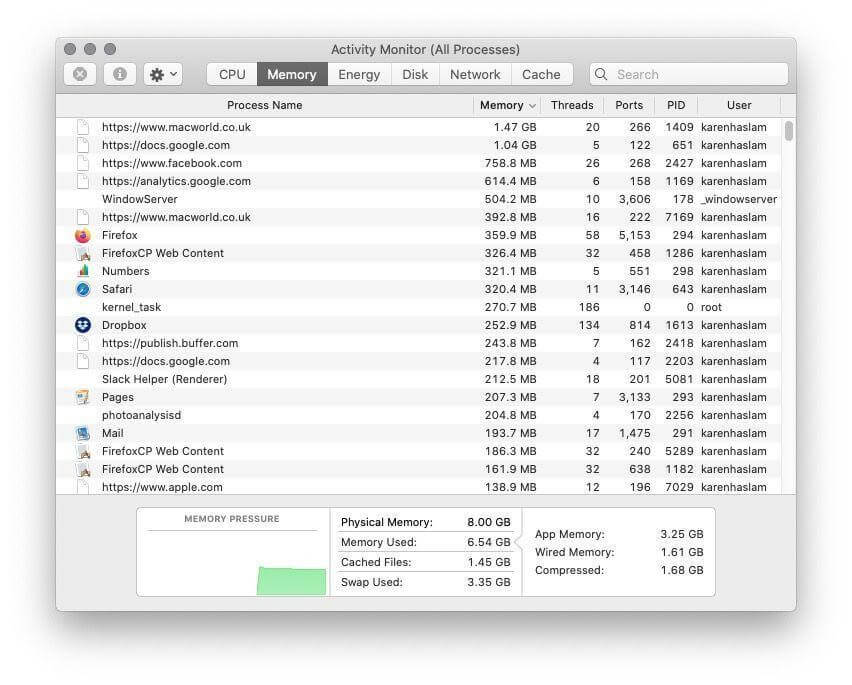
Step1. Launch Spotlight Search and type in Activity Monitor.
Step 2. From the Activity Monitor window, click on the Memory tab, and you can see your Mac’s memory pressure in a graph form to study. If there is green, your Mac’s RAM is fine. However, if there is a lot of yellow, it means your RAM is on the verge of dying. And if you see red everywhere, your memory is under strain and needs quick replacement.
Why Is It Important to Safely Upgrade Your Mac’s RAM?
It sounds so simple to upgrade a Mac’s RAM—just order a new RAM and upload it to your device. But unfortunately, it is not that easy.
If you don’t use the right method or RAM version for your device, it can lead to:
- Damage your device. There is the chance that you can damage the sensitive hardware components inside your Mac in lack of proper knowledge.
- Lose your warranty. If your Mac is still under the Apple warranty, you can lose it with self RAM updates. Apple has specified users only let Apple Authorized Service Provider upgrade the RAM. Otherwise, they won’t be liable for the damages.
- Unaccessible RAM slot. In some Mac devices, the RAM is soldered into the place. So, it is impossible to upgrade your Mac’s RAM and to do so can likely damage your Mac permanently.
Is My Mac Device Compatible for RAM Upgrade?
It is possible to upgrade RAM on most Mac devices. Users can use self or connect with authorities to upgrade Mac’s memory. But unfortunately, some Mac devices have soldered RAM in place. Thus, it is impossible to upgrade RAM on those devices.
Here are the Mac devices on which you can upgrade the RAM:
- All iMac models
- All Mac Pro models
- All MacBook Pro 17-inch models
- Mac Mini (2010-2012 models)
- MacBook (2008-2011 models)
- MacBook Pro 13-inch (2009-mid-2012 models)
- MacBook Pro 15-inch (2008-mid-2012 models)
If you have any of these Mac devices, you cannot upgrade your RAM:
- All iMac Pro models
- All MacBook 12-inch models
- All MacBook Pro with Retina Display models
- All MacBook Pro with Touch Bar models
- All MacBook Pro 16-inch models
- M1 iMac (2021 and later)
- Mac Mini (2014 and later)
- MacBook Air (All models)
How to Find Compatible RAM for My Mac?
Assuming that your Mac’s RAM is upgradable, you have to next figure out what type of RAM is compatible with your device. You need to precisely check for the double date rate and the frequency. It can also help you find your Mac’s Model Identifier.
The simplest method is to use About This Mac as follows:
Step 1. Click on the Apple logo on the top of your screen and select About This Mac.
Step 2. Under the Overview tab, look at the figure given for memory like 1866 MHz DDR3. This will tell you about your RAM needs.
Step 3. Click on the System Rport and Memory column to know how many memory slots are available on your device and how they are being used.
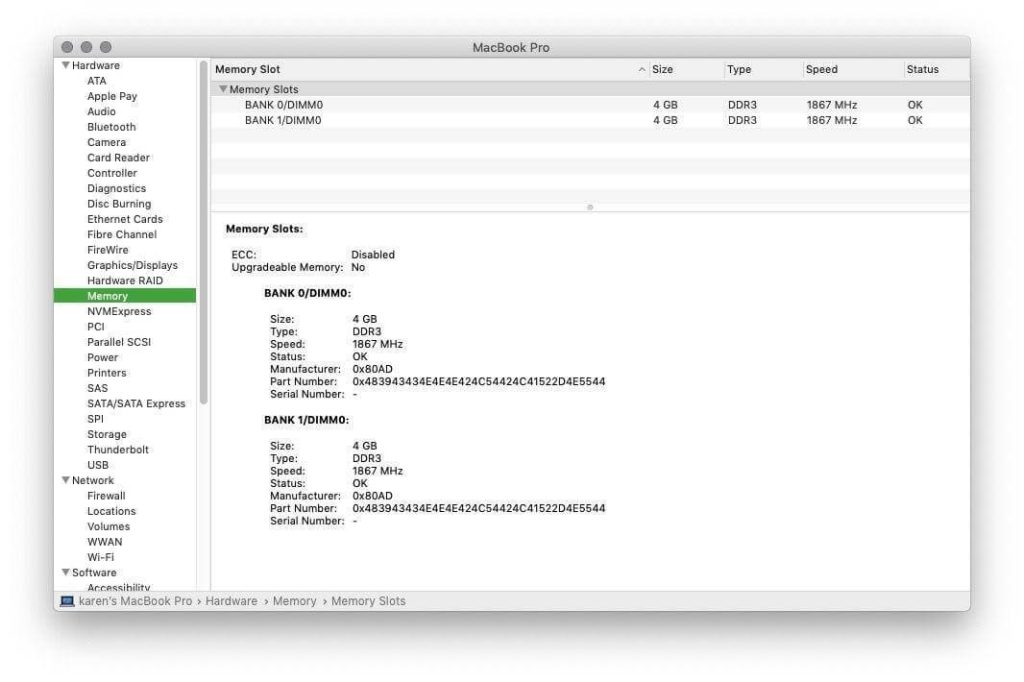
Where to Buy RAM for Your Mac
So, the next step is to purchase the compatible RAM for your device. There are many outlets available to purchase Mac RAM like:
From Apple
This is the most expensive option by far. You can directly order your RAM from Apple. Currently, Apple doesn’t sell RAMs in their stores, so you have to visit the Apple website to know whether they deliver RAM to your location.
Depending upon your RAM size, Apple can give you RAM anywhere between $400 to $1200. Now, ordering the same RAM from somewhere else is cheaper but not recommended.
Reputable aftermarket suppliers
This is a less expensive approach. You can either online or offline purchase the RAM from reputable suppliers. Some of the reputable aftermarket Apple hardware suppliers are— MacUpgrades, Crucial and OWC (via Megamac).
Certified refurbished
RAMs that are refurbished by Apple or other reputable companies are called certified refurbished. People don’t use refurbished RAM much as they aren’t backed with a warranty.
Second-hand RAM
If you are looking for a cheaper option to purchase Mac’s RAM, the second-hand market is the best. But, you will not get a warranty or after-sale services with second-hand RAM.
How to Upgrade RAM on Your Mac
Ready to upgrade your Mac’s RAM? If so, you have to go through different steps used to upgrade RAM on different Mac devices, such as:
MacBook and MacBook Pro
Step 1. Shut down your MacBook or MacBook Pro and remove all wires and attachments.
Step 2. Turn your laptop down to see its backside clearly.
Step 3. Use a screwdriver to disassemble the bottom case of your laptop. Ensure to store screws properly to re-assemble your Mac computer.
Step 4. Look for the RAM unit and expel it with ejection levers.
Step 5. Remove the RAM module carefully not to touch the gold connections.
Step 6. Get the new RAM and replace it without disturbing the gold connections.
Step 7. Place the second module after placing the new unit downwards till it clicks.
Step 8. Screw up the bottom cover and tighten it down before restarting the computer.
iMac
Step 1. Turn off your device and disconnect all attachments. Let your iMac cool off before placing it face down.
Step 2. Press the small button situated over the AC port to access the memory section.
Step 3. At the bottom, you will find a graphic to display the memory cage levers and then the RAM unit’s proper alignment will appear.
Step 4. Extend both left and right levers to unlock the storage cage.
Step 5. Raise the levers when you are ready to release the Memory.
Step 6. You can now detach each module. Remember to click a picture or note down the exact position on the modules’ bottom. It is important to place notches’ in the right position when reinstalling.
Step 7. Place the new RAM by inserting it till you hear a click sound. Press the levers down into the chassis and wait for the click sound.
Step 8. Mount the memory door and face up your iMac.
Step 9. Restart your iMac and go to the About This Mac section to ensure your RAM is loaded properly.
Mac Mini
Step 1. Shut down your device and remove all attachments before placing the Mac Mini on its backside.
Step 2. Turn the bottom cover anti-clockwise to open it.
Step 3. After taking the cover off, look for the RAM parts and carefully slide off the retaining clips.
Step 4. When the RAM stick appears, gently take it out.
Step 5. Repeat the same actions with other RAM parts.
Step 6. Insert your new RAM and ensure that it is placed in the right position.
Step 7. Put the cover on, turn on your Mac Mini and ensure that your new RAM is running properly.
How to Optimize Your Mac’s RAM?
If you don’t want to go through the hassle of purchasing and upgrading a new RAM to your Mac device, you can simply use the CleanMyMac X. This tool has a Maintenance module that helps free up RAM and speed up your own Mac’s speed. It is also a free and Apple authorized tool.
Here’s how to use CleanMyMac X to free up RAM:
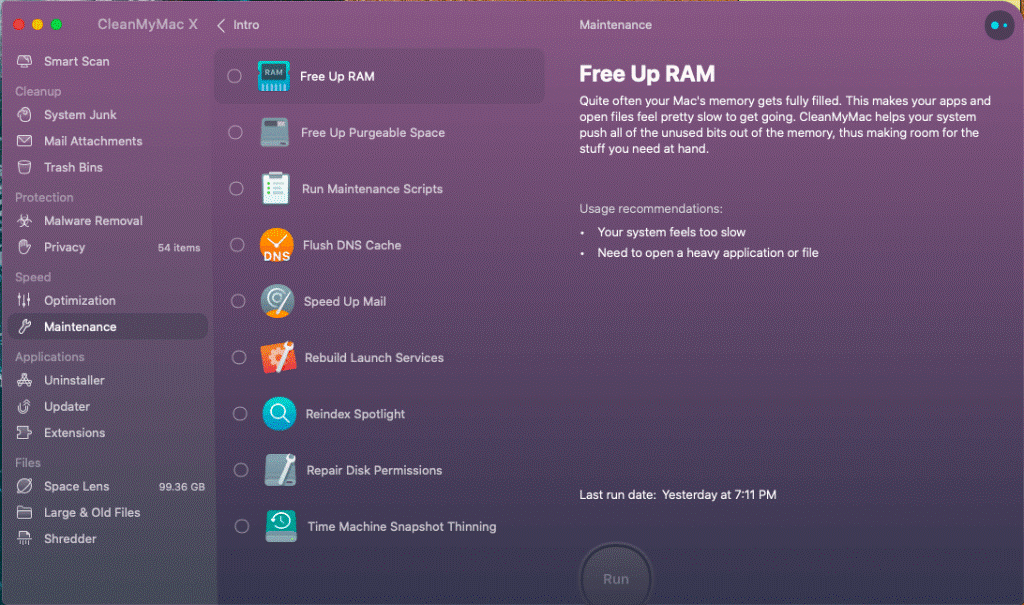
Step 1. Download CleanMyMac X for free.
Step 2. Launch the app and go to the Maintenance section. From there, select Free Up RAM and Run Maintenance Scripts.
Step 3. Click on the Run button, and your work is done.
Parting Remarks
RAM upgrades are important and simple on all Mac devices. If your Mac computer supports RAM upgrading, you should do that to recharge your old computer.
Also, if you don’t have experience in Mac’s RAM upgrading, hire a professional to do it. And ensure to purchase RAM from reputable resources only.
In addition, you can extend your RAM’s life using the CleanMyMac X tool. So, that’s our wrap and stay tuned for more informative articles.
Popular Post
Recent Post
How To Clean a Mouse Pad At Home
Learn how to clean a mouse pad at home with simple steps. Keep cloth, hard, or RGB pads fresh and smooth. Easy guide with tips, FAQs, and care advice.
How To Clean Your Computer Mouse Without Damage?
Learn how to clean a computer mouse after disconnecting it from your system to prevent any further damage.
How To Clean Your Computer To Run Faster [2025]
Learn how to clean computer to run faster, from Disk Cleanup to deleting unnecessary files and more. Follow the tips to maintain the speed of the comput
How To Clean Your Computer’s Hard Drive [2025]
Discover all the top ways to clean computer hard drive to improve performance and prevent lagging.
How To Clean Your Computer’s USB Ports The Right Way
Discover how to clean the computer’s USB port thoroughly and with proper precision to prevent dust accumulation and prevent further system damage.
How To Clean a Computer Motherboard Without Damage
Discover a step-wise procedure to clean the system motherboard without damaging it. Explore how to expand the lifespan of a motherboard through maintenance.
How PC Cleaning Tools Work: Complete Gudie
Discover all the top ways to clean your PC from physical cleanup to disk cleanup for an optimized performance and increased lifespan.
How To Clear Windows Update Cache In Windows 11 [2025]
Learn how to clear Windows update cache in Windows 11. Simple steps to delete Windows update cache and fix update problems. Safe methods included.
How To Clean Windows Update Files On Windows 11/10
Windows update files can take up lots of space on your computer. These files pile up over time. They can slow down your system and eat up storage. Most users don’t know these files exist. They stay hidden in system folders. Your hard drive fills up without you knowing why. Old update files serve no […]
How to Clean PC Storage – Clear Up Space on PC
Learn how to clean PC storage easily. Simple steps to clear up space on PC, delete junk files, and make your computer run faster. Free up storage space today!

















