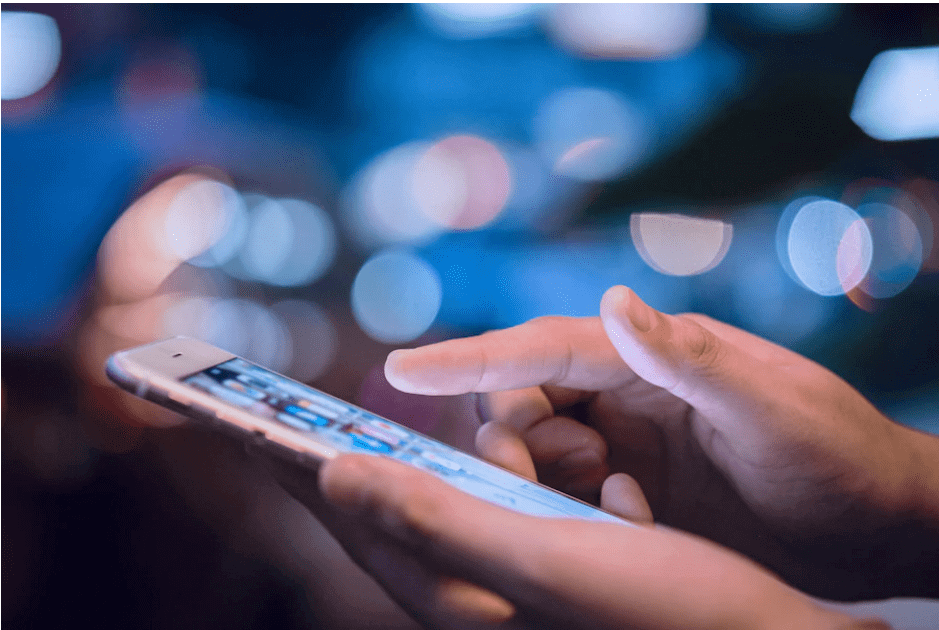The Best 5 Screenshot Applications for Android to try now
You often struggle with taking screenshots on your Android phone following the default method, i.e., pressing the lock and volume down buttons together. The situation worsens further when either of the keys is not working properly. Besides, you need to synchronize the press times of both keys to take the screenshot, which often leads to a mistake.
So, using a screenshot app for Android is better than relying on the default method. But with so many options in hand, you might get confused. We have explained the top 5 software programs allowing you to take screenshots quickly.
The top 5 screenshot apps for Android in 2023
Here, we have illustrated the best screenshot applications for Android in 2023 that you should try.
1. AZ Screen Recorder
AZ Screen Recorder is the one to go with if you want a two-in-one application to capture what is happening on the Android screen. Its primary function is to record the screen activities in video format. But the app also allows you to take snaps of the screen and have them stored in JPG or PNG format on the device only. With no advertisement or other hassles, it is easy to use and ideal for beginners.
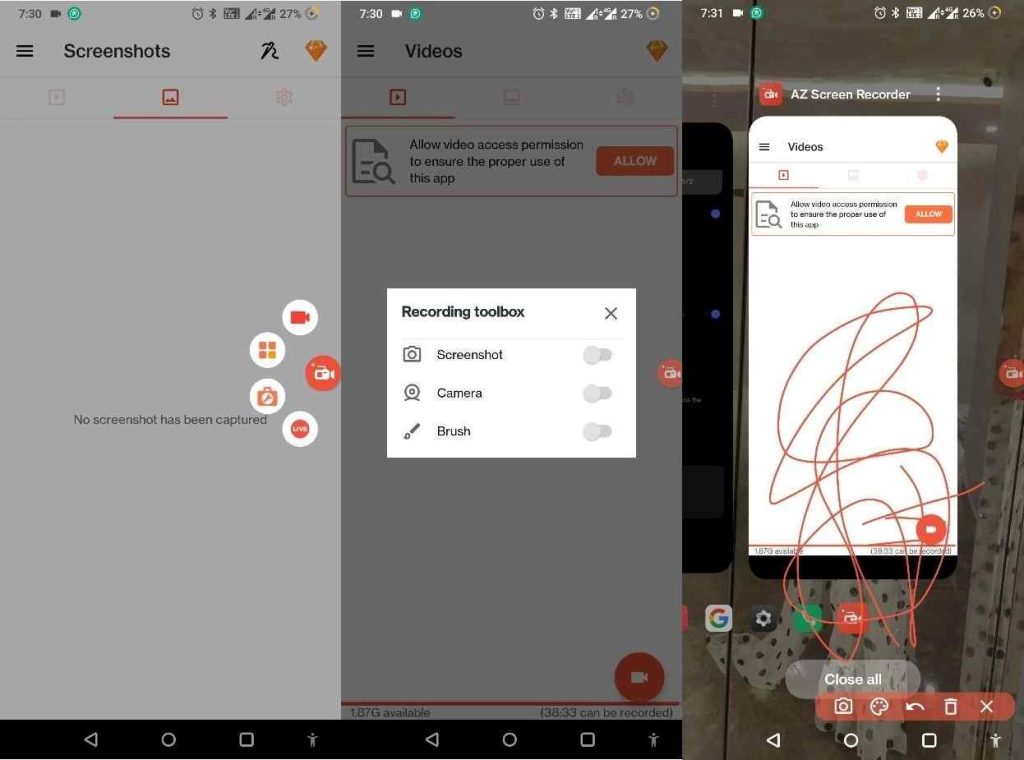
Features
- It comes with a separate recording toolbox that allows you to access a brush for drawing on the screen, camera, and even the screenshot feature.
- You can also add a timer to take a precise and accurate screenshots.
- It comes with different in-built editing tools to make the perfect screen recording.
- Just shake your phone when you want the recorder to stop recording the screen activities.
Pros
- Easy and intuitive UI
- No advertisement
- Comes with different editing tools
Cons
- Not much advanced features are there
Pricing
Free, but there are in-app purchases up to $2.99
2. XRecorder
One of the best screenshot apps for Android is XRecorder. It allows you to snap and record the screen activities as a video. The software has different editing features for both the image and video, allowing you to save high-quality and desirable files to your device. Additionally, it immediately captures the screenshot when you press the capture button without lag.
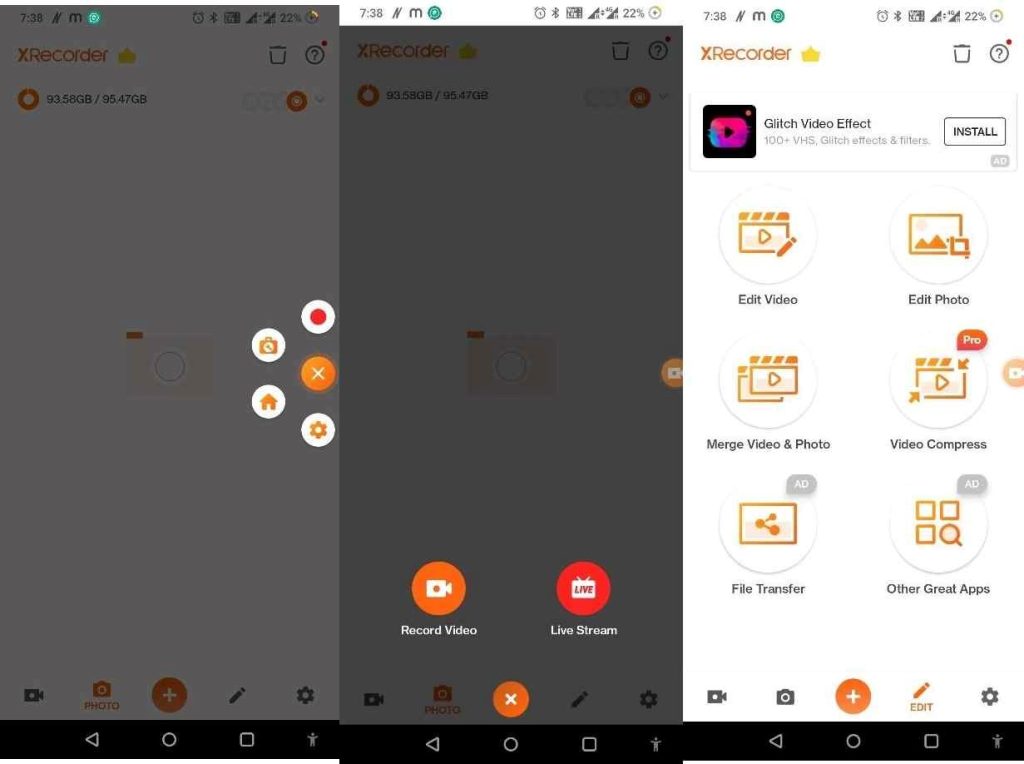
Features
- There is no time limit restriction on the screen recording, allowing you to record a long video.
- It comes with a Facecam to help you capture facial expressions accurately and with maximum precision.
- Thanks to the video editor, you can merge images and videos, trim the video length, and perform other activities
quickly.
- Before capturing the screenshot, you can access the brush to draw anything on the screen.
Pros
- Allows to export recorded videos in different formats like 1080p, 60FPS, and 12Mbps
- Helps record the gameplay
- Allows to live stream the videos
Cons
- Internal audio recording is available only for Android 10 or higher versions
Pricing
Free with in-app purchases costing up to $16.99
3. Screenshot Touch
Just as the name suggests, this screenshot app for Android allows you to capture the image with just a touch. You can also shake the device to take the snap if your fingers cannot reach the capture button. In addition to taking the screen snap, you can also capture a scrolling screenshot of an entire website without any quality compromise.
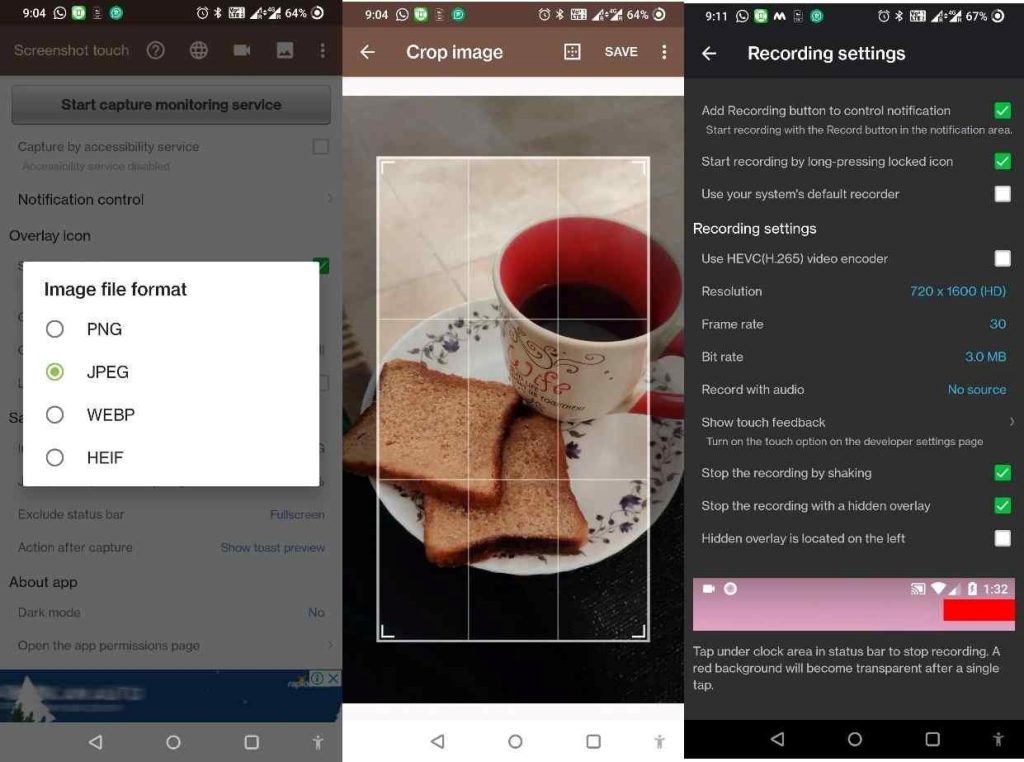
Features
- You can record the screen in MP4 video format and make necessary changes with tools.
- Share the screenshots with others directly or via other third-party applications instantly.
- Take scrolling screenshots of both website URLs or the in-built web app while ensuring maximum quality.
- Access multiple drawing tools to prepare the screen the desired way before taking the snap.
Pros
- Preview the screenshot before saving
- Allows saving images in different folders
- Crop, tilt, or rotate the image as desired
Cons
- Doesn’t allow any timer option
Pricing
Free with in-app purchases up to $4.49
4. ScreenMaster
True to the name, ScreenMaster allows capturing screen images within seconds. It has multiple editing tools to help you transform the image into the desired results with optimal accuracy and precision. Apart from this, you can turn on the audio for snap confirmation, a floating button to capture the snap easily, and even shake off the device for screenshots.
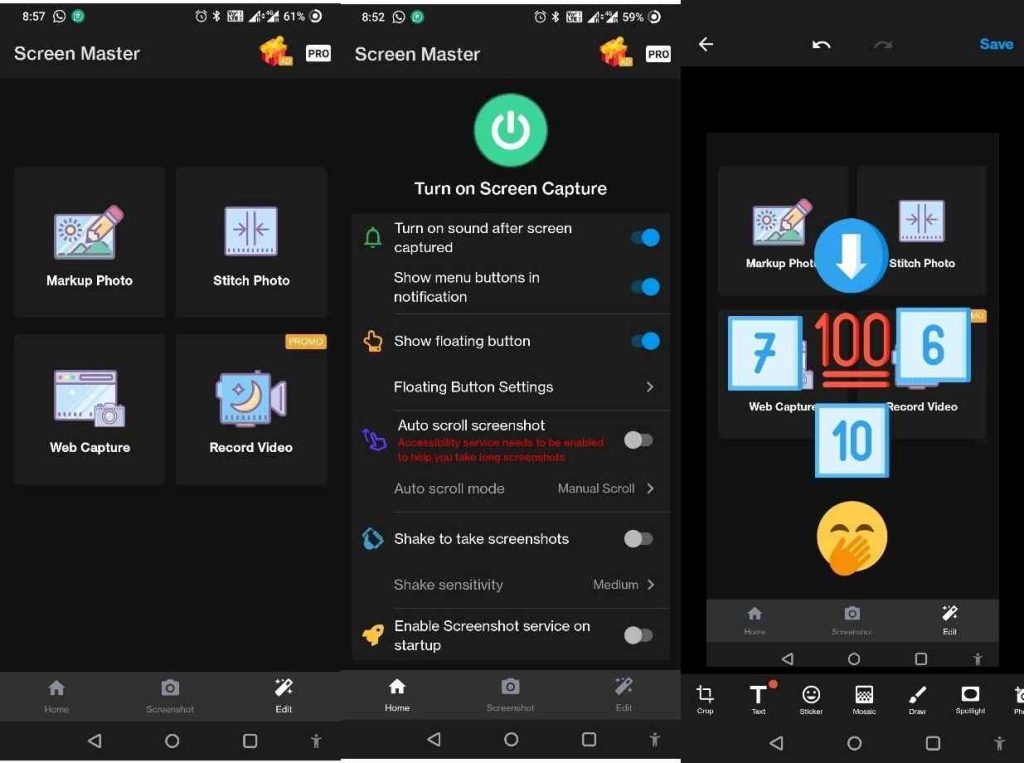
Features
- You can take a scrolling screenshot of any website in no time.
- Either shake the device or press the floating button to take the screen’s snap.
- Stitch multiple pictures horizontally and vertically to make the long screenshot perfect.
- It comes with different types of photo editing tools, like the addition of emojis, stickers, blurring, and so on.
Pros
- Easier to use
- Ideal for both beginners and professionals
- Multiple ways to capture the snaps
Cons
- Doesn’t allow to share the screenshots with other apps
Pricing
While free, users can purchase in-app features for $5.35
5. Screenshot (Geeks.Lab)
The last screenshot software for Android on our list is Screenshot from Geeks.Lab. It is a basic app, ideal for a quick screen snap. You won’t have to worry about learning any technicalities, so download it and start recording the screen. From allowing you to set the folder for saving the snap to sharing them online with others, this software is the best one in class.
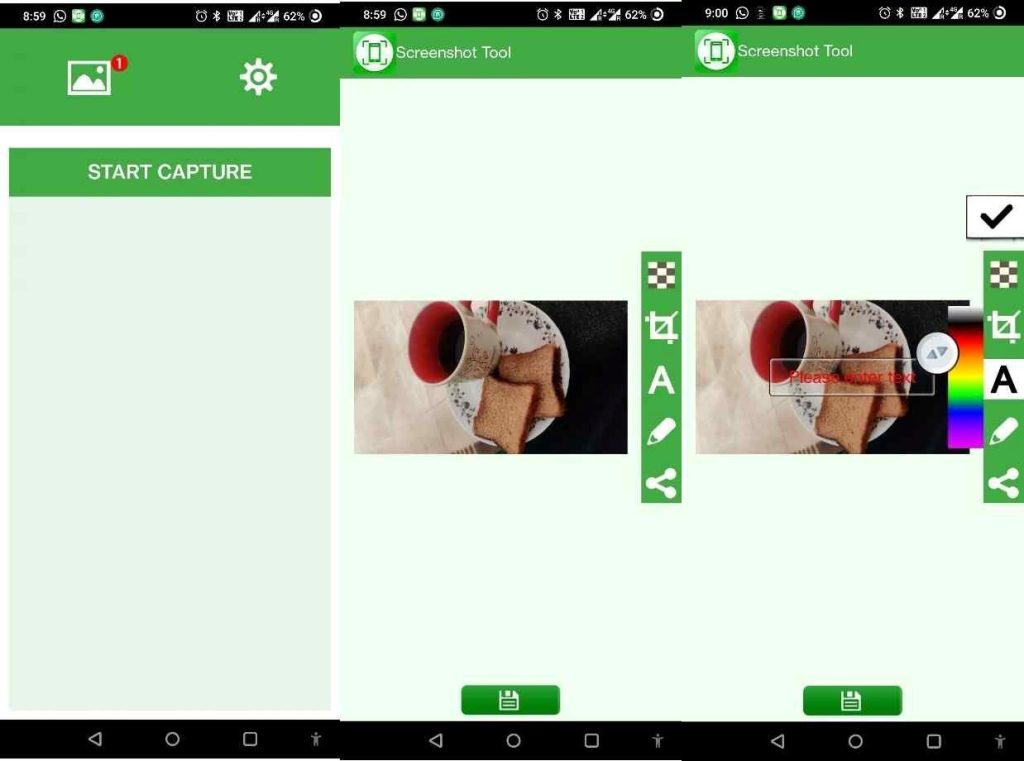
Features
- Use the brush and other tools to draw on the screen before taking the snap.
- You will be allowed to browse and check screenshot history within no time.
- Add any mosaic or text on the screenshot to transform it into a desirable image or beautify the overall snap.
- You can trim or crop the captured snap before saving it to the device.
Pros
- Easier UI with no technical difficulty
- Comes with different photo editing tools
- Allows you to choose a custom folder for saving the snap
Cons
- Doesn’t come with a photo markup tool
Pricing
Free with no in-app purchase
Factors to consider to choose the screenshot app for Android
With these five aforementioned screenshot apps for Android in 2023, you might be confused about which one to choose. Making a random selection can lead you to jeopardy, which is why you must consider the following factors.
- First, you need to check if the application is compatible with the Android version on your phone. For instance, some apps are compatible with Android 10 and higher versions, while a few are best for Android 5. So, based on the OS version of your android phone, you need to make the app’s selection.
- If you want a free app with no extra expense, get a screenshot software having no in-app purchases.
- Check the number of ways in which the software allows you to take the screenshot. For instance, some apps allow you to use a floating button or shake the device to take the snap. While a few programs need you to press the power and volume down buttons together.
- If you are starting with the Android screenshot software, choose one featuring an intuitive UI. This way, you won’t struggle with using the in-app features.
Conclusion
In this article, we have shed light on the top five screenshot apps for Android. With these explanations, you are well aware of the features and know which will suit your purpose. Ensure to follow the tips we shared to make a perfect choice, leaving no room for errors. All these five applications will help you take desirable screenshots in no time.
FAQs
· Why should one use screenshot software for Android?
The main reason to use the screenshot software for Android is to get relief from relying on the power and volume down buttons to take the snap.
· Which is the best screenshot app for beginners?
AZ Screen Recorder is the best Android screenshot app, with an intuitive user interface and many other in-app editing features. On top of it, the software allows you to record screen activities in the form of videos.
· Does a screenshot app allow editing?
Yes, most screenshot applications for Android will help you to edit the picture before saving it to your device. For instance, you can crop or rotate the image or draw something on the screen using a brush.
Popular Post
Recent Post
How To Clean A Computer Cable At Home Without Damage
Learn how to clean computer cable connections safely. Step-by-step guide with tips for USB, HDMI, and power cables. Keep your equipment running smoothly.
How To Clean a Mouse Pad At Home
Learn how to clean a mouse pad at home with simple steps. Keep cloth, hard, or RGB pads fresh and smooth. Easy guide with tips, FAQs, and care advice.
How To Clean Your Computer Mouse Without Damage?
Learn how to clean a computer mouse after disconnecting it from your system to prevent any further damage.
How To Clean Your Computer To Run Faster [2025]
Learn how to clean computer to run faster, from Disk Cleanup to deleting unnecessary files and more. Follow the tips to maintain the speed of the comput
How To Clean Your Computer’s Hard Drive [2025]
Discover all the top ways to clean computer hard drive to improve performance and prevent lagging.
How To Clean Your Computer’s USB Ports The Right Way
Discover how to clean the computer’s USB port thoroughly and with proper precision to prevent dust accumulation and prevent further system damage.
How To Clean a Computer Motherboard Without Damage
Discover a step-wise procedure to clean the system motherboard without damaging it. Explore how to expand the lifespan of a motherboard through maintenance.
How PC Cleaning Tools Work: Complete Gudie
Discover all the top ways to clean your PC from physical cleanup to disk cleanup for an optimized performance and increased lifespan.
How To Clear Windows Update Cache In Windows 11 [2025]
Learn how to clear Windows update cache in Windows 11. Simple steps to delete Windows update cache and fix update problems. Safe methods included.
How To Clean Windows Update Files On Windows 11/10
Windows update files can take up lots of space on your computer. These files pile up over time. They can slow down your system and eat up storage. Most users don’t know these files exist. They stay hidden in system folders. Your hard drive fills up without you knowing why. Old update files serve no […]