Let’s See How to Set Up Instagram Parental Controls
Does your teenager spend most of their time creating and sharing content on Instagram? If so, Instagram parental control feature is essential for you.
Instagram is a popular social media platform for young people to share their photos and videos. But without proper privacy settings, IG is an open platform where anyone can follow and like your child’s photos.
Since cyberbullying and crimes are a big threat today; thus, it often worries parents about the safety of their children. Considering this fact, Instagram has recently rolled out a parental control feature.
Earlier, parents could only set their child’s IG account private or block followers. But now, with built-in parent control features, parents can easily control the Instagram habits of their 13 to 17-year-old children.
Exciting?
So, let’s move through this post to learn all about IG’s new features and how to set up Instagram parental control tools.
What Does Instagram’s Parental Control Tool Offer?
Instagram released this new feature as a damaged controller after Frances Haugen released documents to the media stating that the company knows Instagram has a negative impact on teenagers.
To curb the damage caused by Haugen, IG announced the parental control feature. It is now available for US users, but the company plans to launch it worldwide once the initial testing phase is over.
With this feature, IG allows parents to monitor their 13 to 17 years old children’s Instagram activities. As Instagram does let children below 13 have an IG account.
How Does Instagram’s Parental Control Features Work?
To use this new IG feature, parents must need an Instagram account. If you don’t already have one, get it now.
In addition, your child must follow you on Instagram to activate the Supervision settings. Also, your child has to send you a Supervision request in order to monitor their IG activities.
Once your and your child’s Instagram accounts are linked, you can set limits on your child’s IG usage and who have they been following or who is following them.
How to Set Up Instagram’s Parental Control Features?
Instagram parental control features are still in the testing phase. So, you can hopefully see more parental control options on Instagram in the future.
Meanwhile, you can set up Instagram’s parental control features as follows:
Step 1. Assuming that you and your kid already follow each other on Instagram, log in to your child’s IG account.
Step 2. Go to the profile page and tap on the three horizontal lines menu to open Settings.
Step 3. From there, select the Supervision option and make your child send you a supervision request.
Step 4. After that, you will receive notifications on your IG account, and you can accept the supervision request to link your account to your child’s account.
Step 5. Once your accounts are linked, go to the Supervision option under the settings menu in your IG account. There you can set time limits to use Instagram for your child and monitor their other activities.
Currently, Instagram parental control features are limited to set usage time limits and managing accounts who follow your child or whom they follow. But Instagram’s CEO assured that they are developing more parental control options.
Other Ways to Set Up Instagram Parental Controls
If you are not a US-based IG user, this new feature is not available for you. But no need to worry about your child’s safety. As there are some other great ways to set up Instagram parental controls, like:
Set Your Child’s Account to Private
By setting your child’s account private, you can ensure no unauthorized person can follow your child’s account and see their posts. On IG private accounts, only accounts following your child’s IG can DM, see content or interact with their posts, Reels, Stories, etc.
To set a private IG account, follow these steps:
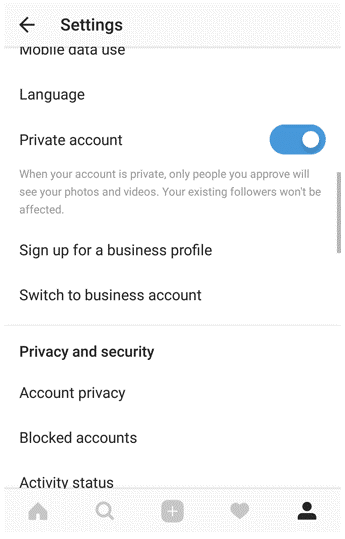
Step 1. Open your child’s Instagram app.
Step 2. Go to the profile page and tap on the three horizontal lines menu.
Step 3. Tab on the Settings > Account Privacy.
Step 4. Now, turn on the toggle next to Private Account.
Block Offensive Accounts
If you find an IG account sharing inappropriate content or messages with your child, you can simply block it. This way, your child will not receive Stories, Reels notifications or other posts from the blocked account. Here’s how you can do it:
Step 1. Go to the IG profile of the offender.
Step 2. Tap on the “…” menu from the top right corner.
Step 3. Just tap on the Block button.
Report Inappropriate Content
If you find abusive or inappropriate content in your child’s IG feeds, you can report them to Instagram. This will help the IG team to take action against the account sharing inappropriate content. For this:
Step 1. Open the offending post and tap on the “…” menu from the top corner.
Step 2. Click on the Report button.
Step 3. If you want to report inappropriate comments, just swipe left on the comment and tap on the exclamation mark.
Step 4. To report abusive messages, hold on to the message and then tap on the Report.
Turn Comments Off
Instagram allows you to hide or turn off comments on a post. This way, you can ensure that no one leaves abusive comments on your child’s posts.
While posting a new post, you can turn off the comments by tapping on the Advanced Settings and then tapping Turn Off Commenting.
However, you can turn off comments on your child’s existing posts. Doing so will hide comments that are already posted on your child’s posts.
To do so, tap on “…” at the top of your post, and select Turn Off Commenting or Turn On Commenting.
Besides this, you can use Instagram’s Comment Controls to prevent inappropriate comments from disturbing your child. Here is how to do it:
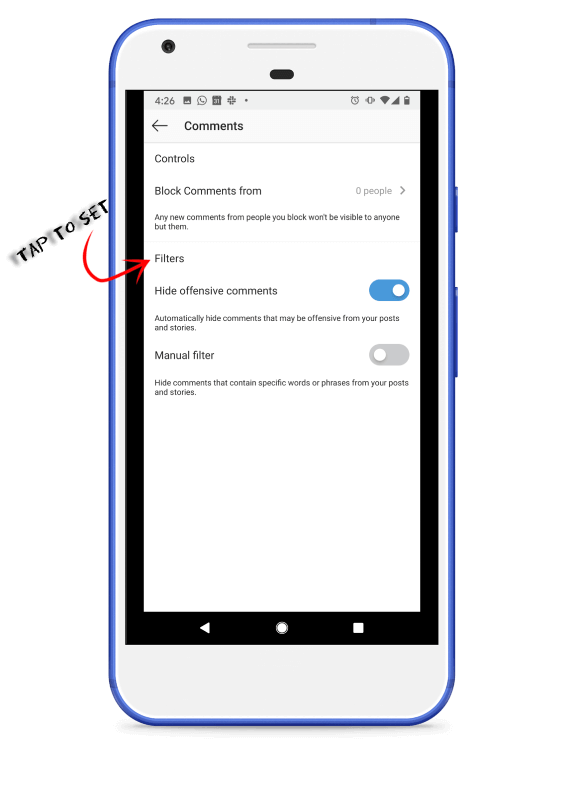
Step 1. Open your child’s IG app.
Step 2. Go to the profile page > tap on the hamburger menu from the top right corner > Settings.
Step 3. Scroll down to the Comment Controls.
Step 4. From there, you can manage different aspects of comments.
Just Make IG Safe for Your Child!
Instagram or any other social media comes with potential threats. Your children are vulnerable on social media platforms. Thus, being a parent, you should make efforts to create a safe social environment for your kids.
Instagram’s parental control feature is a great initiative to protect your child’s privacy. However, a tool can help to a certain extent only. You have to teach your kids how to browse on social media platforms and stay away from potential threats.
That’s it for now! For more informative guides, keep on exploring this website.
Popular Post
Recent Post
How To Clean a Windows Desktop: Complete Guide
Learn how to clean a Windows desktop with 9 simple methods. Remove clutter, boost PC speed, and organize files easily. Get your clean desktop today!
How To Clean A Computer Cabinet: Clean PC Case
Learn how to clean a computer cabinet safely with our step-by-step guide. Keep your PC running cool and fast with proper case cleaning techniques and pro tips.
How To Clean A Computer Cable At Home Without Damage
Learn how to clean computer cable connections safely. Step-by-step guide with tips for USB, HDMI, and power cables. Keep your equipment running smoothly.
How To Clean a Mouse Pad At Home
Learn how to clean a mouse pad at home with simple steps. Keep cloth, hard, or RGB pads fresh and smooth. Easy guide with tips, FAQs, and care advice.
How To Clean Your Computer Mouse Without Damage?
Learn how to clean a computer mouse after disconnecting it from your system to prevent any further damage.
How To Clean Your Computer To Run Faster [2025]
Learn how to clean computer to run faster, from Disk Cleanup to deleting unnecessary files and more. Follow the tips to maintain the speed of the comput
How To Clean Your Computer’s Hard Drive [2025]
Discover all the top ways to clean computer hard drive to improve performance and prevent lagging.
How To Clean Your Computer’s USB Ports The Right Way
Discover how to clean the computer’s USB port thoroughly and with proper precision to prevent dust accumulation and prevent further system damage.
How To Clean a Computer Motherboard Without Damage
Discover a step-wise procedure to clean the system motherboard without damaging it. Explore how to expand the lifespan of a motherboard through maintenance.
How PC Cleaning Tools Work: Complete Gudie
Discover all the top ways to clean your PC from physical cleanup to disk cleanup for an optimized performance and increased lifespan.


















