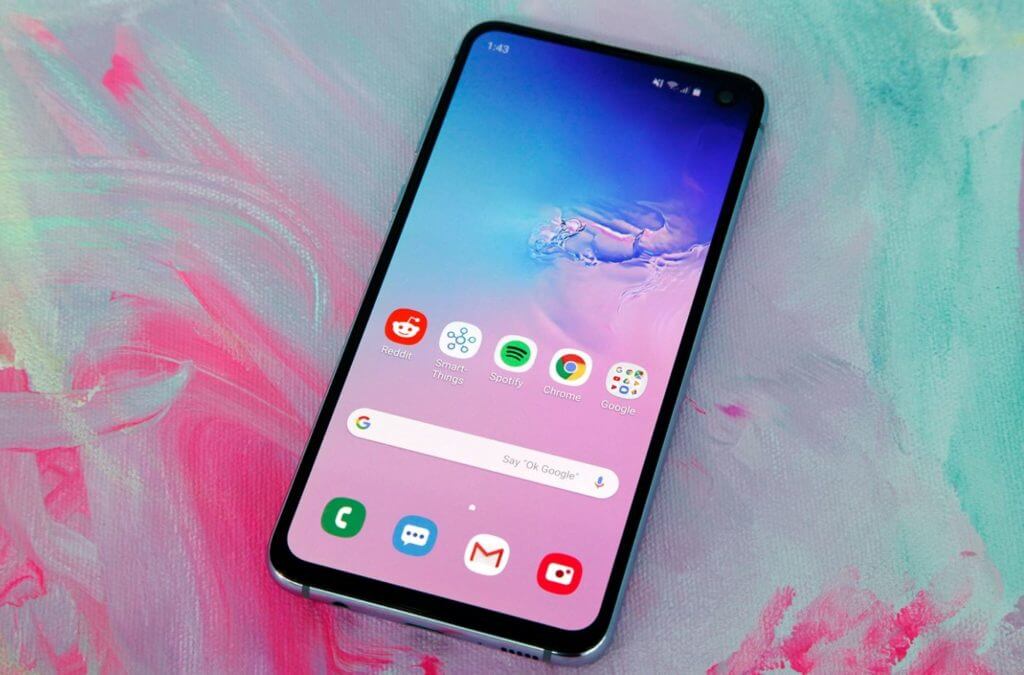15 Easy Tips to Fix Common Android Problems [Ultimate Guide]
Android is an excellent operating system. It has been used by the majority of smartphone users today. However, like every other operating software, Android is not perfect.
There are several issues that Android users deal with every day. Most Android problems are not serious and can be easily fixed, like battery failure, system crashes, etc.
This guide is dedicated to fixing common Android problems that can ruin your user experience. Let’s scroll down to fix Android errors.
Here’s How to Fix Common Android Problems
Is your Android phone giving you trouble? Then, simply follow this guide to solve common Android problems:
1. Battery Burnout
Are you struggling with shorter battery life on your Android smartphone? It is a pretty common Android problem, especially with old phones. Usually, new phones are more power-efficient, but gradually, the battery power declines with usage.
However, there are a few tips you can follow to make your Android phone’s battery last a bit longer:
- Turn off LTE (4G) and use 3G as it consumes less battery.
- Switch off your location unless you need to while using specific apps like maps
- Turn off your Bluetooth
- Don’t use heavy applications like games
- Prevent your phone from overheating
- Don’t stream live videos
- Reduce the brightness
- Don’t keep WiFi always turned on
2. Slow Running Apps
Is your favorite gaming app loading extremely slow? Do your social media apps crash suddenly? The problem might not be your phone but the app.
Possibly, the current app version installed on your phone has bugs or has become obsolete over time.
So, the best solution is to go to Google Play Store and install the latest updates for the app. If no new updates are available, simply uninstall the app, reboot your phone, and install it again to fix the problem.
3. Android Phone Turned Off and Not Turn Back On
Sometimes your Android phone can behave weird. For example, it can suddenly turn off itself despite having a full battery. However, when you press the power button, it simply doesn’t turn on.
There is no need to worry as it is a pretty common Android problem. If your phone’s battery is fully drained, don’t turn on your phone after inserting it into the power socket. Instead, let your phone charge for a few minutes before turning on your phone again.
If the problem persists when your phone’s battery is not drained, press the power and volume down buttons simultaneously. This will hard reboot your phone.
If this doesn’t work, go to Google and type “your phone model recovery mode”. After that, you will find several options to recover your phone.
4. Slow Android Phone
Over time, Android devices start to work slow or crash here and there. Unfortunately, it is a common Android problem that you can fix in many ways, like:
- Remove unwanted files or apps from your SD card or internal memory. Too many photos and videos can slow down your phone as you get limited RAM to work.
- If a new OS update is available, update your device to fix system glitches.
- Close up the apps after using them. Otherwise, they will keep running in the background and consuming your phone’s CPU and RAM.
- Uninstall the heavy apps that you don’t use much.
5. Google Play Store
The most common Android problem is Google Play Store not working. The Play Store not opening or closing immediately after you open it up is a common problem for all Android versions.
To fix this problem, open the Settings app and look for the Apps tab. There you can find all apps installed on your device, including the Google Play Store. Click on it and select the Clear Cache option. After that, reboot your phone and launch the Google Play Store. It will be working perfectly now.
6. Google Play Store Not Downloading Apps
Another common Google Play Store problem is it won’t download the app. You can fix this annoying Android error by clearing the Google Play Services cache.
However, you can delete the entire Google Play Store history if the problem is persistent. You can make sure that your device has sufficient free space to download the new app.
7. Too Much Bloatware
Android devices come loaded with several junk apps that you won’t ever need. All these preloaded apps can cause bloatware and slow down your phone.
So, the simplest option is to go to the Apps tab from the system settings and uninstall the apps you don’t want.
8. RAM Memory Is Full
If you have several apps running on your phone, obviously, more RAM will be consumed, leading to slow-running devices. This also happens when you have numerous apps running in the background.
The best solution to this common Android problem is to eliminate unnecessary apps running in the background.
In addition, you can uninstall the heavy apps to free up space on your phone. From the Memory tab, you can check how much space an app consumes on your phone.
9. Can’t Find the Downloads
The best thing about Android devices is that every download is stored in the folder called Downloads, except the apps.
However, in the latest Android devices, no built-in file manager is available. Thus, it is hard to find your downloads without connecting your phone to the PC.
However, you can download third-party file manager apps to manage your downloads, like ES File Explorer.
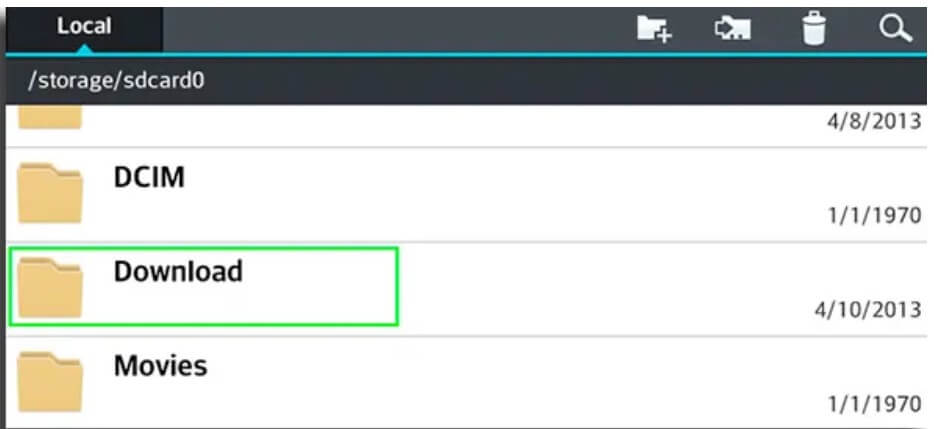
10. Video Playback Problem
If your native video player cannot play videos on your phone, downloading a third-party video player is the best fix. There are several video playback apps available on Google Play Store. In addition, you can download the best video player that supports your preferred formats, like the MX player.
11. Malware Infection
The worst nightmare for Android users is accidentally installing malware on their devices. This is because the Play Store doesn’t verify app hosts before allowing you to install apps on your device, unlike Apple.
Therefore, we highly recommend you install the apps from reputed developers on your phone. In addition, don’t browse alarming websites on your phone or click on adware. Also, be aware of phishing emails or downloading anything from suspicious emails.
However, we highly recommend downloading antivirus software on your phone to protect it from malware infections. Malwarebytes is the best Android antivirus program to keep your device infection-free.
12. Unable to Recognise SD Card
Another common Android problem is your device’s SD card not being recognised. The first solution to this issue is to backup all your files on the SD card. However, files need to be reformatted before doing that, so you should try to reboot your phone and reinsert the SD card.
You can reformat it from the Storage tab and select the Format SD card option if this doesn’t work. This will fix any problem that you are having related to the SD card.
13. Not Connecting to WiFi
Another common Android problem is the WiFi not connecting to the device. Your router can likely cause this problem. Therefore, first, go and check your WiFi router.
In that case, you can restart your WiFi router and check all the peripherals attached to it. However, if the problem continues, you can delete the WiFi network from your device and reboot it. Then, reconnect to the WiFi network using the security password.
If nothing works, there is a network problem from the service provider’s end. So, you can contact your WiFi provider company to fix the problem.
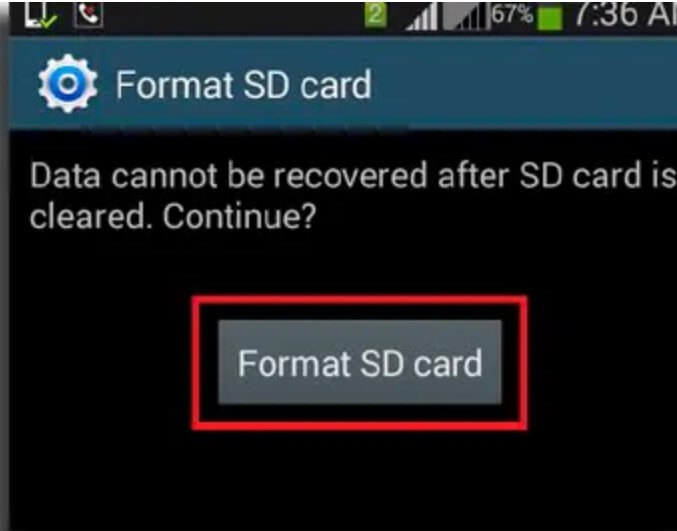
14. Unresponsive Bluetooth
Another common Android connectivity issue is Bluetooth not working. So, the best solution is to reboot your phone, and it will fix the temporary Bluetooth glitches.
If this doesn’t work, the next step is to turn on the Airplane Mode for a few minutes. When you turn off the Airplane Mode, all the connectivity issues will be fixed.
15. Unable to Send Text Messages
Many Android users have reported that they are unable to send text messages. If that is the case with you, ensure that your phone has full reception and your carrier has no technical issues.
However, if you have full-service bars on your phone but still you are unable to send messages. In that case, you can reboot your device, try Airplane Mode or download another app to send text messages like WhatsApp.
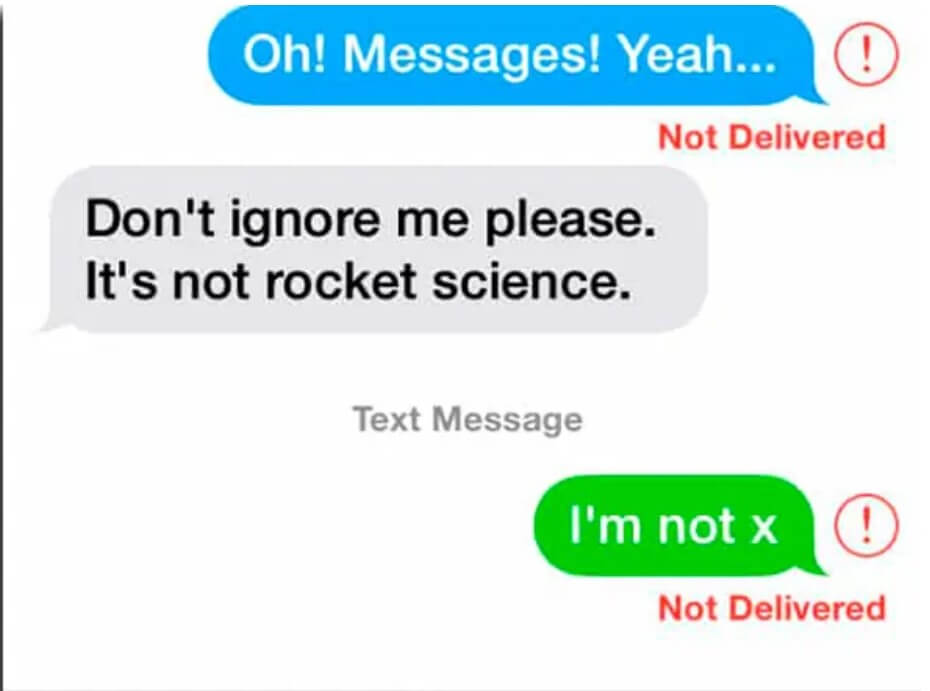
Let’s Fix Your Android Phone Now!
There you go, people! You have learned how to fix common Android problems like network issues, system errors, and so on.
So, you can always refer back to this post when your Android phone starts to behave funny. We hope you like this post, and don’t forget to share it with your other Android user friends. Also, we have many other interesting guides available to enhance your Android user experience.
Popular Post
Recent Post
How To Clean A Computer Cabinet: Clean PC Case
Learn how to clean a computer cabinet safely with our step-by-step guide. Keep your PC running cool and fast with proper case cleaning techniques and pro tips.
How To Clean A Computer Cable At Home Without Damage
Learn how to clean computer cable connections safely. Step-by-step guide with tips for USB, HDMI, and power cables. Keep your equipment running smoothly.
How To Clean a Mouse Pad At Home
Learn how to clean a mouse pad at home with simple steps. Keep cloth, hard, or RGB pads fresh and smooth. Easy guide with tips, FAQs, and care advice.
How To Clean Your Computer Mouse Without Damage?
Learn how to clean a computer mouse after disconnecting it from your system to prevent any further damage.
How To Clean Your Computer To Run Faster [2025]
Learn how to clean computer to run faster, from Disk Cleanup to deleting unnecessary files and more. Follow the tips to maintain the speed of the comput
How To Clean Your Computer’s Hard Drive [2025]
Discover all the top ways to clean computer hard drive to improve performance and prevent lagging.
How To Clean Your Computer’s USB Ports The Right Way
Discover how to clean the computer’s USB port thoroughly and with proper precision to prevent dust accumulation and prevent further system damage.
How To Clean a Computer Motherboard Without Damage
Discover a step-wise procedure to clean the system motherboard without damaging it. Explore how to expand the lifespan of a motherboard through maintenance.
How PC Cleaning Tools Work: Complete Gudie
Discover all the top ways to clean your PC from physical cleanup to disk cleanup for an optimized performance and increased lifespan.
How To Clear Windows Update Cache In Windows 11 [2025]
Learn how to clear Windows update cache in Windows 11. Simple steps to delete Windows update cache and fix update problems. Safe methods included.